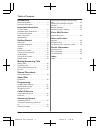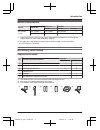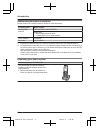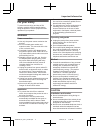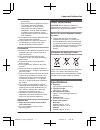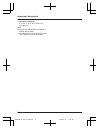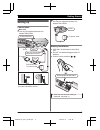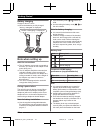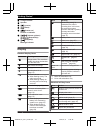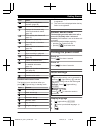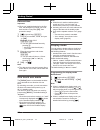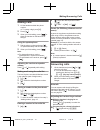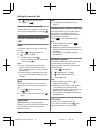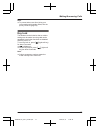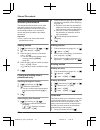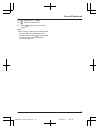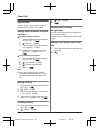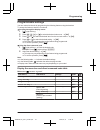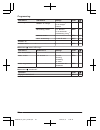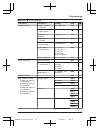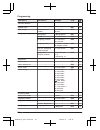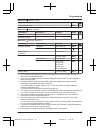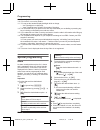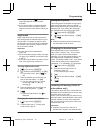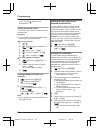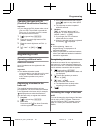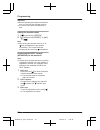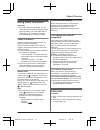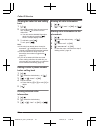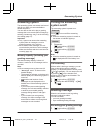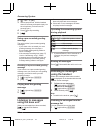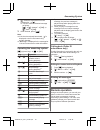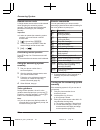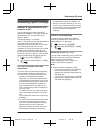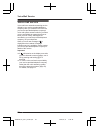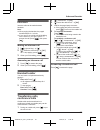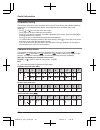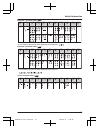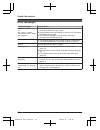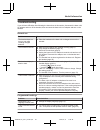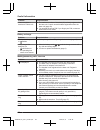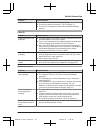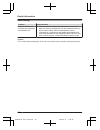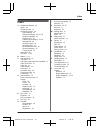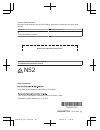- DL manuals
- Panasonic
- Answering Machine
- KX-TG7861AL
- Operating Instructions Manual
Panasonic KX-TG7861AL Operating Instructions Manual
Operating Instructions
Model No.
KX-TG7861AL
KX-TG7862AL
Digital Cordless Answering System
Model shown is KX-TG7861.
Before initial use, see “Getting Started”
on page 9.
Thank you for purchasing a Panasonic product.
Please read these operating instructions before using the unit and save them for
future reference.
Please access our online customer survey:
http://panasonic.net/pcc/tel/q
TG786xAL(en)_0111_ver002.pdf 1
2013/01/11 11:36:20
Summary of KX-TG7861AL
Page 1
Operating instructions model no. Kx-tg7861al kx-tg7862al digital cordless answering system model shown is kx-tg7861. Before initial use, see “getting started” on page 9. Thank you for purchasing a panasonic product. Please read these operating instructions before using the unit and save them for fut...
Page 2
Introduction model composition .......................................3 accessory information ..................................3 important information for your safety .............................................5 important safety instructions ........................6 for best performance ...........
Page 3: Model Composition
Model composition series model no. Base unit handset part no. Part no. Quantity kx-tg7861 series kx-tg7861 *1 kx-tg7861 kx-tga786 1 kx-tg7862 kx-tg7861 kx-tga786 2 *1 feature differences: intercom calls can be made between handsets by purchasing and registering one or more optional handsets (page 4)...
Page 4
Additional/replacement accessories please contact your nearest panasonic dealer for sales information. Accessory item model number rechargeable batteries hhr-4mvt/2b or hhr-4mrt/2b *1 battery type: – nickel metal hydride (ni-mh) – 2 x aaa (r03) size for each handset dect repeater kx-a405al key finde...
Page 5: For Your Safety
For your safety to prevent severe injury and loss of life/ property, read this section carefully before using the product to ensure proper and safe operation of your product. Warning power connection r use only the power source marked on the product. R do not overload power outlets and extension cor...
Page 6: Important Safety
R use caution when installing or modifying telephone lines. R the ac adaptor is used as the main disconnect device. Ensure that the ac outlet is installed near the product and is easily accessible. R this product is unable to make calls when: – the handset batteries need recharging or have failed. –...
Page 7: Other Information
The handset and base unit in an indoor environment. – away from electronic appliances such as tvs, radios, personal computers, wireless devices, or other phones. – facing away from radio frequency transmitters, such as external antennas of mobile phone cell stations. (avoid putting the base unit on ...
Page 8
Maximum: approx. 1.8 w r operating conditions: 0 °c–40 °c, 20 %–80 % relative air humidity (dry) note: r design and specifications are subject to change without notice. R the illustrations in these instructions may vary slightly from the actual product. 8 important information tg786xal(en)_0111_ver0...
Page 9: Setting Up
Setting up connections n base unit r use only the supplied panasonic ac adaptor pnlv226al. *dsl/adsl filter (not supplied) is required if you have dsl/adsl service. Correct incorrect use only the supplied telephone line cord. Press plug firmly. Hook “click” to socket dsl/adsl filter* “click” to powe...
Page 10: Note When Setting Up
Battery charging charge for about 7 hours. R when the batteries are fully charged, “fully charged” is displayed. Confirm “charging” is displayed. Note when setting up note for connections r the ac adaptor must remain connected at all times. (it is normal for the adaptor to feel warm during use.) r t...
Page 11: Controls
Unit or charger and let it charge for at least 7 hours. Controls handset a a a f g h j k i b c d e speaker m n (talk) dial keypad mzn (speakerphone) microphone receiver display men (off/power) mr/econ r: recall/flash eco: eco mode shortcut key m n (noise reduction key) charge contacts n control type...
Page 12: Display
Charge contacts speaker m n (locator) m n (erase) m n (answer on) answer on indicator mjn/mkn (volume up/down) m n/m n (repeat/skip) m n (play/stop) message indicator display handset display items item meaning range status: the more bars visible, the closer the handset is to the base unit. Out of ba...
Page 13: Screen Saver Mode
Icon action allows you to edit phone numbers. (page 28) adds new entry. (page 20, 28) displays the character entry mode for phonebook search. (page 18) turns the key lock feature off. (page 17) stops alarm. (page 26) snooze button on the alarm. (page 27) selects entries or handsets. (page 26) plays ...
Page 14: One Touch Eco Mode
Date and time important: r when you install the batteries for the first time, the handset may prompt you to set date and time. First press mokn, then proceed to step 2. 1 m n (right soft key) #101 2 enter the current date, month, and year. A mokn example: 15 july, 2013 15 07 13 r you can select the ...
Page 15: Making Calls
Making calls 1 lift the handset and dial the phone number. R to correct a digit, press mcn. 2 press m n. 3 when you finish talking, press men or place the handset on the base unit or charger. Using the speakerphone 1 dial the phone number and press mzn. R speak alternately with the other party. 2 wh...
Page 16: Useful Features During A
2 mbn: select the desired volume. 3 mokn a men temporary handset ringer off while the handset is ringing for a call, you can turn the ringer off temporarily by pressing m n. Useful features during a call hold this feature allows you to put an outside call on hold. 1 press m n during an outside call....
Page 17: Key Lock
Note: r to prevent other users from joining your conversations with outside callers, turn the privacy mode on (page 24). Key lock the handset can be locked so that no calls or settings can be made. Incoming calls can be answered, but all other functions are disabled while key lock is on. To turn key...
Page 18: Shared Phonebook
Shared phonebook the shared phonebook allows you to make calls without having to dial manually. Any handset registered to the base unit can use the shared phonebook. You can add 70 names and phone numbers to the shared phonebook. Important: r only 1 person can access the shared phonebook at a time. ...
Page 19
2 mbn: “phonebook” a mokn 3 mbn: select the desired entry. 4 press m n (right soft key) to dial the number. Note: r when storing a calling card access number and your pin in the phonebook as one phonebook entry, press mdn (pause) to add pauses after the number and pin as necessary (page 15). 19 shar...
Page 20: Speed Dial
Speed dial you can assign 1 phone number to each of the dial keys (1 to 3) on the handset. Adding phone numbers to speed dial keys n by entering phone numbers: 1 press and hold the desired speed dial key (1 to 3). A m n 2 mbn: “manual” a mokn 3 enter the party’s name (16 characters max.; page 40). A...
Page 21: Programmable Settings
Programmable settings you can customise the unit by programming the following features using the handset. To access the features, there are 2 methods. N scrolling through the display menus 1 m n (right soft key) 2 press mcn, mdn, men, or mfn to select the desired main menu. A mokn 3 press mcn or mdn...
Page 22
Sub-menu 1 sub-menu 2 settings code settings number of rings *1 2-9: 2-9 rings 5: 5 rings> 0: auto #211 37 recording time *1 1: 1 minute 3: 3 minutes> 0: greeting only *2 #305 37 remote code *1 – #306 36 call screening 1: on> 0: off #310 33 answer on *1 – – #327 33 answer off *1 – – #328 33 main men...
Page 23
Main menu: “initial setup” sub-menu 1 sub-menu 2 settings code ringer setup ringer volume – handset 0-6: off-6 #160 15 ringer volume – base unit *1 0-6: off-6 #g160 – ringtone *4, *5 (handset) ringtone 1> #161 – night mode – on/off 1: on 0: off> #238 27 night mode – start/end #237 27 night mode – ri...
Page 24
Sub-menu 1 sub-menu 2 settings code caller barred *1 – – #217 27 speed dial – – #261 20 eco setup transmission power *1 1: normal> 2: low #725 14 display setup wallpaper wallpaper1> #181 – clock 1: on> 0: off #198 – display colour 1: colour1> 2: colour2 #182 – display mode 1: multi items> 0: single ...
Page 25
Main menu: “caller list” operation code viewing the caller list. #213 32 main menu: “key finder” *7 sub-menu 1 sub-menu 2 settings code search – – #655 – battery check – – main menu: “ringer setup” *16 sub-menu 1 sub-menu 2 settings code ringer volume handset 0-6: off-6 #160 15 base unit *1 0-6: off...
Page 26: Special Programming
*9 if you register 2 or more key finders. *10 if you have 2 or more key finders. *11 you can set the handset display backlight while on charge. – “on”: backlight is on (dimmed). – “off”: backlight turns off after 10 seconds of charging. *12 turn this feature off if you prefer not to hear key tones w...
Page 27
R press any dial key or m n to stop the sound but keep the snooze function activated. R if you want to make an outside call when the snooze function is activated, please stop the snooze function before making the call. Night mode night mode allows you to select a period of time during which the hand...
Page 28
The call is logged in the caller list (page 32) with after the call is disconnected. Storing unwanted callers you can store up to 30 phone numbers in the call barred list. Important: r you must store the phone number with an area code in the call barred list. N from the caller list: 1 mcn ( ) 2 mbn:...
Page 29: Registering A Unit
Changing the base unit pin (personal identification number) important: r if you change the pin, please make note of your new pin. The unit will not reveal the pin to you. If you forget your pin, contact an authorised service centre. 1 m n (right soft key) #132 2 enter the current 4-digit base unit p...
Page 30
Important: r before registering the repeater to this base unit, you must turn the repeater mode on. R do not use more than one repeater at a time. Setting the repeater mode 1 m n (right soft key) #138 2 mbn: select the desired setting. A mokn a men note: r after turning the repeater mode on or off, ...
Page 31: Using Caller Id Service
Using caller id service important: r this unit is caller id compatible. To use caller id features (such as displaying caller phone numbers), you must subscribe to a caller id service. Contact your service provider/telephone company for details. Caller id features when an outside call is being receiv...
Page 32
Viewing the caller list and calling back 1 mcn ( ) 2 press mcn to search from the most recent call, or press mdn to search from the oldest call. R you can see the detailed information about the caller by pressing m n when in multiple display mode. 3 to call back, press m n. To exit, press men. Note:...
Page 33: Answering System
Answering system the answering system can answer and record calls for you when you are unavailable to answer the phone. You can also set the unit to play a greeting message but not to record caller messages by selecting “greeting only” as the recording time setting (page 37). Important: r only 1 per...
Page 34: Listening To Messages
2 mbn: “yes” a mokn 3 after a beep sounds, hold the handset about 20 cm away and speak clearly into the microphone (2 minutes and 30 seconds max.). 4 press mnn to stop recording. 5 men using a pre-recorded greeting message the unit provides 2 pre-recorded greeting messages: – if you erase or do not ...
Page 35: Remote Operation
2 mbn: select the desired item from the message list. A m n r you can erase the selected message as follows: m n a mbn: “erase” a mokn a mbn: “yes” a mokn 3 when finished, press men. Note: r if the item has already been heard, “ ” is displayed, even if it was heard using another handset. R “message”...
Page 36
Remote access code a 3-digit remote access code must be entered when operating the answering system remotely. This code prevents unauthorised parties from listening to your messages remotely. Important: r in order to operate the answering system remotely, you must first set a remote access code. 1 m...
Page 37: Answering System Settings
Answering system settings number of rings before the unit answers a call you can change the number of times the phone rings “number of rings” before the unit answers a call. You can select 2 to 9 rings, or “auto”. The default setting is “5 rings”. “auto”: the unit’s answering system answers at the e...
Page 38: Voice Mail Service
Voice mail service voice mail is an automatic answering service offered by your service provider/telephone company. After you subscribe to this service, your service provider/telephone company’s voice mail system answers calls for you when you are unavailable to answer the phone or when your line is...
Page 39: Intercom
Intercom intercom calls can be made between handsets. Note: r when paging the handset, the paged handset beeps for 1 minute. R if you receive an outside call while talking on the intercom, you hear 2 tones. To answer the call, press men, then press m n. Making an intercom call 1 m n (right soft key)...
Page 40: Character Entry
Character entry the dial keys are used to enter characters and numbers. Each dial key has multiple characters assigned to it. The characters that can be entered depend on the character entry mode (page 40). – press mfn or men to move the cursor left or right. – press dial keys to enter characters an...
Page 41
Extended 1 character table ( ) z y 1 2 3 4 5 6 7 8 9 r the following are used for both uppercase and lowercase: extended 2 character table ( ) z y 1 2 3 4 5 6 7 8 9 r the following are used for both uppercase and lowercase: cyrillic character table ( ) z y 1 2 3 4 5 6 7 8 9 41 useful information tg7...
Page 42: Error Messages
Error messages display message cause/solution base no power or no link to base. Reconnect main base ac adaptor. R the handset has lost communication with the base unit. Move closer to the base unit and try again. R unplug the base unit’s ac adaptor to reset the unit. Reconnect the adaptor and try ag...
Page 43: Troubleshooting
Troubleshooting if you still have difficulties after following the instructions in this section, disconnect the base unit’s ac adaptor and turn off the handset, then reconnect the base unit’s ac adaptor and turn on the handset. General use problem cause/solution the handset does not turn on even aft...
Page 44
Problem cause/solution i cannot register a handset to a base unit. R the maximum number of handsets (6) is already registered to the base unit. Cancel unused handset registrations from the base unit (page 29). R you entered the wrong pin. If you forget your pin, contact an authorised service centre....
Page 45
Problem cause/solution i cannot make a call. R you dialled a call restricted number (page 28). R the key lock feature is turned on. Turn it off (page 17). R the unit is not designed to be used with rotary/pulse dialling services. Caller id problem cause/solution caller information is not displayed. ...
Page 46
Liquid damage problem cause/solution liquid or other form of moisture has entered the handset/base unit. R disconnect the ac adaptor and telephone line cord from the base unit. Remove the batteries from the handset and leave to dry for at least 3 days. After the handset/base unit are completely dry,...
Page 47: Index
Index a additional handsets: 29 alarm: 26 answering calls: 15 answering system: 33 call screening: 33 erasing messages: 34, 35, 36 greeting message: 33 greeting only: 37 listening to messages: 34, 36 message list: 34 number of rings: 37 recording time: 37 remote access code: 36 remote operation: 35 ...
Page 48
For your future reference we recommend keeping a record of the following information to assist with any repair under warranty. Serial no. Date of purchase (found on the bottom of the base unit) name and address of dealer attach your purchase receipt here. Customer care centre tel. No.: 132600 or web...