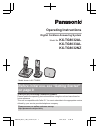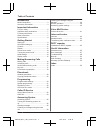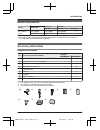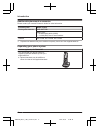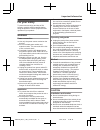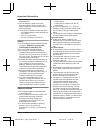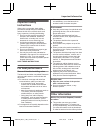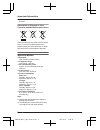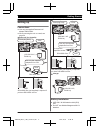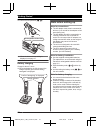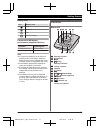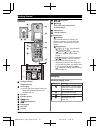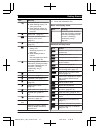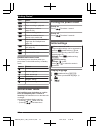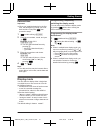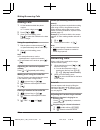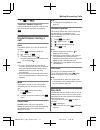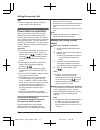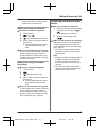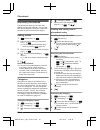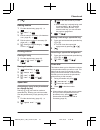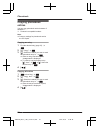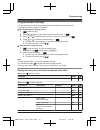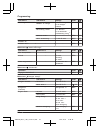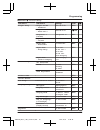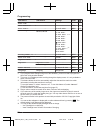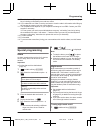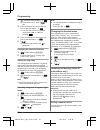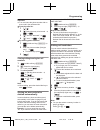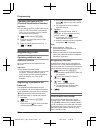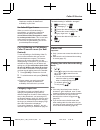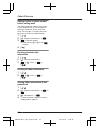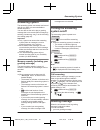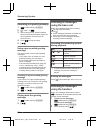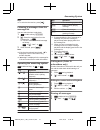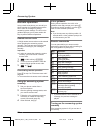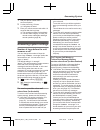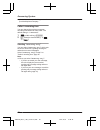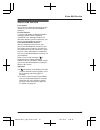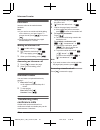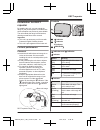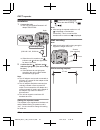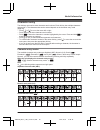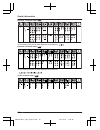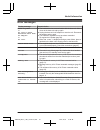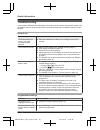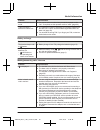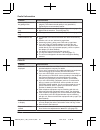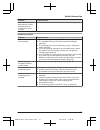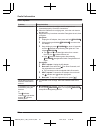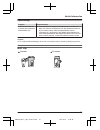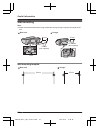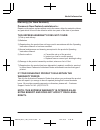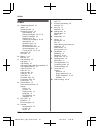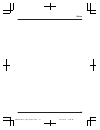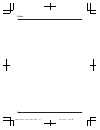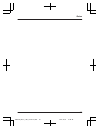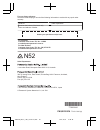- DL manuals
- Panasonic
- Answering Machine
- KX-TG8032AL
- Operating Instructions Manual
Panasonic KX-TG8032AL Operating Instructions Manual - Useful Features During A
3
a M
N
Temporary handset ringer off
While the handset is ringing for a call, you can
turn the ringer off temporarily by pressing
.
Useful features during a
call
Hold
This feature allows you to put an outside call
on hold.
1
Press
during an outside call.
2
MbN: “Hold” a
3
To release hold, press M
N.
R Another handset user can take the call
by pressing M
N.
Note:
R If a call is kept on hold for more than 9
minutes, an alarm tone starts to sound and
the ringer indicator flashes rapidly. After 1
additional minute on hold, the call is
disconnected.
R If another phone is connected to the same
line, you can also take the call by lifting its
handset.
Mute
While mute is turned on, you can hear the
other party, but the other party cannot hear
you.
1
Press
during conversation.
R
flashes.
2
To return to the conversation, press
again.
Recall/flash
MECO/RN allows you to use the special
features of your host PBX such as transferring
an extension call, or accessing optional
telephone services.
Note:
R To change the recall/flash time, see
page 26.
Handset equalizer
This feature clarifies the voice of the person
you are talking to, producing a more
natural-sounding voice that is easier to hear
and understand.
1
Press
while talking.
2
MbN: “Equalizer” a
3
MbN: Select the desired setting.
4
Press
to exit.
Note:
R When this feature is turned on, is
displayed while talking.
R Depending on the condition and quality of
your telephone line, this feature may
emphasise existing line noise. If it becomes
difficult to hear, turn this feature off.
R This feature is not available while using the
speakerphone.
Call share
You can join an existing outside call.
To join the conversation, press M
N when
the other handset is on an outside call.
Note:
R To prevent other users from joining your
conversations with outside callers, turn the
privacy mode on (page 26).
Key lock
The handset can be locked so that no calls or
settings can be made. Incoming calls can be
answered, but all other functions are disabled
while key lock is on.
To turn key lock on, press
for about 3
seconds.
R
is displayed.
R To turn key lock off, press
for about 3
seconds.
17
Making/Answering Calls
TG80xxAL_NZ(en)_1021_ver001-2.pd17 17
2011/10/21 15:09:42
Summary of KX-TG8032AL
Page 1
Operating instructions model no. Kx-tg8032al kx-tg8033al kx-tg8032nz digital cordless answering system model shown is kx-tg8032. Before initial use, see “getting started” on page 9. Thank you for purchasing a panasonic product. Please read these operating instructions before using the unit and save ...
Page 2
Introduction model composition .......................................3 accessory information ..................................3 important information for your safety .............................................5 important safety instructions ........................7 for best performance ...........
Page 3: Model Composition
Model composition series model no. Base unit handset part no. Part no. Quantity kx-tg8031 series kx-tg8032 kx-tg8061 kx-tga806 2 kx-tg8033 kx-tg8061 kx-tga806 3 r the suffix (al/nz) in the following model numbers will be omitted in these instructions: kx-tg8032al/kx-tg8033al/kx-tg8032nz accessory in...
Page 4
Additional/replacement accessories please contact your nearest panasonic dealer for sales information. Accessory item model number rechargeable batteries hhr-4mrt/2b *1 battery type: – nickel metal hydride (ni-mh) – 2 x aaa (r03) size for each handset headset kx-tca89, rp-tca400, rp-tca430 *1 replac...
Page 5: For Your Safety
For your safety to prevent severe injury and loss of life/ property, read this section carefully before using the product to ensure proper and safe operation of your product. Warning power connection r use only the power source marked on the product. R do not overload power outlets and extension cor...
Page 6
R use caution when installing or modifying telephone lines. R the ac adaptor is used as the main disconnect device. Ensure that the ac outlet is installed near the product and is easily accessible. R this product is unable to make calls when: – the handset batteries need recharging or have failed. –...
Page 7: Important Safety
Important safety instructions when using your product, basic safety precautions should always be followed to reduce the risk of fire, electric shock, and injury to persons, including the following: 1. Do not use this product near water for example, near a bathtub, washbowl, kitchen sink, or laundry ...
Page 8: Specifications
You dispose of, transfer, or return the product. Information on disposal in other countries outside the european union these symbols are only valid in the european union. If you wish to discard these items, please contact your local authorities or dealer and ask for the correct method of disposal. S...
Page 9: Setting Up
Setting up connections r use only the supplied panasonic ac adaptor pnlv226al. R when mounting the unit on a wall, see page 54. N base unit (for australia) hook “click” press plug firmly. Use only the supplied telephone line cord. Correct wrong (220-240 v ac, 50/60 hz) to socket dsl/adsl filter* “cl...
Page 10: Note When Setting Up
R confirm correct polarities ( , ). Rechargeable ni-mh only r when the date and time setting is displayed, see page 15. Battery charging charge for about 7 hours. R when the batteries are fully charged, the charge indicator goes off and “fully charged” is displayed. Confirm "charging" is displayed. ...
Page 11: Controls
Battery level icon battery level high medium low needs charging. Panasonic ni-mh battery performance (supplied batteries) operation operating time in continuous use 13 hours max. Not in use (standby) 250 hours max. Note: r it is normal for batteries not to reach full capacity at the initial charge. ...
Page 12: Display
Handset b c m a g f d e j k i h l b a charge indicator ringer indicator secure grip r secure grip offers support when you cradle the handset between your shoulder and ear. Speaker headset socket m n (talk) m n (speakerphone) dial keypad receiver display m n (off/power) meco/rn eco: eco mode shortcut...
Page 13
Item meaning the line is in use. R when flashing slowly: the call is put on hold. R when flashing rapidly: an incoming call is now being received. Missed call *1 (page 32) the base unit transmission power is set to “low”. (page 31) the key backlight is off. (page 25) r when displayed next to the bat...
Page 14: Screen Saver Mode
Icon action plays a message. Stops recording or playback. Stores phone numbers. (page 29, 34) inserts a dialling pause. Erases the selected item or returns to the outside call. Switches display mode between single item and multiple items. (page 15) allows you to make an intercom call. (page 42) eras...
Page 15: Display Mode
Date and time important: r when you install the batteries for the first time, the handset may prompt you to set date and time. First press , then proceed to step 2. 1 (middle soft key) #101 2 enter the current date, month, and year. A example: 15 july, 2011 15 07 11 r you can select the date format ...
Page 16: Making Calls
Making calls 1 lift the handset and dial the phone number. R to correct a digit, press . 2 press m n or . 3 when you finish talking, press m n or place the handset on the base unit or charger. Using the speakerphone 1 dial the phone number and press m n. R speak alternately with the other party. 2 w...
Page 17: Useful Features During A
3 a m n temporary handset ringer off while the handset is ringing for a call, you can turn the ringer off temporarily by pressing . Useful features during a call hold this feature allows you to put an outside call on hold. 1 press during an outside call. 2 mbn: “hold” a 3 to release hold, press m n....
Page 18: Power Back-Up Operation
Note: r calls to emergency numbers cannot be made until key lock is turned off. Power back-up operation when a power failure occurs, the charged handset temporarily supplies power to the base unit (power back-up mode). This allows you to make and receive calls using a handset during a power failure....
Page 19
R the range of the base unit is limited during a power failure. Please use the handset close to the base unit. Making a call using the redial list n when only 1 handset is registered: 1 lift the handset. 2 or men ( ) 3 mbn: select the desired phone number. 4 within 1 minute, place the handset on the...
Page 20: Handset Phonebook
Handset phonebook the phonebook allows you to make calls without having to dial manually. You can add 200 names and phone numbers, assign each phonebook entry to the desired category. Adding entries 1 (left soft key) a 2 enter the party’s name (16 characters max.). A r you can change the character e...
Page 21
5 m n editing entries 1 find the desired entry (page 20). A 2 mbn: “edit” a 3 edit the name if necessary (16 characters max.; page 45). A 4 edit the phone number if necessary (24 digits max.). A 5 mbn: select the desired category. A 2 times a m n erasing entries erasing an entry 1 find the desired e...
Page 22: Copying Phonebook
Copying phonebook entries you can copy phonebook entries between 2 handsets. *1 *1 panasonic compatible handset note: r category settings for phonebook entries are not copied. Copying an entry 1 find the desired entry (page 20). A 2 mbn: “copy” a 3 mbn: select the handset you want to send the phoneb...
Page 23: Programmable Settings
Programmable settings you can customise the unit by programming the following features using the handset. To access the features, there are 2 methods. N scrolling through the display menus 1 (middle soft key) 2 press mcn, mdn, men, or mfn to select the desired main menu. A 3 press mcn or mdn to sele...
Page 24
Sub-menu 1 sub-menu 2 settings code settings number of rings *1 2–9: 2-9 rings 5: 5 rings> 0: auto #211 39 recording time *1 1: 1 minute 3: 3 minutes> 0: greeting only *2 #305 40 remote code *1 – #306 38 call screening 1: on> 0: off #310 35 answer on *1 – – #327 35 answer off *1 – – #328 35 main men...
Page 25
Main menu: “initial setup” sub-menu 1 sub-menu 2 settings code ringer setup ringer volume – handset *4 0–6: off–6 #160 16 ringer volume – base unit *1 0–6: off–6 #g160 – ringtone *5, *6 (handset) ringtone 1> #161 – night mode – on/off 1: on 0: off> #238 27 night mode – start/end #237 28 night mode –...
Page 26
Sub-menu 1 sub-menu 2 settings code area code *1 – – #255 29 call restrict *1 – – #256 29 auto talk *10 – 1: on 0: off> #200 16 line setup recall/flash *1, *11 0: 900 msec. 1: 700 msec. 2: 600 msec. > *12 3: 400 msec. 4: 300 msec. 5: 250 msec. G: 200 msec. #: 160 msec. 6: 110 msec. 7: 100 msec.> *13...
Page 27: Special Programming
*9 turn this feature off if you prefer not to hear key tones while you are dialling or pressing any keys, including confirmation tones and error tones. *10 if you subscribe to a caller id service and want to view the caller’s information after lifting up the handset to answer a call, turn off this f...
Page 28
2 mbn: select the desired setting. A r if you select “off”, press m n to exit. 3 enter the desired hour and minute you wish to start this feature. A r you can select 24-hour or 12-hour clock format (“am” or “pm”) by pressing . 4 enter the desired hour and minute you wish to end this feature. A 5 m n...
Page 29
Important: r you must store the phone number with an area code in the call barred list. N from the caller list: 1 mfn ( ) 2 mbn: select the entry to be barred. A a 3 mbn: “caller barred” a 4 mbn: “yes” a a m n n by entering phone numbers: 1 (middle soft key) #217 a 2 enter the phone number (24 digit...
Page 30: Registering A Unit
Changing the base unit pin (personal identification number) important: r if you change the pin, please make note of your new pin. The unit will not reveal the pin to you. If you forget your pin, contact an authorised service centre. 1 (middle soft key) #132 2 enter the current 4-digit base unit pin ...
Page 31
You can turn on/off one touch eco mode by just pressing meco/rn. The default setting is “normal”. – when the one touch eco mode is on: “low” is temporarily displayed and is shown on the handset display instead of . – when the one touch eco mode is off: “normal” is temporarily displayed and goes off ...
Page 32: Using Caller Id Service
Using caller id service important: r this unit is caller id compatible. To use caller id features (such as displaying caller phone numbers), you must subscribe to a caller id service. Contact your service provider/telephone company for details. For new zealand: r for all local and national incoming ...
Page 33: Caller List
R please contact your service provider/ telephone company for details and availability in your area. For caller id type ii users when you receive a 2nd call during a conversation, you will hear a signal tone following the call waiting tone and the conversation will be interrupted or muted for a shor...
Page 34
Editing a caller’s phone number before calling back the caller’s telephone number, which is sent to your telephone from your local telephone exchange, includes “0” and an area code prefix. For local calls, “0” and the area code prefix can be omitted. (for new zealand) 1 mfn ( ) 2 mbn: select the des...
Page 35: Answering System
Answering system the answering system can answer and record calls for you when you are unavailable to answer the phone. You can also set the unit to play a greeting message but not to record caller messages by selecting “greeting only” as the recording time setting (page 40). Important: r only 1 per...
Page 36: Listening To Messages
– a pre-recorded greeting message recording your greeting message 1 (middle soft key) #302 2 mbn: “yes” a 3 after a beep sounds, hold the handset about 20 cm away and speak clearly into the microphone (2 minutes and 30 seconds max.). 4 press to stop recording. 5 m n using a pre-recorded greeting mes...
Page 37
Note: r to switch to the receiver, press m n. Listening to messages from the message list you can select the item to play back. 1 (middle soft key) #329 2 mbn: select the desired item from the message list. A r you can erase the selected message as follows: a mbn: “yes” a 3 when finished, press m n....
Page 38: Remote Operation
Remote operation using a touch-tone phone, you can call your phone number from outside and access the unit to listen to messages or change answering system settings. The unit’s voice guidance prompts you to press certain dial keys to perform different operations. Remote access code a 3-digit remote ...
Page 39: Answering System Settings
1 dial your phone number from a touch-tone phone. 2 let the phone ring 15 times. R a long beep is heard. 3 enter your remote access code within 10 seconds after the long beep. R the greeting message is played back. R you can either hang up, or enter your remote access code again and begin remote ope...
Page 40
Prior to the service provided by your service provider/telephone company. Caller’s recording time you can change the maximum message recording time allowed for each caller. The default setting is “3 minutes”. 1 (middle soft key) #305 2 mbn: select the desired setting. A a m n selecting “greeting onl...
Page 41: Voice Mail Service
Voice mail service for australia voice mail is an automatic answering service offered by your service provider/telephone company. For new zealand to receive call minder or message mailbox messages, please note the following: “call minder” and “message mailbox” are automatic answering services offere...
Page 42: Intercom
Intercom intercom calls can be made between handsets. Note: r if you receive an outside call while talking on the intercom, you hear 2 tones. To answer the call, press m n, then press m n. R when paging the handset, the paged handset beeps for 1 minute. Making an intercom call 1 (middle soft key) a ...
Page 43: Installation For Dect
Installation for dect repeater by installing this unit, you can extend the range of your phone system to include areas where reception was previously not available. The unit extends the range in all directions, allowing several floors to be covered. Important: r this unit is an accessory unit for us...
Page 44
Installation 1 connect the unit. R use only the supplied panasonic ac adaptor pqlv219al. Press plug firmly. Hook (220-240 v ac, 50/60 hz) r when the unit is turned on, the indicator and indicator light amber for about 2 seconds. 2 confirm that the indicator and indicator light green. (the unit is re...
Page 45: Character Entry
Character entry the dial keys are used to enter characters and numbers. Each dial key has multiple characters assigned to it. The characters that can be entered depend on the character entry mode (page 45). – press mfn or men to move the cursor left or right. – press dial keys to enter characters an...
Page 46
Extended 1 character table ( ) r the following are used for both uppercase and lowercase: extended 2 character table ( ) r the following are used for both uppercase and lowercase: cyrillic character table ( ) 46 useful information tg80xxal_nz(en)_1021_ver001-2.Pd46 46 2011/10/21 15:09:44.
Page 47: Error Messages
Error messages display message cause/solution base no power or no link to base. Reconnect main base ac adaptor. Or no link. R the handset has lost communication with the base unit. Move closer to the base unit and try again. R unplug the base unit’s ac adaptor to reset the unit. Reconnect the adapto...
Page 48: Troubleshooting
Troubleshooting if you still have difficulties after following the instructions in this section, disconnect the base unit’s ac adaptor and turn off the handset, then reconnect the base unit’s ac adaptor and turn on the handset. General use problem cause/solution the handset does not turn on even aft...
Page 49
Problem cause/solution i cannot activate the eco mode. R you cannot set eco mode when you set the repeater mode “on”. If required, set the repeater mode to “off” (page 44). I cannot register a handset to a base unit. R the maximum number of handsets (6) is already registered to the base unit. Cancel...
Page 50
Problem cause/solution sound quality seems to be getting worse. R you have registered a handset that is not recommended (page 4). The clearest sound quality is only possible by registering the recommended handset. The handset does not ring. R the ringer volume is turned off. Adjust ringer volume (pa...
Page 51
Problem cause/solution the name stored in the phonebook is not fully displayed while an outside call is being received. R edit the phonebook entry name to fit in 1 line of text (page 21). Answering system problem cause/solution the unit does not record new messages. R the answering system is turned ...
Page 52
Dect repeater problem cause/solution the unit does not work. R when the indicators do not light, the ac adaptor is not connected properly. Check the connections. R when the indicators do not light green, move the unit closer to the base unit. R registration may have been cancelled. Deregister the un...
Page 53: Belt Clip
Liquid damage problem cause/solution liquid or other form of moisture has entered the handset/base unit. R disconnect the ac adaptor and telephone line cord from the base unit. Remove the batteries from the handset and leave to dry for at least 3 days. After the handset/base unit are completely dry,...
Page 54: Wall Mounting
Wall mounting note: r make sure that the wall and the fixing method are strong enough to support the weight of the unit. N base unit screws (not supplied) 49 mm hook n charger 25 mm screws (not supplied) hooks wall mounting template n base unit 49 mm n charger 25 mm 54 useful information tg80xxal_nz...
Page 55
Warranty (for new zealand) panasonic new zealand undertakes to: repair or at its option, replace without cost to the owner, either for material or labour, part which is found to be defective within two years of the date of purchase. This express warranty does not cover: if your panasonic product fai...
Page 56: Index
Index a additional handsets: 30 alarm: 27 answering calls: 16 answering system: 35 call screening: 35 erasing messages: 36, 37, 38 greeting message: 35 greeting only: 40 listening to messages: 36, 38 message list: 37 number of rings: 39 recording time: 40 remote access code: 38 remote operation: 38 ...
Page 57
57 notes tg80xxal_nz(en)_1021_ver001-2.Pd57 57 2011/10/21 15:09:44.
Page 58
58 notes tg80xxal_nz(en)_1021_ver001-2.Pd58 58 2011/10/21 15:09:44.
Page 59
59 notes tg80xxal_nz(en)_1021_ver001-2.Pd59 59 2011/10/21 15:09:44.
Page 60
For your future reference we recommend keeping a record of the following information to assist with any repair under warranty. Serial no. Date of purchase (found on the bottom of the base unit) name and address of dealer attach your purchase receipt here. For australia customer care centre tel. No.:...