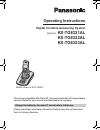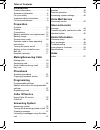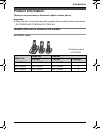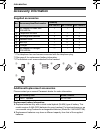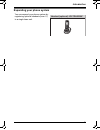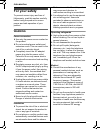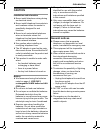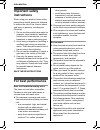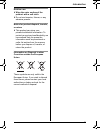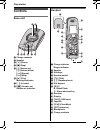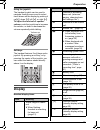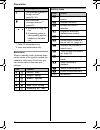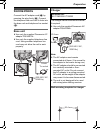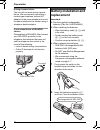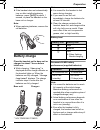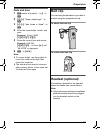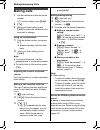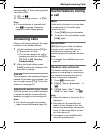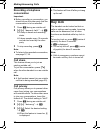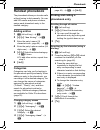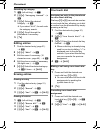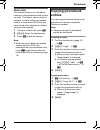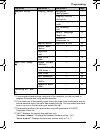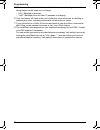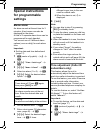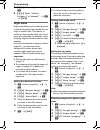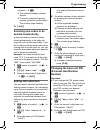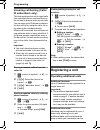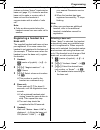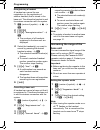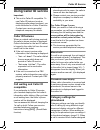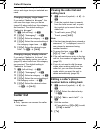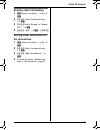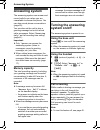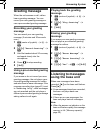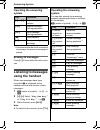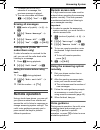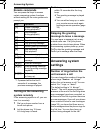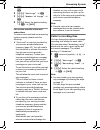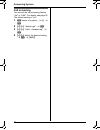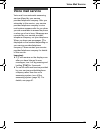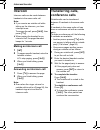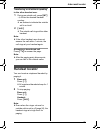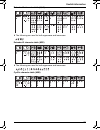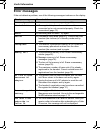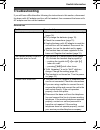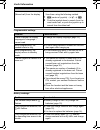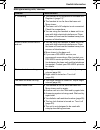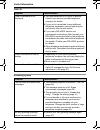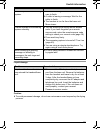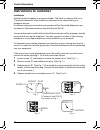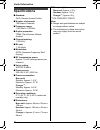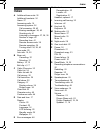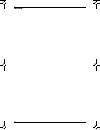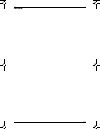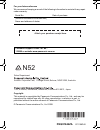- DL manuals
- Panasonic
- Answering Machine
- KX-TG8321AL
- Operating Instructions Manual
Panasonic KX-TG8321AL Operating Instructions Manual - Voice Mail Service
Voice Mail Service
43
Voice mail service
Voice mail is an automatic answering
service offered by your service
provider/telephone company. After you
subscribe to this service, your service
provider/telephone company’s voice
mail system answers calls for you when
you are unavailable to answer the phone
or when your line is busy. Messages are
recorded by your service provider/
telephone company, not your telephone.
When you have new messages, 9 is
displayed on the handset depending on
your service provider/telephone
company. Please contact your service
provider/telephone company for details
of this service.
Important:
L
If 9 still remains on the display even
after you have listened to new
messages, turn it off by pressing and
holding {C/T} for 2 seconds.
L
To use the voice mail service provided
by your service provider/telephone
company rather than the unit’s
answering system, turn off the
answering system (page 36). For
details, see page 41.
TG8321AL(e-e).book Page 43 Wednesday, November 26, 2008 8:41 AM
Summary of KX-TG8321AL
Page 1
This unit is compatible with caller id. You must subscribe to the appropriate service offered by your service provider/telephone company. Please read these operating instructions before using the unit and save them for future reference. Charge the batteries for about 7 hours before initial use. Oper...
Page 2: Introduction
Table of contents 2 introduction product information . . . . . . . . . . . . . . . 3 accessory information . . . . . . . . . . . . . 4 for your safety . . . . . . . . . . . . . . . . . . 6 important safety instructions . . . . . . . . 8 for best performance . . . . . . . . . . . . . 8 preparation co...
Page 3: Product Information
Introduction 3 product information thank you for purchasing a panasonic digital cordless phone. Important: l the suffix (al) in the following model numbers will be omitted in these instructions: kx-tg8321al/kx-tg8322al/kx-tg8323al notable differences between the models kx-tg8321 series l model shown...
Page 4: Accessory Information
Introduction 4 accessory information supplied accessories *1 the telephone line cord comes connected with the telephone plug. *2 see page 4 for replacement battery information. *3 the handset cover comes attached to the handset. Additional/replacement accessories please contact your nearest panasoni...
Page 5
Introduction 5 expanding your phone system you can expand your phone system by registering optional handsets (max. 6) to a single base unit. Handset (optional): kx-tga830az tg8321al(e-e).Book page 5 wednesday, november 26, 2008 8:41 am.
Page 6: For Your Safety
Introduction 6 for your safety to prevent severe injury and loss of life/property, read this section carefully before using the product to ensure proper and safe operation of your product. Warning power connection l use only the power source marked on the product. L do not overload power outlets and...
Page 7: Caution
Introduction 7 caution installation and relocation l never install telephone wiring during an electrical storm. L never install telephone line sockets in wet locations unless the socket is specifically designed for wet locations. L never touch uninsulated telephone wires or terminals unless the tele...
Page 8: Important Safety
Introduction 8 important safety instructions when using your product, basic safety precautions should always be followed to reduce the risk of fire, electric shock and injury to persons, including the following: 1. Do not use this product near water for example, near a bathtub, washbowl, kitchen sin...
Page 9
Introduction 9 routine care l wipe the outer surface of the product with a soft cloth. L do not use benzine, thinner, or any abrasive powder. Notice for product disposal, transfer, or return l this product can store your private/confidential information. To protect your privacy/confidentiality, we r...
Page 10: Controls
Preparation 10 controls base unit a charge contacts b speaker c {4} (erase) d {■} (stop) e {^} (volume up) {v} (volume down) { 7} (repeat) { 8} (skip) f {6} (play) message indicator g {x} (locator) h {s} (answer on) answer on indicator handset a charge indicator ringer indicator b speaker c soft key...
Page 11: Display
Preparation 11 using the joystick the handset joystick can be used to navigate through menus and to select items shown on the display by pushing it up {^}, down {v}, left {}. To adjust the receiver or speaker volume, push the joystick up to increase the volume, or down to decrease the volume repeate...
Page 12
Preparation 12 menu icons when in standby mode, pressing down on the centre of the joystick reveals the handset’s main menu. From here you can access various features and settings. Soft key icons 7 call matches an entry in the bar call list. *1 (page 30, 34) new voice mail message received. *2 (page...
Page 13: Connections
Preparation 13 connections connect the ac adaptor cord ( a) by pressing the plug firmly ( b). Connect the telephone line cord until it clicks into the base unit and telephone line socket ( c). Base unit l use only the supplied panasonic ac adaptor pqlv207al. L use only the supplied telephone line co...
Page 14: Battery Installation and
Preparation 14 during a power failure the unit will not work during a power failure. We recommend connecting a corded-type telephone (without ac adaptor) to the same telephone line or to the same telephone line socket using a telephone double adaptor. If you subscribe to a dsl/adsl service please at...
Page 15: Battery Charge
Preparation 15 important: l if the handset does not automatically turn on after installing/replacing batteries, press {ih} for about 1 second, or place the handset on the base unit or charger. Note: l when replacing batteries, remove the old batteries. Battery charge place the handset on the base un...
Page 16: Screen Saver Mode
Preparation 16 l the battery level may not be displayed correctly after you replace the batteries. In this case, place the handset on the base unit or charger and let it charge for at least 7 hours. Screen saver mode the backlight goes dark when on a call or turns off completely after 1 minute of in...
Page 17: Date And Time
Preparation 17 date and time 1 k (centre of joystick) i n i m 2 {v} /{^}: “time settings” i m 3 {v} /{^}: “set date & time” i m 4 enter the current date, month, and year. Example: 15 july, 2008 { 1}{5} {0}{7} {0}{8} 5 enter the current hour and minute. Example: 9:30 pm { 0}{9} {3}{0} i press {*} unt...
Page 18: Making Calls
Making/answering calls 18 making calls 1 lift the handset and dial the phone number. L to correct a digit, press {c/t}. 2 {c} 3 when you finish talking, press {ih} or place the handset on the base unit or charger. Using the speakerphone 1 dial the phone number, and press {s} . L speak alternately wi...
Page 19: Answering Calls
Making/answering calls 19 example: if you need to dial the line access number “0” when making outside calls with a pbx: 1 { 0} i l 2 dial the phone number. I {c} note: l a 3 second pause is inserted each time l is pressed. Repeat as needed to create longer pauses. Answering calls when a call is bein...
Page 20: Recording A Telephone
Making/answering calls 20 recording a telephone conversation important: l before recording a conversation, you should inform the other party that the conversation is to be recorded. 1 press k during an outside call. 2 {v} /{^}: “record call” i m l a beep is heard and recording starts. L a beep sound...
Page 21: Handset Phonebook
Phonebook 21 handset phonebook the phonebook allows you to make calls without having to dial manually. You can add 200 names and phone numbers, assign each phonebook entry to the desired category. Adding entries 1 n (left soft key) i k 2 {v} /{^}: “new entry” i m 3 enter the party’s name (16 charact...
Page 22: Editing Entries
Phonebook 22 searching by category 1 n (left soft key) i k 2 {v} /{^}: “category search” i m 3 {v} /{^}: select the desired category. I m l if you select “all”, the unit ends the category search. 4 {v} /{^}: scroll through the phonebook if necessary. 5 {c} editing entries 1 find the desired entry (p...
Page 23: Chain Dial
Phonebook 23 chain dial this feature allows you to dial phone numbers in the phonebook while you are on a call. This feature can be used, for example, to dial a calling card access number or bank account pin that you have stored in the phonebook, without having to dial manually. 1 during an outside ...
Page 24: Programmable Settings
Programming 24 programmable settings you can customise the unit by programming the following features using the handset. Programming by scrolling through the display menus 1 k (centre of joystick) 2 select the desired top-menu by pushing the joystick in any direction. I m 3 push the joystick down or...
Page 25
Programming 25 *1 if you program these settings using one of the handsets, you do not need to program the same item using another handset. *2 if you select one of the melody ringer tones, the ringer tone continues to play for several seconds even if the caller has already hung up. You may either hea...
Page 26
Programming 26 *5 this feature allows the handset to switch itself to dimmed backlight mode after being placed on the base unit or charger. – “on”: backlight is dimmed. – “off”: backlight turns off after 10 seconds of charging. *6 turn this feature off if you prefer not to hear key tones while you a...
Page 27: Special Instructions
Programming 27 special instructions for programmable settings memo alarm an alarm sounds at the set time for 3 minutes. A text memo can also be displayed for the alarm. A total of 3 separate alarm times can be programmed for each handset. You can set one of 2 different alarm options (once or daily) ...
Page 28: Night Mode
Programming 28 3 {v} /{^}: “time adjustment” i m 4 {v} /{^}: select “caller id[auto]” or “manual”. I m i {ih} night mode night mode allows you to select a period of time during which the handset will not ring for outside calls. This feature is useful for time periods when you do not want to be distu...
Page 29: Deleted Automatically
Programming 29 5 press the desired category numbers. I m l the selected category number flashes. L to cancel a selected category number, press the number again. The number stops flashing. 6 {ih} selecting area codes to be deleted automatically in some situations, phone numbers stored automatically i...
Page 30: Id Subscribers Only)
Programming 30 incoming call barring (caller id subscribers only) this feature allows the unit to reject calls from specified phone numbers that you do not want to answer such as junk calls. You can store up to 20 phone numbers in the bar call list by using the caller list or by entering the numbers...
Page 31: Registering A Handset To A
Programming 31 used. If a handset moves out of range of its base unit when “auto” is selected on base unit (page 31), it looks for another base unit to make or receive calls. A base unit and the handsets it communicates with is called a “radio cell”. Note: l calls are disconnected when the handset m...
Page 32: Base Unit
Programming 32 deregistering a handset a handset can cancel its own registration (or the registration of another handset) that is stored in the base unit. This allows the handset to end its wireless connection with the system. 1 k (centre of joystick) i ! I m 2 { 3}{3}{5} 3 {v} /{^}: “deregistration...
Page 33: Using Caller Id Service
Caller id service 33 using caller id service important: l this unit is caller id compatible. To use caller id features (such as displaying caller phone numbers), you must subscribe to a caller id service. Contact your service provider/ telephone company for details. Caller id features when an outsid...
Page 34: Caller List
Caller id service 34 to a category, the category’s display colour and ringer tone you selected are used. Changing category ringer tones if you select “default ringer”, the unit uses the ringer tone you set on (page 24) when calls from this category are received. The default setting is “default ringe...
Page 35: Erasing Caller Information
Caller id service 35 erasing caller information 1 k (centre of joystick) i j i m 2 {v} /{^}: select the desired entry. I k 3 {v} /{^}: select “erase” or “erase all”. I m 4 {v} /{^}: “yes” i m i {ih} storing caller information to the phonebook 1 k (centre of joystick) i j i m 2 {v} /{^}: select the d...
Page 36: Answering System
Answering system 36 answering system the answering system can answer and record calls for you when you are unavailable to answer the phone. You can also record phone conversations (page 20). You can also set the unit to play a greeting message but not to record caller messages. Select “greeting only...
Page 37: Greeting Message
Answering system 37 greeting message when the unit answers a call, callers hear a greeting message. You can record your own greeting message or use a pre-recorded greeting message. Recording your greeting message you can record your own greeting message (2 minutes and 30 seconds max.). 1 k (centre o...
Page 38: Operating The Answering
Answering system 38 operating the answering system *1 if pressed within the first 5 seconds of a message, the previous message is played. Erasing all messages press {4} 2 times while the unit is not in use. Listening to messages using the handset when new messages have been recorded, u is displayed ...
Page 39: Erasing All Messages
Answering system 39 erasing all messages 1 k (centre of joystick) i i i m 2 {v} /{^}: “erase message” i m 3 {v} /{^}: “erase all” i m 4 {v} /{^}: “yes” i m i {ih} calling back (caller id subscribers only) if caller information is received for the call, you can call the caller back while listening to...
Page 40: Remote Commands
Answering system 40 remote commands you can press dial keys to access certain answering system functions without waiting for the voice guidance to prompt you. Turning on the answering system remotely if the answering system is off, you can turn it on remotely. 1 dial your phone number from a touch-t...
Page 41: Caller’S Recording Time
Answering system 41 1 k (centre of joystick) i i i m 2 {v} /{^}: “settings” i m 3 {v} /{^}: “number of rings” i m 4 {v} /{^}: select the desired setting. I m i {ih} for service provider voice mail subscribers to receive voice mail and use answering system properly, please note the following: l “voic...
Page 42: Call Screening
Answering system 42 call screening you can set the call screening feature “on” or “off”. For details, see page 36. The default setting is “on”. 1 k (centre of joystick) i i i m 2 {v} /{^}: “settings” i m 3 {v} /{^}: “call screening” i m 4 {v} /{^}: select the desired setting. I m i {ih} tg8321al(e-e...
Page 43: Voice Mail Service
Voice mail service 43 voice mail service voice mail is an automatic answering service offered by your service provider/telephone company. After you subscribe to this service, your service provider/telephone company’s voice mail system answers calls for you when you are unavailable to answer the phon...
Page 44: Intercom
Intercom/locator 44 intercom intercom calls can be made between handsets in the same radio cell. Note: l if you receive an outside call while talking on the intercom, you hear interrupt tones. To answer the call, press {ih}, then press {c}. L when paging the handset for an intercom call, the paged h...
Page 45: Handset Locator
Intercom/locator 45 transferring a call without speaking to the other handset user 1 during an outside call, press {int}. I enter the desired handset number. L k flashes to indicate the outside call is on hold. 2 {ih} l the outside call rings at the other handset. Note: l if the other handset user d...
Page 46: Character Entry
Useful information 46 character entry the dial keys are used to enter characters and numbers. Each dial key has multiple characters assigned to it. The available character entry modes are alphabet (abc), numeric (0-9), greek (f), extended 1 (g), extended 2 (h), and cyrillic (i). When in these entry ...
Page 47
Useful information 47 extended 1 character table (n) l the following are used for both uppercase and lowercase: extended 2 character table (o) l the following are used for both uppercase and lowercase: cyrillic character table (p) tg8321al(e-e).Book page 47 wednesday, november 26, 2008 8:41 am.
Page 48: Error Messages
Useful information 48 error messages if the unit detects a problem, one of the following messages is shown on the display. Display message cause/solution answer sys. Full l erase unnecessary messages (page 38). Check tel line l the supplied telephone line cord has not been connected yet or not conne...
Page 49: Troubleshooting
Useful information 49 troubleshooting if you still have difficulties after following the instructions in this section, disconnect the base unit’s ac adaptor and turn off the handset, then reconnect the base unit’s ac adaptor and turn on the handset. General use problem cause/solution the unit does n...
Page 50
Useful information 50 programmable settings battery recharge i do not know how to erase y (missed call) from the display. L there are unviewed missed calls remaining. View them using the following method. 1 k (centre of joystick) i j i m 2 push the joystick down to search from the most recent call, ...
Page 51
Useful information 51 making/answering calls, intercom problem cause/solution w is flashing. L the handset is not registered to the base unit. Register it (page 31). L the handset is too far from the base unit. Move closer. L the base unit’s ac adaptor is not connected. Check the connections. L you ...
Page 52
Useful information 52 caller id answering system problem cause/solution caller information is not displayed. L you must subscribe to a caller id service. Contact your service provider/telephone company for details. L if your unit is connected to any additional telephone equipment, remove and plug th...
Page 53
Useful information 53 liquid damage caution: l to avoid permanent damage, do not use a microwave oven to speed up the drying process. I cannot operate the answering system. L someone is using the unit. Wait for the other user to finish. L a caller is leaving a message. Wait for the caller to finish....
Page 54: Instructions to Customer
Useful information 54 instructions to customer installation attached to this telephone is an approval label. This label is evidence that it is a “permitted attachment” which has been authorised to be connected to your telephone service. Conditions relating to connection and operation of this permitt...
Page 55
Useful information 55 if you are satisfied with the operation of your telephone service after plugging in your permitted attachment, your installation is completed. You will be unable to connect this permitted attachment if your telephone service consists only of a wall phone or an old style telepho...
Page 56: Specifications
Useful information 56 specifications ■ standard: gap (generic access profile) ■ number of channels: 120 duplex channels ■ frequency range: 1.88 ghz to 1.90 ghz ■ duplex procedure: tdma (time division multiple access) ■ channel spacing: 1,728 khz ■ bit rate: 1,152 kbit/s ■ modulation: gfsk (gaussian ...
Page 57: Index
Index 57 index a additional base units: 30 additional handsets: 30 alarm: 27 answering calls: 19 answering system: 36 call screening: 36, 42 erasing messages: 38, 40 greeting only: 41 listening to messages: 37, 38, 39 number of rings: 40 recording time: 41 remote access code: 39 remote operation: 39...
Page 58: Notes
Notes 58 tg8321al(e-e).Book page 58 wednesday, november 26, 2008 8:41 am.
Page 59: Notes
Notes 59 tg8321al(e-e).Book page 59 wednesday, november 26, 2008 8:41 am.
Page 60: Pnqx1844Za
Pnqx1844za cc1108dj0 for your future reference we recommend keeping a record of the following information to assist with any repair under warranty. Copyright: this material is copyrighted by panasonic communications co., ltd., and may be reproduced for internal use only. All other reproduction, in w...