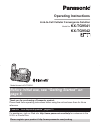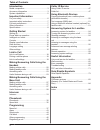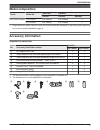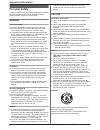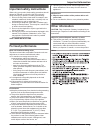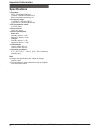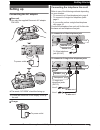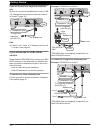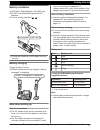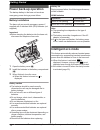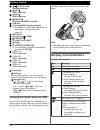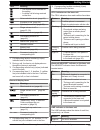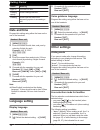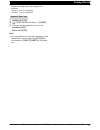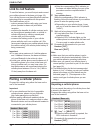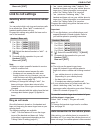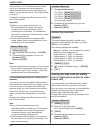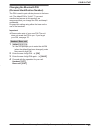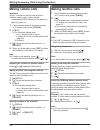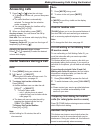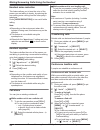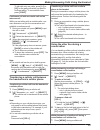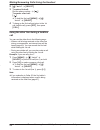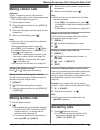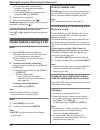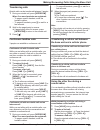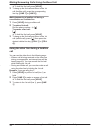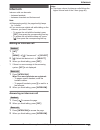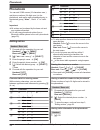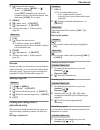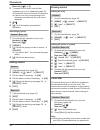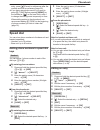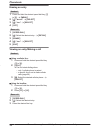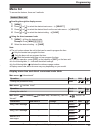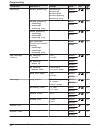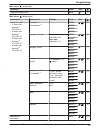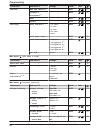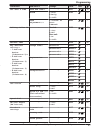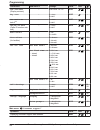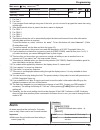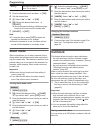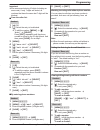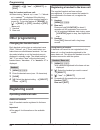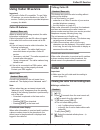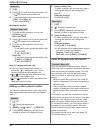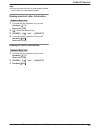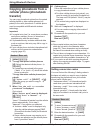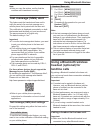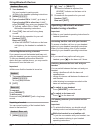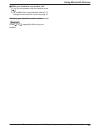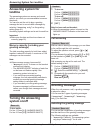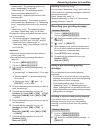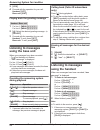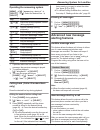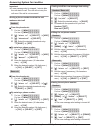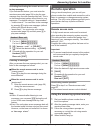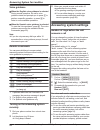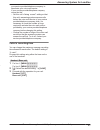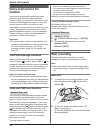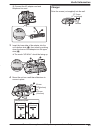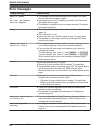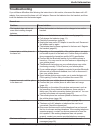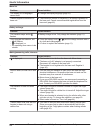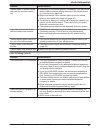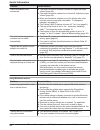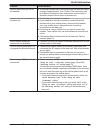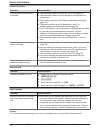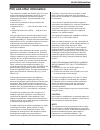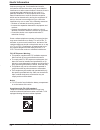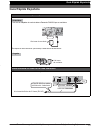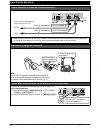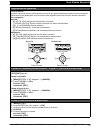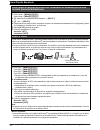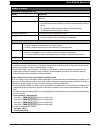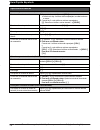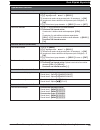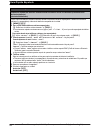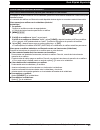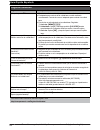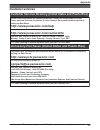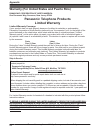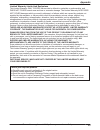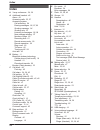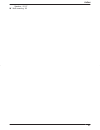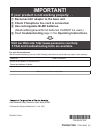- DL manuals
- Panasonic
- Telephone
- KX-TG9541
- Operating Instructions Manual
Panasonic KX-TG9541 Operating Instructions Manual
Operating Instructions
Model No.
KX-TG9541
KX-TG9542
Link-to-Cell Cellular Convergence Solution
Model shown is KX-TG9541.
Before initial use, see “Getting Started” on
page 9.
Thank you for purchasing a Panasonic product.
Please read these operating instructions before using the unit and save them for future
reference.
Consulte “Guía Rápida Española”, página 73.
For assistance, visit our Web site: http://www.panasonic.com/help for customers in the
U.S.A. or Puerto Rico.
Please register your product: http://www.panasonic.com/prodreg
TG954x(en)_0528_ver011.pdf 1
2013/05/28 11:09:51
Summary of KX-TG9541
Page 1
Operating instructions model no. Kx-tg9541 kx-tg9542 link-to-cell cellular convergence solution model shown is kx-tg9541. Before initial use, see “getting started” on page 9. Thank you for purchasing a panasonic product. Please read these operating instructions before using the unit and save them fo...
Page 2
Introduction model composition ..............................................3 accessory information ........................................3 system capabilities .............................................5 important information for your safety .......................................................
Page 3: Model Composition
Model composition series model no. Base unit handset part no. Part no. Quantity kx-tg9541 series kx-tg9541 *1 kx-tg9541 kx-tga950 1 kx-tg9542 kx-tg9541 kx-tga950 2 *1 single handset models: intercom calls can be made between handsets by purchasing and registering one or more optional handsets (page ...
Page 4
Additional/replacement accessories please contact your nearest panasonic dealer for sales information (page 83). Accessory item order number rechargeable batteries hhr-55aaabug *1 r to order, please call 1-800-332-5368 or visit http://www.Panasonic.Com/batterystore battery type: – nickel metal hydri...
Page 5: System Capabilities
Trademarks r the bluetooth ® word mark and logos are owned by the bluetooth sig, inc. And any use of such marks by panasonic corporation is under license. All other trademarks identified herein are the property of their respective owners. System capabilities the unit can accommodate up to 2 external...
Page 6: For Your Safety
For your safety to prevent severe injury and loss of life/property, read this section carefully before using the product to ensure proper and safe operation of your product. Warning power connection r use only the power source marked on the product. R do not overload power outlets and extension cord...
Page 7: For Best Performance
Important safety instructions when using your product, basic safety precautions should always be followed to reduce the risk of fire, electric shock, and injury to persons, including the following: 1. Do not use this product near water for example, near a bathtub, washbowl, kitchen sink, or laundry ...
Page 8: Specifications
Specifications r standard: dect 6.0 (digital enhanced cordless telecommunications 6.0) bluetooth wireless technology 2.1 r frequency range: 1.92 ghz to 1.93 ghz (dect) 2.402 ghz to 2.48 ghz (bluetooth) r rf transmission power: 115 mw (max.) r power source: 120 v ac, 60 hz r power consumption: base u...
Page 9: Setting Up
Setting up connecting the ac adaptor n base unit r use only the supplied panasonic ac adaptor pnlv234. A a b b b b b b a a to power outlet “click” r the words “up desk” should be facing up. R follow the directions on the display to set up the unit. N charger to power outlet connecting the telephone ...
Page 10
If you use the unit as a single-line telephone only be sure to connect the telephone line cord to line 1/2. Change the line selection mode from “auto” to “line1” (page 16). 2-wire cord “click” “transparent” plug to single-line telephone jack (rj11c) note: r “check tel line 2” is displayed on the uni...
Page 11
Battery installation r use only ni-mh batteries aaa (r03) size. R do not use alkaline/manganese/ni-cd batteries. R confirm correct polarities ( , ). Rechargeable ni-mh only r follow the directions on the display to set up the unit. Battery charging charge for about 7 hours. R when the batteries are ...
Page 12: Power Back-Up Operation
Power back-up operation the backup battery in the base unit works as emergency power during a power failure. Battery installation the base unit can provide emergency power if supplied with 2 standard aaa (r03) batteries (not supplied). Important: r before inserting the batteries into the base unit, ...
Page 13: Controls
Controls handset a a b d c h i j g k b e f l m n o p a belt clip hole speaker headset jack dial keypad (*: tone) mzn (sp-phone: speakerphone) microphone receiver display mflashn mcall waitn m nmnoise reductionn charge contacts m n (talk) moffn ml1n (line 1) ml2n (line 2) mcelln n control type soft k...
Page 14: Display Icons/indicators
M n (play2) (stop) message indicator mline 1n line 1 indicator mline 2n line 2 indicator mheadsetn bluetooth headset indicator usb jack desk stand/wall mounting adaptor r the adaptor is a removable attachment for desk stand or wall mounting use (page 62). Microphone dial keypad (*: tone) mspeed dial...
Page 15
Item meaning – the cellular line is selected for the setting. – a cellular call is being received on that line. Noise reduction is set. (page 24) equalizer is set. (page 24) z speakerphone is on. (page 22) ringer volume is off. *4 (page 23, 39) silent mode is on. (page 44) call sharing mode is off. ...
Page 16: Date And Time
Status meaning light on the line is in use. Flashing rapidly a call is being received. Flashing a call is put on hold or the answering system is answering a call. Date and time program this setting using either the base unit or one of the handsets. Handset / base unit 1 mmenun#101 2 enter the curren...
Page 17
When answering a call, the ringing line is selected. – “line1”: line 1 is selected. – “line2”: line 2 is selected. Handset / base unit 1 mmenun#250 2 mbn: select the desired setting. A msaven 3 proceed with the operation for your unit. Handset: moffn base unit: mexitn note: r you can select a line m...
Page 18: Link To Cell Feature
Link to cell feature to use this feature, you must first pair and connect your cellular phones to the base unit (page 18). Your cellular phones must have bluetooth wireless technology that is compatible with this product. This feature allows you to: – make or answer cellular calls using your home ph...
Page 19: Link To Cell Settings
Base unit: mexitn link to cell settings selecting which unit receives cellular calls you can select which unit rings and receives calls for a cellular line. When “all” is selected, all handsets and the base unit ring. Program this setting using either the base unit or one of the handsets. Handset / ...
Page 20
From the base unit. This feature allows the base unit to try to reconnect the cellular phone at regular intervals when it returns within base unit range. You can set the interval. The default setting is “1 min”. Program this setting using either the base unit or one of the handsets. Important: r whe...
Page 21
Changing the bluetooth pin (personal identification number) the pin is used to pair cellular phones to the base unit. The default pin is “0000”. To prevent unauthorized access to this product, we recommend that you change the pin, and keep it confidential. Program this setting using either the base ...
Page 22: Making Cellular Calls
Making cellular calls important: r only 1 cellular line can be used at a time. R before making calls, confirm that the corresponding cell indicator on the base unit lights up (page 15). 1 lift the handset and dial the phone number. R to correct a digit, press mclearn. 2 mcelln r the unit starts dial...
Page 23: Answering Calls
Answering calls 1 press m n or mzn when the unit rings. R to answer a cellular call, you can also press mcelln. R the called landline is automatically selected. To change the line selection mode, see page 16. R you can also answer the landline call by pressing ml1n or ml2n. 2 when you finish talking...
Page 24
Handset noise reduction this feature allows you to hear the voice of the person you are talking to clearly, by reducing the surrounding noise coming from the other party’s telephone. Press mnoise reductionn to turn on/off while talking. Note: r depending on the environment where this handset is bein...
Page 25
To talk with only one caller, press ml1n or ml2n for the party with which you want to continue talking. To resume both lines, press mconfn. Conference call with an outside call and an intercom call while you are talking with an outside caller, one more extension can join the conversation and establi...
Page 26
2 mbn: “hold” a mselectn 3 to make a 2nd call: dial the phone number. A m n to answer a 2nd call: m n r to hold the 2nd call: mmenun a mbn: “hold” a mselectn 4 to hang up the 2nd call and return to the 1st call (cellular call), press moffn, then press mcelln. Using the other line during a landline c...
Page 27: Making Cellular Calls
Making cellular calls important: r only 1 cellular line can be used at a time. R before making calls, confirm that corresponding cell indicator lights up (page 15). 1 dial the phone number. 2 press the desired cellular line key (mcell 1n to mcell 4n). 3 when the other party answers, speak into the m...
Page 28
R the called landline is automatically selected. To change the line selection mode, see page 16. R you can also answer the landline call by pressing mline 1n or mline 2n. 2 speak into the microphone. 3 when you finish talking, press mzn. Temporary ringer off: you can turn the ringer off temporarily ...
Page 29
Transferring calls outside calls can be transferred between 2 people. 1 during an outside call, press mintercomn. When 2 or more handsets are registered: – to page a specific handset, enter the handset number. – to page all handsets, press 0 or wait for a few seconds. 2 wait for the paged party to a...
Page 30
R to hold the 2nd call, press mholdn. 3 to hang up the 2nd call and return to the 1st call (landline call), press the corresponding line key (mline 1n or mline 2n). Making/answering a landline call during a conversation on a cellular line 1 press mholdn during a cellular call. 2 to make a 2nd call: ...
Page 31: Intercom
Intercom intercom calls can be made: – between handsets – between a handset and the base unit note: r when paging unit(s), the paged unit(s) beeps for 1 minute. R if you receive an outside call while talking on the intercom, you hear 2 tones. – to answer the call with the handset, press moffn, then ...
Page 32: Phonebook
Phonebook you can add 3,000 names (16 characters max.) and phone numbers (24 digits max.) to the phonebook, and assign each phonebook entry to the desired group (“home”, “cell 1” to “cell 4”). Important: r all entries can be shared by the base unit and any registered handset. R you can copy phoneboo...
Page 33
2 mbn: select the desired entry. R to edit the number: mmenun a mbn: “edit” a mselectn press meditn repeatedly until the phone number is shown in the desired format. And then, press msaven. Go to step 5. 3 mmenun 4 mbn: “save cid” a mselectn 5 mbn: “phonebook” a mselectn 6 continue from step 3, “edi...
Page 34
Base unit: m n a * 2 to search for the name, enter the first characters (up to 4) in uppercase (page 32). R characters cannot be entered in lowercase. R if there is no entry corresponding to the characters you selected, the next entry is displayed. 3 mokn 4 mbn: scroll through the phonebook if neces...
Page 35: Speed Dial
Entry, press mdn (pause) to add pauses after the number and pin as necessary (page 22). R if you have rotary/pulse service, you need to press * (tone) before pressing mmenun on the handset or m n on the base unit in step 1 to change the dialing mode temporarily to tone. When adding entries to the ph...
Page 36
Erasing an entry handset 1 press and hold the desired speed dial key (1 to 0). A mmenun 2 mbn: “erase” a mselectn 3 mbn: “yes” a mselectn 4 moffn base unit 1 mspeed dialn 2 mbn: select the desired entry. A mdetailn 3 merasen 4 mbn: “yes” a mselectn 5 mexitn viewing an entry/making a call handset n u...
Page 37: Menu List
Menu list to access the features, there are 2 methods. Handset / base unit n scrolling through the display menus 1 mmenun 2 press mcn or mdn to select the desired main menu. A mselectn 3 press mcn or mdn to select the desired item from the next sub-menus. A mselectn 4 press mcn or mdn to select the ...
Page 38
Sub-menu 1 sub-menu 2 settings code unit greeting select greeting *3 greeting1> greeting2 greeting1&2 greeting1&only greeting only #3421 *1 / 54 #3422 *2 record greeting *3 – greeting1 – greeting2 – greeting only – #3021 *1 / 55 #3022 *2 check greeting – greeting1 – greeting2 – greeting only – #3031...
Page 39
Main menu: “intercom” operation code unit paging the desired unit. #274 31 main menu: “bluetooth” sub-menu 1 sub-menu 2 settings code unit link to cell – 1: add new device *4 (for cell 1) – 2: add new device *4 (for cell 2) – 3: add new device *4 (for cell 3) – 4: add new device *4 (for cell 4) conn...
Page 40
Sub-menu 1 sub-menu 2 settings code unit headset add new device *4 – #621 / 51 connect *3 / disconnect *3 – #622 / 52 pair – #621 / 51 unpair – #612 / 52 settings auto connect *3 1: 1 min> 2: 3 min 3: 5 min 4: 10 min 0: off #632 / 19 cell area code *3 – #633 / 20 cell line select 0: manual> 1: cellp...
Page 41
Sub-menu 1 sub-menu 2 settings code unit set date & time date and time *3 – #101 / 16 alarm 1: once 2: daily 0: off> #720 43 time adjustment *3, *9 1: caller id auto> 0: manual #226 / – talking caller id – handset: 1: on> 0: off base unit: 1: on 0: off> #162 / 47 handset name – – #104 46 key detecto...
Page 42
Sub-menu 1 sub-menu 2 settings code unit lcd contrast (display contrast) – 1-6: level 1-6 #145 / – key tone – 1: on> 0: off #165 – set music on hold *18 – 1: on> 0: off #167 / – caller id edit (caller id number auto edit) – 1: on> 0: off #214 / 48 auto talk *19 – 1: on 0: off> #200 23 line select (f...
Page 43: Alarm
Main menu: “key detector” *13 sub-menu 1 sub-menu 2 settings code unit search – – #655 – battery check – – *1 for line 1 *2 for line 2 *3 if you program these settings using one of the units, you do not need to program the same item using another unit. *4 after the bluetooth device is paired, the de...
Page 44: Silent Mode
“daily” an alarm sounds daily at the set time. Go to step 4. 3 enter the desired month and date. A mokn 4 set the desired time. 5 *: select “am” or “pm”. A mokn 6 mbn: select the desired alarm tone. A mselectn r we recommend selecting a different ringer tone from the one used for outside calls. 7 ms...
Page 45
Important: r we recommend storing 10 digits (including an area code). If only 7 digits are stored, all numbers that have the same last 7 digits will be blocked. N from the caller list: handset 1 mcn cid 2 mbn: select the entry to be blocked. R to edit the number: mmenun a mbn: “edit” a mselectn pres...
Page 46: Other Programming
Merasen a mbn: “yes” a mselectn a mexitn note for handset and base unit: r when viewing, “block w/o num.” *1 / “block w/o number” *2 is displayed if the blocking incoming calls without phone number feature is turned on. To turn the feature off: merasen a mcn a msaven a moffn (handset) or mexitn (bas...
Page 47: Using Caller Id Service
Using caller id service important: r this unit is caller id compatible. To use caller id features, you must subscribe to a caller id service. Contact your service provider/telephone company for details. Caller id features handset / base unit when an outside call is being received, the caller informa...
Page 48
Base unit 1 mcidn 2 press mcn to search from the most recent call, or mdn to search from the oldest call. 3 to call back, press the desired cellular line key (mcell 1n to mcell 4n). To exit, press mexitn. N using the landline handset / base unit 1 proceed with the operation for your unit. Handset: m...
Page 49
Note: r phone numbers from the 4 most recently edited area codes are automatically edited. Erasing selected caller information handset / base unit 1 proceed with the operation for your unit. Handset: mcn cid base unit: mcidn 2 mbn: select the desired entry. 3 merasen a mbn: “yes” a mselectn 4 procee...
Page 50: Copying Phonebook From A
Copying phonebook from a cellular phone (phonebook transfer) you can copy phonebook entries from the paired cellular phones or other cellular phones (not paired) to the unit’s phonebook. A cellular phone must be compatible with bluetooth wireless technology. Important: r if a copied entry has 2 or m...
Page 51: Text Message (Sms) Alert
Note: r after you copy the entries, confirm that the numbers were transferred correctly. Text message (sms) alert this feature sets the handset and base unit to notify the arrival of a new text message on a cellular phone that is paired with the base unit. This notification is displayed momentarily ...
Page 52
Handset / base unit 1 your headset: set your headset to pairing mode. R refer to the headset operating instructions. 2 mmenun#621 3 if your headset pin is “0000”, go to step 4. If your headset pin is other than “0000”, press mclearn, then enter your headset pin. R typically, default pin is “0000”. R...
Page 53
N while your headset is on a landline call: to join the conversation with the handset, press m n. R an available line is automatically selected. To change the line selection mode, see page 16. Adjusting your headset receiver volume base unit press mdn or mcn repeatedly while using your headset. For ...
Page 54: Answering System For
Answering system for landline the answering system can answer and record calls for you when you are unavailable to answer the phone. You can also set the unit to play a greeting message but not to record caller messages by selecting “greeting only” as the greeting setting (page 61). Answering system...
Page 55
– “greeting2”: the answering system only plays “greeting2” for all calls. – “greeting1&2”: the answering system announces either “greeting1” or “greeting2”, depending on the time of the incoming call. *1 – “greeting1&only”: the answering system announces either “greeting1” or “greeting only”, depend...
Page 56: Listening To Messages
3 myesn 4 proceed with the operation for your unit. Handset: moffn base unit: mexitn playing back the greeting message handset / base unit 1 for line 1: mmenun#3031 for line 2: mmenun#3032 2 mbn: select the desired greeting message. A mselectn 3 proceed with the operation for your unit. Handset: to ...
Page 57: Advanced New Message
Operating the answering system mmenun a mbn: “answering device” a mselectn a mbn: select the desired line. A mselectn key operation mdn or mcn adjust the receiver/speaker volume (during playback) 1 or mfn repeat message (during playback) *1 2 or men skip message (during playback) 3 enter the “settin...
Page 58
Important: r a new message alert is stopped 1 minute after the unit starts to call. The unit will not retry the call even if the call is not answered. Storing a phone number to which the unit makes an alert call handset n from the phonebook: 1 for line 1: mmenun#3381 for line 2: mmenun#3382 2 mbn: “...
Page 59: Remote Operation
Activating/inactivating the remote access code to play messages if you activate this feature, you must enter the remote access code (page 59) to play the new message from the new message alert call. This is so that unauthorized parties cannot listen to your messages. The default setting is “inactiva...
Page 60: Answering System Settings
Voice guidance n when the english voice guidance is selected during remote operation, the unit’s voice guidance starts and prompts you to press 1 to perform a specific operation, or press 2 to listen to more available operations. N when the spanish voice guidance is selected to start the voice guida...
Page 61
Your service provider/telephone company to deactivate your voice mail service. If your service provider/telephone company cannot do this: – set this unit’s “ring count” setting so that this unit’s answering system answers calls before the voice mail service of your service provider/telephone company...
Page 62: Voice Mail Service For
Voice mail service for landline voice mail is an automatic answering service offered by your service provider/telephone company. After you subscribe to this service, your service provider/telephone company’s voice mail system answers calls for you when you are unavailable to answer the phone or when...
Page 63
C connect the ac adaptor cord and telephone line cord. 3 2 1 3 insert the lower tabs of the adaptor into the unit’s bottom slots (a), then insert by pushing down the levers of the adaptor into the upper slots (b). R the words “up wall” should be facing up. B b a a 4 mount the unit on a wall then sli...
Page 64: Error Messages
Error messages display message cause/solution base no power or no link. Re-connect base ac adaptor. R the handset has lost communication with the base unit. Move closer to the base unit and try again. R unplug the base unit’s ac adaptor to reset the unit. Reconnect the adaptor and try again. R the h...
Page 65: Troubleshooting
Troubleshooting if you still have difficulties after following the instructions in this section, disconnect the base unit’s ac adaptor, then reconnect the base unit’s ac adaptor. Remove the batteries from the handset, and then insert the batteries into the handset again. General use problem cause/so...
Page 66
Menu list problem cause/solution the display is in a language i cannot read. R change the display language (page 16). I cannot register a handset to a base unit. R the maximum number of handsets (6) is already registered to the base unit. Cancel unused handset registrations from the base unit (page ...
Page 67
Problem cause/solution i cannot make or answer cellular calls with the handset or base unit. R depending on the cellular phone’s compatibility, you may not be able to make or answer cellular calls even if the cellular phone is connected to the base unit. R make sure that the cell indicator lights up...
Page 68
Problem cause/solution caller information is not announced. R the ringer volume for landline is turned off. Adjust the ringer volume (page 40). R the ringer volume for cellular line is turned off. Adjust the ringer volume (page 39). R when one handset is selected to ring for cellular calls, other un...
Page 69
Problem cause/solution noise is heard during a call on the headset. R a bluetooth headset can communicate with the base unit within a range of approximately 10 m (33 feet). The connection may be subject to interference from obstructions such as walls or electronic devices. Move closer to the base un...
Page 70
Answering system problem cause/solution the unit does not record new messages. R the answering system is turned off. Turn it on (page 54). R the answering system does not answer or record calls from cellular lines. R the message memory is full. Erase unnecessary messages (page 56). R the greeting se...
Page 71: Fcc And Other Information
Fcc and other information this equipment complies with part 68 of the fcc rules and the requirements adopted by the acta. On the bottom of this equipment is a label that contains, among other information, a product identifier in the format us:acj----------. If requested, this number must be provided...
Page 72
Frequency energy and, if not installed and used in accordance with the instructions, may cause harmful interference to radio communications. However, there is no guarantee that interference will not occur in a particular installation. If this equipment does cause harmful interference to radio or tel...
Page 73: Guía Rápida Española
Guía rápida española para obtener ayuda, visite http://www.Panasonic.Com/help (solo en inglés) 73 guía rápida española cómo conectar el adaptador para corriente l use solo el adaptador de corriente alterna panasonic pnlv234 que se suministra. *se requiere un filtro dsl/adsl (no incluido) si tiene se...
Page 74
74 para obtener ayuda, visite http://www.Panasonic.Com/help (solo en inglés) guía rápida española n para conectarlo a 2 tomas telefónicas de una sola línea instalación y carga de la batería cargue aproximadamente durante 7 horas. Nota: l utilice solo baterías de ni-mh tamaño aaa (r03). L no utilice ...
Page 75
Para obtener ayuda, visite http://www.Panasonic.Com/help (solo en inglés) 75 guía rápida española sugerencias de operación teclas de función al oprimir una tecla de función, puede seleccionar la función que aparece directamente encima de ella en la pantalla. Preste atención a la pantalla para ver qu...
Page 76
76 para obtener ayuda, visite http://www.Panasonic.Com/help (solo en inglés) guía rápida española cómo grabar el mensaje de saludo del contestador de llamadas para la línea terrestre (auricular/unidad base) si utiliza un mensaje de saludo pregrabado, no es necesario que grabe su propio mensaje de sa...
Page 77
Para obtener ayuda, visite http://www.Panasonic.Com/help (solo en inglés) 77 guía rápida española unidad base: indicadores de cell o d a c i f i n g i s o d a t s e encendido un teléfono celular está conectado. Listo para hacer o recibir llamadas celulares. Parpadeando − la línea del celular se está...
Page 78
78 para obtener ayuda, visite http://www.Panasonic.Com/help (solo en inglés) guía rápida española operaciones básicas cómo hacer y contestar llamadas (auricular) para hacer llamadas de celular 1 marque el número telefónico. S {cell} l cuando solo hay 1 teléfono celular emparejado, la unidad comienza...
Page 79
Para obtener ayuda, visite http://www.Panasonic.Com/help (solo en inglés) 79 guía rápida española directorio telefónico (auricular) para añadir entradas 1 {menu} 2 {r}: “agregar ent. Nueva” s {selec.} 3 introduzca el nombre de la persona (máx. 16 caracteres). S {ok} 4 introduzca el número telefónico...
Page 80
80 para obtener ayuda, visite http://www.Panasonic.Com/help (solo en inglés) guía rápida española cómo usar dispositivos bluetooth copiado de entradas del directorio telefónico desde un teléfono celular con bluetooth (transferencia del directorio telefónico) (auricular/unidad base) puede copiar entr...
Page 81
Para obtener ayuda, visite http://www.Panasonic.Com/help (solo en inglés) 81 guía rápida española cómo usar un audífono bluetooth (opcional) para llamadas por la línea terrestre al emparejar un audífono bluetooth con la unidad base, podrá tener conversaciones inalámbricas a manos libres para llamada...
Page 82
82 para obtener ayuda, visite http://www.Panasonic.Com/help (solo en inglés) guía rápida española preguntas frecuentes pregunta causa y solución ¿por qué aparece _? L el auricular está demasiado lejos de la unidad base. Acérquelo. L el adaptador para corriente de la unidad base no está conectado cor...
Page 83: Customer Services
Customer services customer services directory (united states and puerto rico) obtain product information and operating assistance; locate your nearest dealer or service center; purchase parts and accessories; or make customer service and literature requests by visiting our web site at: http://www.Pa...
Page 84: Panasonic Telephone Products
Warranty (for united states and puerto rico) panasonic corporation of north america one panasonic way, secaucus, new jersey 07094 limited warranty coverage if your product does not work properly because of a defect in materials or workmanship, panasonic corporation of north america (referred to as “...
Page 85
L carefully pack your unit, preferably in the original carton. L attach a letter, detailing the symptom. L send the unit to panasonic exchange center, prepaid and adequately insured. L do not send your unit to panasonic corporation of north america listed on the back cover or to executive or regiona...
Page 86: Index
Index # 3-way conference: 24, 28 a additional handset: 46 alarm: 43 answering calls: 23, 27 answering system call screening: 54 erasing messages: 56, 57, 60 greeting message: 54 greeting only: 61 listening to messages: 56, 59 new message alerting: 57 number of rings: 60 recording time: 61 remote acc...
Page 87
Speaker: 22, 27 w wall mounting: 62 87 index tg954x(en)_0528_ver011.Pdf 87 2013/05/28 11:09:58.
Page 88: Important!
1 reconnect ac adaptor to the base unit. 2 check if telephone line cord is connected. 3 use rechargeable ni-mh batteries. (alkaline/manganese/ni-cd batteries cannot be used.) 4 read troubleshooting page in the operating instructions. Visit our web site: http://www.Panasonic.Com/help l faq and troubl...