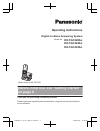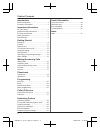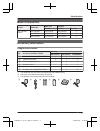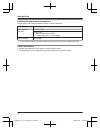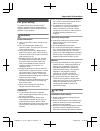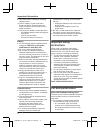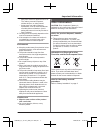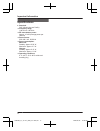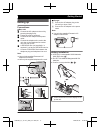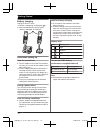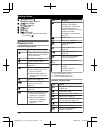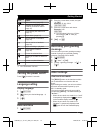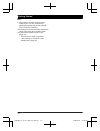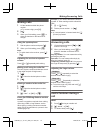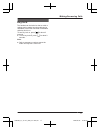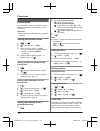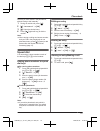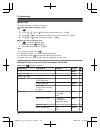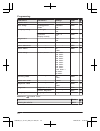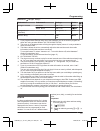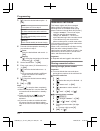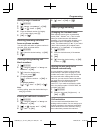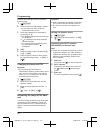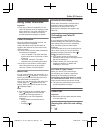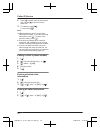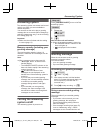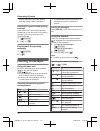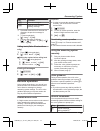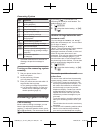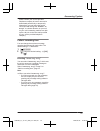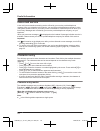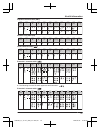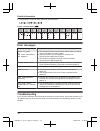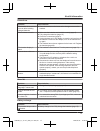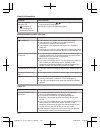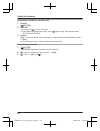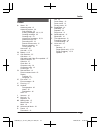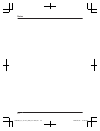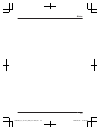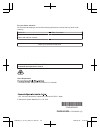- DL manuals
- Panasonic
- Cordless Telephone
- KX-TGC220AL
- Operating Instructions Manual
Panasonic KX-TGC220AL Operating Instructions Manual - Index
Index
A
Alarm: 23
Answering calls: 15
Answering system: 29
Call screening: 32
Greeting message: 29
Greeting only: 33
Number of rings: 32
Recording time: 33
Remote access code: 31
Remote operation: 31
Turning on/off: 29
Area code: 25
B
C
Call restriction: 25
Call share: 16
Call waiting and Caller ID compatible: 27
Caller ID service: 27
Caller list: 27
Chain dial: 18
Character entry: 34
Conference calls: 16
Control type: 11
D
Date and time: 13
Direct command code: 20
Display
Contrast: 22
Language: 13
E
Eco mode: 13
Error messages: 36
F
First ring: 21
H
Handset
Deregistration: 40
Name: 25
Registration: 40
Hold: 15
I
Intercom: 16
K
Key lock: 17
Keytones: 22
M
Making calls: 15
Missed calls: 27
Mute: 16
N
Nuisance call block: 24
P
Pause: 15
Phonebook: 18
PIN: 26
Power failure: 10
Power on/off: 13
Privacy mode: 22
R
Recall/flash: 16
Redialling: 15
Repeater: 26
Ringer tone: 21
S
Speakerphone: 15
Speed dial: 19
T
Time adjustment: 21
Transferring calls: 16
Troubleshooting: 36
V
Voice mail: 34
Volume
Receiver: 15
Speaker: 15
41
Index
TGC22xAL_OI_(en-en)_0530_ver.002.pdf 41
2014/05/30 22:00:44
Summary of KX-TGC220AL
Page 1
Operating instructions digital cordless answering system model no. Kx-tgc220al kx-tgc222al kx-tgc223al model shown is kx-tgc220. Before initial use, see “getting started” on page 9. Thank you for purchasing a panasonic product. Please read these operating instructions before using the unit and save ...
Page 2
Introduction model composition .......................................3 accessory information ..................................3 important information for your safety .............................................5 important safety instructions ........................6 for best performance ...........
Page 3: Model Composition
Model composition series model no. Base unit handset part no. Part no. Quantity kx-tgc220 series kx-tgc220 kx-tgc220 kx-tgca20 1 kx-tgc222 kx-tgc220 kx-tgca20 2 kx-tgc223 kx-tgc220 kx-tgca20 3 accessory information supplied accessories no. Accessory item/part number quantity kx-tgc220 kx-tgc222 kx-t...
Page 4
Additional/replacement accessories please contact your nearest panasonic dealer for sales information. Accessory item model number rechargeable batteries hhr-4my/2b *1 battery type: – nickel metal hydride (ni-mh) – 2 x aaa (r03) size for each handset dect repeater kx-a405al *1 replacement batteries ...
Page 5: For Your Safety
For your safety to prevent severe injury and loss of life/ property, read this section carefully before using the product to ensure proper and safe operation of your product. Warning power connection r use only the power source marked on the product. R do not overload power outlets and extension cor...
Page 6: Important Safety
R use caution when installing or modifying telephone lines. R the ac adaptor is used as the main disconnect device. Ensure that the ac outlet is installed near the product and is easily accessible. R this product is unable to make calls when: – the handset batteries need recharging or have failed. –...
Page 7: Other Information
– away from electronic appliances such as tvs, radios, personal computers, wireless devices, or other phones. – facing away from radio frequency transmitters, such as external antennas of mobile phone cell stations. (avoid putting the base unit on a bay window or near a window.) r coverage and voice...
Page 8: Specifications
Specifications r standard: gap (generic access profile) r frequency range: 1.88 ghz to 1.90 ghz r rf transmission power: approx. 10 mw (average power per channel) r power source: 220–240 v ac, 50/60 hz r power consumption: base unit: standby: approx. 0.54 w maximum: approx. 2.7 w charger: standby: a...
Page 9: Setting Up
Setting up connections n base unit connect the ac adaptor to the unit by pressing the plug firmly. Fasten the cord by hooking it. Connect the ac adaptor to the power outlet. Connect the telephone line cord to the unit, then to the telephone line socket until you hear a click. A dsl/adsl filter (not ...
Page 10
Battery charging charge for about 7 hours. R confirm “charging” is displayed ( 1 ). R when the batteries are fully charged, “fully charged” is displayed. 1 1 note when setting up note for connections r the ac adaptor must remain connected at all times. (it is normal for the adaptor to feel warm duri...
Page 11: Controls
Controls handset a b a c j k h b g a d e f i speaker m n (talk) dial keypad mzn (speakerphone) microphone receiver display m n (off/power) mr/econ r: recall/flash eco: eco mode shortcut key m n (intercom) r this feature is not available for single handset models. Charge contacts n control type soft ...
Page 12: Display Icons
Manswer on/offn answer on/off indicator m n (play/stop) message indicator m n (repeat) m n (skip) merasen m n (locator) r you can locate a misplaced handset by pressing m n. Display icons handset display items item meaning range status: the more bars visible, the closer the handset is to the base un...
Page 13: Turning The Power On/off
Icon action adds new entry. (page 19) displays the character entry mode for phonebook search. (page 18) turns the key lock feature off. (page 17) stops alarm. (page 24) snooze button on the alarm. (page 24) selects entries or handsets. (page 24) n stops recording or playback. Stores phone numbers. (...
Page 14
Note: r when there is another cordless phone nearby and it is in use, the base unit transmission power may not be reduced. (kx-tgc222/kx-tgc223) r activating one touch eco mode reduces the range of the base unit in standby mode. R if you set the repeater mode to “on” (page 26): – one touch eco mode ...
Page 15: Making Calls
Making calls 1 lift the handset and dial the phone number. R to correct a digit, press mcn. 2 m n 3 when you finish talking, press m n or place the handset on the base unit or charger. Using the speakerphone 1 dial the phone number and press mzn. 2 when you finish talking, press m n. Note: r to swit...
Page 16: Intercom
Note: r after holding for 10 minutes, the call is disconnected. Mute 1 press m n during a call. 2 to return to the call, press m n. Recall/flash mr/econ allows you to use the special features of your host pbx such as transferring an extension call, or accessing optional telephone services. Note: r t...
Page 17: Key Lock
Key lock the handset can be locked so that no calls or settings can be made. Incoming calls can be answered, but all other functions are disabled while key lock is on. To turn key lock on, press m n for about 3 seconds. R to turn key lock off, press m n for about 3 seconds. Note: r calls to emergenc...
Page 18: Phonebook
Phonebook you can add 50 names (16 characters max.) and phone numbers (24 digits max.) to the phonebook. Important: r all entries can be shared by any registered handset. Adding phonebook entries 1 mwn a m n 2 mbn: “new entry” a mokn 3 enter the party’s name. A mokn r you can change the character en...
Page 19: Speed Dial
Pin that you have stored in the phonebook, without having to dial manually. 1 during an outside call, press m n. 2 mbn: “phonebook” a mokn 3 mbn: select the desired entry. 4 press m n (right soft key) to dial the number. Note: r when storing a calling card access number and your pin in the phonebook...
Page 20: Menu List
Menu list to access the features, there are 2 methods. N scrolling through the display menus 1 m n 2 press mcn, mdn, men, or mfn to select the desired main menu. A mokn 3 press mcn or mdn to select the desired item from the next sub-menus. A mokn 4 press mcn or mdn to select the desired setting. A m...
Page 21
Sub-menu 1 sub-menu 2 settings code answer on *1 – – #327 29 answer off *1 – – #328 29 main menu: “time settings” sub-menu 1 sub-menu 2 settings code set date/time *1 – – #101 13 memo alarm alarm1-3 once daily weekly off> #720 23 time adjustment *1, *3 – caller id> manual #226 – main menu: “intercom...
Page 22
Sub-menu 1 sub-menu 2 settings code speed dial – – #261 19 eco setup transmission power *1 normal> low #725 13 display setup backlight on> off #276 – contrast (display contrast) level 1-4 #145 – keytones *8 – on> off #165 – area code *1 – – #255 25 call restrict *1 – – #256 25 auto talk *9 – on off>...
Page 23: Alarm
Main menu: “ringer setup” sub-menu 1 sub-menu 2 settings code ringer volume handset off-6 #160 – base unit *1 off-6 #g160 – ringtone *5, *6 (handset) – ringtone 1> #161 – first ring *1, *7 – on> off #173 – *1 if you program these settings using one of the handsets, you do not need to program the sam...
Page 24: Nuisance Call Block
3 mbn: select the desired alarm option. A mokn “off” turns alarm off. Go to step 9. “once” an alarm sounds once at the set time. “daily” an alarm sounds daily at the set time. Go to step 5. “weekly” alarm sounds weekly at the set time(s). 4 proceed with the operation according to your selection in s...
Page 25: Other Programming
Storing a range of numbers 1 m n#217 2 mbn: “range of numbers” a mokn 3 m n a mbn: “add” a mokn 4 enter the desired number (2-8 digits). R to erase a digit, press mcn. 5 mokn a m n blocking incoming calls that have no phone number you can reject calls when no phone number is provided, such as privat...
Page 26
Handsets from dialling any phone number in that area code. 1 m n#256 2 enter the base unit pin (default: “0000”). R if you forget your pin, contact an authorised service centre. 3 select the handsets to be restricted by pressing 1 to 3. R all handsets registered to the base unit are displayed. R “ ”...
Page 27: Using Caller Id Service
Using caller id service important: r this unit is caller id compatible. To use caller id features (such as displaying caller phone numbers), you must subscribe to a caller id service. Contact your service provider/telephone company for details. Caller id features when an outside call is being receiv...
Page 28
2 press mcn to search from the most recent call, or press mdn to search from the oldest call. 3 to call back, press m n. To exit, press m n. Note: r if is displayed in step 2, not all of the information is shown. To see the remaining information, press men. To return to the previous screen, press mf...
Page 29: Answering System
Answering system the answering system can answer and record calls for you when you are unavailable to answer the phone. You can also set the unit to play a greeting message but not to record caller messages by selecting “greeting only” as the recording time setting (page 33). Important: r make sure ...
Page 30: Listening To Messages
Plays a different pre-recorded greeting message asking callers to call again. Resetting to a pre-recorded greeting message if you want to use a pre-recorded greeting message once you record your own greeting message, you need to erase your own greeting message. 1 m n#304 2 mokn a m n playing back th...
Page 31: Remote Operation
Key operation *5 erase all messages *6 reset to a pre-recorded greeting message *1 if pressed within the first 5 seconds of a message, the previous message is played. *2 to resume playback: mbn: “play” a mokn *3 you can also erase as follows: m n a mbn: “erase” a mokn a mbn: “yes” a mokn calling bac...
Page 32: Answering System Settings
Key operation 2 skip message (during playback) 4 play new messages 5 play all messages 6 play greeting message 7 record greeting message 9 stop recording stop playback 0 turn answering system off *4 erase currently playing message *5 erase all messages *6 reset to a pre-recorded greeting message (du...
Page 33
Please contact your service provider/ telephone company to have it removed or deactivated permanently or temporarily. Alternatively you can leave this service connected and change the “number of rings” to a shorter duration on your unit so your unit’s answering machine can pick up the call prior to ...
Page 34: Voice Mail Service
Voice mail service voice mail is an automatic answering service offered by your service provider/telephone company. After you subscribe to this service, your service provider/telephone company’s voice mail system answers calls for you when you are unavailable to answer the phone or when your line is...
Page 35
Alphabet character table (abc) z y 1 2 3 4 5 6 7 8 9 numeric entry table (0-9) z y 1 2 3 4 5 6 7 8 9 greek character table ( ) z y 1 2 3 4 5 6 7 8 9 extended 1 character table ( ) z y 1 2 3 4 5 6 7 8 9 r the following are used for both uppercase and lowercase: extended 2 character table ( ) z y 1 2 ...
Page 36: Error Messages
R the following are used for both uppercase and lowercase: cyrillic character table ( ) z y 1 2 3 4 5 6 7 8 9 error messages display message cause/solution base no power or no link. Reconnect ac adaptor. R the handset has lost communication with the base unit. Move closer to the base unit and try ag...
Page 37
General use problem cause/solution the handset does not turn on even after installing charged batteries. R place the handset on the base unit or charger to turn on the handset. The unit does not work. R make sure the batteries are installed correctly (page 9). R fully charge the batteries (page 10)....
Page 38
Problem cause/solution i fully charged the batteries, but – still flashes or – the operating time seems to be shorter. R clean the battery ends ( , ) and the charge contacts with a dry cloth and charge again. R it is time to replace the batteries (page 9). Making/answering calls, intercom problem ca...
Page 39
Problem cause/solution caller information is slow to display. R depending on your service provider/telephone company, the unit may display the caller’s information at the 2nd ring or later. Set the first ring to “off” (page 21). R move closer to the base unit. Time on the unit has shifted. R incorre...
Page 40
Registering a handset to the base unit 1 handset: m n#130 2 base unit: press and hold m n for about 5 seconds. R if all registered handsets start ringing, press m n again to stop, then repeat this step. (kx-tgc222/kx-tgc223) 3 handset: mokn a wait until “base pin” is displayed. A enter the base unit...
Page 41: Index
Index a alarm: 23 answering calls: 15 answering system: 29 call screening: 32 erasing messages: 30, 31, 32 greeting message: 29 greeting only: 33 listening to messages: 30, 31 number of rings: 32 recording time: 33 remote access code: 31 remote operation: 31 turning on/off: 29 area code: 25 auto tal...
Page 42
42 notes tgc22xal_oi_(en-en)_0530_ver.002.Pdf 42 2014/05/30 22:00:44.
Page 43
43 notes tgc22xal_oi_(en-en)_0530_ver.002.Pdf 43 2014/05/30 22:00:44.
Page 44
For your future reference we recommend keeping a record of the following information to assist with any repair under warranty. Serial no. Date of purchase (found on the bottom of the base unit) name and address of dealer attach your purchase receipt here. Customer care centre tel. No.: 132600 or web...