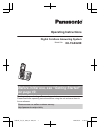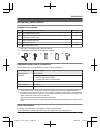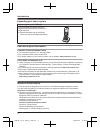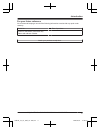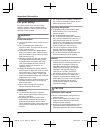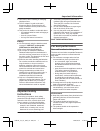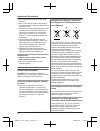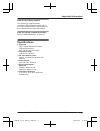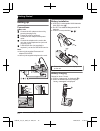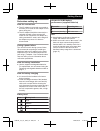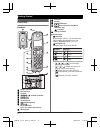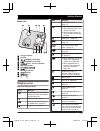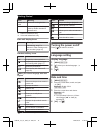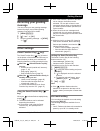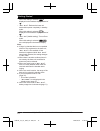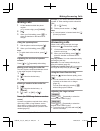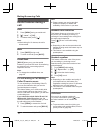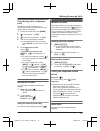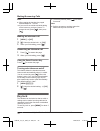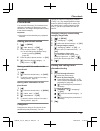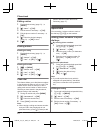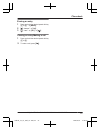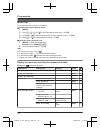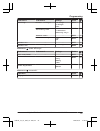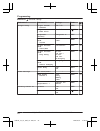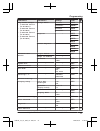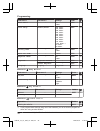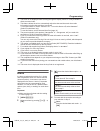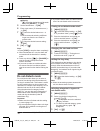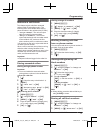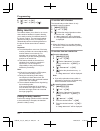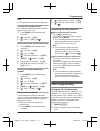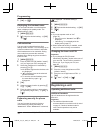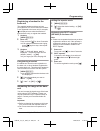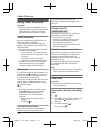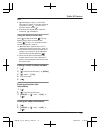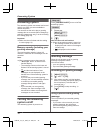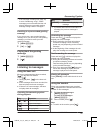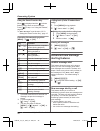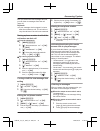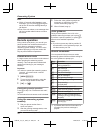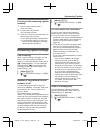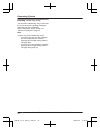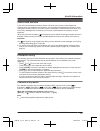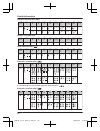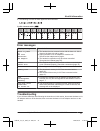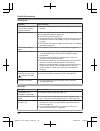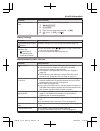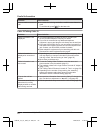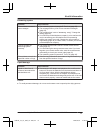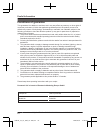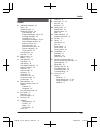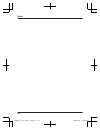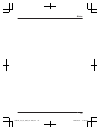- DL manuals
- Panasonic
- Answering Machine
- KX-TGE220E
- Operating Instructions Manual
Panasonic KX-TGE220E Operating Instructions Manual - Registering A Unit
3
MOKN a M
N
Displaying the handset name
You can select whether or not the handset
name is displayed in standby mode. The
default setting is “Off”.
1
MMENUN#105
2
MbN: Select the desired setting. a MOKN
a M
N
Call restriction
You can restrict selected handsets from
dialling certain numbers. You can assign up to
6 phone numbers to be restricted, and select
which handsets are to be restricted. Storing
area codes here prevents the restricted
handsets from dialling any phone number in
that area code.
1
MMENUN#256
2
Enter the base unit PIN (default: “0000”).
R If you forget your PIN, see page 49.
3
Select the handsets to be restricted by
pressing 1 to 6.
R All handsets registered to the base unit
are displayed.
R “ ” is displayed next to the selected
handset numbers.
R To cancel a selected handset, press
the same dial key again. “ ”
disappears.
4
MOKN
5
Select a memory location by pressing 1
to 6. a MOKN
6
Enter the phone number or area code to
be restricted (8 digits max.). a MOKN a
M
N
Enhancing security for phone
calls
You can increase the security of phone
conversations by setting this feature to
“Enhanced”. When “Enhanced” is selected,
is displayed. The default setting is
“Normal”.
1
MMENUN#729
2
MbN: Selected the desired setting. a MOKN
3
M
N
Note:
R If you set repeater mode to “On”
– Security is set to “Normal” and
is
displayed.
– “Security” is not displayed in the
display menu (page 27).
R When enhanced security is enabled, sound
may cut in and out during conversations.
Changing the base unit PIN
Important:
R If you change the PIN (Personal
Identification Number), please make note of
your new PIN. The unit will not reveal the
PIN to you. If you forget your PIN, see
1
MMENUN#132
2
Enter the current 4-digit base unit PIN
(default: “0000”).
3
Enter the new 4-digit base unit PIN. a
MOKN
4
MbN: “Yes” a MOKN a M
N
Registering a unit
Operating additional units
Additional handsets
Up to 6 handsets can be registered to the
base unit.
Important:
R The additional handset model
recommended for use with this unit is noted
on page 4. If another handset model is
used, certain operations may not be
available.
34
Helpline Tel. No.: U.K. 0844 844 3899 Ireland 01289 8333
Programming
TGE2xxE_(en_en)_0307_ver.030.pdf 34
2014/03/07 15:08:33
Summary of KX-TGE220E
Page 1
Operating instructions digital cordless answering system model no. Kx-tge220e before initial use, see “getting started” on page 10. Thank you for purchasing a panasonic product. Please read these operating instructions before using the unit and save them for future reference. Please access our onlin...
Page 2
Introduction accessory information ..................................3 general information ......................................4 important information for your safety .............................................6 important safety instructions ........................7 for best performance ..........
Page 3: Accessory Information
Accessory information supplied accessories no. Accessory item/part number quantity a ac adaptor/pnlv226ez 1 b telephone line cord/pnja1113y (black/for u.K.) or pnja1037z (transparence/for u.K.) 1 c rechargeable batteries *1 2 d handset cover *2 1 e belt clip/pnke1312z1 1 *1 see page 3 for replacemen...
Page 4: General Information
Expanding your phone system handset (optional): kx-tgea20e you can expand your phone system by registering optional handsets (6 max.) to a single base unit. R optional handsets may be a different colour from that of the supplied handsets. Sales and support information customer communications centre ...
Page 5
For your future reference we recommend keeping a record of the following information to assist with any repair under warranty. Serial no. Date of purchase (found on the bottom of the base unit) name and address of dealer attach your purchase receipt here. Helpline tel. No.: u.K. 0844 844 3899 irelan...
Page 6: For Your Safety
For your safety to prevent severe injury and loss of life/ property, read this section carefully before using the product to ensure proper and safe operation of your product. Warning power connection r use only the power source marked on the product. R do not overload power outlets and extension cor...
Page 7: Important Safety
R use caution when installing or modifying telephone lines. R the ac adaptor is used as the main disconnect device. Ensure that the ac outlet is installed near the product and is easily accessible. R this product is unable to make calls when: – the handset batteries need recharging or have failed. –...
Page 8: Other Information
R do not place heavy objects on top of the product. R when you leave the product unused for a long period of time, unplug the product from the power outlet. R the product should be kept away from heat sources such as radiators, cookers, etc. It should not be placed in rooms where the temperature is ...
Page 9: Specifications
Note for the battery symbol this symbol (b) might be used in combination with a chemical symbol (c). In this case it complies with the requirement set by the directive for the chemical involved. Note for battery removal procedure refer to “battery installation” on page 10. Specifications r standard:...
Page 10: Setting Up
Setting up connections n base unit connect the ac adaptor to the unit by pressing the plug firmly. Fasten the cord by hooking it. Connect the ac adaptor to the power outlet. Connect the telephone line cord to the unit, then to the telephone line jack until you hear a click. A dsl/adsl filter (not su...
Page 11
Note when setting up note for connections r the ac adaptor must remain connected at all times. (it is normal for the adaptor to feel warm during use.) r the ac adaptor should be connected to a vertically oriented or floor-mounted ac outlet. Do not connect the ac adaptor to a ceiling-mounted ac outle...
Page 12: Controls
Controls handset a b a c f g h e l m n k o b a d i j ringer indicator belt clip hole speaker mjn/mkn ( : volume up/down) m n (talk) dial keypad headset jack mzn (speakerphone) mr/econ r: recall/flash eco: eco mode shortcut key microphone receiver display m n (off/power) m n (smart function key/noise...
Page 13: Display Icons
Base unit a c d g h f i j k b e charge contacts speaker m n (mobile locator) m n (handset locator) mjn/mkn (vol.: volume up/down) message counter manswer on/offn m n (play/stop) message indicator m n (repeat) m n (skip) merasen display icons handset display items item meaning range status: the more ...
Page 14: Turning The Power On/off
Item meaning line in use someone is using the line. In use answering system is being used by another handset or the base unit. *1 caller id subscribers only *2 voice mail subscribers only base unit display items item meaning - - “greeting only” is selected. Caller messages are not recorded. (page 44...
Page 15: Recording Your Greeting
Recording your greeting message you can record your own greeting message instead of using a pre-recorded greeting message. See page 38 for details. 1 mmenun#302 2 mbn: “yes” a mokn 3 record a greeting message. A mstopn a m n other settings smart function key ( key) the smart function key ( key) is l...
Page 16
When this setting is selected, is displayed on the handset display instead of . – “eco plus”: reduces the base unit transmission power completely in standby mode. When this setting is selected, is displayed on the handset display instead of . – “eco off” (default setting): turns off eco mode. When t...
Page 17: Making Calls
Making calls 1 lift the handset and dial the phone number. R to correct a digit, press mclearn. 2 m n 3 when you finish talking, press m n or place the handset on the base unit or charger. Using the speakerphone 1 dial the phone number and press mzn. 2 when you finish talking, press m n. Note: r to ...
Page 18: Useful Features During A
Useful features during a call hold 1 press mmenun during an outside call. 2 mbn: “hold” a mokn 3 to release hold, press m n. Note: r after holding for 10 minutes, the call is disconnected. Mute 1 press mmuten during a call. 2 to return to the call, press mmuten. Recall/flash mr/econ allows you to us...
Page 19: Handset Locator
Transferring calls, conference calls outside calls can be transferred or a conference call with an outside party can be made between 2 handsets. 1 during an outside call, press mmenun. 2 mbn: “intercom” a mokn 3 mbn: select the desired unit. A mokn 4 wait for the paged party to answer. R if the page...
Page 20: Key Lock
Note: r when paging the handset, the paged handset beeps for 1 minute. R if you receive an outside call while talking on the intercom, you hear 2 tones. To answer the call, press m n, then press m n. Making an intercom call 1 mmenun a mintn 2 mbn: select the desired unit. A mokn 3 when you finish ta...
Page 21: Phonebook
Phonebook you can add 150 names (16 characters max.) and phone numbers (24 digits max.) to the phonebook, and assign each phonebook entry to the desired category. Important: r all entries can be shared by any registered handset. Adding phonebook entries 1 mwn a mmenun 2 mbn: “new entry” a mokn 3 ent...
Page 22: Speed Dial
Editing entries 1 find the desired entry (page 21). A mmenun 2 mbn: “edit” a mokn 3 edit the name if necessary. A mokn 4 edit the phone number if necessary. A mokn 5 mbn: select the desired category (page 21). A mokn 2 times 6 m n erasing entries erasing an entry 1 find the desired entry (page 21). ...
Page 23
Erasing an entry 1 press and hold the desired speed dial key (1 to 9). A mmenun 2 mbn: “erase” a mokn 3 mbn: “yes” a mokn a m n viewing an entry/making a call 1 press and hold the desired speed dial key (1 to 9). 2 to make a call, press m n. Helpline tel. No.: u.K. 0844 844 3899 ireland 01289 8333 2...
Page 24: Menu List
Menu list to access the features, there are 2 methods. N scrolling through the display menus 1 mmenun 2 press mcn, mdn, men, or mfn to select the desired main menu. A mokn 3 press mcn or mdn to select the desired item from the next sub-menus. A mokn 4 press mcn or mdn to select the desired setting. ...
Page 25
Sub-menu 1 sub-menu 2 settings code settings number of rings *1 2-9 rings 8 rings> auto #211 43 recording time *1 1 minute 3 minutes> greeting only *2 #305 43 remote code *1 – #306 42 call screening on> off #310 43 answer on *1 – – #327 38 answer off *1 – – #328 38 main menu: “time settings” sub-men...
Page 26
Main menu: “initial setup” sub-menu 1 sub-menu 2 settings code ringer setup ringer volume – handset off-6 #160 – ringer volume – base unit *1 off-6 #g160 – ringtone *4 (handset) ringtone 1> #161 – do not disturb mode – on/off on off> #238 30 do not disturb mode – start/end #237 30 do not disturb mod...
Page 27
Sub-menu 1 sub-menu 2 settings code key finder setup *6 – 1:add new device (for finder1) *7 – 2:add new device (for finder2) – 3:add new device (for finder3) – 4:add new device (for finder4) change name *1 finder1 #6561 – finder2 *8 #6562 *9 finder3 *8 #6563 *9 finder4 *8 #6564 *9 register – #6571 –...
Page 28
Sub-menu 1 sub-menu 2 settings code auto talk *11 – on off> #200 17 line setup recall/flash *1, *12 900 msec. 700 msec. 600 msec. 400 msec. 300 msec. 250 msec. 200 msec. 160 msec. 110 msec. 100 msec.> 90 msec. 80 msec. #121 18 privacy mode *1, *13 – on off> #194 – base unit pin *1 – 0000> #132 34 re...
Page 29: Alarm
*2 this menu is not displayed when scrolling through the display menus. It is only available in direct command code. *3 this feature allows the unit to automatically adjust the date and time each time caller information including date and time is received. To turn this feature on, select “caller id”...
Page 30: Do Not Disturb Mode
N weekly: mbn: select the desired day of the week and press mselectn. A mokn 5 set the desired time. A mokn 6 enter a text memo (10 characters max.). A mokn 7 mbn: select the desired alarm tone. A mokn r we recommend selecting a different ringer tone from the one used for outside calls. 8 mbn: selec...
Page 31: Nuisance Call Block
Nuisance call block this feature rejects calls from unwanted callers (caller id subscribers only). The following items are available when storing phone numbers in the call block list (50 max.). – “single number”: the unit can reject calls from specific phone numbers. – “range of numbers”: the unit c...
Page 32: Baby Monitor
4 mbn: “yes” a mokn 5 mbn: “yes” a mokn a m n baby monitor this feature allows you to listen in on a room where another handset is located, allowing you to easily monitor from different areas of the house or place. The monitored handset (placed in a baby’s room, for example) will automatically call ...
Page 33: Other Programming
Note: r the registered name/number is displayed. Turning off the baby monitor the monitored handset cannot be used while baby monitor is set to “on”. 1 press mmenun on the handset being monitored. 2 mbn: “on/off” a mokn 3 mbn: “off” a mokn a m n editing an outside monitoring number 1 press mmenun on...
Page 34: Registering A Unit
3 mokn a m n displaying the handset name you can select whether or not the handset name is displayed in standby mode. The default setting is “off”. 1 mmenun#105 2 mbn: select the desired setting. A mokn a m n call restriction you can restrict selected handsets from dialling certain numbers. You can ...
Page 35
Registering a handset to the base unit the supplied handset and base unit are pre-registered. If for some reason the handset is not registered to the base unit (for example, is displayed even when the handset is near the base unit), re-register the handset. 1 handset: mmenun#130 2 base unit: press a...
Page 36: Using Caller Id Service
Using caller id service important: r this unit is caller id compatible. To use caller id features, you must subscribe to a caller id service. Contact your service provider/telephone company for details. Caller id features when an outside call is being received, the caller information is displayed. C...
Page 37
Note: r if is displayed in step 2, not all of the information is shown. To see the remaining information, press men. To return to the previous screen, press mfn. R if the entry has already been viewed or answered, “ ” is displayed. Using the smart function key when is displayed and the indicator fla...
Page 38: Answering System
Answering system the answering system can answer and record calls for you when you are unavailable to answer the phone. You can also set the unit to play a greeting message but not to record caller messages by selecting “greeting only” as the recording time setting (page 43). Important: r make sure ...
Page 39: Listening To Messages
– if the message recording time (page 43) is set to “greeting only”, callers’ messages are not recorded and the unit plays a different pre-recorded greeting message asking callers to call again. Resetting to a pre-recorded greeting message if you want to use a pre-recorded greeting message once you ...
Page 40: Advanced New Message
Using the smart function key when is displayed and the indicator flashes slowly, there are new messages. Press m n in step 1 on “using the handset”, page 39. R “new message” must be set to “on” in “setting the smart function key”, page 15. Operating the answering system mmenun a a mokn key operation...
Page 41
After you answer the new message alert call, you can listen to messages from that call (page 41). Important: r a new message alert is stopped 1 minute after the unit starts to call. The unit will not retry the call even if the call is not answered. Storing a phone number to which the unit makes an a...
Page 42: Remote Operation
Note: r within 10 seconds after listening to new messages, you can press #9 during the call to turn off the new message alert by a call feature. R even if the unit makes a new message alert call, the handset redial list does not show the record. Remote operation using a touch-tone phone, you can cal...
Page 43: Answering System Settings
Turning on the answering system remotely 1 dial your phone number from a touch-tone phone. 2 let the phone ring 20 times. R a long beep is heard. 3 enter your remote access code within 10 seconds after the long beep. R the greeting message is played back. R you can either hang up, or enter your remo...
Page 44
Selecting “greeting only” you can select “greeting only” which sets the unit to announce a greeting message to callers but not record messages. Select “greeting only” in step 2 on “caller’s recording time”, page 43. Note: r when you select “greeting only”: – if you do not record your own message, th...
Page 45: Voice Mail Service
Voice mail service voice mail is an automatic answering service offered by your service provider/telephone company. After you subscribe to this service, your service provider/telephone company’s voice mail system answers calls for you when you are unavailable to answer the phone or when your line is...
Page 46
Alphabet character table (abc) z y 1 2 3 4 5 6 7 8 9 numeric entry table (0-9) z y 1 2 3 4 5 6 7 8 9 greek character table ( ) z y 1 2 3 4 5 6 7 8 9 extended 1 character table ( ) z y 1 2 3 4 5 6 7 8 9 r the following are used for both uppercase and lowercase: extended 2 character table ( ) z y 1 2 ...
Page 47: Error Messages
R the following are used for both uppercase and lowercase: cyrillic character table ( ) z y 1 2 3 4 5 6 7 8 9 error messages display message cause/solution base no power or no link. Reconnect ac adaptor. R the handset has lost communication with the base unit. Move closer to the base unit and try ag...
Page 48
General use problem cause/solution the handset does not turn on even after installing charged batteries. R place the handset on the base unit or charger to turn on the handset. The unit does not work. R make sure the batteries are installed correctly (page 10). R fully charge the batteries (page 10)...
Page 49
Problem cause/solution i cannot remember the pin. R change the pin using the following method. 1 mmenun#132 2 *7000 3 enter the new 4-digit base unit pin. A mokn 4 mbn: “yes” a mokn a m n battery recharge problem cause/solution the handset beeps and/or flashes. R battery charge is low. Fully charge ...
Page 50
Problem cause/solution i cannot make or answer a call. R an outside line is being used after a mobile locator feature is used. To end the call, press m n on the base unit. Caller id/talking caller id problem cause/solution caller information is not displayed. R you must subscribe to a caller id serv...
Page 51
Answering system problem cause/solution the unit does not record new messages. R the answering system is turned off. Turn it on (page 38). R the message memory is full. Erase unwanted messages (page 39). R the recording time is set to “greeting only”. Change the setting (page 43). R your service pro...
Page 52: Conditions Of Guarantee
Conditions of guarantee receipt no. Date of purchase model no. Serial no. This guarantee is in addition to and does not in any way affect any statutory or other rights of consumer purchasers. If within the applicable guarantee period, the product proves to be defective by reason of faulty design, wo...
Page 53: Index
Index a additional handsets: 34 alarm: 29 answering calls: 17 answering system: 38 call screening: 43 erasing messages: 39, 40, 42 greeting message: 38 greeting only: 43 listening to messages: 39, 42 new message alerting: 40 number of rings: 43 recording time: 43 remote access code: 42 remote operat...
Page 54
54 notes tge2xxe_(en_en)_0307_ver.030.Pdf 54 2014/03/07 15:08:34.
Page 55
55 notes tge2xxe_(en_en)_0307_ver.030.Pdf 55 2014/03/07 15:08:34.
Page 56: Important!
1 reconnect ac adaptor to the base unit. 2 check if telephone line cord is connected. 3 use rechargeable ni-mh batteries. (alkaline/manganese/ni-cd batteries cannot be used.) 4read troubleshooting page in the operating instructions. If your product is not working properly. . . Important! If you stil...