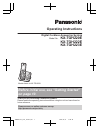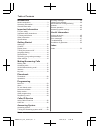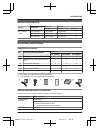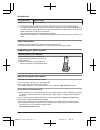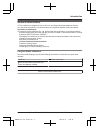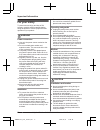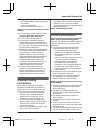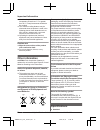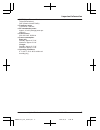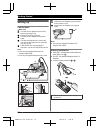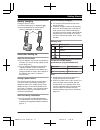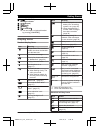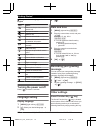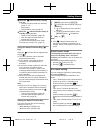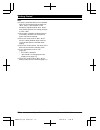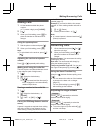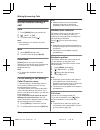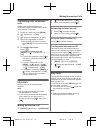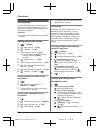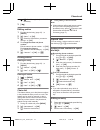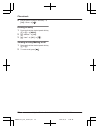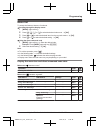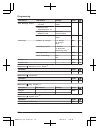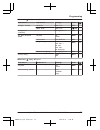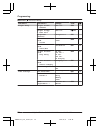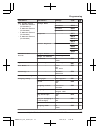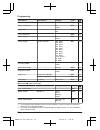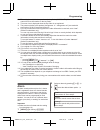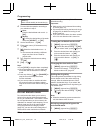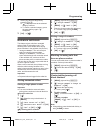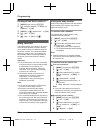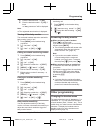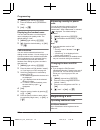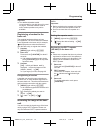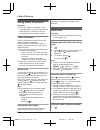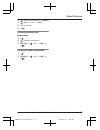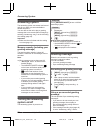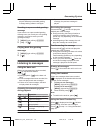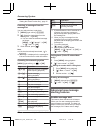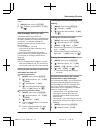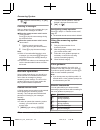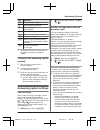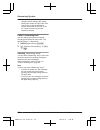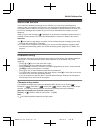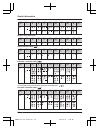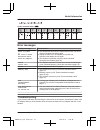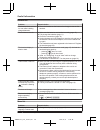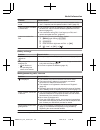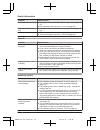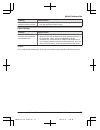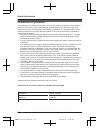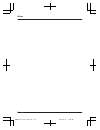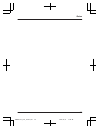Panasonic KX-TGH220E Operating Instructions Manual - Baby Monitor
Erasing all call block numbers
1
MMENUN (right soft key) #217
2
MbN: “Single Number” or “Range of
Numbers” a MOKN
3
MMENUN a MbN: “Erase All” a MOKN
4
MbN: “Yes” a MOKN
5
MbN: “Yes” a MOKN a M
N
Baby monitor
This feature allows you to listen in on a room
where another handset is located, allowing
you to easily monitor from different areas of
the house or place. The monitored handset
(placed in a baby’s room, for example) will
automatically call the monitoring handset or
the phone number stored when it detects
sound.
Important:
R You should perform a test run of the baby
monitor procedure to ensure that the baby
monitor feature is set correctly. For
example, test its sensitivity. Check the
connection if you are diverting the baby
monitor to an outside line.
R This feature should not be used as a
substitute for a medical or caregiver’s
supervision. It is the caregiver’s
responsibility to stay close enough to
handle any eventuality.
Note:
R If the unit is connected to a PBX system,
you cannot set the baby monitor.
R During the monitoring mode, battery
consumption is faster than usual. We
recommend leaving the monitored handset
on the base unit or charger.
R The monitored handset never rings during
the monitoring mode. But if the monitored
handset is on the base unit, the base unit
ringer sounds. Turn off the base unit ringer
volume to not sound the ringer (page 26).
Setting the baby monitor
Perform the setting operation with the handset
to be monitored (for example, the handset
placed in a baby’s room).
To monitor with a handset
The internal baby monitor feature is only
available between handsets.
1
MMENUN (right soft key) #268
2
MbN: “On” a MOKN
3
MbN: Select the desired handset number
to monitor with. a MOKN
R “Baby Monitor” will be displayed.
R The registered handset name/number
is displayed.
Note:
R When this feature is on, another handset
can hear the monitored handset by making
an intercom call.
To monitor from an outside line
n
From the phonebook:
1
MMENUN (right soft key) #268
2
MbN: “On” a MOKN
3
MbN: Select “External” to monitor
from an outside line. a MEDITN a
MADDN
4
MbN: “Phonebook” a MOKN
5
MbN: Select the phonebook entry. a
MOKN 2 times
R “Baby Monitor” will be displayed.
Note:
R If you edit a phonebook entry which is
assigned for monitoring, the edited entry
does not transfer to the monitor.
n
By entering phone numbers:
1
MMENUN (right soft key) #268
2
MbN: “On” a MOKN
3
MbN: Select “External” to monitor
from an outside line. a MEDITN a
MADDN
4
MbN: “Manual” a MOKN
32
Helpline Tel. No.: U.K. 0844 844 3899 Ireland 01289 8333
Programming
TGH22xE(en)_1211_ver031.pdf 32
2013/12/11 17:47:43