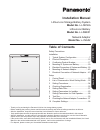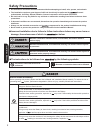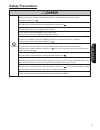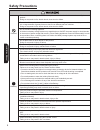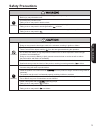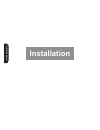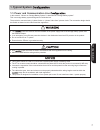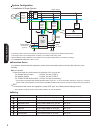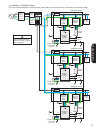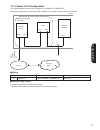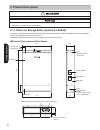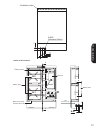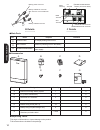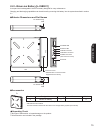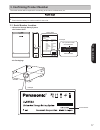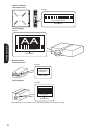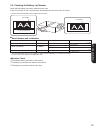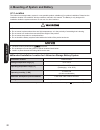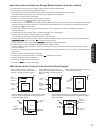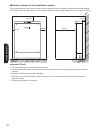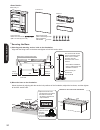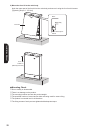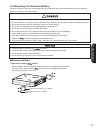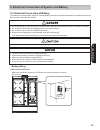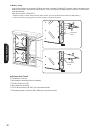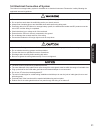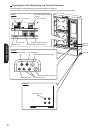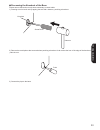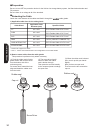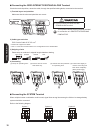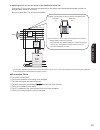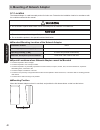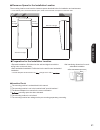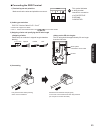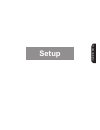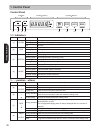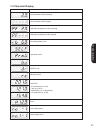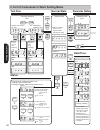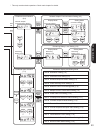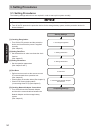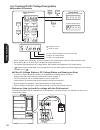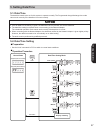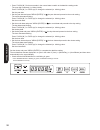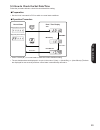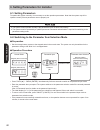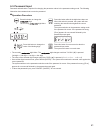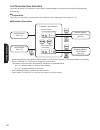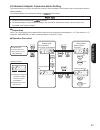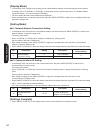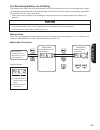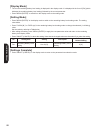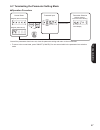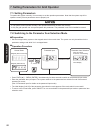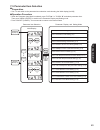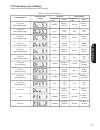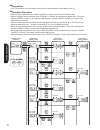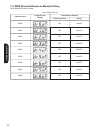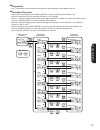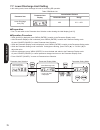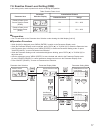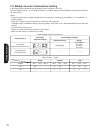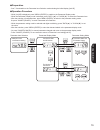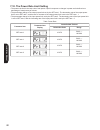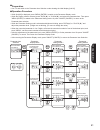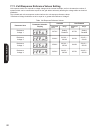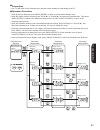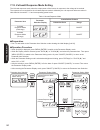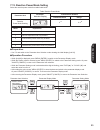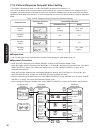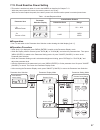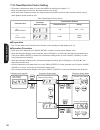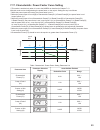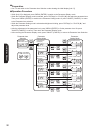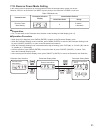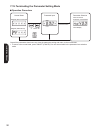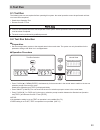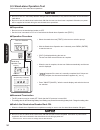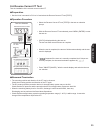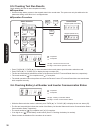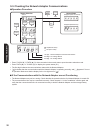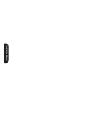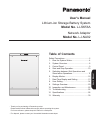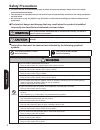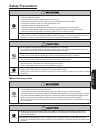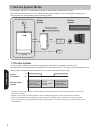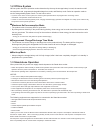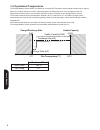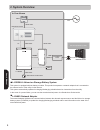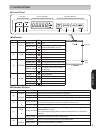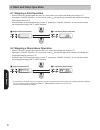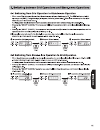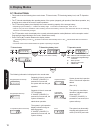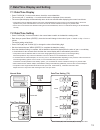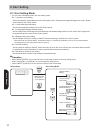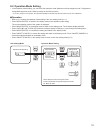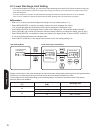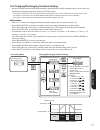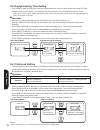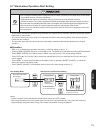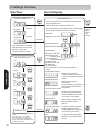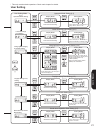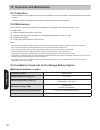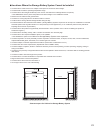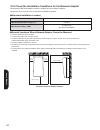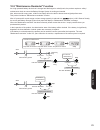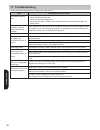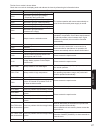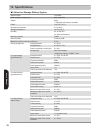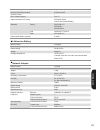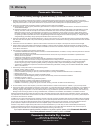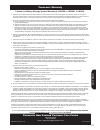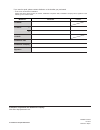- DL manuals
- Panasonic
- Network Card
- LJ-NA02
- Installation Manual
Panasonic LJ-NA02 Installation Manual - Safety Precautions
3
Installation Manual
Battery to impacts or throw it.
Battery near fires, stoves or heated places.
Safety Precautions
Prohibited
Do not use or leave the
Doing so may cause a short-circuit inside the Battery, resulting in excessive heat, smoke
generation, explosion or
Do not use a Battery that has been dropped.
This may result in excessive heat, smoke generation, explosion or
Do not put your hands, tools or foreign materials into the Battery.
Doing so may result in injury, electric shock or failure.
Do not store the unpacked Battery on top of each other.
Doing so may result in an accident or failure due to failure.
Do not drive a nail into the Battery, strike it with a hammer, or stand on it.
Doing so may explode or deform the Battery and cause an internal short-circuit, resulting in
excessive heat, smoke generation, explosion or
Do not subject the
Doing so may cause the Battery to leak, generate excessive heat, smoke, explode or ignite.
Excessive heat, smoke generation, explosion or
may occur if the built-in protective functions of the
Battery become damaged.
Do not use a Battery that is conspicuously damaged or deformed.
This may result in excessive heat, smoke generation, explosion or
Do not touch the Battery with your bare hands if electrolyte has been leaking.
The electrolyte solution can cause serious damage to your eyes. If the solution accidentally gets in your
eyes, rinse with water and seek medical attention immediately. Never rub your eyes.
Do not put the Battery on top of foreign materials, such as tools, electrical wires, and screws.
This may result in excessive heat, smoke generation, explosion or
For traverse installations, handle
the unit with care and make sure that there are no objects underneath.
Do not handle the Battery without insulated gloves and shoes.
Electric shock may result from the discharge of electricity from the Battery.
Summary of LJ-NA02
Page 1
User's manual installation manual 3 confirming product number system configuration - only qualified installation manual lithium-ion storage battery system model no. Lj-sk56a lithium-ion battery model no. Lj-sbk01 network adaptor model no. Lj-na02 - thank you for purchasing the panasonic lithium-ion ...
Page 2: Safety Precautions
2 installation manual battery with metal object such as electric wire, how to handle the battery. Safety precautions ● all instructions should be read and understood before attempting to install, wire, operate, and maintain. ● the installation requires a great degree of skill and should only be perf...
Page 3: Safety Precautions
3 installation manual battery to impacts or throw it. Battery near fires, stoves or heated places. Safety precautions prohibited do not use or leave the doing so may cause a short-circuit inside the battery, resulting in excessive heat, smoke generation, explosion or do not use a battery that has be...
Page 4: Safety Precautions
4 installation manual ■ attach the battery securely using the included screws. In fire or accident. The specified requirements. Or fire. Suitably qualified installer in accordance with this document the specified method of transportation. A fire, electric shock or failure. In fire or safety precauti...
Page 5: Safety Precautions
5 installation manual ■ do not leave the battery in high-temperature locations such as those exposed to direct sunlight battery during installation. Safety precautions mandatory ■ make sure to work in a natural posture when lifting the back injury may otherwise result. ■ use adequately insulated too...
Page 6: Installation
Installation manual installation.
Page 7: 1. Typical System
7 installation manual 1. Typical system 1-1. Power and communication line this is a storage battery system designed for residential use. In this manual, "lithium-ion storage battery system" is described as "storage battery system". The product is connected using 1-phase 2-wire or 1-phase 2-wire from...
Page 8
8 installation manual be configured with different specifications. For storage battery system : ac230v 16a trip (type c) for network adaptor : ac230v 10a trip (type c) for stand-alone socket outlet : ac230v 16a trip (if necessary)* in compliance with the law and regulations, select rcd "type" and "r...
Page 9
9 installation manual be configured with different specifications. For storage battery system : ac230v 16a trip (type c) for network adaptor : ac230v 10a trip (type c) for stand-alone socket outlet : ac230v 16a trip (if necessary)* in compliance with the law and regulations, select rcd "type" and "r...
Page 10
10 installation manual the cable wire types and sizes are correct and the wiring lengths are within the specified value range and in the specified protection devices are installed on the power supply. ■ internal configuration of storage battery system * for stand-alone circuit, the n phase and the g...
Page 11
11 installation manual develop a configuration by combining it with a network hub and other network devices as required. 1-2. Internet line configuration the network adaptor connects to the internet using 10base-t or 100base-tx. Network adaptor hub modem/ router internet lan lan lan lan wan external...
Page 12: 2. Product Description
12 installation manual achieves financial benefits through grid integration which takes advantage [lj-sk56a] 340 560 185 28 com/ct/dred/system cable gland power cable knockout holes 4-Φ26 ※ these holes are also on the opposite side gland anchor fixing holes 6-Φ15 2. Product description ● do not use ...
Page 13: 2. Product Description
13 installation manual achieves financial benefits through grid integration which takes advantage [lj-sk56a] 340 560 185 28 com/ct/dred/system cable gland power cable knockout holes 4-Φ26 ※ these holes are also on the opposite side gland anchor fixing holes 6-Φ15 2. Product description ● do not use ...
Page 14
14 installation manual b details c details com terminal ct terminal drm terminal grid-interactive terminal stand-alone terminal sys terminal 䐡 stand-alone breaker * rcbo (1p+n c16 30ma) sb2 ou t in battery com-in connector battery com-out connector sb1 dose not have "com-out" battery power connector...
Page 15
15 installation manual b details c details com terminal ct terminal drm terminal grid-interactive terminal stand-alone terminal sys terminal 䐡 stand-alone breaker * rcbo (1p+n c16 30ma) sb2 ou t in battery com-in connector battery com-out connector sb1 dose not have "com-out" battery power connector...
Page 16
16 installation manual 2-3. Network adaptor [lj-na02] it is the network adaptor which integrated with the server, to control charging and discharging. * network adaptor is not installed on some systems depending on contractual coverage. ■ exterior dimensions and part names r5 front lid 325 267. 5 11...
Page 17
17 installation manual 3. Confirming product number the serial number will be required for connecting to the server, maintenance, etc. ● check the serial number and write it in this manual, and keep this manual. ● check that the battery lot number match for two units. 3-1. Serial number location • l...
Page 18
18 installation manual • lithium-ion battery serial number example 1 5 3 2 0 0 1 0 d q 0 a a serial number example 1 5 3 2 0 0 1 0 d q 0 a a • network adaptor serial number lj-na02 s-no. Example e 0 2 0 0 0 0 1 serial number example e 0 2 0 0 0 0 1 * network adaptor is not installed on some systems ...
Page 19
19 installation manual no. Field. 3-2. Checking the battery lot number check that the battery lot number matches for two units. If one of lot number is "aa", check that the other battery have the same "aa" lot number. * please contact the distributor if the numbers do not match. Lot number lot numbe...
Page 20
20 installation manual ■ standard installation location for lithium-ion storage battery system 4. Mounting of system and battery 4-1. Location the lithium-ion storage battery system is a non-portable product suitable only for outdoor installation. Determine the installation location in accordance wi...
Page 21
21 installation manual ■ standard installation location for lithium-ion storage battery system 4. Mounting of system and battery 4-1. Location the lithium-ion storage battery system is a non-portable product suitable only for outdoor installation. Determine the installation location in accordance wi...
Page 22
22 installation manual ■ clearance space for the installation location sufficient strength. Sufficient mounting space has been allocated. The mounting location must have the clearance space described below for installing, maintenance and heat radiation. When wiring to the main body left side, not on...
Page 23
23 installation manual ■ clearance space for the installation location sufficient strength. Sufficient mounting space has been allocated. The mounting location must have the clearance space described below for installing, maintenance and heat radiation. When wiring to the main body left side, not on...
Page 24
24 installation manual align with the fixing holes on the base and tighten all six m12 anchor bolts. Main body x 1 front lid x 1 base x 1 base cover x 1 front lid screw base cover screws (m5 x 15 security torx t30) body fixing screw (m10 x 20 hexagon bolt) spring washer flat washer ×6 x 6 sets ② sec...
Page 25
25 installation manual body fixing screws. ③ securing the main body 1) attaching the main body to the base place the main body onto the base with at least two people. 2) secure the main body to the base. Secure it using six [tightening torque 23 - 26 n•m] base main body body fixing screw spring wash...
Page 26
26 installation manual the specified secure fixing. 2) mount the front lid to the main body. Hook the upper part of the front lid on the main body, and secure it using the four front lid screws. [tightening torque 2 - 2.5 n•m] front lid roof main body hook at the top of the lid front lid screw x 4 (...
Page 27
27 installation manual on each battery, attach two battery fixing brackets that are included with the system. ● install the battery after the base and main body installation has been completed. ● do not immerse the battery in liquids (water, sea water, oils, chemical waters ets.), or get it wet. 4-3...
Page 28
28 installation manual [tightening torque 2 - 2.5 n•m] notice: the batteries are installed in the back of the main body. Then secure each battery using the four battery fixing nuts (m5) included with the product. Battery fixing bracket holes with the stud bolts on the 2) mounting the battery on the ...
Page 29
29 installation manual the lithium-ion storage battery system is a rechargeable product and is therefore classified as an electrical instrument. Be extremely careful and wire it safely. By qualified personnel. 5. Electrical connection of system and battery 5-1. Electrical connection of battery ● do ...
Page 30
30 installation manual 2) battery wiring connect the harness for the battery com-in connector and battery com-out connector which is blocked into the battery in the system, then remove the connector cover, and connect the battery power connector. Connect them to all two batteries. (sb1 does not have...
Page 31
31 installation manual battery system, the stand-alone breaker and dc protector must be the lithium-ion storage battery system is classified as an electrical instrument. Please wire it safely following the 5-2. Electrical connection of system applicable laws and regulations. ● do not allow water to ...
Page 32
32 installation manual checking the cable retracting and terminal positions after checking the cable retracting and terminal positions in advance, punch the knock-out of the necessary point in the base. If necessary, please connect the piping. View-a view-b view-c com terminal ct terminal drm termin...
Page 33
33 installation manual ■ processing the knockout of the base please remove the knockout only where necessary to retract cable. 1) pressing a tool to knock out by tapping the tool with a hammer, punching a knockout. Knockout screw driver hammer 2) remove the metal pieces that occurred when punching a...
Page 34
34 installation manual 2) how to retract cables from the cable glands * see 1-1. Power and communication line configuration for the cable details. ■ preparation be sure to turn off the protection device for the lithium-ion storage battery system, the stand-alone breaker and dc protector. Be sure the...
Page 35
35 installation manual 2) cable types and sizes (4) loosen the cap nut and insert the wire from the bottom of the enclosure. Then retract the cable for wiring through the cap nut. Cap nut cable cap nut (5) tighten the cap nut with proper tightening torque. [tightening torque] ・ct/com/drm/sys cable g...
Page 36
36 installation manual line configuration for the cable details. ■ connecting the grid-interactive/stand-alone terminal check the terminal position, retract the cable, through the specified cable glands, connected to the terminal. ■ connecting the system terminal when multiple inverter combination m...
Page 37
37 installation manual 2) completely remove foreign objects such as scrap wires. Adjust them. Then retighten the seal nuts with the appropriate torque. There are no foreign objects such as scrap wires. The wires have been processed as specified and are connected securely. ■ operations after connecti...
Page 38
38 installation manual line configuration for the cable details. ■ connecting the ct for reverse current 1) ct configuration and polarities the ct should be wired such that the polarity of the ct terminal and the ct output lines are the same. Use the included one-touch ct connector for connecting th...
Page 39
39 installation manual line configuration for the cable details. ■ connecting the ct for reverse current 1) ct configuration and polarities the ct should be wired such that the polarity of the ct terminal and the ct output lines are the same. Use the included one-touch ct connector for connecting th...
Page 40
40 installation manual locations where network adaptor cannot be mounted flammable gases, chemicals or fire. By qualified personnel. 6. Mounting of network adaptor 6-1. Location the network adaptor is a wall-mounted product for indoor use. Determine the installation location in accordance with the c...
Page 41
41 installation manual locations where network adaptor cannot be mounted flammable gases, chemicals or fire. By qualified personnel. 6. Mounting of network adaptor 6-1. Location the network adaptor is a wall-mounted product for indoor use. Determine the installation location in accordance with the c...
Page 42
42 installation manual the correct screws are being used for secure fixing. ● the work must be performed by qualified personnel. ● the correct screws are being used for secure fixing. 6-2. Mounting the network adaptor may be installed indoors in high and narrow areas. Be extremely careful in install...
Page 43
43 installation manual 7. Electrical connection of network adaptor 7-1. Electrical connections the network adaptor is as an electrical instrument. Please wire it safely following the applicable laws and regulations. ● always wear insulating gloves and insulated shoes while doing wiring. ● protection...
Page 44
44 installation manual ■ checking the cable retracting and terminal positions when retracting the cable, remove the terminal cover of the power supply unit because the power line terminal is located inside the terminal cover. The communication terminal for connecting with the storage battery system,...
Page 45
45 installation manual ■ connecting the grid terminal 1) terminal layout and polarities make sure that the wires and polarities are correct. Grid l n this symbol indicates a wiring terminal intended for connection of a protective earthing conductor. 2) cable types and sizes pvc pvc circular cable 2c...
Page 46
46 installation manual ■ connecting the com terminal 1) terminal layout and polarities make sure that the wires and polarities are correct. Nc nc nc com nc nc 2) cable types and sizes pvc flexible cable 2c 0.75 mm 2 * please use copper wire cables. * see 1-1. Power and communication line for the cab...
Page 47
47 installation manual ■ connecting the com terminal 1) terminal layout and polarities make sure that the wires and polarities are correct. Nc nc nc com nc nc 2) cable types and sizes pvc flexible cable 2c 0.75 mm 2 * please use copper wire cables. * see 1-1. Power and communication line for the cab...
Page 48
48 installation manual 2) cable types cat5e (10base-t/100base-tx) 3) mounting the terminal cover hook the terminal cover at the bottom of the power supply unit and secure it with screws from the front. [tightening torque 1.2 n•m] terminal cover 4) completely remove foreign objects such as scrap wire...
Page 49: Setup
Installation manual setup.
Page 50: 1. Control Panel
50 installation manual confirm the selected item or setting. After five minutes of 1. Control panel control panel indicators (3) (2) (1) (4) (5) (6) (7) (8) character display operation buttons 1-1. Indicators number name state description (1) alarm blinking red error blinking green date/time or char...
Page 51: 1. Control Panel
51 installation manual confirm the selected item or setting. After five minutes of 1. Control panel control panel indicators (3) (2) (1) (4) (5) (6) (7) (8) character display operation buttons 1-1. Indicators number name state description (1) alarm blinking red error blinking green date/time or char...
Page 52: Status
52 installation manual 2. List of commands in work setting mode 3 sec 1 sec 3 sec 1 sec 1 sec 1 sec test run selection (8-2) normal state reverse current ct test stand-alone operation test stopped (stand-alone) stop error password input (6-3) password mismatch date/time setting (5-2) year month day ...
Page 53: Status
53 installation manual 2. List of commands in work setting mode 3 sec 1 sec 3 sec 1 sec 1 sec 1 sec test run selection (8-2) normal state reverse current ct test stand-alone operation test stopped (stand-alone) stop error password input (6-3) password mismatch date/time setting (5-2) year month day ...
Page 54: 3. Setting Procedures
54 installation manual been configured. 3. Setting procedures 3-1. Setting procedures the following settings and test runs are required in order to start up this system normally; ● the actual operation cannot be performed until all the settings have ● turn off the dc protector the protection device ...
Page 55: 3. Setting Procedures
55 installation manual been configured. 3. Setting procedures 3-1. Setting procedures the following settings and test runs are required in order to start up this system normally; ● the actual operation cannot be performed until all the settings have ● turn off the dc protector the protection device ...
Page 56: 5. Setting Date/time
56 installation manual reference: how to check the voltage with the grid terminal ■ if the ac voltage status or dc voltage status are showing an error 4-3. Checking dc/ac voltage energization ■ operation procedure • press "clock (▼)"+"data (▲)" for three seconds in the normal state to open the statu...
Page 57: 5. Setting Date/time
57 installation manual by qualified personnel. Date/time notified by the network adaptor is given higher priority. 5. Setting date/time 5-1. Date/time the date/time needs to be set for this system to operate normally. The programmed charge/discharge time mode cannot work correctly if the date/time i...
Page 58
58 installation manual • press "clock (▼)" for three seconds in the normal state to switch to the date/time setting mode. The year digit is selected (i.E. Blinks) initially. Press "clock (▼)" or "data (▲)" to change the selected (i.E. Blinking) value. Set the year data. • set the year data and press...
Page 59
59 installation manual 5-3. How to check the set date/time follow the procedure below to check the current date/time setting. ■ preparation • see the list of commands in p.52 to switch to normal state conditions. ■ operation procedure normal state stopped (stand-alone) date / time display year month...
Page 60
60 installation manual a qualified personnel. Password authentication is required for switching to the 6. Setting parameters for installer 6-1. Setting parameters to operate this system normally, it is necessary to set the operation parameters. Note that the system may fail to operate normally if th...
Page 61
61 installation manual a qualified personnel. Password authentication is required for switching to the 6. Setting parameters for installer 6-1. Setting parameters to operate this system normally, it is necessary to set the operation parameters. Note that the system may fail to operate normally if th...
Page 62
62 installation manual 6-4. Parameter item selection select the parameter to be edited from the following: network adaptor communications setting/remaining battery level setting. ■ preparation see 6-2 to 6-3 and switch to the parameter item selection mode showing the initial display [no 1-1]. ■ oper...
Page 63
63 installation manual 6-4. Parameter item selection select the parameter to be edited from the following: network adaptor communications setting/remaining battery level setting. ■ preparation see 6-2 to 6-3 and switch to the parameter item selection mode showing the initial display [no 1-1]. ■ oper...
Page 64
64 installation manual [display mode] • in the display mode, change the level setting to be edited (network adaptor connection setting/communications id setting). Press "clock (▼)" or "data (▲)" in the display mode to cycle through items. (c1. Network adaptor connection display / c2. Communications ...
Page 65
65 installation manual [display mode] • in the display mode, change the level setting to be edited (network adaptor connection setting/communications id setting). Press "clock (▼)" or "data (▲)" in the display mode to cycle through items. (c1. Network adaptor connection display / c2. Communications ...
Page 66
66 installation manual [display mode] • the current remaining battery level setting is displayed in the display mode. It is displayed in the form of [prb] (which indicates the remaining battery level setting) followed by the current parameter. • press "menu (enter)" to switch from the display mode t...
Page 67
67 installation manual 6-7. Terminating the parameter setting mode ■ operation procedure normal state stopped (grid-connected) 3 sec password match 1 sec stopped (stand-alone) password input parameter selection network adaptor communications setting initial display + once all the parameters have bee...
Page 68
68 installation manual 7. Setting parameters for grid operator 7-1. Setting parameters to operate this system normally, it is necessary to set the operation parameters. Note that the system may fail to operate normally if these parameters are not properly set. ● the system cannot operate normally if...
Page 69
69 installation manual 7-3. Parameter item selection ■ preparation • see 7-2 and switch to the parameter item selection mode showing the initial display [no4.00]. ■ operation procedure • while the parameter item mode is selected, press "data ▲" or "clock ▼" and select parameter item. Then press "men...
Page 70
01 23 456 776 589 3 63 6 7 ! " ! #" $%! & '(! & )'" * )+ " ,+ & $" -+ )! ! & )'. /)! & 0 1 * ! #& %" %! ! & '," & %" ')! " %! " 232" )+ " 2425 " ! #" -+ )$6 ! " $)%" ')! " )'' ! " ! )" ! #" ,+ & $. 7 89:9 ; " " " 4" ('$" %>& ! #" ! )" ! #" ?(+ (@! + " 1 ! @" ! & )'" @)$" %#)>& '," ! #" & '& ! & ( " ...
Page 71
71 installation manual 7-5. Protection level setting in this setting mode, listed below items can be selected. Parameter item australia new zealand default set point range default set point range parameter item display 260.0v 2.0s 265.0v 0.2s 180.0v 2.0s 52.00hz 0.2s 47.00hz 2.0s 255.0v 52.00hz 49.0...
Page 72
72 installation manual ■ preparation • see 7-2 and switch to the parameter item selection mode showing the initial display [no4.01]. ■ operation procedure • while [no4.01] is displayed, press "menu (enter)" to switch to the parameter display mode. • while the display mode is selected, press "data ▲"...
Page 73
73 installation manual ■ preparation • see 7-2 and switch to the parameter item selection mode showing the initial display [no4.01]. ■ operation procedure • while [no4.01] is displayed, press "menu (enter)" to switch to the parameter display mode. • while the display mode is selected, press "data ▲"...
Page 74
74 installation manual 7-6. Drm (demand response modes) setting select drm from drm0 to drm8. Parameter item default set point range parameter item display off on/off off on/off off on/off off on/off off on/off off on/off off on/off off on/off off on/off drm0 drm1 drm2 drm3 drm4 drm5 drm6 drm7 drm8 ...
Page 75
75 installation manual ■ preparation • see 7-2 and switch to the parameter item selection mode showing the initial display [no4.02]. ■ operation procedure • while [no4.02] is displayed, press "menu (enter)" to switch to the parameter display mode. • select dr mode from 0 to 8 by pressing "data(▲)" o...
Page 76
76 installation manual 7-7. Lower discharge limit setting in this setting mode, lower discharge limit can be set during dr operation. Parameter item default set point range parameter item display 40% 0% ∼ 90% lower discharge limit (dr) table drm mode list ■ preparation • see 7-2 and switch to the pa...
Page 77
77 installation manual 7-8. Reactive power level setting (drm) in this setting mode, reactive power level can be set during dr operation. ■ preparation • see 7-2 and switch to the parameter item selection mode showing the initial display [no4.04]. ■ operation procedure • while [no4.04] is displayed,...
Page 78
78 installation manual 7-9. Multiple inverter combinations setting in this setting mode, parameter during multiple inverter operation can be set. Inverter id that be set as ’ 01’ is the parent machine. Its parent machine looks for battery systems according with set value at (g2). Notics: ・parent mac...
Page 79
79 installation manual ■ preparation ・see 7-2 and switch to the parameter item selection mode showing the initial display [no4.05]. ■ operation procedure ・while [no4.05] is displayed, press "menu (enter)" to switch to the parameter display mode. ・while the parameter display mode is selected, press "...
Page 80
80 installation manual 7-10. The power rate limit setting • the power rate limit is the ramp rate of real power output in response to changes in power and is defined as a percentage of rated power per minute. • the percentage change of the output power limit set by the set rate 1. The decreasing rat...
Page 81
81 installation manual ■ preparation • see 7-2 and switch to the parameter item selection mode showing the initial display [no4.06]. ■ operation procedure • while [no4.06] is displayed, press "menu (enter)" to switch to the parameter display mode. • while the display mode is selected, press "data(▲)...
Page 82
82 installation manual parameter item parameter selection display 207.0v 220.0v 250.0v 265.0v 207.0v 220.0v 244.0v 255.0v setting disabled setting disabled 216.0v ∼ 230.0v 235.0v ∼ 255.0v 244.0v ∼ 265.0v 216.0v ∼ 230.0v 235.0v ∼ 255.0v 244.0v ∼ 265.0v reference voltage 1 reference voltage 2 referenc...
Page 83
83 installation manual ■ preparation • see 7-2 and switch to the parameter item selection mode showing the initial display [no4.07]. ■ operation procedure • while [no4.07] is displayed, press "menu (enter)" to switch to the parameter display mode. • while the display mode is selected, press "data(▲)...
Page 84
84 installation manual 7-12. Volt-watt response mode setting the volt-watt response mode varies the output power of the inverter in response to the voltage at its terminal. The response curve required for the volt-watt response mode is defined by the volt response reference values in table listed in...
Page 85
85 installation manual 7-13. Reactive power mode setting select the reactive power mode from table listed below ■ preparation • see 7-2 and switch to the parameter item selection mode showing the initial display [no4.09]. ■ operation procedure • while [no4.09] is displayed, press "menu (enter)" to s...
Page 86
86 installation manual 7-14. Volt-var response set-point value setting ※this mode is enabled only when it is set to the mode1 as described in chapter 7-13. The volt-var response mode varies the reactive power output of the inverter in response to the voltage at its grid – integrative. The response c...
Page 87
87 installation manual 7-15. Fixed reactive power setting ※this mode is enabled only when it is set to the mode2 as described in chapter 7-13. ・ while the power inputs the inverter, the reactive power is set "0[var]". ・ while the inverter outputs the power, the reactive power is fix and the reactive...
Page 88
88 installation manual 7-16.Fixed reactive factor setting ※this mode is enabled only when it is set to the mode3 as described in chapter 7-13. ・while the power inputs the inverter, the reactive factor is set "0[var]". ・while the inverter outputs the power, the reactive power is fix and the maximum r...
Page 89
89 installation manual 7-17. Characteristic power factor curve setting ※this mode is enabled only when it is set to the mode4 as described in chapter 7-13. With this mode can be changed along the power factor on the output. Setting the way is as follows. ①while the power inputs the inverter, the pow...
Page 90
90 installation manual ■ preparation • see 7-2 and switch to the parameter item selection mode showing the initial display [no4.13]. ■ operation procedure • while [no4.13] is displayed, press "menu (enter)" to switch to the parameter display mode. • while the parameter display mode is selected, pres...
Page 91
91 installation manual ■ preparation • see 7-2 and switch to the parameter item selection mode showing the initial display [no4.13]. ■ operation procedure • while [no4.13] is displayed, press "menu (enter)" to switch to the parameter display mode. • while the parameter display mode is selected, pres...
Page 92
92 installation manual 7-19. Terminating the parameter setting mode ■ operation procedure normal state stopped (grid-connected) 3 sec password match stopped (stand-alone) password input parameter selection grid-connected protection level setting initial display + 1 sec once all the parameters have b...
Page 93: 8. Test Run
93 installation manual stand-alone operation by qualified personnel. 8. Test run 8-1.Test run the following test runs are required before operating this system: the actual operation cannot be performed until test runs have been completed. • stand-alone operation test • reverse current ct test ● test...
Page 94
94 installation manual 8-3. Stand-alone operation test run finishes automatically and the test stand-alone breaker back on after the test run has completed. Otherwise no power will be ■ switch the stand-alone breaker back on. Stand-alone breaker back on after the test runs have been completed. Other...
Page 95
95 installation manual when the test is completed, the test run finishes automatically and the test 8-4. Reverse current ct test test the installation of the reverse current control ct. ■ preparation • see the list of commands in p.93 or 8-2 and select the reverse current ct test [test2]. ■ operatio...
Page 96
96 installation manual 8-5. Checking test run results check whether the test run was completed normally. ■ preparation • set the storage battery system to the stopped state in the normal state. The system can only be switched to the parameter setting mode while it is in a stopped state. ■ operation ...
Page 97
97 installation manual by qualified personnel. Properly configured. 9. Checking the network adaptor connections 9-1. Checking the network adaptor connections in order to connect this system to the server via the network adaptor to perform remote controls, etc., the communications with the network ad...
Page 98
98 installation manual the first digit indicates the communications status with the network adaptor. ■ if the communications with the network adaptor are not functioning 9-3. Checking the network adaptor communications ■ operation procedure • press "clock (▼)"+"data (▲)" for three seconds in the nor...
Page 99: 10.Complete Settings
Installation manual the first digit indicates the communications status with the network adaptor. ■ if the communications with the network adaptor are not functioning 9-3. Checking the network adaptor communications ■ operation procedure • press "clock (▼)"+"data (▲)" for three seconds in the normal...
Page 100
Installation manual.
Page 101: User'S Manual
User's manual specifications 12. User's manual lithium-ion storage battery system model no. Lj-sk56a network adaptor model no. Lj-na02 - thank you for purchasing a panasonic product. Please read this user's manual thoroughly before operating the system. For future reference, please keep this manual ...
Page 102: Safety Precautions
2 user's manual or fire. Use flammable gases such as insecticides near the product. In fire or failure. Use flammable solvents in fire or failure. As flooding or lightning. In fire, electric shock, short-circuit or failure. Incorrectly are classified and indicated as shown below. ● to reduce the ris...
Page 103: Safety Precautions
3 user's manual in fire, failure or shorter flammable gases, chemicals, fire or exhaust gas from vehicles. Catching fire or fire. Mandatory ■ in the event of the following, stop operating and switch off the protection devices for the product inside the distribution board. Continued use may result in...
Page 104: 1. How The System Works
4 user's manual 1. How the system works this product can be used as an on-line system (the utility power company controls charging/discharging) or an in this manual, "lithium-ion storage battery system" is described as "storage battery system". Off-line system (the storage battery system operates by...
Page 105
5 user's manual * if maximum power battery influence 1-2 off-line system off-line system has three operation modes determined by the way the storage battery is used, the maximum self- consumption mode, programmed charge/discharge time mode, and back-up mode. Select an operation mode to use the stora...
Page 106
6 user's manual 1-4 operational temperatures the storage battery system must be installed in a location not exposed to direct sunlight continuously in regions where the minimum/maximum monthly mean temperature is always less than +40°c and greater than 0°c. Regions/site locations that do not meet bo...
Page 107
7 user's manual cycle' definition is when the batteries over a 24 hour period are discharged to their minimum 1-5 battery capacity a battery capacity to maintain its charge 'state of health' (soh *1 ) slowly decreases over time due to the charging & discharging process. The following chart shows typ...
Page 108: 2. System Overview
8 user's manual 2. System overview servers operated by utility broadband router external server 1Φ2w 230v 1Φ2w 230v 1Φ2w 230v stand-alone socket-outlet 1Φ2w 230v ct meter in your house distribution board lan lj-na02 internet grid lj-sk56a rs485 ■ lj-sk56a: lithium-ion storage battery system this sys...
Page 109: 3. Control Panel
9 user's manual confirm the selected item or setting. The charging/discharging power is always displayed after five minutes of 3. Control panel ■ control panel indicators (3) (2) (1) (4) (5) (6) (7) (8) character display operation buttons front lid lj-sk56a base cover ■ indicators number name state ...
Page 110
10 user's manual 4. Start and stop operation 4-1 stopping a grid operation • when the product is stopped while the grid is in a normal state, the control panel display will change to . • pressing the "on/off (cancel)" for one second in state will start the grid operation and display the charging/ di...
Page 111
00 1 23 452 7 89 8 ! " ! # $ % ! " & '()*+' ,-.*/0 12 3 456/ 2 +717/ 2 5-,*/ 18 2 -+98 )*:-+8 / -3,1+*352 4,3 1;.2 3 3:)1+7*8 - = ' >)*' ?@a b' a +52 :18 -/ ' .2 3 3 ' 3 2 7)8 ' 6,-/ 1+7*1+5c defegh i-.7/ 2 5j-3 8 17*k.2 3 31,,*1/ 92 +52 :18 2 +7,-.*/0 12 3 2 +7=h l8 )*/*/ / -/:-5*4m1;n*52 4,3 1;*5 ...
Page 112: 6. Display Modes
12 user's manual after five 6. Display modes 6-1 normal state • this product has the following three mode views: normal state, remaining battery level, and operation mode. • the normal state displays the operating status of the system (stopped, grid operation, stand-alone operation, etc.) as well as...
Page 113: 6. Display Modes
13 user's manual after five 6. Display modes 6-1 normal state • this product has the following three mode views: normal state, remaining battery level, and operation mode. • the normal state displays the operating status of the system (stopped, grid operation, stand-alone operation, etc.) as well as...
Page 114: 8. User Setting
14 user's manual • you can set the following items in the user setting mode: 8. User setting 8-1 user setting mode no. 1. Operation mode setting select the operation mode (maximum self-consumption mode / programmed charge/discharge time mode / stand- alone mode) for the off-line system. No. 2. Lower...
Page 115
15 user's manual 8-2 operation mode setting • in the operation mode setting, you can select the operation mode (maximum self-consumption mode / programmed charge/discharge time mode / back-up mode) for the off-line system. * if you are using a on-line system, the specified operation mode will only t...
Page 116
16 user's manual character display is blinking to change the setting value (0-40%). The character display will blink. On-line system, the specified lower discharge limit will only take effect when the on-line is disabled. 8-3 lower discharge limit setting • in the lower discharge limit setting, you ...
Page 117
17 user's manual confirm the setting. On-line system, the specified date/time setting will only take effect when the on-line is disabled. 8-4 charging/discharging schedule setting • set the (a) charge start time/(b) charge end time/(c) discharge start time/(d) discharge end time to be used in the pr...
Page 118
18 user's manual 8-5 daylight-saving time setting • if the daylight-saving time setting is set to on, the internal time is one hour earlier. Switch the setting off after daylight-saving time has ended. If it is switched off, the time will be one hour behind than when it is on. * when linked with the...
Page 119
19 user's manual ■ do not plug the following electric equipment into the output connected to the stand-alone socket-outlet: 8-7 stand-alone operation start setting prohibited • any medical devices or security equipment • equipments that might lose information during power failure such as desktop com...
Page 120: 9. Settings Overview
20 user's manual 9. Settings overview normal state (6-1) year year * make sure that the system is not in operation. Automatic automatic date/time normal display date/time display (7-1) month/day hour/minute ▪ year→month/day→hour/minute each displayed for two seconds. ▪ returns to normal state automa...
Page 121: User Setting
21 user's manual * this only mentions basic operations. Check each chapter for details. User setting mode (8-1) operation mode setting lower discharge limit setting child lock setting stand-alone operation start setting display mode setting mode show the current setting operation mode setting (8-2) ...
Page 122
22 user's manual and fire with fingernails or other hard objects. Surface first. Or fingerprints on the surface of the front lid and base cover. 10. Inspection and maintenance 10-1 inspection • check the exterior of the product for damage, rust and dents. Contact the installer if a large dent and/or...
Page 123
23 user's manual and fire with fingernails or other hard objects. Surface first. Or fingerprints on the surface of the front lid and base cover. 10. Inspection and maintenance 10-1 inspection • check the exterior of the product for damage, rust and dents. Contact the installer if a large dent and/or...
Page 124
24 user's manual check the installation conditions for the network adaptor explosive/flammable gases, chemicals or fire. 10-4 please ensure that the installation location is suitable as per the below conditions. Please refer any concerns to the company that installed the product. ■ standard installa...
Page 125
25 user's manual is significantly 10-5 "maintenance reminder" function as a high powered battery device that is charged and discharged on a daily basis, the product requires a safety / maintenance check to ensure the battery storage system is working as intended. Also, when used for many years, a li...
Page 126: 11. Troubleshooting
26 user's manual for example, in the case of dimming equipment, it might flicker occurs by dimming level. 11. Troubleshooting please check the following before contacting the repair service: case description / where to check the system does not work. • check if the protection device is turned off. •...
Page 127: 11. Troubleshooting
27 user's manual the list of error codes is shown below. Check the error code in the display panel and address the issue by referencing the information below. E040 abnormal in grid (ac under frequency) e060 abnormal in grid (islanding) e100 multiple inverter combinations error the system operation w...
Page 128: 12. Specifications
28 user's manual maximum inverter conversion efficiency 12. Specifications ■ lithium-ion storage battery system model number lj-sk56a width x height x depth [mm] 966×1380×279 weight 86kg * 136kg with the batteries included colour ivory (3y7.8/1.1) operating temperature 0°c to 40°c storage temperatur...
Page 129: 12. Specifications
29 user's manual maximum inverter conversion efficiency 12. Specifications ■ lithium-ion storage battery system model number lj-sk56a width x height x depth [mm] 966×1380×279 weight 86kg * 136kg with the batteries included colour ivory (3y7.8/1.1) operating temperature 0°c to 40°c storage temperatur...
Page 130: 13. Warranty
30 user's manual pro-031-f36 lssue: 1.0 lithium-ion battery storage system warranty (lj-sk56a, lj-sbk01, lj-na02) ten (10) years (120 months) parts and labour in respect to the battery cabinet enclosure, its internal control devices (e.G. Fixing to the ground, correction to wiring, correction to net...
Page 131: 13. Warranty
31 user's manual pro-031-f36 lssue: 1.0 lithium-ion battery storage system warranty (lj-sk56a, lj-sbk01, lj-na02) ten (10) years (120 months) parts and labour in respect to the battery cabinet enclosure, its internal control devices (e.G. Fixing to the ground, correction to wiring, correction to net...
Page 132
* to who has confirmed the installation. Panasonic corporation eco solutions company web site: http://panasonic.Net/ © panasonic corporation 2016 ljsk56-l106-00 i1016-0 printed in japan if you need to repair, please contact distributor or the installer you purchased. Please write down serial number,...