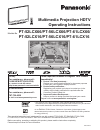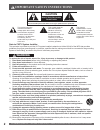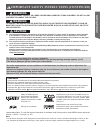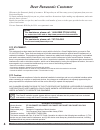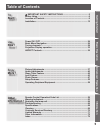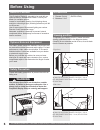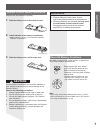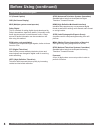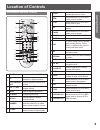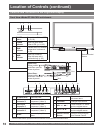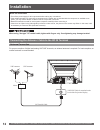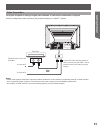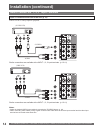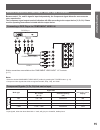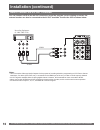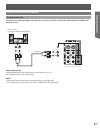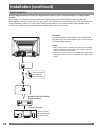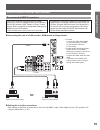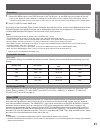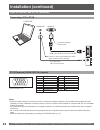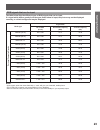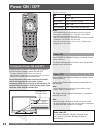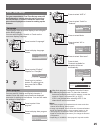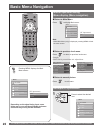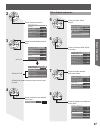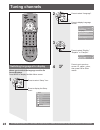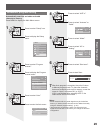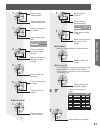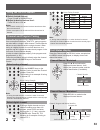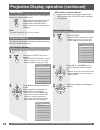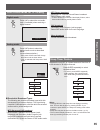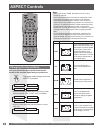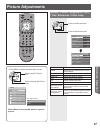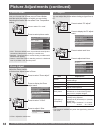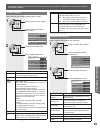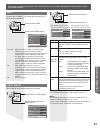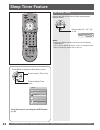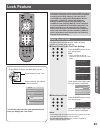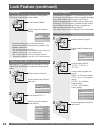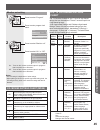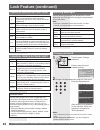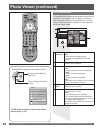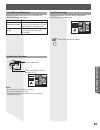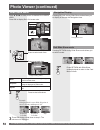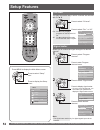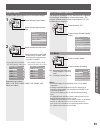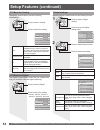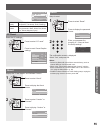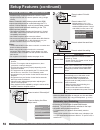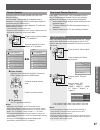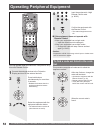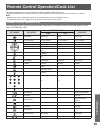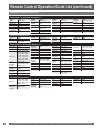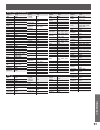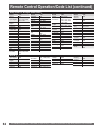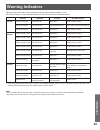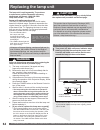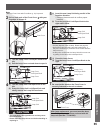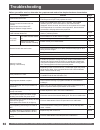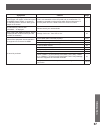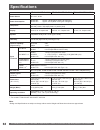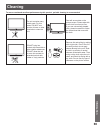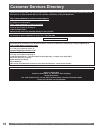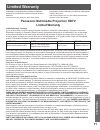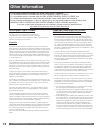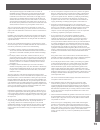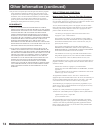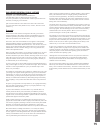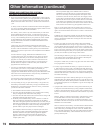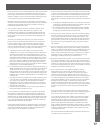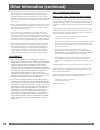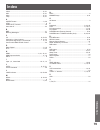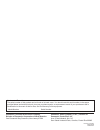- DL manuals
- Panasonic
- Projection TV
- PT52LCX66 - MULTI MEDIA DISPLAY
- Operating Instructions Manual
Panasonic PT52LCX66 - MULTI MEDIA DISPLAY Operating Instructions Manual
LSQT1060 B
Multimedia Projection HDTV
Operating Instructions
PT-52LCX66/PT-56LCX66/PT-61LCX66/
PT-52LCX16/PT-56LCX16/PT-61LCX16
Models No.
(USA)
Three Important Reasons to Register Your Product
Immediately!
1 Protect Your New Investment...
Register your new Projection Display for insurance purposes
in case your new Projection Display is stolen.
2 Product
safety
notification...
Registering your product can help us to contact you in the
unlikely event a safety notification is required under the
Consumer Product Safety Act.
3 Improved Product Development...
Help us continue to design products that meet your needs.
Register online at www.panasonic.com/register
For assistance, please call :
1-888-VIEW PTV(843-9788)
or, contact us via the web at:
http://www.panasonic.com/contactinfo
(Puerto Rico)
For assistance, please call :
787-750-4300
or visit us at www.panasonicpr.com
Before connecting, operating or adjusting this product, please read the instructions completely.
Please keep this manual for future reference.
This operating instruction book is designed for use with models PT-52LCX66, PT-56LCX66, PT-61LCX66,
PT-52LCX16, PT-56LCX16 and PT-61LCX16. Illustrations in this manual show the PT-56LCX16.
* The presence of the DTV certification mark indicates that this product will
successfully receive digital television transmissions that conform to any and all of the
video formats described in the ATSC Digital Television Standard.
ATSC CERTIFIED *
DIGITAL TELEVISION
As an
E
NERGY
S
TAR
®
Partner, Panasonic Corporation of North America has
determined that this product or product model meets the
E
NERGY
S
TAR
®
guidelines
for energy efficiency.
Summary of PT52LCX66 - MULTI MEDIA DISPLAY
Page 1
Lsqt1060 b multimedia projection hdtv operating instructions pt-52lcx66/pt-56lcx66/pt-61lcx66/ pt-52lcx16/pt-56lcx16/pt-61lcx16 models no. (usa) three important reasons to register your product immediately! 1 protect your new investment... Register your new projection display for insurance purposes ...
Page 2: Caution
For assistance, please call : 1-888-view ptv(843-9788) or, contact us via the web at: http://www.Panasonic.Com/contactinfo 2 1) read these instructions before using, connecting or adjusting this product. 2) keep these instructions for future reference. 3) heed all warnings on the product and in this...
Page 3: Getting Start
3 getting start ed the lamp is a consumable item and has a limited life. The lamp should be changed as soon as possible once the lamp warning message appears. (p. 64) if the lamp is damaged, please contact your nearest dealer. Due to the characteristics and use conditions of in di vid u al lamps, th...
Page 4: Dear Panasonic Customer
For assistance, please call : 1-888-view ptv(843-9788) or, contact us via the web at: http://www.Panasonic.Com/contactinfo 4 welcome to the panasonic family of customers. We hope that you will have many years of enjoyment from your new projection display. To obtain maximum benefit from your set, ple...
Page 5: Getting Start
5 getting start ed to start ! Use now ! Enjoy more ! Other information ! Important safety instructions ...............................................2 before using ..............................................................................................6 location of controls .....................
Page 6: Before Using
For assistance, please call : 1-888-view ptv(843-9788) or, contact us via the web at: http://www.Panasonic.Com/contactinfo 6 accessories 1. Remote control (eur7613zh0) 2. Batteries 2 “aa” viewing position to optimize your viewing comfort, please follow the viewing guidelines shown in the diagrams be...
Page 7: Getting Start
7 getting start ed requires two aa batteries (supplied). 2 . Install batteries in the battery compartment. • battery polarity (+) and (-) must match the markings inside the compartment. Two aa size remote control battery installation 1 . Slide the battery cover in direction of arrow. 3 . Slide the b...
Page 8: Before Using (Continued)
For assistance, please call : 1-888-view ptv(843-9788) or, contact us via the web at: http://www.Panasonic.Com/contactinfo 8 cc (closed caption) osd (on-screen display) mso (multiple system owner/operator) dolby digital this is a method of coding digital signals developed by dolby laboratories. Apar...
Page 9: Getting Start
9 getting start ed illuminated remote control 1 2 3 4 5 6 7 8 9 10 11 12 13 14 15 17 18 19 21 22 23 24 20 16 location of controls 1 power press to turn on and off. 2 tv sets the remote to control television or digital television. Vcr, dbs/cbl, dvd sets the remote to control other devices. 3 vol -+ /...
Page 10
For assistance, please call : 1-888-view ptv(843-9788) or, contact us via the web at: http://www.Panasonic.Com/contactinfo 10 controls and terminals on the projection display front view 1 sd card slot insert sd card. 2 s-video input connector 3 connect from other component. (video 3) 3 video input c...
Page 11: Getting Start
11 getting start ed vent notes: • make sure the vents are not blocked. (this could cause damage.) • indication on the back panel may change without notice. Vent 1 s-video/video input connector 1 connect from other component. (video 1) 2 audio input connector 1 connect from other component. (video 1)...
Page 12: Installation
For assistance, please call : 1-888-view ptv(843-9788) or, contact us via the web at: http://www.Panasonic.Com/contactinfo 12 antenna connection connecting the antenna / cable to the rf in terminal when using “nut type” rf coaxial cable, tighten with fingers only. Overtightening may damage terminal....
Page 13: Getting Start
13 getting start ed for proper reception of analog or digital cable channels, a cable service connection is required. Cable connection use this confi guration when connecting the projection display to a cable tv system. Notes: • certain cable systems offset some channels to reduce interference or ha...
Page 14: Installation (Continued)
For assistance, please call : 1-888-view ptv(843-9788) or, contact us via the web at: http://www.Panasonic.Com/contactinfo 14 how to connect the “1, 2, 3” input terminals connect a vcr or other peripheral equipment similar connections are available at the input 1, 2, 3 input terminals. (p. 10-11) no...
Page 15: Getting Start
15 getting start ed how to con nect the component video input terminals notes: • select the desired component video input position by pressing the tv/video button. (p. 32) • component video signals that will be recognized are 480i, 480p, 720p, and 1080i. Because each y, p b , and p r signal is input...
Page 16: Installation (Continued)
For assistance, please call : 1-888-view ptv(843-9788) or, contact us via the web at: http://www.Panasonic.Com/contactinfo 16 how to connect the av out terminals recording equipment (s-vhs /vhs vcr) video audio you can connect a vcr to the av out terminal to record the program you are viewing on-scr...
Page 17: Getting Start
17 getting start ed how to connect the amplifier analog audio out stereo system (a stereo amplifier and speakers) audio to listen to the audio through a separate stereo system, connect an external audio amplifier to audio out on back of unit. Notes: • audio out terminals cannot be connected directly...
Page 18: Installation (Continued)
For assistance, please call : 1-888-view ptv(843-9788) or, contact us via the web at: http://www.Panasonic.Com/contactinfo 18 use the diagram below to connect the digital audio output of your projection display to a dolby digital decoder. Dolby digital 5.1 channel surround sound delivers digital-qua...
Page 19: Getting Start
19 getting start ed hdmi out hdmi out audio in how to connect the hdmi input terminal recommended hdmi connections follow the connection diagrams below for hdmi control of a single av equipment such as a panasonic diga-dvd recorder, ram theater or player theater system. Refer to page 56 for setup me...
Page 20: Installation (Continued)
For assistance, please call : 1-888-view ptv(843-9788) or, contact us via the web at: http://www.Panasonic.Com/contactinfo 20 installation (continued) connecting this unit to a dvd recorder and av amp when using an “control with hdmi” audio-video amplifier and a compatible diga recorder, use a daisy...
Page 21: Getting Start
21 getting start ed by inputting a high-bandwidth digital content protection high-definition picture source to the hdmi in terminal of this projection display, high-definition pictures can be displayed on the screen in their digital form. (this terminal is for use with hdmi equipped dvd players, set...
Page 22: Installation (Continued)
For assistance, please call : 1-888-view ptv(843-9788) or, contact us via the web at: http://www.Panasonic.Com/contactinfo 22 installation (continued) how to connect the pc in terminals notes: • some pc models cannot be connected to the set. A conversion adapter is required to use the rgb cable (d-s...
Page 23: Getting Start
23 getting start ed rgb signals that can be input the table below lists the different types of rgb signals that can be input. If a signal which differs greatly from the types listed below is input, the picture may not be displayed correctly, or a black background may be displayed. Notes: • input sig...
Page 24: Power On / Off
For assistance, please call : 1-888-view ptv(843-9788) or, contact us via the web at: http://www.Panasonic.Com/contactinfo 24 always be sure to follow the procedure given below to turn the projection display power on and off. • the lamp cooling fan will continue to operate for approximately 1 minute...
Page 25: Basic Operation
25 basic operation for your convenience, first time set up menu will be displayed on screen when the set is turned on for the first time. If needed, follow the menus and procedures displayed on-screen for setting up the features. Auto program you can scan all (analog and digital) channels. If needed...
Page 26: Basic Menu Navigation
For assistance, please call : 1-888-view ptv(843-9788) or, contact us via the web at: http://www.Panasonic.Com/contactinfo 26 pressing menu displays the main menu screen. Press to select the desired icon. Press to return to previous level menu. Press press to display main menu. Picture audio timer l...
Page 27: Basic Operation
27 basic operation p i c t u r e 1 / 2 n o r m a l n o p i c . M o d e v i v i d p i c t u r e + 1 0 b r i g h t n e s s + 1 0 c o l o r + 1 0 t i n t + 1 0 s h a r p n e s s + 1 0 p i c t u r e 1 / 2 n o r m a l n o p i c . M o d e v i v i d p i c t u r e + 1 0 b r i g h t n e s s + 1 0 c o l o r +...
Page 28: Tuning Channels
For assistance, please call : 1-888-view ptv(843-9788) or, contact us via the web at: http://www.Panasonic.Com/contactinfo 28 tuning channels switching languages for display allows you to select the language used for on screen displays. Press menu to display the main menu screen. Press to select “se...
Page 29: Basic Operation
29 basic operation automatically searches and adds receivable channels to memory. Press menu to display the main menu screen. Press to select “setup” icon. Press to display the setup menu. Press to display the program channel menu. Press to select “program channel”. Press to select “auto”. 1 automat...
Page 30: Tuning Channels (Continued)
For assistance, please call : 1-888-view ptv(843-9788) or, contact us via the web at: http://www.Panasonic.Com/contactinfo 30 use this procedure when changing setting of receiving channels or changing the channel dis play. Also, use to add or delete channels from channel list manually. Manual progra...
Page 31: Basic Operation
31 basic operation edit (add) setting of register/delete in program channel. Press to select “caption detail”. Press to display the caption input screen. Press to move cursor to “caption”. Press to enter input field. Press to select the character to input/ change. Press to move to the character to i...
Page 32: Projection Display Operation
For assistance, please call : 1-888-view ptv(843-9788) or, contact us via the web at: http://www.Panasonic.Com/contactinfo 32 or 1 2 rapid tuning press to switch to previously viewed channel or input modes. Projection display operation [1] tv [2] component 1 [3] component 2 [4] hdmi [5] video 1 [6] ...
Page 33: Basic Operation
33 basic operation channel and program tuning in digital television differs from conventional television. With dtv, many programs can exist within a single 6 mhz channel. These channels behave as sub-channels within a single channel. When tuning to a digital channel, the unit will also tune to a pro...
Page 34
For assistance, please call : 1-888-view ptv(843-9788) or, contact us via the web at: http://www.Panasonic.Com/contactinfo 34 press this button to mute the sound. Press again to reactivate sound. Sound is also reactivated when power is turned off or volume level is changed. Audio mute press mute to ...
Page 35: Basic Operation
35 basic operation press sap to select the next audio track (if available) when receiving a digital channel. Digital mode select audio mode for tv viewing audio track 1 of 1 (english) analog mode press sap button to select the desired audio mode as described below. (arrow shows selection.) • each pr...
Page 36: Aspect Con Trols
For assistance, please call : 1-888-view ptv(843-9788) or, contact us via the web at: http://www.Panasonic.Com/contactinfo 36 lets you choose the aspect mode based on the format of the received signal and your preference. The aspect mode changes each time aspect is pressed. Notes: • when input mode ...
Page 37: Advanced Op
37 advanced op er a tion press menu to display the main menu screen. Press to select “picture” icon. Press to display the picture menu. Press to select each item. Press to adjust each item. Picture adjustments p i c t u r e 1 / 2 n o r m a l n o p i c . M o d e v i v i d p i c t u r e + 1 0 b r i g ...
Page 38
For assistance, please call : 1-888-view ptv(843-9788) or, contact us via the web at: http://www.Panasonic.Com/contactinfo 38 pc adjust press to select “pc adjust”. Press to display the pc adjust menu. 1 p i c t u r e 2 / 2 c o l o r t e m p n o r m a l c o l o r m n g . O n z o o m a d j u s t p c ...
Page 39: Advanced Op
39 advanced op er a tion advanced adjust press to select “adv. Adjust.” press to display the adv. Adjust menu. 1 press to select each item. Press to adjust each item. 2 p i c t u r e 2 / 2 c o l o r t e m p n o r m a l c o l o r m n g . O n z o o m a d j u s t p c a d j u s t o t h e r a d j u s t a...
Page 40: Audio Ad Just Ments
For assistance, please call : 1-888-view ptv(843-9788) or, contact us via the web at: http://www.Panasonic.Com/contactinfo 40 audio ad just ments press menu to display the main menu screen. Press to select “audio” icon. Press to display the audio menu. A u d i o n o r m a l n o a u d i o m o d e s t...
Page 41: Advanced Op
41 advanced op er a tion notes: • sound signals are output from the rear audio out and digital audio out terminal. (p. 17-18) • when volume is adjusted or the mute button is pressed from the remote control, a message will be displayed. Other adjust press to select “other adjust”. Press to display th...
Page 42: Sleep Timer Feature
For assistance, please call : 1-888-view ptv(843-9788) or, contact us via the web at: http://www.Panasonic.Com/contactinfo 42 press to set unit to shut itself off after a preselected amount of time. Notes: • pressing the recall button with sleep timer set displays remaining time. • the on-screen dis...
Page 43: Advanced Op
43 advanced op er a tion enter secret code a 4-digit code must be entered to view a blocked program or change rating settings. Press number keys to enter your secret code. Notes: • once ratings are set, restricted tapes or programs cannot be accessed unless the secret code is entered. • do not forge...
Page 44: Lock Feature (Continued)
For assistance, please call : 1-888-view ptv(843-9788) or, contact us via the web at: http://www.Panasonic.Com/contactinfo 44 press to highlight the desired rating level. Lock set to prevent video games, vcr tapes and all channels and video modes from being viewed. The available modes are: • off - t...
Page 45: Advanced Op
45 advanced op er a tion press to select “monitor out”. Press to select “on” or “off”. Notes: • the off rating is independent of other ratings. • when placing a block on a specific age based rating level, the off rating and any other more restrictive ratings will also be blocked. U.S. Movies ratings...
Page 46: Lock Feature (Continued)
For assistance, please call : 1-888-view ptv(843-9788) or, contact us via the web at: http://www.Panasonic.Com/contactinfo 46 canadian english ratings chart e exempt - exempt programming includes: news, sports, documentaries and other information programming, talk shows, music videos, and variety pr...
Page 47: Advanced Op
47 advanced op er a tion front card slot (p. 10) photo viewer still image data ( jpeg) made with a digital camera or digital video camera can be played back using an sd card. Data format for card browsing notes: • some parts of an image may not be displayed or the image may be displayed on a smaller...
Page 48: Photo Viewer (Continued)
For assistance, please call : 1-888-view ptv(843-9788) or, contact us via the web at: http://www.Panasonic.Com/contactinfo 48 jpeg thumbnail accessing total 8 info no. 102-0001 date 01/01/2000 pixel 2048x1536 menu return ok select select 102-0002 102-0003 102-0005 102-0006 102-0004 102-0007 102-0008...
Page 49: Advanced Op
49 advanced op er a tion notes: file names will not be displayed correctly if... • more than 8 characters are used. • spaces and special symbols are used. Use care when changing file names. Press to display full size file preview. (p. 51) press to select file. Press sd to exit photo viewer. Exit pho...
Page 50: Photo Viewer (Continued)
For assistance, please call : 1-888-view ptv(843-9788) or, contact us via the web at: http://www.Panasonic.Com/contactinfo 50 photo viewer (continued) slide show mode s i n g l e s e t t i n g m o d e ◄ s i n g l e ► d i s p t i m e 1 r e p e a t o f f mode set to single/slide to view single images ...
Page 51: Advanced Op
51 advanced op er a tion press return with single play mode displayed to return to the jpeg thumbnail mode. When menu is pressed, the picture adjust menu (p. 37) is displayed. Picture adjust menu picture adjustment single play mode press ▲▼◄► to move cursor to desired file in index area. Press ok to...
Page 52: Setup Features
For assistance, please call : 1-888-view ptv(843-9788) or, contact us via the web at: http://www.Panasonic.Com/contactinfo 52 signal meter press to select “program channel”. Press to enter program channel menu. Ch scan all language program channel input labels cc other adjust setup press to select “...
Page 53: Advanced Op
53 advanced op er a tion input labels to label video input connections for on-screen display. Comp. 1 ◄ ► comp. 2 hdmi video 1 video 2 video 3 input labels ch scan all language program channel input labels cc other adjust setup press to select “input labels”. Press to enter the sub-menu field. Press...
Page 54: Setup Features (Continued)
For assistance, please call : 1-888-view ptv(843-9788) or, contact us via the web at: http://www.Panasonic.Com/contactinfo 54 cc mode for digital the digital closed caption menu lets you configure the way you choose to view the digital captioning. Press to select “digital”. Press to select the setti...
Page 55: Advanced Op
55 advanced op er a tion back opacity ◄ automatic ► outline automatic digital setting cc reset reset the cc settings. Mode off analog cc1 digital primary digital setting cc reset cc press to select “cc reset”. Press to reset closed caption settings. Back opacity the opacity of the text box (automati...
Page 56: Setup Features (Continued)
For assistance, please call : 1-888-view ptv(843-9788) or, contact us via the web at: http://www.Panasonic.Com/contactinfo 56 setup features (continued) control with hdmi “hdavi control”* o t h e r a d j u s t p r o g - o u t s t o p o f f c t r l w i t h h d m i o n p o w e r o f f l i n k s e t p ...
Page 57: Advanced Op
57 advanced op er a tion theater speaker you can control the theater speaker with this unit’s remote control. “home theater” with speaker icon appears when a panasonic “control with hdmi” home theater system is connected via the hdmi input (1). Pressing the ok button toggles between tv and home thea...
Page 58
For assistance, please call : 1-888-view ptv(843-9788) or, contact us via the web at: http://www.Panasonic.Com/contactinfo 58 2 3 4 select the equipment with the equipment selection button. • the selected button remains lit (other buttons are not lit). Input the equipment’s 4-digit remote control co...
Page 59: Information
59 information remote control operation/code list the following explains how to operate external devices with the remote control. • register the remote control codes (p. 58) if you want to operate an external device of another manufacturer. (p. 60-62) this chart defines which keys are operational af...
Page 60
For assistance, please call : 1-888-view ptv(843-9788) or, contact us via the web at: http://www.Panasonic.Com/contactinfo 60 remote control operation/code list (continued) remote control code list brand code abc 0003, 0008 americast 0899 bell south 0899 digeo 1187 director 0476 general instrument 0...
Page 61: Information
61 information brand code abs 1972 adventura 0000 aiwa 0000, 0037, 0124 akai 0175 alienware 1972 american high 0035 audiovox 0037 broksonic 1479 calix 0037 canon 0035 citizen 0037, 1278 craig 0037 curtis mathes 0035, 0060, 1035 cyberpower 1972 daewoo 0045, 1278 dell 1972 denon 0042 directv 0739 dura...
Page 62
For assistance, please call : 1-888-view ptv(843-9788) or, contact us via the web at: http://www.Panasonic.Com/contactinfo 62 brand code allegro 0869 apex digital 0672, 0794, 0796, 0797, 1004, 1056, 1061, 1100 aspire digital 1168 blue parade 0571 broksonic 0695 california audio labs 0490 cinevision ...
Page 63: Information
63 information indicator lights on the front of the unit alert you to the unit’s internal condition. (p. 10) if the lamp, power, or temp indicators flash, turn unit off and follow the directions below. Note: • once necessary steps have been taken, and before turning unit back on, be sure the unit ha...
Page 64: Replacing The Lamp Unit
For assistance, please call : 1-888-view ptv(843-9788) or, contact us via the web at: http://www.Panasonic.Com/contactinfo 64 lamp replacement procedure turn power off, wait until power indicator stops blinking red, then disconnect the power cord from the wall outlet and confirm that the area around...
Page 65: Information
65 information pull on both ends of the front cover 1 with your fingertips to remove it. (1) turn the lamp cover lock/open knob to the left. (2) pull the lamp cover out and down to open it. Lamp cover lock/open knob lamp cover (1) turn the lamp unit lock/open knob to the left. (2) grasp the lamp uni...
Page 66: Troubleshooting
For assistance, please call : 1-888-view ptv(843-9788) or, contact us via the web at: http://www.Panasonic.Com/contactinfo 66 troubleshooting before you call for service, determine the symptoms and make a few simple checks as shown below. Symptoms checks page power does not turn on. • is the power c...
Page 67: Information
67 information symptoms checks page leaving stationary images, such as still video images, web pages, or filler bars (used for normal aspect mode), on-screen for an extended period of time can leave ghost images on the screen. • this is a characteristic of the lcd panel and not a malfunction. Try di...
Page 68: Specifications
For assistance, please call : 1-888-view ptv(843-9788) or, contact us via the web at: http://www.Panasonic.Com/contactinfo 68 note: • design and specifications are subject to change without notice. Weight and dimensions shown are approximate. Pt-52lcx66/pt-52lcx16 pt-56lcx66/pt-56lcx16 pt-61lcx66/pt...
Page 69: Information
69 information cleaning to ensure continued excellent performance by this product, periodic cleaning is recommended. The unit contains many plastic parts. For this reason do not use benzine, thinner or other chemicals to clean the unit. Dust will accumulate on the picture screen. Please wipe with a ...
Page 70: Customer Services Directory
For assistance, please call : 1-888-view ptv(843-9788) or, contact us via the web at: http://www.Panasonic.Com/contactinfo 70 obtain product information and operating assistance; locate your nearest dealer or servicenter; purchase parts and accessories; or make customer service and literature reques...
Page 71: Information
71 information panasonic multimedia projection hdtv limited warranty limited warranty coverage if your product does not work properly because of a defect in materials or workmanship, panasonic consumer electronics company or panasonic sales company (collectively referred to as “the warrantor”) will,...
Page 72: Other Information
For assistance, please call : 1-888-view ptv(843-9788) or, contact us via the web at: http://www.Panasonic.Com/contactinfo 72 gnu general public license version 2, june 1991 copyright © 1989, 1991 free software foundation, inc. 59 temple place, suite 330, boston, ma 02111-1307 usa everyone is permit...
Page 73: Information
73 information these requirements apply to the modified work as a whole. If identifiable sections of that work are not derived from the program, and can be reasonably considered independent and separate works in themselves, then this license, and its terms, do not apply to those sections when you di...
Page 74
For assistance, please call : 1-888-view ptv(843-9788) or, contact us via the web at: http://www.Panasonic.Com/contactinfo 74 10. If you wish to incorporate parts of the program into other free programs whose distribution conditions are different, write to the author to ask for permission. For softw...
Page 75: Information
75 information gnu lesser general public license version 2.1, february 1999 copyright © 1991, 1999 free software foundation, inc. 59 temple place, suite 330, boston, ma 02111-1307 usa everyone is permitted to copy and distribute verbatim copies of this license document, but changing it is not allowe...
Page 76
For assistance, please call : 1-888-view ptv(843-9788) or, contact us via the web at: http://www.Panasonic.Com/contactinfo 76 terms and conditions for copying, distribution and modification 0. This license agreement applies to any software library or other program which contains a notice placed by t...
Page 77: Information
77 information if such an object file uses only numerical parameters, data structure layouts and accessors, and small macros and small inline functions (ten lines or less in length), then the use of the object file is unrestricted, regardless of whether it is legally a derivative work. (executables ...
Page 78
For assistance, please call : 1-888-view ptv(843-9788) or, contact us via the web at: http://www.Panasonic.Com/contactinfo 78 12. If the distribution and/or use of the library is restricted in certain countries either by patents or by copyrighted interfaces, the original copyright holder who places ...
Page 79: Information
79 information 1080i ................................................................................ 15, 21 480i .................................................................................. 15, 21 480p ................................................................................ 15, 21 720...
Page 80
Panasonic sales company (“psc”), division of panasonic puerto rico, inc. Ave. 65 de infantería, km. 9.5 san gabriel industrial park, carolina, puerto rico 00985 printed in indonesia lsqt1060 b s0306-4046 customer’s record the serial number of this product can be found on its back cover. You should n...