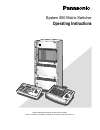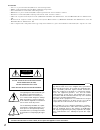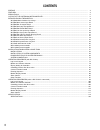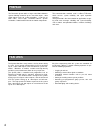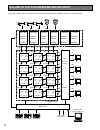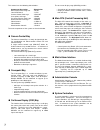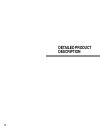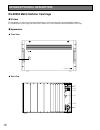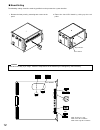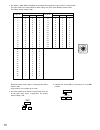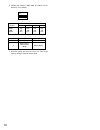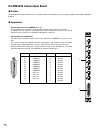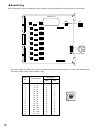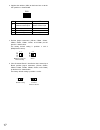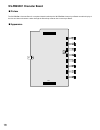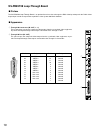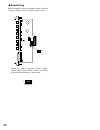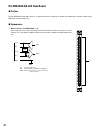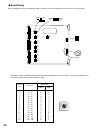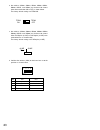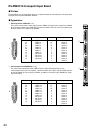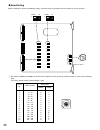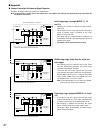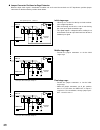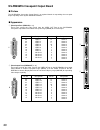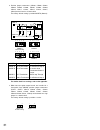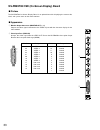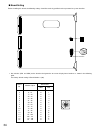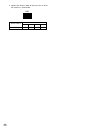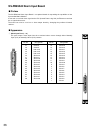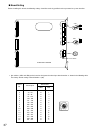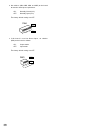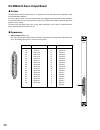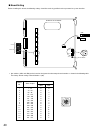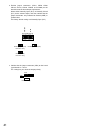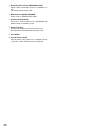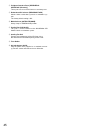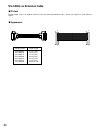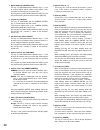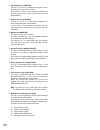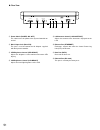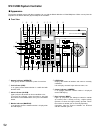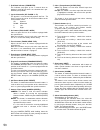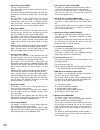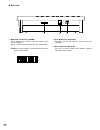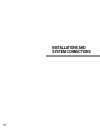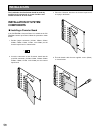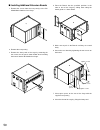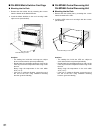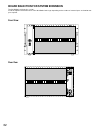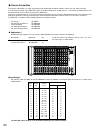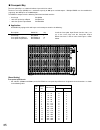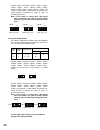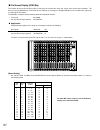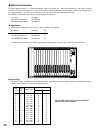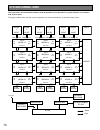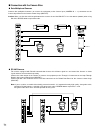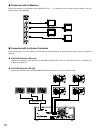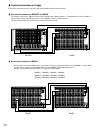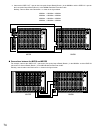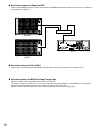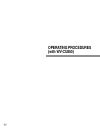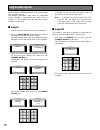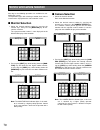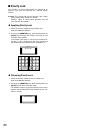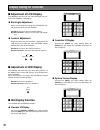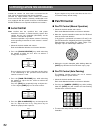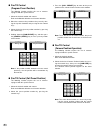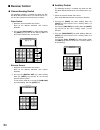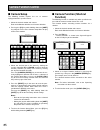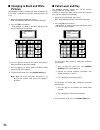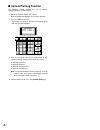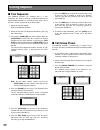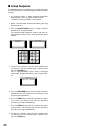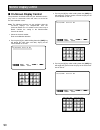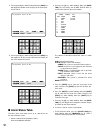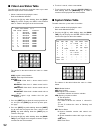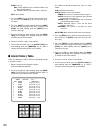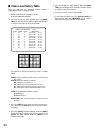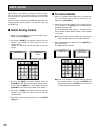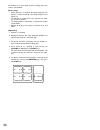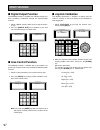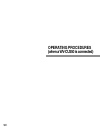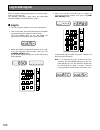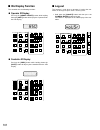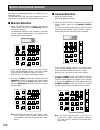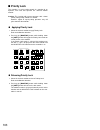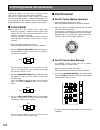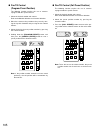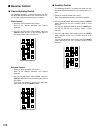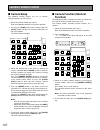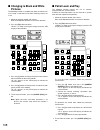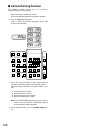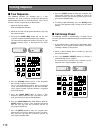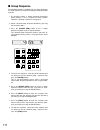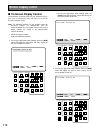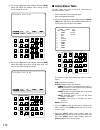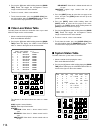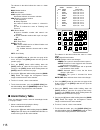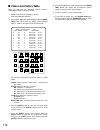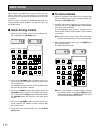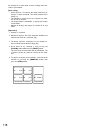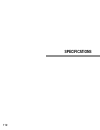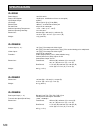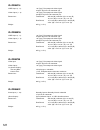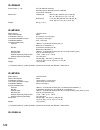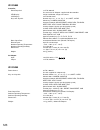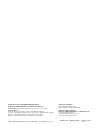- DL manuals
- Panasonic
- Matrix Switcher
- System 850
- Operating Instructions Manual
Panasonic System 850 Operating Instructions Manual
Summary of System 850
Page 1
Before attempting to connect or operate this product, please read these instructions carefully and save this manual for future use. System 850 matrix switcher operating instructions system controller wv-cu 850
Page 2
2 note: this equipment has been tested and found to com- ply with the limits for a class a digital device, pursuant to part 15 of the fcc rules. These limits are designed to pro- vide reasonable protection against harmful interference when the equipment is operated in a commercial environ- ment. Thi...
Page 3: Contents
3 contents preface ................................................................................................................................................................................. 4 features ...............................................................................................
Page 4: Features
4 features preface the panasonic system 850 is a large-scale matrix switcher system allowing control of up to 8 192 video inputs, 1 024 video outputs and 128 system controllers. It consists of main cpus, card cages, functional boards, system controllers, administration console and other components. ...
Page 5: Precautions
5 precautions • refer all work related to the installation of this prod- uct to qualified service personnel or system installers. • do not block the ventilation opening or slots on the cover. To prevent the appliance from overheating, place it at least 5 cm (2 inches) away from the wall. • do not dr...
Page 6
6 outline of the system 850 matrix switcher the diagram below shows an example of the system 850 matrix switcher controlling 768 inputs and 128 outputs. 641-768 128 ch on-screen display mxosd camera control mxcont 6 513-640 camera control mxcont 5 385-512 camera control mxcont 4 257-384 camera contr...
Page 7
7 this manual uses the following abbreviations: component description abbreviation main central processing unit ; mcpu local cpu board ; lcpu camera control card cage ; mxcont crosspoint card cage ; mxsw on-screen display card cage ; mxosd alarm interface card cage ; mxalm video camera ; cam or c vi...
Page 8: Detailed Product
9 detailed product description.
Page 9: Detailed Product Description
10 detailed product description wj-sx850 matrix switcher card cage ■ preface the wj-sx850 is a card cage designed to allow flexible system expansion of the system 850 matrix switcher. It is provided with a power supply for the boards installed, and a local cpu board to control boards in the cage. ■ ...
Page 10
11 q operate indicator (operate) is on when the power of the wj-sx850 matrix switcher card cage is turned on. Note: the power switch of this cage is located under- neath the front panel. Remove the front panel by removing two screws on the panel. W vs/vd input connector (vs/vd in) accepts either the...
Page 11
12 ■ board setting the following settings should be made by qualified service personnel or system installers. 1. Remove the front panel by removing two screws on the panel. Power switch card puller 2. Extract the local cpu board by raising up the card puller. 1 2 3 4 on 1 2 3 4 on sw8 sw4 1 2 3 4 on...
Page 12
13 cage no. 1 2 3 4 5 6 7 8 9 10 11 12 13 14 15 sw setting sw12 0 0 0 0 0 0 0 0 0 0 0 0 0 0 0 0 0 0 0 0 0 0 0 1 1 1 1 2 2 2 1 2 3 4 5 6 7 8 1 2 3 4 1 2 3 sw10 sw9 cage no. 16 17 18 19 20 21 22 23 24 25 26 27 28 29 30 sw setting sw12 0 0 0 0 0 0 0 0 0 0 0 0 0 0 0 2 3 3 3 3 4 4 4 4 5 5 5 5 6 6 4 1 2 3...
Page 13
14 switch number sw4 sw8 sw13 setting positions 1 on on off off on off on on off off on off 2 3 4 7. Place the board into the cpu slot in the front of the cage by sliding it along the board guide. Dip sw8 1 4 off on prom mode mac address write-enable mode normal mode normal mode 6. Confirm that swit...
Page 14
15 wj-pb85x08 camera input board ■ preface the wj-pb85x08 camera input board is an optional board for expanding the camera input capability of the system 850 matrix switcher. ■ appearance pin no. Designation 25 24 23 22 21 20 19 18 17 16 15 14 camera 1 camera 2 camera 3 camera 4 camera 5 camera 6 ca...
Page 15
16 sw1 sw1 sw5 sw4 sw2 cn5 cn4 canera cnt cn 101 cn 103 cn 102 cn 201 cn 203 cn 202 cn 301 cn 303 cn 302 cn 401 cn 403 cn 402 cn 501 cn 503 cn 502 cn 601 cn 603 cn 602 cn 701 cn 703 cn 702 cn 801 cn 803 cn 802 off 1 2 3 4 012 3 4 5 67 89ab c d e f reset switch 1. Set switches (sw4 and sw5) on the bo...
Page 16
17 dip 2. Confirm that switches (sw1) on the board are set to the off position as shown below. Sw1 off 1 2 3 4 3. Position jumper connectors (cn101, cn201, cn301, cn401, cn501, cn601, cn701, and cn801) on the board as shown below. The factory default setting is positions 3 and 4 (multiplexed camera)...
Page 17: Wj-Pb85D01 Character Board
18 wj-pb85d01 character board ■ preface the wj-pb85d01 character board is an optional board installed on the wj-pb85x08 camera input board to enable display of the time and date and camera number through the video output port on the camera input board. ■ appearance cn2 cn1.
Page 18
19 wj-pb85y08 loop-through board ■ preface the wj-pb85y08 loop-through board is an optional board used to exchange the bnc video input/output for the d-sub video output/input in order to expand the capabilities of the system 850 matrix switcher. ■ appearance q through i/o connectors (in / out, 1 - 8...
Page 19
20 cn801 1 2 cn601 cn401 cn201 cn701 cn501 cn301 cn101 cn801 ■ board setting before installing this board, the following settings should be made by qualified service personnel or system installers. 1. Confirm that jumper connectors (cn101, cn201, cn301, cn401, cn501, cn601, cn701, and cn801) on the ...
Page 20: Wj-Pb85R08 Rs-485 Data Board
21 wj-pb85r08 rs-485 data board ■ preface the wj-pb85r08 rs-485 data board is an optional board for exchange of control data between the camera control cage (mxcont) and the camera site. ■ appearance txd tb ra (+) rb gnd rxd r t ta (+) s w 1 r t : termination resistor sw: selection switch, full dupl...
Page 21
22 ■ board setting before installing this board, the following settings should be made by qualified service personnel or system installers. 1234 off sw3 sw2 sw1 sw4 rs-485 data board 012 3 4 5 6 78 9ab c d e f sw102 sw101 sw302 sw301 sw202 sw201 sw402 sw401 sw502 sw501 sw602 sw601 sw702 sw701 sw802 ...
Page 22
23 2. Set switches (sw101, sw201, sw301, sw401, sw501, sw601, sw701, and sw801) on the board to choose either data termination on or off as shown below. The factory default settings are term on. Term on term off 3. Set switches (sw102, sw202, sw302, sw402, sw502, sw602, sw702, and sw802) on the boar...
Page 23
24 wj-pb85c16 crosspoint input board ■ preface the wj-pb85c16 crosspoint input board is an optional board for expanding the crosspoint input capability of the system 850 matrix switcher. ■ appearance q video input port (video in, 1 - 2) these ports accept either video signal from the video out port ...
Page 24
25 sw903 sw902 012 3 4 5 67 89ab c d e f cn151 cn101 cn251 cn201 cn351 cn301 cn451 cn401 cn551 cn501 cn651 cn601 cn751 cn701 cn851 cn801 video cross point cn151 2 1 9 10 cn101 2 1 9 10 sw951 reset switch board no. Video in/out sw positions sw903 sw902 1 2 3 4 5 6 7 8 9 10 11 12 13 14 15 16 0 0 0 0 0...
Page 25
26 2. Position jumper connectors (cn101, cn151, cn201, cn251, cn301, cn351, cn401, cn451, cn501, cn551, cn601, cn651, cn701, cn751, cn801, and cn851) on the board as shown below. 2 4 6 8 10 1 5 7 9 75 Ω 75 Ω clamping circuit video in video out 3 crosspoint input for 1 channel the jumper connector po...
Page 26
27 ■ appendix ● jumper connector positions for cage extension examples of jumper connector settings are shown below. Note: if the system is smaller than 1 024 inputs times 128 outputs, the settings (factory default) may not need to be changed for extensions. 2 4 6 8 10 1 5 7 9 75 Ω 75 Ω clamping cir...
Page 27
28 2 4 6 8 10 1 3 5 7 9 75 Ω 75 Ω clamping circuit video in video out 2 4 6 8 10 1 3 5 7 9 75 Ω 75 Ω clamping circuit video in video out 2 4 6 8 10 1 3 5 7 9 75 Ω 75 Ω clamping circuit video in video out hi-z input, wired through, clamp on hi-z input, wired through, clamp on hi-z input, wired throug...
Page 28
29 wj-pb85m16 crosspoint output board ■ preface the wj-pb85m16 crosspoint output board is an optional board for expanding the crosspoint output capability of the system 850 matrix switcher. ■ appearance q video input port (video in, 1 - 2) these ports accept the video signal from the video out port ...
Page 29
30 sw703 sw702 012 3 4 5 67 89ab c d e f cn201 cn202 cn203 cn204 cn205 cn206 cn207 cn208 cn209 cn210 cn211 cn212 cn213 cn214 cn215 cn216 cn232 cn225 cn224 cn223 cn217 cn232 cn201 1 3 2 10 1 9 sw1 reset switch board no. Video in/out sw positions sw703 sw702 1 2 0 0 0 1 1 - 16 17 - 32 1. Set switches ...
Page 30
31 2. Position jumper connectors (cn201, cn202, cn203, cn204, cn205, cn206, cn207, cn208, cn209, cn210, cn211, cn212, cn213, cn214, cn215, cn216) on the board as shown below. The factory default setting is position mode a (normal). 2 4 6 10 1 3 5 7 9 150 Ω 150 Ω 75 Ω video in video out s2 s 2 4 6 8 ...
Page 31
32 ■ appendix ● jumper connector positions for cage extension examples of jumper connector settings are shown below. Note: if the system is smaller than 1 024 inputs times 128 outputs, the settings (factory default settings) may not need to be changed for extensions. 2 4 6 10 1 3 5 7 150 Ω 150 Ω 75 ...
Page 32
33 wj-pb85t08 osd (on-screen display) board ■ preface the wj-pb85t08 on-screen display board is an optional board for displaying the camera title, clock, and system status on the active monitors. ■ appearance q monitor output connector (monitor out, 1 - 8) outputs the video signal connected to the v...
Page 33
34 sw positions monitor output board no. Sw2 sw1 1 2 3 4 5 6 7 8 9 10 11 12 13 14 15 16 0 0 0 0 0 0 0 0 0 0 0 0 0 0 0 0 0 1 2 3 4 5 6 7 8 9 a b c d e f 1 - 8 9 - 16 17 - 24 25 - 32 33 - 40 41 - 48 49 - 56 57 - 64 65 - 72 73 - 80 81 - 88 89 - 96 97 - 104 105 - 112 113 - 120 121 - 128 ■ board setting ...
Page 34
35 1 switch positions 2. Confirm that switches (sw3) on the board are set to the off position as shown below. Sw3 off 1 2 3 4 4 3 2 switch number off off off off sw3.
Page 35: Wj-Pb85A32 Alarm Input Board
36 1-32 alarm in q ground ground not used not used not used alarm 32 alarm 31 alarm 30 alarm 29 alarm 28 alarm 27 alarm 26 alarm 25 alarm 24 alarm 23 alarm 22 alarm 21 alarm 20 pin no. Designation 37 36 35 34 33 32 31 30 29 28 27 26 25 24 23 22 21 20 pin no. Designation 19 18 17 16 15 14 13 12 11 10...
Page 36
37 ■ board setting before installing this board, the following settings should be made by qualified service personnel or system installers. Sw3 s w7 sw6 s w5 sw4 sw2 sw1 sw8 alarm input board 012 3 4 5 6 78 9ab c d e f reset switch 1 2 3 4 5 6 7 8 on sw4 on off ch1 - 8 1 2 3 4 sw3 off on c h 1 9 17 ...
Page 37
38 2. Set switches (sw4, sw5, sw6, and sw7) on the board to meet the alarm input requirements. On: normally closed (n.C) off: normally open (n.O) the factory default settings are off. 1 2 3 4 5 6 7 8 on sw4 on off ch1 - 8 3. If this board is used for alarm output, set switches (sw3) on the board as ...
Page 38
39 wj-pb85l32 alarm output board ■ preface the wj-pb85l32 alarm output board is an optional board for expanding the capabilities of the system 850 matrix switcher. A received alarm signal, and a pulse generated in the digital output operation by the controller, are transmitted to the cpu (central pr...
Page 39
40 ■ board setting before installing this board, the following settings should be made by qualified service personnel or system installers. Cn 290 cn 250 cn 210 cn 170 cn 130 cn 90 cn 50 cn 10 alarm output board 012 3 4 5 67 89ab c d e f 21 22 23 24 21 22 23 24 no/nc gnd/com cn210 sw 2 cn4 sw 1 sw 3...
Page 40
41 2. Position jumper connectors (cn10, cn50, cn90, cn130, cn170, cn210, cn250, and cn290) on the board to meet the alarm output requirements. Select either normally open (n.O) or normally closed (n.C) for the contact output, and then confirm that the jumper connectors are positioned at ground (gnd)...
Page 41
Parallel satellite mode redundant cpu ethernet 1 camera cross point osd gygtem controller data 6 data 5 data 4 data 3 data 2 data 1 periferal interface (rs–232c) (rs–485) sysytem controller 2 3 satellite standalone yes no ac in central processing unit 125v 3.0a signal gnd y u o !0 !1 !2 !3 i !4 42 w...
Page 42
43 o redundant cpu selector (redundant cpu) selects either a redundant system or a standalone sys- tem. The factory default setting is no. !0 mode selector (satellite mode) always keep in standalone position. !1 parallel port (parallel) this port is used to connect to the wj-mps850 cpu switch unit f...
Page 43
44 wj-mpu855 central processing unit ■ preface the wj-mpu855 cpu is the central processing unit for the system 850 matrix switcher. The system 850 matrix switcher is a cctv surveillance system having multiple video inputs, multiple video outputs, and multiple control stations. The wj-mpu855 is capab...
Page 44
45 i peripheral interface ports [peripheral interface (rs-232c)] these ports are reserved for future use or factory tests. O redundant cpu selector (redundant cpu) selects either a redundant system or a standalone sys- tem. The factory default setting is no. !0 mode selector (satellite mode) always ...
Page 45: Wj-Ca85L
46 wj-ca85l ❑❑ extension cable ■ preface the wj-ca85l series is an optional extension cable for connecting between cages. Cables are supplied in seven different lengths. ■ appearance 1.0 m 1.0 m model number cable length wj-ca85l05 0.5 m (1.6 ft) wj-ca85l10 1.0 m (3.3 ft) wj-ca85l15 1.5 m (4.9 ft) w...
Page 46: Wv-Cu850 System Controller
47 wv-cu850 system controller ■ appearance ● front view alarm ack reset all reset arm group preset prev s-ctl id ope id next group seq pause stop tour seq r e v ru n f w d ru n osd f.1 f.2 f.3 cmenu off f.4 cmenu on f.5 f.6 close iris wiper open near fa r u p busy ac k lock camera information monito...
Page 47
48 o link indicator (link) is on (green) when communication is established with the main cpu. !0 operate indicator (operate) is on (green) while the controller’s power is turned on. !1 alarm key (alarm) this key, in combination with the numeric keys, is used to select an alarm. To select an activate...
Page 48
49 @2 digital output key (digital out) this key, in combination with the numeric keys, is used to select a logical output number and produce a one shot pulse for activating an assigned event. Pressing this key while holding down the shift key will turn on the housing defroster of the camera (def on)...
Page 49
50 #4 forward run key (fwd run) this key is used to run a selected tour sequence in for- ward direction on the active monitor. It also restarts a tour or group sequence forward from the next step that was previously paused by pressing the pause key. #5 reverse run key (rev run) this key is used to r...
Page 50
51 ● rear view $1 power switch (power, on / off) this switch turns the power of the system controller on and off. $2 dc12v input jack (dc12v in) this jack is used to connect the ac adapter supplied with the system controller. $3 led brightness control (led bright) adjusts the brightness of the monit...
Page 51: Wv-Cu350 System Controller
52 wv-cu350 system controller ■ appearance the system controller comes with three templates for use with the matrix switcher or video multiplexer. Make sure to place the template for the matrix switcher (system 850) on the controller. ● front view q operate indicator (operate) is on (green) while th...
Page 52
53 i prohibited indicator (prohibited) this indicator (red) lights up for 3 seconds when an attempt is made to gain access to a function that is pro- hibited by the partition. O joystick controller (up / down / l / r) the joystick is used to manually operate the pan / tilt head, or move the cursor i...
Page 53
54 @1 alarm reset button (reset) cancels an activated alarm. Press this button to reset an alarm activated in the cur- rently active unit. Pressing this button while holding down the shift but- ton cancels all currently activated alarms at a time (all reset). Pressing reset in the camera menu will r...
Page 54
55 1 2 3 4 5 6 7 8 off on ● rear view mode date out dc 9v in $1 $2 $3 $1 mode selection switches (mode) these switches are used to select the mode of the system controller. Set the switches to the required positions shown below. Caution: turn the controller’s power off when changing the dip switch s...
Page 55: Installations and
57 installations and system connections.
Page 56: Installations
58 installations the installation described below should be made by qualified service personnel or system installers and should conform to all local codes. Installation of system components ■ installing a character board if the wj-pb85d01 character board is installed on the wj- pb85x08 camera input ...
Page 57
59 ■ installing additional extension boards 1. Remove the screws from the rear panel(s) of the wj- sx850 matrix switcher card cage. 2. Remove the rear panel(s). 3. Remove the front panel of the cage by removing the two screws on the panel shown below when installing the boards into the wj-sx850 card...
Page 58
60 ■ wv-cu850 system controller ● replacing the side panels with the optional wv-q62 rack mounting brackets 1. Remove both the left and right side panels of the system controller by removing four screws. 2. Remove the palm-rest located on the front of the system controller by removing two screws. 3....
Page 59
61 ■ wj-sx850 matrix switcher card cage ● mounting into the rack 1. Remove the four rubber feet by removing four screws from the bottom of the matrix switcher. 2. Install the matrix switcher in the rack securing it with eight screws (not included). Rack mounting screws cautions: • the cooling fans i...
Page 60
62 board selection for system expansion the wj-sx850 card cage has 18 slots. Install the optional extension boards in the wj-sx850 card cage depending on the number of camera inputs and monitor out- puts required. Front view 1 2 3 4 5 6 7 8 9 10 11 12 13 14 15 16 17 18 cpu do not open risk of electr...
Page 61
63 ■ camera control bay the camera control bay is a newly designed density combination unit which controls camera site and video receiving. A single camera control cage (mxcont) allows for flexible control of up to 128 cameras. A maximum of 8 192 cameras can be connected to several camera control ca...
Page 62
64 ● application 2 if both data multiplexed cameras and rs-485 cameras are used in the system, install extension boards as shown below. In the example, multiplexed cameras at camera inputs (113 - 128) have been replaced with rs-485 cameras. Description model no. Qty. Card cage wj-sx850 1 camera inpu...
Page 63
65 ■ crosspoint bay the crosspoint bay is a scalable distributed space-division switch. The basic card cage (mxsw) has a maximum capacity of 256 inputs and 32 outputs. Multiple mxsws can be combined to support up to 8 192 inputs and 1 024 outputs. The mxsw is composed of the following individual fun...
Page 64
66 • position jumper connectors (cn101, cn151, cn201, cn251, cn301, cn351, cn401, cn451, cn501, cn551, cn601, cn651, cn701, cn751, cn801, and cn851) on the board as shown below. The jumper con- nector positions designate the stage of cages as described previously. Note: if the system is smaller than...
Page 65
67 ■ on-screen display (osd) bay the function of the on-screen display bay is to display the camera title, clock and system status on the active monitors. The basic card cage (mxosd) has a maximum of 128 video inputs and outputs. Multiple mxosds can be combined to support up to 1 024 inputs and outp...
Page 66
68 ■ matrix alarm interface the matrix alarm interface is a scalable distributed digital input/output unit. Alarm input/output ports, each with a specific functions, control the alarm processes. The basic input/output element (mxalm) has a maximum capacity of 512 digital inputs or 512 digital output...
Page 67: System Connections
70 system connections the connections described below should be made by qualified service personnel or system installers in accordance with all local codes. The diagram below shows how the system components are connected within the system.With all local codes. Mxosd mxcont 6 256 in 256 out mxsw 13 3...
Page 68
71 ■ connection with the camera sites ● data multiplexed cameras connect data multiplexed cameras (or camera site equipment) to the camera input (camera in, 1 - 8) connectors on the camera input board in the camera control cage (mxcont). Caution: make sure that the cable length between the camera si...
Page 69
72 ■ connection with the monitors connect the monitors to the monitor output (monitor out, 1 - 8) connector on the on-screen display board in the on- screen display cage (mxosd). 1 2 3 4 5 osd ■ connection with the system controllers there are two types of system controllers, the rs-485 type corresp...
Page 70
73 ■ connections between the cages connect the extension boards in the cages with the wj-ca85l series extension cables. ● connections between the mxcont and mxsw for example, connect the video out port on the camera input board (board 1) in the mxcont1 and the video in 1 port on the crosspoint input...
Page 71
74 2. Connect the video out 1 port on the crosspoint output board (board 1) in the mxsw13 and the video in 1 port on the crosspoint output board (board 1) in the mxsw12 with the extension cable. Similarly, connect other extension boards as shown in the figure below. 1 2 video in 1 2 video out input ...
Page 72
75 ● connection between the pc and cpu connect the pc to the ethernet port (system controller) on the rear of the main cpu via an ethernet hub. ● connections between the cages and cpu connect the ethernet port on the cages to the ethernet (camera/cross point/osd) port on the cpu via an ethernet hub ...
Page 73: Operating Procedures
77 operating procedures (with wv-cu850).
Page 74: Log-Out
If operator id and password are correct, “ok” will appear for 2 seconds on the lcd display. Note: if an operator id and password error have occurred, “ng” will appear for 2 seconds on the lcd display with a beep sound, then the log-in procedure automatically returns to the start. ■ log-out this func...
Page 75: Monitor Selection
79 after log-in, the following operations are available for con- trolling the system. The operation begins with selecting a monitor; then select a camera to be displayed on the active monitor screen. ■ monitor selection 1. Select the desired monitor number by pressing the numeric keys, then press th...
Page 76: Priority Lock
80 ■ priority lock this function is used to retain control of a monitor for an operator, even after that operator has selected another monitor. Caution: this function will prevent operators with a lower priority from gaining control of a monitor. However, higher or equal priority operators may still...
Page 77: Adjustment of Lcd Display
81 display setting for controller ■ adjustment of lcd display the following procedures let you adjust backlight and con- trast of the controller’s lcd display. ● back light adjustment adjust the back light by turning the lcd bright con- trol located on the rear of the controller. Clockwise: increase...
Page 78: Lens Control
82 controlling camera site accessories controls for camera site accessories are located on the right side of the front panel of the system controller. Included are zoom control, focus control, iris control, preset and pan/tilt controls. Normally, combination cam- eras equipped with the specific feat...
Page 79
83 ● pan/tilt control (program preset position) the following function requires the use of cameras equipped with this specific feature. 1. Select the desired monitor and camera. Refer to the monitor selection and camera selection. 2. Move the camera to the position to be preset by mov- ing the joyst...
Page 80: Receiver Control
84 ■ receiver control ● camera housing control the following function is available only when the wv- rc100 or wv-rc150 receivers are included in the sys- tem and the specified camera housing is installed. • wiper control 1. Select the desired monitor and camera. Refer to the monitor selection and ca...
Page 81: Camera Function Control
85 camera function control ■ camera setup the following function requires the use of cameras equipped with this specific feature. 1. Select the desired monitor and camera. Refer to the monitor selection and camera selection. 2. Pressing the [f4] key while holding down the [shift] key will gain acces...
Page 82: Changing to Black and White
86 ■ changing to black and white pictures the following function is available only when specified cam- eras having a color-black and white switching feature are used. 1. Select the desired monitor and camera. Refer to the monitor selection and camera selection. 2. Press the [f6] key two times. “b/w ...
Page 83: Camera Panning Function
87 ■ camera panning function the following function requires the use of cameras equipped with this specific feature. 1. Select the desired monitor and camera. Refer to the monitor selection and camera selection. 2. Press the [f6] key four times. “pan action” as shown in the figure will appear on the...
Page 84: Running Sequence
88 running sequence ■ tour sequence the following functions are available only if a tour sequence has been previously established through the administration console. As described on the setup, any of the tours can be assigned to any of the monitors. 1. Select the desired monitor. Refer to the monito...
Page 85: Group Sequence
89 ■ group sequence the following function is available only if a group sequence has been previously established through the administration console. 1. As described earlier, a group sequence determines which monitor is to be assigned to which camera. Therefore, selecting a monitor is not required. 2...
Page 86: On-Screen Display Control
90 ■ on-screen display control the procedure described below lets you determine the dis- play, such as camera title, clock and status, on and off on the active monitor screen. Note: the following functions are not available when the on-screen displays are compounded from the character board that is ...
Page 87: Alarm Status Table
91 5. Pressing the [5] key while holding down the [osd] key will toggle the monitor status display on the active mon- itor on and off. 6. Pressing the [6] key while holding down the [osd] key will toggle the display except clock (time and date) on the active monitor on and off. ■ alarm status table ...
Page 88: Video Loss Status Table
92 ■ video loss status table the table shows the video loss detection status up to 1 024 mxcont inputs on the active monitor. 1. Select a monitor for displaying the status. Refer to the monitor selection. 2. Pressing the [2] key while holding down the [moni- tor] key will the display the video loss ...
Page 89: Alarm History Table
93 usrid: user id note: alarm usrid consists of alarm number and alarm action number. E.G. “alm20” indicates alarm #2 and its action #0. Prty: user priority 3. Press the [next] key to select the next page of the sta- tus, and press the [prev] key to back up to the previ- ous page. 4. Press the [next...
Page 90: Video Loss History Table
94 ■ video loss history table there are 100 video loss detection records stored in chronological order in 10 pages of table. 1. Select a monitor for displaying the history. Refer to the monitor selection. 2. Pressing the [5] key while holding down the [moni- tor] key will display the video loss hist...
Page 91: Alarm Control
95 alarm control when cameras and monitor are armed for alarm response with an alarm input, the camera pictures associated with that alarm input is displayed on the monitor when the alarm is received. When an alarm is received, the alarm indicator lights. The indicator remains lit until all alarms a...
Page 92
An example of an alarm input and the resulting alarm acti- vation is given below. [basic setup] • alarm input #1 is to activate the group sequence (g- seq #1) as alarm action #0. The group sequence has priority 12. • the monitors assigned to run the sequence are moni- tors #1, #2, #3 and #4. • the t...
Page 93: Other Functions
97 other functions ■ digital output function the following function is available only if digital outputs has been previously established through the administration console. 1. Select a digital output number by pressing the numer- ic keys. 2. Press the [digital out] key to produce a one shot pulse fo...
Page 94: Operating Procedures
99 operating procedures (when a wv-cu350 is connected).
Page 95: Log-In
100 before starting the following procedures, all system compo- nents must be turned on. The following procedures apply when the wv-cu350 system controller is connected to the system. ■ log-in 1. Turn on the power switches of all system components. 2. Turn on the power of the wv-cu350 system control...
Page 96: Ids Display Function
101 ■ ids display function this controller has the following functions. ● operator id display pressing the [group preset] button while holding down the [shift] button will display the operator id on the led display. ● controller id display pressing the [prev] button while holding down the [shift] bu...
Page 97: Monitor and Camera Selection
102 monitor and camera selection after log-in, the following operations are available for con- trolling the system. The operation begins with selecting a monitor; then select a camera to be displayed on the active monitor screen. ■ monitor selection 1. Select the desired monitor number by pressing t...
Page 98: Priority Lock
103 ■ priority lock this function is used to retain control of a monitor for an operator, even after that operator has selected another monitor. Caution: this function will prevent operators with a lower priority from gaining control of a monitor. However, higher or equal priority operators may stil...
Page 99: Lens Control
104 controlling camera site accessories controls for camera site accessories are located on the right side of the front panel of the system controller. Included are zoom control, focus control, iris control, preset and pan/tilt controls. Normally, combination cam- eras equipped with the specific fea...
Page 100
105 ● pan/tilt control (program preset position) the following function requires the use of cameras equipped with this specific feature. 1. Select the desired monitor and camera. Refer to the monitor selection and camera selection. 2. Move the camera to the position to be preset by mov- ing the joys...
Page 101: Receiver Control
● auxiliary control the following function is available only when the wv- rc100 or wv-rc150 receivers are included in the sys- tem. 1. Select the desired monitor and camera. Refer to the monitor selection and camera selection. 2. Pressing the [2] button while holding down the [shift] button will tur...
Page 102: Camera Function Control
107 camera function control ■ camera setup the following function requires the use of cameras equipped with this specific feature. 1. Select the desired monitor and camera. Refer to the monitor selection and camera selection. 2. Pressing the [stop] button while holding down the [shift] button will o...
Page 103: Changing to Black and White
108 ■ changing to black and white pictures the following function is available only when specified cam- eras having a color-black and white switching feature are used. 1. Select the desired monitor and camera. Refer to the monitor selection and camera selection. 2. Press the [f2] button two times. “...
Page 104: Camera Panning Function
109 ■ camera panning function the following function requires the use of cameras equipped with this specific feature. 1. Select the desired monitor and camera. Refer to the monitor selection and camera selection. 2. Press the [f2] button four times. “pan” as shown in the figure will appear on the le...
Page 105: Running Sequence
110 running sequence ■ tour sequence the following functions are available only if a tour sequence has been previously established through the administration console. As described on the setup, any of the tours can be assigned to any of the monitors. 1. Select the desired monitor. Refer to the monit...
Page 106: Group Sequence
111 ■ group sequence the following function is available only if a group sequence has been previously established through the administration console. 1. As described earlier, a group sequence determines which monitor is to be assigned to which camera. Therefore, selecting a monitor is not required. ...
Page 107: On-Screen Display Control
112 ■ on-screen display control the procedure described below lets you determine the dis- play, such as camera title, clock and status, on and off on the active monitor screen. Note: the following functions are not available when the on-screen displays are compounded from the character board that is...
Page 108: Alarm Status Table
113 5. Pressing the [5] button while holding down the [osd] button will toggle the monitor status display on the active monitor on and off. 6. Pressing the [6] button while holding down the [osd] button will toggle the display except clock (time and date) on the active monitor on and off. ■ alarm st...
Page 109: Video Loss Status Table
114 5. Pressing the [0] button while holding down the [moni- tor] button will toggle the background camera images and black on the active monitor. 6. To exit as it stands, select a new monitor. 7. To exit from the mode, press the [clear (esc)] but- ton while holding down the [monitor] button or sele...
Page 110: Alarm History Table
115 the columns in the table indicate the states as shown below. Mon: monitor number are: area number cam: logical camera number no number indicates no camera selection. Seq: running sequence number t: tour sequence g: group sequence no number indicates the camera is selected in spot. "r" and "p" in...
Page 111: Video Loss History Table
116 ■ video loss history table there are 100 video loss detection records stored in chronological order in 10 pages of table. 1. Select a monitor for displaying the history. Refer to the monitor selection. 2. Pressing the [5] button while holding down the [moni- tor] button will display the video lo...
Page 112: Alarm Control
117 alarm control when cameras and monitor are armed for alarm response with an alarm inputs, the camera pictures associated with that alarm input is displayed on the monitor when the alarm is received. When an alarm is received, the alarm indicator lights. The indicator remains lit until all alarms...
Page 113
An example of an alarm input and the resulting alarm acti- vation is given below. [basic setup] • alarm input #1 is to activate the group sequence (g- seq #1) as alarm action #0. The group sequence has priority 12. • the monitors assigned to run the sequence are moni- tors #1, #2, #3 and #4. • the t...
Page 114: Specifications
119 specifications.
Page 115: Specifications
120 specifications wj-sx850 power supply: 120 v ac 60 hz power consumption: 150 w (max. 150 w when all slots are occupied) vs/vd input/output: 2 (bnc) vd output: video level 4 v[p-p]/75 Ω (bnc) ethernet port: 10base-t, 8-conductor modular jack rs-232c port: 25-pin d-sub connector ambient operating t...
Page 116
121 wj-pb85c16 video input (1 - 2): 1.0 v[p-p]/75 Ω composite video signal 8 inputs 25-pin d-sub connector (x2) video output (1 - 2): 1.0 v[p-p]/75 Ω composite video signal 8 outputs 25-pin d-sub connector (x2) dimensions: front board; 255 mm (w) x 250 mm (h) x 12 mm (d) 10-1/16” (w) x 9-13/16” (h) ...
Page 117
122 wj-pb85l32 alarm output (1 - 32): 24 v dc 500 ma maximum normally open or normally closed selectable 37-pin d-sub connector dimensions: front board; 255 mm (w) x 250 mm (h)x 12 mm (d) 10-1/16” (w) x 9-13/16” (h) x 1/2” (d) rear board; 117.5 mm (w) x 265 mm (h) x 20 mm (d) 4-5/8” (w) x 10-7/16” (...
Page 118
123 wv-cu850 controller power required: 12 v dc 800 ma use exclusive ac adapter supplied with the controller. Led display: 4 digits for monitor, 5 digits for camera lcd display: 160 x 64 dot matrix keys and joystick: numeric keys: 0, 1, 2, 3, 4, 5, 6, 7, 8, 9, shift, clear select keys: camera, monit...
Page 119
Nm0300-1051 ywv8qa5336bn printed in japan n 19 2000 © matsushita communication industrial co., ltd. All rights reserved. Panasonic canada inc. 5770 ambler drive, mississauga, ontario, l4w 2t3 canada (905)624-5010 panasonic sales company division of matsushita electric of puerto rico inc. Ave. 65 de ...