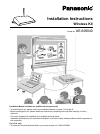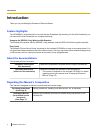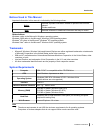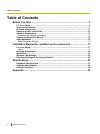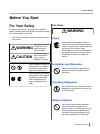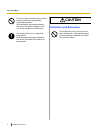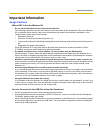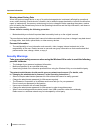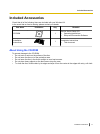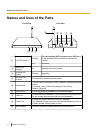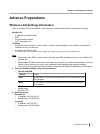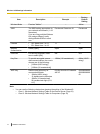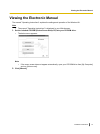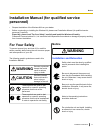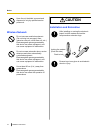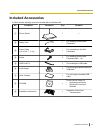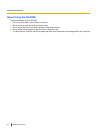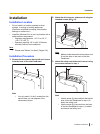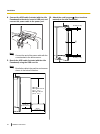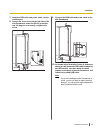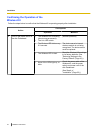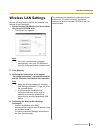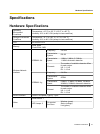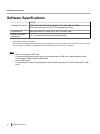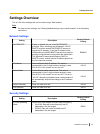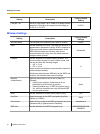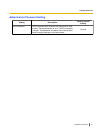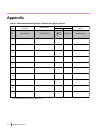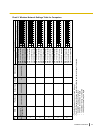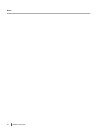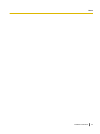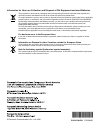- DL manuals
- Panasonic
- Accessories
- UE-608040
- Installation Instructions Manual
Panasonic UE-608040 Installation Instructions Manual
Installation Manual Included (for qualified service personnel)
• To assemble this unit, please refer to the Installation Manual on pages 17 through 26.
• Before operating this unit, please read these instructions completely and keep them carefully for future
reference.
• This unit is designed for installation by a qualified servicing dealer.
Installation performed by non-authorized individuals could cause safety-related problems with the operation of
this equipment.
For U.S.A. only:
• To locate the closest authorized dealer in your area, please call 1-800-449-8989.
Installation Instructions
Wireless Kit
Model No.
UE-608040
Summary of UE-608040
Page 1
Installation manual included (for qualified service personnel) • to assemble this unit, please refer to the installation manual on pages 17 through 26. • before operating this unit, please read these instructions completely and keep them carefully for future reference. • this unit is designed for in...
Page 2: Introduction
Introduction thank you for purchasing the panasonic electronic board. Feature highlights the ue-608040 is a wireless kit for use with the elite panaboard. By attaching it to the elite panaboard, you can connect the elite panaboard to a computer wirelessly. Supports the ieee802.11b/g wireless lan sta...
Page 3: Notices Used In This Manual
Notices used in this manual important information in this manual is indicated by the following notices: notice denotes important information related to operation that must be obeyed. Please read these. Note denotes reference or additional information that may be useful. Abbreviations windows ® refer...
Page 4: Table of Contents
Table of contents before you start .......................................................................................5 for your safety .................................................................................................................5 important information ..........................
Page 5: Before You Start
Before you start for your safety to prevent severe injury and loss of life, read this section carefully before using the unit to ensure proper and safe operation of your unit. • this section explains the graphic symbols used in this manual. Warning denotes a potential hazard that could result in ser...
Page 6: Caution
Do not use near automatic doors, smoke detectors and other automatically controlled equipment. Electromagnetic waves generated by this device can affect equipment, and can cause equipment to malfunction. Use at least 20 cm (8 in.) away from pacemakers. Electromagnetic waves generated by this device ...
Page 7: Important Information
Important information usage cautions where not to use the wireless kit • do not use the wireless kit near other wireless devices. The following equipment may use radio waves in the same band as the wireless kit. When the wireless kit is used near these devices, radio wave interference may make commu...
Page 8: Security Warnings
Warning about saving data when the system storage device or any of its optional storage device is adversely effected by operational errors, static electricity, electrical noise, vibration, dust or when the power has been cut off due to malfunction, repair or inadvertently, the memory contents may be...
Page 9
Security warnings for wireless lan products wireless lans have the advantage of being able to reach any wireless access points within a certain range using radio waves, as opposed to using a cable. However, since radio waves can pass through obstacles such as walls, if security precautions are insuf...
Page 10
• do not leave a computer unattended while you are logged in using the administrator password for web access. • heed the following when setting the user name, administrator password for web access, and wep (encryption) key, in order to prevent unauthorized access by a third party. 1. Passwords shoul...
Page 11: Included Accessories
Included accessories check that all of the following items are included with your wireless kit. In the event that an item is missing, please contact your dealer. Part name illustration q'ty remarks cd-rom 1 device server setup cd • operating instructions • setup and connection software installation ...
Page 12: Names and Uses of The Parts
Names and uses of the parts front view rear view 1 2 3 8 7 5 6 4 9 a link led (green) blinking the lan settings (wep (encryption) key, ssid etc.) of the wireless kit do not match for the wireless network. Off operating b status led (orange) lit sending and receiving data c wireless led (green) blink...
Page 13: Advance Preparations
Advance preparations wireless lan settings information when a wireless kit is to be installed, consult with your network administrator to prepare the following: wireless kit • ip address and subnet mask • ssid • communication channel • wep (encryption) key computer • a wireless network adaptor. In c...
Page 14
Item description example factory default setting wireless mode fixed as "adhoc" – adhoc ssid the ssid setting appropriate for your network environment. (1–32 characters) if you are using multiple wireless kits, assign different, easily distinguishable ssids to each one. Panaboard classroom 01 panabo...
Page 15
Viewing the electronic manual the manual "operating instructions" explains the settings and operation of the wireless kit. Note • the manual "operating instructions" is displayed in your web browser. 1. Set the included cd-rom (device server setup cd) into your cd-rom drive. • the below menu appears...
Page 16: After Installation
After installation make computer settings each computer to be used needs to be configured for the wireless network, and must have the panaboard link connection software installed. Refer to the electronic manual "operating instructions" to complete the following steps. Note • proceed only after compl...
Page 17: Personnel)
Installation manual (for qualified service personnel) • request installation of the wireless kit from your dealer. • before constructing or installing the wireless kit, please read "installation manual (for qualified service personnel)" carefully. Especially, please read "for your safety" carefully ...
Page 18: Wireless Network
Have the unit installed, removed and disposed of only by qualified service personnel. Wireless network do not use near medical equipment. (do not bring into a surgery room, intensive care unit, critical care unit, etc.) electromagnetic waves generated by this device can affect equipment, and can cau...
Page 19: Included Accessories
Included accessories confirm that the following items are included with the wireless kit. No. Part name illustration q'ty remarks a device server 1 — b safety cord 1 for installing onto the elite panaboard c power cable (1.4 m [4 ft. 7 1 / 8 in.]) 1 for connecting to the elite panaboard d screw 2 fo...
Page 20: About Using The Cd-Rom
About using the cd-rom to prevent damage to the cd-rom: • do not touch or write on the surface of the disc. • do not leave the disc out of the protective case. • do not leave the disc in the direct sunlight or near heat sources. • do not place heavy objects on the disc case or drop the case. • to cl...
Page 21: Installation
Installation installation location • do not install in a location exposed to direct sunlight, or cooling or heating appliances. (exposure could lead to warping, discoloration, damage or malfunction.) • install the wireless kit in a cool, dry location with a stable ambient temperature. – operating te...
Page 22
4. Connect the usb cable (included with the elite panaboard) to the device server's usb port, and connect the power cable to the power port. Note • connect the end of the power cable with the core attached to the device server. 5. Bundle the usb cable (included with the elite panaboard) using the us...
Page 23
7. Insert the usb cable and power cable into the cord keepers. 8. Loosen the screw found on the left side of the elite panaboard, rotate the dc+5v protective cap 180 degrees, and loosely re-tighten the screw. 9. Connect the usb cable and power cable to the elite panaboard. 10. As shown in the illust...
Page 24: Wireless Kit
Confirming the operation of the wireless kit follow the steps below to confirm that the wireless kit is operating properly after installation. Action checkpoints operation measure 1 turn on the power switch of the elite panaboard. • the wireless led is blinking (about once per second). • the link le...
Page 25: Wireless Lan Settings
Wireless lan settings use the following steps to confirm the operation and settings of the wireless kit. 1. Set the included cd-rom (device server setup cd) into your cd-rom drive. • the below menu appears: note • if the menu screen does not appear automatically, open your cd-rom drive from [my comp...
Page 26: Returning Settings to The
Returning settings to the factory default follow the procedure below to return all of the wireless kit's settings to the factory default. Use this procedure when reconfiguring the settings when, for instance, the wireless kit had been used in a different network environment. 1. Set the power switch ...
Page 27: Specifications
Specifications hardware specifications operating environment conditions temperature: +15 °c to +35 °c (+59 °f to +95 °f) humidity: 30 % to 80 % rh (except in frost conditions) storage environment conditions temperature: -10 °c to +50 °c (-4 °f to +104 °f) humidity: 20 % to 90 % rh (except in frost c...
Page 28: Software Specifications
Software specifications compatible protocols tcp/ip ftp, http, telnet, dhcp, bootp, tcp, udp, arp, ip, icmp, jcp (proprietary protocol), sxuptp (proprietary protocol) compatible os windows 2000 sp4 / windows xp sp2 / windows vista number of possible connections *1 15 (4 connections through the elite...
Page 29: Settings Overview
Settings overview this is a list of the settings that can be made using a web browser. Note • for how to make settings, see "setting detailed settings via your web browser" in the operating instructions. Network settings setting description factory default setting dhcp/bootp enable or disable the us...
Page 30: Wireless Settings
Setting description factory default setting filter #0 – #3 set an ip filter range. Up to 4 sets of ip ranges can be specified. If filtering is not required, set the range as "0.0.0.0" to "0.0.0.0". 0.0.0.0 wireless settings setting description factory default settings wireless mode the wireless kit'...
Page 31
Administrator password setting setting description factory default setting new password set the wireless kit's administrator password for web access. The password can be up to 7 ascii characters in length. This password is used for user authentication when changing settings via a web browser. Pboard...
Page 32: Appendix
Appendix chart 1: wireless network settings table for the device server check notes result date 2009/3/31 example entry ip address 192.168.100.1 . . . . . . . . . . . . . . . . . . . . . . . . . . . . . . Subnet mask 255.255.255.0 . . . . . . . . . . . . . . . . . . . . . . . . . . . . . . No. Ex. 1...
Page 33
Chart 2: wireless network settings table for computers wep (encryption) key size wep (encryption) key 64 bit (ascii string) 64 bit (16 hexadecimal) 128 bit (ascii string) 128 bit (16 hexadecimal) 64 bit (16 hexadecimal) 128 bit (ascii string) 128 bit (16 hexadecimal) 64 bit (ascii string) 64 bit (16...
Page 34
34 installation instructions notes.
Page 35
Installation instructions 35 notes.
Page 36
Information for users on collection and disposal of old equipment and used batteries these symbols on the products, packaging, and/or accompanying documents mean that used electrical and electronic products and batteries should not be mixed with general household waste. For proper treatment, recover...