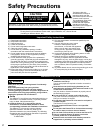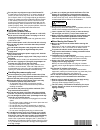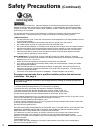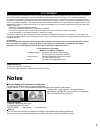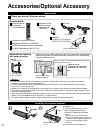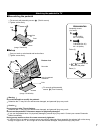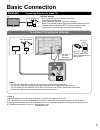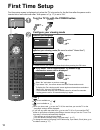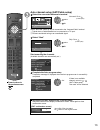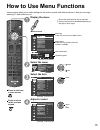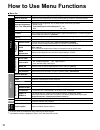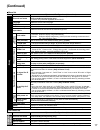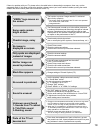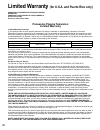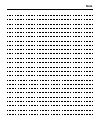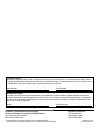Panasonic Viera TC-42PX24 Operating Instructions Manual
TM
Operating Instructions
42”/50” Class 720p Plasma HDTV
(41.6/49.9 inches measured diagonally)
Manual de instrucciones
Televisión de alta definición de 720p y
clase 42”/50” de Plasma
(41,6/49,9 pulgadas medidas diagonalmente)
For more detailed instructions, refer to the Operating Instructions
on the CD-ROM.
To view the Operating Instructions on the CD-ROM, you need a
computer equipped with a CD-ROM drive, and Adobe® Reader®
(Version 7.0 or later is recommended) installed on your computer.
Depending on the operating system or settings on your computer, the
Operating Instructions may not start automatically.
In this case, open the PDF file under the “MANUAL” folder manually to view
the instructions.
Para obtener instrucciones más detalladas, consulte las instrucciones
de manejo contenidas en el CD-ROM.
Para ver las instrucciones de manejo contenidas en el CD-ROM, se
necesita un ordenador equipado con una unidad de CD-ROM, y que
tenga instalado Adobe® Reader® (se recomienda la versión 7.0 o
posterior).
Dependiendo del sistema operativo o de las configuraciones del ordenador,
las nstrucciones de manejo pueden no iniciarse automáticamente.
En tal caso, abra manualmente el archivo PDF en “MANUAL” carpeta para
visualizar las instrucciones.
TQB2AA0576
Gracias por su decisión de comprar este producto marca Panasonic.
Lea estas instrucciones antes de utilizar su televisor y guárdelas para consultarlas en el futuro.
Las imágenes mostradas en este manual tienen solamente fines ilustrativos.
Model No.
Número de modelo
TC-42PX24
TC-50PX24
Español
English
Thank you for purchasing this Panasonic product.
Please read these instructions before operating your set and retain them for future reference.
The images shown in this manual are for illustrative purposes only.
For assistance (U.S.A./Puerto Rico), please call:
1-877-95-VIERA (958-4372)
or visit us at www.panasonic.com/contactinfo
For assistance (Canada), please call:
1-866-330-0014
or visit us at www.vieraconcierge.ca
Para solicitar ayuda (EE.UU./Puerto Rico), llame al:
1-877-95-VIERA (958-4372)
ó visítenos en www.panasonic.com/contactinfo
●
Safety Precautions .................................2
●
Note .......................................................5
●
Accessories/Optional Accessory ............6
●
Basic Connection ...................................9
●
Identifying Controls .............................. 11
●
First Time Setup ...................................12
●
How to Use Menu Functions ................15
●
FAQ ......................................................18
●
Limited Warranty
(for U.S.A. and Puerto Rico only) .........20
●
Customer Services Directory
(for U.S.A. and Puerto Rico) ................21
●
Limited Warranty (for Canada) .............22
Please read before using the unit
Contents
tc̲p42̲50̲px24̲eng̲簡易̲0576.indb 1
tc̲p42̲50̲px24̲eng̲簡易̲0576.indb 1
2010/01/21 17:09:40
2010/01/21 17:09:40