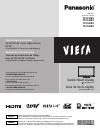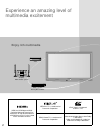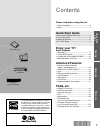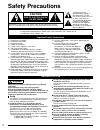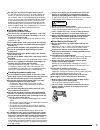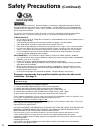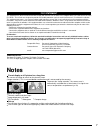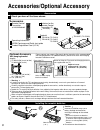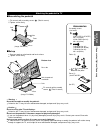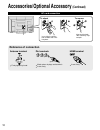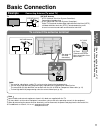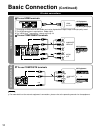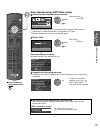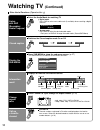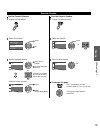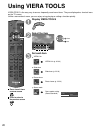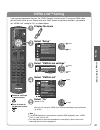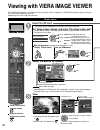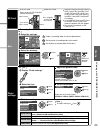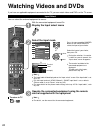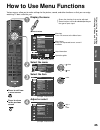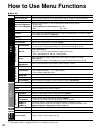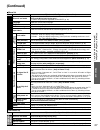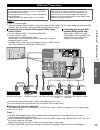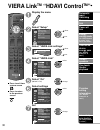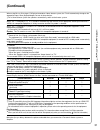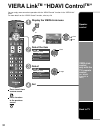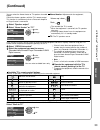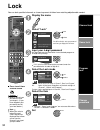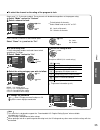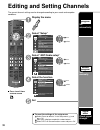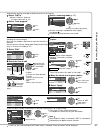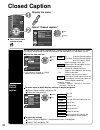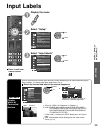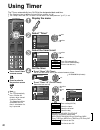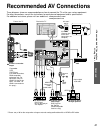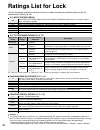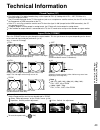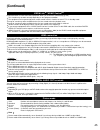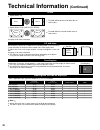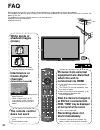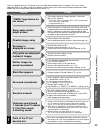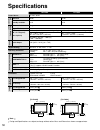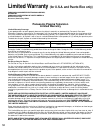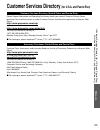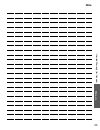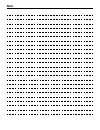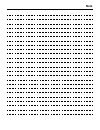- DL manuals
- Panasonic
- TV
- Viera TC-50PS24
- Operating Instructions Manual
Panasonic Viera TC-50PS24 Operating Instructions Manual
TM
Quick Start Guide
See page 8-16
Guía de inicio rápido
vea la página 8-16
Operating Instructions
42”/46”/50”/54” Class 1080p Plasma
HDTV
(41.6/46.0/49.9/54.1 inches measured diagonally)
Manual de instrucciones
Televisión de alta definición de 1080p y
clase 42”/46”/50”/54” de Plasma
(41,6/46,0/49,9/54,1 pulgadas medidas diagonalmente)
For assistance (U.S.A./Puerto Rico), please call:
1-877-95-VIERA (958-4372)
or visit us at www.panasonic.com/contactinfo
For assistance (Canada), please call:
1-866-330-0014
or visit us at www.vieraconcierge.ca
Para solicitar ayuda (EE.UU./Puerto Rico), llame al:
1-877-95-VIERA (958-4372)
ó visítenos en www.panasonic.com/contactinfo
TQB2AA0570
Model No.
Número de modelo
TC-P42S2
TC-P46S2
TC-P50S2
TC-P54S2
Español
English
Thank you for purchasing this Panasonic product.
Please read these instructions before operating your set and retain them for future
reference. The images shown in this manual are for illustrative purposes only.
Gracias por su decisión de comprar este producto marca Panasonic.
Lea estas instrucciones antes de utilizar su televisor y guárdelas para consultarlas en
el futuro. Las imágenes mostradas en este manual tienen solamente fines ilustrativos.
tc̲p42̲46̲50̲54s2̲eng̲0570.indb 1
tc̲p42̲46̲50̲54s2̲eng̲0570.indb 1
2009/12/17 17:00:59
2009/12/17 17:00:59
Summary of Viera TC-50PS24
Page 1
Tm quick start guide see page 8-16 guía de inicio rápido vea la página 8-16 operating instructions 42”/46”/50”/54” class 1080p plasma hdtv (41.6/46.0/49.9/54.1 inches measured diagonally) manual de instrucciones televisión de alta definición de 1080p y clase 42”/46”/50”/54” de plasma (41,6/46,0/49,9...
Page 2: Enjoy Rich Multimedia
2 hdmi, the hdmi logo and high- definition multimedia interface are trademarks or registered trademarks of hdmi licensing llc in the united states and other countries. Viera link™ is a trademark of panasonic corporation. Sdhc logo is a trademark of sd-3c, llc. Hdavi control™ is a trademark of panaso...
Page 3: Enjoy Your Tv!
3 v iewing advanced f aqs, etc. Quick start guide this product qualifies for energy star in the “home use” setting and this is the setting in which energy savings will be achieved. Any modifications to the “home use” setting or other factory default settings could result in greater energy consumptio...
Page 4: Safety Precautions
4 safety precautions warning: to reduce the risk of fire or electric shock, do not expose this apparatus to rain or moisture. Do not place liquid containers (flower vase, cups, cosmetics, etc.) above the set (including on shelves above, etc.). Important safety instructions caution risk of electric s...
Page 5
5 do not place any objects on top of the plasma tv. If water spills onto the plasma tv or foreign objects get inside it, a short-circuit may occur which could result in fire or electric shock. If any foreign objects get inside the plasma tv, please consult an authorized service center. In the unlike...
Page 6: Safety Precautions
6 cea child safety notices: flat panel displays are not always supported on the proper stands or installed according to the manufacturer’s recommendations. Flat panel displays that are inappropriately situated on dressers, bookcases, shelves, desks, speakers, chests or carts may fall over and may ca...
Page 7: Notes
7 do not display a still picture for a long time this causes the image to remain on the plasma screen (“image retention”). This is not considered a malfunction and is not covered by the warranty. 4 : 3 12 to prevent the “image retention”, the screen saver is automatically activated after a few minut...
Page 8
8 accessories/optional accessory accessories remote control transmitter n2qayb000485 batteries for the remote control transmitter (2) aa battery ac cord pedestal tblx0134 (tc-p42s2) tblx0135 ( tc-p46s2, tc-p50s2) product registration card (u.S.A.) operating instructions viera concierge and quick sta...
Page 9: ■
9 quick start guide accessories/optional accessory accessories assembly screws (4 of each) a xyn5+f18fn (for 42”/46”/50”) m5 × 18 (silver) xyn5+f25fn (for 54”) m5 × 25 (silver) b thel078n (for 42”) thel080n (for 46”/50”) thel073n (for 54”) m5 × 30 (black) poles (2) l r l or r is printed at the botto...
Page 10: (Continued)
10 accessories/optional accessory (continued) ac cord connection antenna terminal pin terminals hdmi terminal green blue red green firmly tighten by hand. Match colors of plugs and terminals. Insert firmly. Insert firmly. Reference of connection to attach to remove insert it firmly until the tabs on...
Page 11: Basic Connection
11 quick start guide basic connection (antenna + tv) accessories/optional accessory to connect the antenna terminal basic connection note not all cables and external equipment shown in this book are supplied with the tv. For more details on the external equipment’s connections, please refer to the o...
Page 12: High-Definition
12 high-definition standard-definition note for more details on the external equipment’s connections, please refer to the operating manuals for the equipment. Basic connection (continued) to use hdmi terminals hdmi av out e.G. Blu-ray disc player av equipment connecting to hdmi terminals will enable...
Page 13: Identifying Controls
13 quick start guide identifying controls basic connection (a v cable connections) remote control switches tv on or off (standby) changes the input mode (p. 24) displays main menu (p. 25) displays sub menu (p. 18, 27) colored buttons (used for various functions) (for example, p. 16, 23, 33) volume u...
Page 14: First Time Setup
14 first time setup first time setup screen is displayed only when the tv is turned on for the first time after the power cord is inserted into a wall outlet and when “auto power on” (p. 27) is set to “no”. Or turn the tv on with the power button or (remote) (tv) configure your viewing mode select y...
Page 15
15 quick start guide first t ime setup press to return to the previous screen auto channel setup (ant/cable setup) select the connected antenna in terminal ant/cable setup step 3 of 6 select “not used” when viewing tv via satellite receiver or cable box. Note: select “cable” when viewing via cable d...
Page 16: First Time Setup
16 note about broadcasting systems analog (ntsc): conventional broadcasting digital (atsc): new programming that allows you to view more channels featuring high-quality video and sound select the input labels (label inputs) select next then press ok to go to next step. Label inputs step 5 of 6 press...
Page 17: Watching Tv
17 quick start guide v iewing w atching tv first t ime setup watching tv basic connection (p. 11-12) to watch tv and other functions turn power on or (remote) (tv) note if the mode is not tv, press and select tv. (p. 24) select a channel number up down or (remote) (tv) to directly enter the digital ...
Page 18: Watching Tv
18 listen with sap (secondary audio program) select the audio mode for watching tv digital mode press sap to select next audio track (if available) when receiving a digital channel. Audio track 1 of 2 (english) analog mode press sap to select the desired audio mode. • each press of sap will change t...
Page 19
19 v iewing w atching tv set the favorite feature 1 display the sub menu. Sub menu 2 select “set favorite” all setup sub menu edit ch caption signal meter set favorite channel surf mode select ok 3 set the displayed channel set favorite 1/3 26-1 1 2 3 4 5 select the list number save the displayed ch...
Page 20: Using Viera Tools
20 using viera tools viera tools is the easy way to access frequently-used menu items. They are displayed as shortcut icons on the tv screen. Unlike a conventional menu, you can enjoy using, playing or setting a function quickly. Press to exit from a menu screen press to return to the previous scree...
Page 21: Viera Link
21 v iewing using viera t ools viera link tm setting if you connect equipment that has the “hdavi control” function to the tv using an hdmi cable, you will find it easier to use. Please refer to p. 28-33. Before using these functions, you need to set “viera link” setting to “on” as shown below. Pres...
Page 22
22 viewing with viera image viewer the viera image viewer is a function that lets you easily view still images on a viera television by simply inserting an sd card into the viera sd card slot. (media other than sd cards will not work.) press to exit from a menu screen press to return to the previous...
Page 23
23 v iewing v iewing with viera image viewer sd card insert the card remove the card compliant card type (maximum capacity): sdhc card (32 gb), microsdhc card (16 gb), sd card (2 gb), minisd card (2 gb), microsd card (2 gb) (requiring microsdhc card/minisd card/microsd card adapter) if a microsdhc c...
Page 24: Watching Videos and Dvds
24 watching videos and dvds if you have an applicable equipment connected to the tv, you can watch videos and dvds on the tv screen. Input select you can select the external equipment to access. To return to tv with the connected equipment turned on display the input select menu select the input mod...
Page 25: How to Use Menu Functions
25 v iewing 25 v iewing advanced how to use menu functions w atching v ideos and dvds how to use menu functions various menus allow you to make settings for the picture, sound, and other functions so that you can enjoy watching tv best suited for you. Press to exit from a menu screen press to return...
Page 26: How to Use Menu Functions
26 menu list menu item adjustments/configurations (alternatives) picture reset to defaults* resets all picture adjustments to factory default settings except for “advanced picture”. Picture mode basic picture mode (vivid/standard/cinema/game/custom) (p. 45) contrast, brightness, color, tint, sharpne...
Page 27: (Continued)
27 advanced how to use menu functions (picture, sound quality , etc.) menu list menu item adjustments/configurations (alternatives) setup channel surf mode sets the mode to select the channel with the channel up/down button (all/favorite/digital only/analog only) • favorite: only channels registered...
Page 28: Viera Link
28 viera link tm “hdavi control tm ” simultaneously control all panasonic “hdavi control” equipped components using one button on the tv remote. Enjoy additional hdmi inter-operability with panasonic products which have the “hdavi control” function. This tv supports “hdavi control 5” function. Conne...
Page 29
29 advanced viera link tm “hda vi control tm ” viera link tm connections follow the connection diagrams below for hdavi control of a single piece of av equipment such as a dvd recorder (diga), home theater system. Refer to page 30-33 for setup menu settings and additional control information. • opti...
Page 30: Viera Link
30 viera link tm “hdavi control tm ” press to exit from a menu screen press to return to the previous screen display the menu select “setup” menu adjusts surf mode, language, clock, channels, inputs, and other settings. Setup 2/2 advanced setup first time setup about reset to defaults viera link set...
Page 31: ○
31 advanced viera link tm “hda vi control tm ” when using blu-ray disc player, dvd player/recorder or home theater system, the tv will automatically change to the appropriate input, when playback begins on one of those devices. For a home theater system the speakers automatically switch to the theat...
Page 32: Viera Link
32 viera link tm “hdavi control tm ” you can enjoy more convenient operation with the “hdavi control” function in the “viera link” menu. For more details on the “hdavi control” function, refer to p. 28 press to exit from a menu screen press to return to the previous screen display the viera link men...
Page 33: (Continued)
33 advanced viera link tm “hda vi control tm ” you can select the home theater or tv speakers for audio output. Control the theater speakers with the tv’s remote control. This function is available only when a panasonic amplifier or player theater is connected. Home theater: adjustment for the equip...
Page 34: Lock
34 lock you can lock specified channels or shows to prevent children from watching objectionable content. Press to exit from a menu screen caution make a note of your password in case you forget it. (if you have forgotten your password, consult your local dealer.) note when you select a locked chann...
Page 35
35 advanced lock note this television is designed to support the “downloadable u.S. Region rating system” when available. (available only in u.S.A.) the off rating is independent of other ratings. When placing a lock on a specific-age-based-rating level, the off rating and any other more restrictive...
Page 36: Editing and Setting Channels
36 editing and setting channels the current channel settings can be changed according to your needs and reception conditions. Press to exit from a menu screen display the menu select “setup” menu adjusts surf mode, language, clock, channels, inputs, and other settings. Setup 1/2 clock ant/cable setu...
Page 37
37 advanced editing and setting channels automatically searches and adds available channels to the memory. Select “ant in” select “cable” or “antenna” or select “not used” (p. 15). Select “auto program” menu cable ant/cable setup ant in auto program manual program signal meter next select select a s...
Page 38: Closed Caption
38 closed caption closed caption display closed caption the television includes a built-in decoder that is capable of providing a text display of the audio. The program being viewed must be transmitting the closed caption (cc) information. (p. 43) select the item and set menu primary cc1 on closed c...
Page 39: Input Labels
39 advanced input labels closed caption input labels input labels display labels of connected devices devices connected to external input terminals can be labeled for easier identification during the input selection. (in selecting the input mode from p. 24 ) select the terminal and label of the exte...
Page 40: Using Timer
40 using timer the tv can automatically turn on/off at the designated date and time. The clock must be set before on time/off time settings. (p. 16) the “sleep” timer and “on / off timer” will not work if the “auto power on” (p. 27) is set. Press to exit from a menu screen press to return to the pre...
Page 41: Recommended Av Connections
41 advanced recommended a v connections using t imer recommended av connections these diagrams show our recommendations or how to connect the tv unit to your various equipment. For other connections, consult the instructions for each piece of equipment and its specifications. For additional assistan...
Page 42: Ratings List For Lock
42 ratings list for lock “v-chip” technology enables you to lock channels or shows according to standard ratings set by the entertainment industry. (p. 35) u.S. Movie ratings (mpaa) nr no rating (not rated) and na (not applicable) programs. Movie which has not been rated or where rating does not app...
Page 43: Technical Information
43 f aqs, etc. T echnical information ratings list for lock technical information closed caption (cc) for viewing the cc of digital broadcasting, set the aspect to full (if viewing with h-fill, just, zoom or 4:3; characters might be cut off). The cc can be displayed on the tv if the receiver (such a...
Page 44: Technical Information
44 technical information data format for sd card browsing photo: still images recorded with digital still cameras compatible with jpeg files of dcf* and exif** standards data format: baseline jpeg (sub-sampling: 4:4:4, 4:2:2 or 4:2:0) max. Number of files: 9,999 image resolution: 160 x 120 to 20,000...
Page 45: (Continued)
45 f aqs, etc. T echnical information viera link tm “hdavi control tm ” hdmi connections to some panasonic equipment allows you to interface automatically. (p. 28) this function may not work normally depending on the equipment condition. The equipment can be operated by other remote controls with th...
Page 46: Technical Information
46 technical information (continued) h size aspect ratio: 4:3 size 1 size 2 the width will be decreased on both sides to reduce noise. Aspect ratio: full/just(h-fill/zoom) size 1 size 2 the width will be increased on both sides to reduce noise. See page 26 for more information 4:3 side bars do not d...
Page 47: Care and Cleaning
47 f aqs, etc. Care and cleaning t echnical information care and cleaning first, unplug the power cord plug from the wall outlet. Display panel the front of the display panel has been specially treated. Wipe the panel surface gently using only a cleaning cloth or a soft, lint- free cloth. If the sur...
Page 48: Faq
48 faq before requesting service or assistance, please follow these simple guides to resolve the problem. If the problem still persists, please contact your local panasonic dealer or panasonic service center for assistance. For details (p. 53, 54) for additional assistance, please contact us via the...
Page 49
49 f aqs, etc. Frequently asked questions if there is a problem with your tv, please refer to the table below to determine the symptoms, then carry out the suggested check. If this does not solve the problem, please contact your local panasonic dealer, quoting the model number and serial number (bot...
Page 50: Specifications
50 tc-p42s2 tc-p46s2 power source ac 120 v, 60 hz power consumption maximum 298 w 331 w standby condition 0.3 w 0.3 w plasma display panel drive method ac type aspect ratio 16:9 visible screen size (w × h × diagonal) (no. Of pixels) 42 ” class (41.6 inches measured diagonally) 46 ” class (46.0 inche...
Page 51
51 f aqs, etc. Specifications tc-p50s2 tc-p54s2 power source ac 120 v, 60 hz power consumption maximum 353 w 459 w standby condition 0.3 w 0.3 w plasma display panel drive method ac type aspect ratio 16:9 visible screen size (w × h × diagonal) (no. Of pixels) 50 ” class (49.9 inches measured diagona...
Page 52: Panasonic Plasma Television
52 panasonic consumer electronics company, division of panasonic corporation of north america one panasonic way secaucus, new jersey 07094 panasonic plasma television limited warranty limited warranty coverage if your product does not work properly because of a defect in materials or workmanship, pa...
Page 53: Customer Services Directory
53 f aqs, etc. Customer services directory (for u.S.A. And puerto rico) limited w arranty (for u.S.A. And puerto rico only) customer services directory (for u.S.A. And puerto rico) customer services directory (united states and puerto rico) obtain product information and operating assistance; locate...
Page 54: Limited Warranty
54 limited warranty (for canada) panasonic canada inc. 5770 ambler drive, mississauga, ontario l4w 2t3 panasonic product – limited warranty panasonic canada inc. Warrants this product to be free from defects in material and workmanship under normal use and for a period as stated below from the date ...
Page 55: Note
55 f aqs, etc. Limited w arranty (for canada) note tc̲p42̲46̲50̲54s2̲eng̲0570.Indb 55 tc̲p42̲46̲50̲54s2̲eng̲0570.Indb 55 2009/12/17 17:01:19 2009/12/17 17:01:19.
Page 56: Note
Note.
Page 57: Note
Note.
Page 58
Customer’s record the model number and serial number of this product can be found on its back cover. You should note this serial number in the space provided below and retain this book, plus your purchase receipt, as a permanent record of your purchase to aid in identification in the event of theft ...