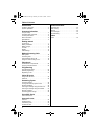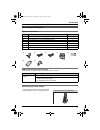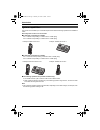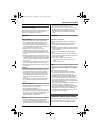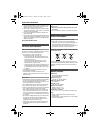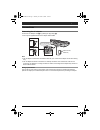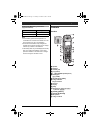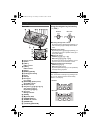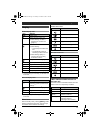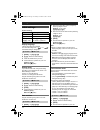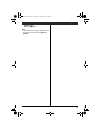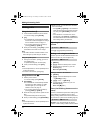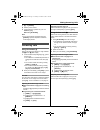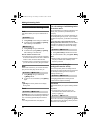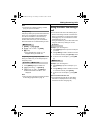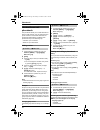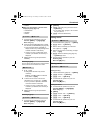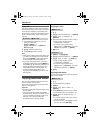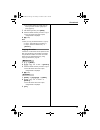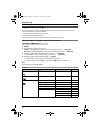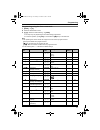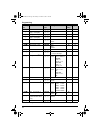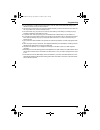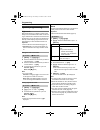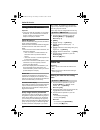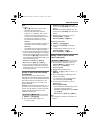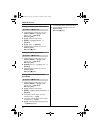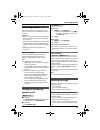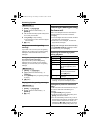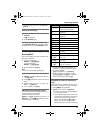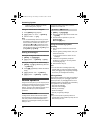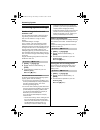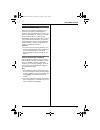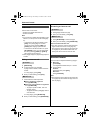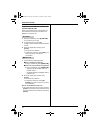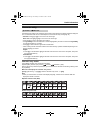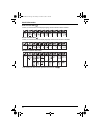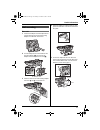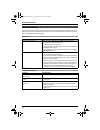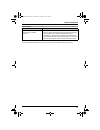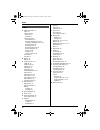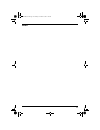- DL manuals
- Panasonic
- Answering Machine
- X-TG9385BX
- Operating Instructions Manual
Panasonic X-TG9385BX Operating Instructions Manual
Thank you for purchasing a Panasonic product.
This unit is compatible with Caller ID. You must subscribe to the appropriate service offered
by your service provider/telephone company.
Please read these operating instructions before using the unit and save them for future
reference.
Charge the batteries for about 7 hours before initial use.
Operating Instructions
Digital Cordless Answering System
Model No.
KX-TG9385BX
TG9385BX(e).book Page 1 Monday, November 2, 2009 1:26 PM
Summary of X-TG9385BX
Page 1
Thank you for purchasing a panasonic product. This unit is compatible with caller id. You must subscribe to the appropriate service offered by your service provider/telephone company. Please read these operating instructions before using the unit and save them for future reference. Charge the batter...
Page 2
Table of contents 2 introduction accessory information. . . . . . . . . . . . . . . . . . . . . 3 system capabilities . . . . . . . . . . . . . . . . . . . . . . . 4 important information for your safety . . . . . . . . . . . . . . . . . . . . . . . . . . 5 important safety instructions . . . . . . ...
Page 3
Introduction 3 accessory information supplied accessories *1 the handset cover comes attached to the handset. Additional/replacement accessories please contact your nearest panasonic dealer for sales information. *1 replacement batteries may have a different capacity from that of the supplied batter...
Page 4
Introduction 4 system capabilities the unit can accommodate up to 2 external telephone lines and the following operations are available at a time. How many units can be in use at one time? ■ a maximum of 4 parties are available: line 1: outside call (including 1 extension and 1 outside party) line 2...
Page 5
Important information 5 for your safety to prevent severe injury and loss of life/property, read this section carefully before using the product to ensure proper and safe operation of your product. Warning power connection l use only the power source marked on the product. L do not overload power ou...
Page 6
Important information 6 1. Do not use this product near water for example, near a bathtub, washbowl, kitchen sink, or laundry tub, in a wet basement or near a swimming pool. 2. Avoid using a telephone (other than a cordless type) during an electrical storm. There may be a remote risk of electric sho...
Page 7
Getting started 7 connections connecting the ac adaptor connect the ac adaptor cord ( a) by pushing the plug firmly (b). L use only the supplied panasonic ac adaptor pqlv219bx. Note: l the ac adaptor must remain connected at all times. (it is normal for the adaptor to feel warm during use.) l the ac...
Page 8
Getting started 8 connecting the telephone line cord refer to one of the following methods depending on your situation: – to connect to a 2-line telephone jack: page 8 – to connect to 2 single-line telephone jacks: page 8 – if you use the unit as a single-line telephone only: page 8 connect the tele...
Page 9
Getting started 9 if you subscribe to a dsl/adsl service please attach a dsl/adsl filter (contact your dsl/adsl provider) to the telephone line between the base unit and the telephone line jack in the event of the following: – noise is heard during conversations. – caller id features do not function...
Page 10
Getting started 10 battery installation l use only ni-mh batteries aaa (r03) size. L do not use alkaline/manganese/ni-cd batteries. L confirm correct polarities (s, t). Note: l use the supplied rechargeable batteries. For replacement, we recommend using the panasonic rechargeable batteries noted on ...
Page 11
Getting started 11 panasonic ni-mh battery performance (supplied batteries) note: l actual battery performance depends on a combination of how often the handset is in use and how often it is not in use (standby). L even after the handset is fully charged, the handset can be left on the base unit or ...
Page 12
Getting started 12 base unit a charge contacts b speaker c {line 1} line1 indicator d {line 2} line2 indicator e {hold} f {redial} {pause} g {flash} {call wait} h display i soft keys j dial keypad ({*}: tone) k {sp-phone} (speakerphone) sp-phone indicator l mic (microphone) m navigator key ({^}/{v}/...
Page 13
Getting started 13 display handset display items *1 corresponding line number(s) is indicated next to the item. Base unit display items *1 corresponding line number(s) is indicated next to the item. Menu icons when in standby mode, pressing {menu} (middle soft key) reveals the main menu. From here y...
Page 14
Getting started 14 initial settings symbol meaning: display language 3 display languages are available. You can select “english”, “ ”, or “ ”. The default setting is “english”. 1 { menu} i {#}{1}{1}{0} 2 {v} /{^}: select the desired setting. 3 press the middle soft key to save. 4 proceed with the op...
Page 15
Getting started 15 handset: {off} base unit: { ■} (exit) note: l you can select a line manually regardless of the line selection mode by pressing {line 1} or { line 2}. Tg9385bx(e).Book page 15 monday, november 2, 2009 1:26 pm.
Page 16
Making/answering calls 16 making calls using the handset y 1 lift the handset and dial the phone number. L to correct a digit, press {clear}. 2 {c} l an available line is automatically selected and the line number is displayed. To change the line selection mode, see page 14. L you can also select th...
Page 17
Making/answering calls 17 1 { 9} i {pause} 2 dial the phone number. 3 proceed with the operation for your unit. Handset: {c} base unit: {sp-phone} note: l a 3.5 second pause is inserted each time { pause} is pressed. Repeat as needed to create longer pauses. Answering calls using the handset y when ...
Page 18
Making/answering calls 18 useful features during a call hold this feature allows you to put an outside call on hold. 1 press {hold} 2 times during an outside call. 2 to release hold, press {line 1} or {line 2} that is flashing on the handset. 1 press {hold} during an outside call. 2 to release hold,...
Page 19
Making/answering calls 19 note: l a maximum of 3 parties (including 1 outside party) can join a conversation. Call privacy call privacy allows you to prevent other users from joining your conversations with outside callers. You can turn the feature on for both lines by programming the base unit befo...
Page 20
Phonebook 20 handset/base unit phonebook the phonebook allows you to make calls without having to dial manually. You can add names and phone numbers to the handset and base unit phonebook independently, and assign each phonebook entry to the desired group. – handset: up to 100 entries – base unit: u...
Page 21
Phonebook 21 – numeric ■ when you select arabic or persian as the display language (page 14): – arabic/persian – alphabet – numeric 1 proceed with the operation for your unit. Handset: {menu} i {#}{2}{8}{0} base unit: {c} 2 press the dial key ({0} - {9}) which contains the character you are searchin...
Page 22
Phonebook 22 chain dial this feature allows you to dial phone numbers in the phonebook while you are on a call. This feature can be used, for example, to dial a calling card access number or bank account pin that you have stored in the phonebook, without having to dial manually. 1 proceed with the o...
Page 23
Phonebook 23 l you can also search for another entry by entering the first character (page 20) or query (page 21). 7 after selecting entries, press {send}. 8 enter the handset number you want to copy to. L when the entries have been copied, “completed” is displayed. 9 { ■} (exit) note: l when you co...
Page 24
Programming 24 programmable settings you can customize the unit by programming the following features using the handset or base unit. To access the features, there are 2 methods: – scrolling through the display menus (page 24) – using the direct commands (page 27) l direct command is the main method...
Page 25
Programming 25 *1 if you program these settings using one of the handsets, you do not need to program the same item using another handset or the base unit. Base unit ringer settings ringer volume line1 17 line2 ringer tone line1 – line2 interrupt tone – 19, 42 night mode start/end 30 on/off 30 initi...
Page 26
Programming 26 *1 if you program these settings using the base unit, you do not need to program the same item again using the handset. Set answering record greeting line1&line2 35 line1 line2 play greeting line1&line2 36 line1 line2 ring count *1 – 40 recording time *1 – 40 remote code *1 – 38 call ...
Page 27
Programming 27 programming using the direct commands 1 { menu} i {#} 2 enter the desired feature code. 3 {v} /{^}: select the desired setting. I {save} l this step may vary depending on the feature being programmed. L to exit the operation, press {off} on the handset or { ■}(exit) on the base unit. ...
Page 28
Programming 28 *1 if “system setting” column is checked, you do not need to program the same item using another unit. Y /[ phonebook { 2}{8}{0} – – 20 y play all msg. (msg.: messages) { 3}{2}{4} – – 37 [ play greeting { 3}{0}{3} – – 36 y play new msg. (msg.: messages) { 3}{2}{3} – – 37 [ privacy *5 ...
Page 29
Programming 29 *2 if you subscribe to a caller id service and want to view the caller’s information after lifting up the handset to answer a call, turn off this feature. *3 this tone lets you know when you receive an outside call while you are on the other line or an intercom call. If you select “on...
Page 30
Programming 30 special programming night mode night mode allows you to select a period of time during which the handset and/or base unit will not ring for outside calls. This feature is useful for time periods when you do not want to be disturbed, for example, while sleeping. Night mode can be set i...
Page 31
Programming 31 registering a unit operating additional units additional handsets up to 6 handsets can be registered to the base unit. Important: l see page 3 for information on the available model. Registering a handset to a base unit the supplied handset and base unit are pre- registered. If for so...
Page 32
Caller id service 32 using caller id service important: l this unit is caller id compatible. To use caller id features, you must subscribe to a caller id service. Contact your service provider/ telephone company for details. Caller id features when an outside call is being received, the caller’s pho...
Page 33
Caller id service 33 note: l in step 2; – c and d indicate which line the caller information was received from. – if the item has already been viewed or answered, “q” is displayed, even if it was viewed or answered using another unit. – if an arrow (>) is displayed after the number, the whole phone ...
Page 34
Caller id service 34 erasing selected caller information 1 proceed with the operation for your unit. Handset: {menu} i {v}/{^}: “view caller id” i {select} base unit: {cid} 2 {v} /{^}: select the desired entry. 3 { menu} i {v}/{^}: “erase” i { select} 4 {v} /{^}: “yes” i {select} 5 proceed with the ...
Page 35
Answering system 35 answering system the answering system can answer and record calls for you when you are unavailable to answer the phone. Important: l only 1 person can access the answering system (listen to messages, record a greeting message, etc.) at a time. L when callers leave messages, the u...
Page 36
Answering system 36 1 { menu} i {#}{3}{0}{2} 2 {v} /{^}: select the desired line(s). I { select} 3 after the base unit beeps, speak clearly about 20 cm away from the mic. 4 press {stop} to stop recording. L the message you have recorded is played after the beep. 5 { ■} (exit) using a pre-recorded gr...
Page 37
Answering system 37 want to select the other line, press {line 1} or { line 2}. Erasing all messages erasing all messages for both line 1 and line 2 1 { erase} l 8 is displayed. 2 press {erase} again. Erasing all messages for the desired line(s) press {answer select} repeatedly to select the desired...
Page 38
Answering system 38 other line, perform “editing the number before calling back”, page 38. Editing the number before calling back 1 press {menu} during playback. 2 {v} /{^}: “edit & call” i {select} 3 edit the number. I {c} note: l the unit automatically uses the line you set in line selection mode ...
Page 39
Answering system 39 remote commands you can press dial keys to access certain answering system functions without waiting for the voice guidance to prompt you. 1 select the desired line(s) while you are accessing the answering system if necessary. For line 1: {#}{1} for line 2: {#}{2} for line 1 and ...
Page 40
Answering system 40 answering system settings number of rings before the unit answers a call you can change the number of times the phone rings “ring count” before the unit answers calls. You can select 2 to 7 rings, or “toll saver”. The default setting is “4rings”. “toll saver”: the unit’s answerin...
Page 41
Voice mail service 41 voice mail service voice mail is an automatic answering service offered by your service provider/telephone company. After you subscribe to this service, your service provider/telephone company’s voice mail system answers calls for you when you are unavailable to answer the phon...
Page 42
Intercom/locator 42 intercom intercom calls can be made: – between the handset and base unit – between handsets note: l if you receive an outside call while talking on the intercom, an interrupt tone will be heard (page 27). – to answer the call with the handset, press { off}, then press {c}. You ca...
Page 43
Intercom/locator 43 transferring calls outside calls can be transferred between 2 people. 1 during an outside call, press {intercom} once to put the call on hold. 2 to page the base unit, press {0}. To page another handset, enter its extension number. 3 wait for the paged party to answer. L if the p...
Page 44
Intercom/locator 44 conference call with an outside call and an intercom call while you are talking with an outside caller, one more extension can join the conversation and establish a conference call. 1 during an outside call, press {intercom} once to put the call on hold. 2 to page the base unit, ...
Page 45
Useful information 45 character entry the dial keys are used to enter characters and numbers. Each dial key has multiple characters assigned to it. The characters that can be entered depend on the character entry mode (page 45). – handset: press {} to move the cursor left or right. Base unit: press ...
Page 46
Useful information 46 arabic character table ( ) l when you select arabic as the display language, arabic character table is available. Persian character table ( ) l when you select persian as the display language, persian character table is available. Extended 1 character table (n) l the following ...
Page 47
Useful information 47 wall mounting base unit 1 lead the ac adaptor cord and telephone line cord through the hole in the wall mounting adaptor in the direction of the arrow. 2 tuck the telephone line cord inside the wall mounting adaptor ( a). Connect the ac adaptor cord and telephone line cord ( b)...
Page 48
Useful information 48 to remove the wall mounting adaptor while pushing down the release levers ( a), remove the adaptor ( b). Belt clip ■ to attach ■ to remove a a b tg9385bx(e).Book page 48 monday, november 2, 2009 1:26 pm.
Page 49
Useful information 49 error messages if the unit detects a problem, one of the following messages is shown on the display. Display message cause/solution busy l the called unit is in use. L other units are in use and the system is busy. Try again later. L privacy mode is on for the call you tried to...
Page 50
Useful information 50 troubleshooting if you still have difficulties after following the instructions in this section, disconnect the base unit’s ac adaptor, then reconnect the base unit’s ac adaptor. Remove the batteries from the handset, and then insert the batteries into the handset again. Genera...
Page 51
Useful information 51 battery recharge making/answering calls, intercom problem cause/solution the handset beeps and/or 3 flashes. L battery charge is low. Fully charge the batteries (page 10). I fully charged the batteries, but 3 still flashes. L clean the charge contacts and charge again (page 10)...
Page 52
Useful information 52 caller id answering system problem cause/solution caller information is not displayed. L you must subscribe to caller id service. Contact your service provider/telephone company for details. L if your unit is connected to any additional telephone equipment such as a caller id b...
Page 53
Useful information 53 liquid damage caution: l to avoid permanent damage, do not use a microwave oven to speed up the drying process. Problem cause/solution liquid or other form of moisture has entered the handset/ base unit. L disconnect the ac adaptor and telephone line cord from the base unit. Re...
Page 54
Index 54 index a additional handset: 31 alarm: 30 answering calls base unit: 17 handset: 17 answering system call screening: 35 erasing messages: 36, 38, 39 listening to messages: 36, 37, 38 number of rings: 40 recording time: 40 remote access code: 38 remote operation: 38 ring count: 40 toll saver:...
Page 55
55 notes tg9385bx(e).Book page 55 monday, november 2, 2009 1:26 pm.
Page 56
Pnqx2285za cm1109sy0 for your future reference we recommend keeping a record of the following information to assist with any repair under warranty. Copyright: this material is copyrighted by panasonic communications co., ltd., and may be reproduced for internal use only. All other reproduction, in w...