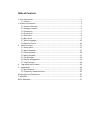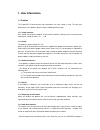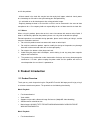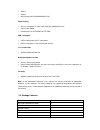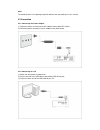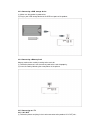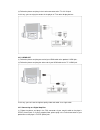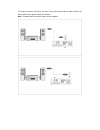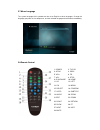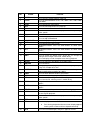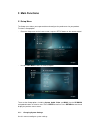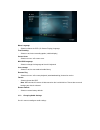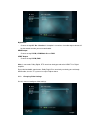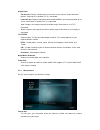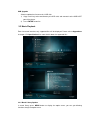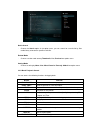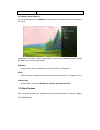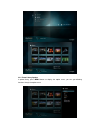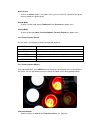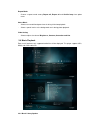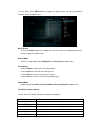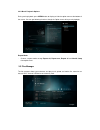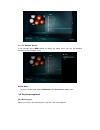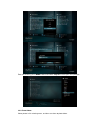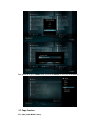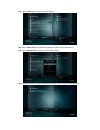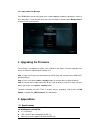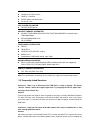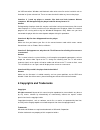Table of contents 1. User information ........................................................................................................ 2 1.1 caution .............................................................................................................. 2 2. Product introduction .........
1. User information 1.1 caution the playon!Hd essential design and manufacture has your safety in mind. To safely and effectively use this product, please read the following before usage. 1.1.1 usage cautions user should not modify this product. If commercial hard disk is being used, the environment...
And fix the problem. - all data stored in the hard disk may be lost due to physical impact, electrical shock, power lost, formatting etc. We advise that you backup your data periodically. - it is advisable to run disk defragment after a long period of usage. - regularly backup the data in the hard d...
• shuffle • repeat • music format: mp3/ogg/wma/wav/flac photo viewing • you can view photos in slide show mode with background music. • zoom in/out, rotate • photo format: hd jpeg/bmp/gif/tif/png usb 2.0 support • usb 2.0 device port (for pc connection) • usb 2.0 host port x 2 (for usb storage devic...
Note: the actual contents in the package might be different from the packing list in this manual. 2.3 connection 2.3.1 connecting the power adaptor (1) follow the picture and connect the ac adaptor to the product dc in jack; (2) follow the picture and plug in the ac adaptor to the power outlet. 2.3....
2.3.3 connecting a usb storage device (1) make sure the product is powered on; (2) plug in your usb storage device to the usb host ports of the product. 2.3.4 connecting a memory card memory card can be used by inserting to the card slot (1) follow the picture to insert the memory card to the card s...
(2) follow the picture and plug in the 3 color connector to the tv’s a/v in jack. In this way, you can enjoy the content in the player on tv or other display devices. 2.3.5.2 hdmi out (1) follow the picture and plug one end of your hdmi cable to the product’s hdmi jack; (2) follow the picture and pl...
(2) follow the picture and plug in the other end of your coaxial cable or optical fiber to the digital audio device (digital amplifier or decoder). Note: the optical fiber and coaxial cables are not supplied..
2.4 front panel 1. Power button & indicator 2. Infrared receiver window 2.5 side panel 1. Memory card slot 2. Usb host port (a-type) 3. Usb host port (a-type) 4. Usb device port (b-type) 2.6 back panel 1. Dc-in jack 2. Hdmi jack 3. A/v out jack 4. S/pdif coaxial jack 5. S/pdif optical jack.
2.7 menu language the system language of this product can be set to english or other languages. Change the language you prefer in the setup menu, and the selected language will take effect immediately. 2.8 remote control 1. Power 2. Tv sys. 3. Setup 4. Prev 5. Vol+ 6. Fr 7. Vol- 8. Stop 9. Play/paus...
No. Button function 1 power press to enter standby mode or wake up. 2 tv sys. Press to switch between ntsc, pal, 480p, 576p, 720p, 1080i, and 1080p. 3 setup press to enter the setup menu. 4 prev press to view the previous file / page up. 5 vol+ press to increase the volume. 6 fr press to fast rewind...
3 main functions 3.1 setup menu the setup menu allows you to personalize and configure the preferences for your product. To select a setup option: - enter the setup menu on the home screen, or press setup button on the remote control. - use the prev/next buttons to select an option. There are four s...
Menu language - select to choose the osd (on-screen display) language. Text encoding - select to set the text encoding option (subtitle display) screen saver - select to turn on / off screen saver. Mini kbd language - select to change the language of the mini keyboard. Scan storage - select to set t...
Night mode - choose among off / on / comfort. If the option is turned on, the audio output volume will be decreased to make you more comfortable. Hdmi output - choose among lpcm, lpcm multi-ch and raw. Spdif output - choose among lpcm, raw. Note: in raw mode, dolby digital, dts sound can be by passe...
Aspect ratio - pan scan 4:3: display a wide picture on the entire screen and cuts off the redundant portions. Select when a standard 4:3 tv is connected. - letter box 4:3: display a wide picture with two black borders on the top and bottom of 4:3 screen. Select when a standard 4:3 tv is connected. -...
Usb upgrade - select to update the firmware via a usb stick. 1) copy ‘install.Img’ to the root directory of a usb stick, and connect it to the usb host port of the player. 2) press enter to confirm. 3.2 movie playback enter into movie interface, only supported files will be displayed. Please refer t...
Quick-search - choose the search option in the option menu, you can search for a media file by filter media library to locate the specific media file. Review mode - choose a review mode among thumbnails, list, preview from option menu. Sorting mode - choose to sorting by name, size, most viewed or r...
Info view the media information. 3.2.3 movie playback options during movie playback, press menu button to display or hide the option menu at the bottom of the screen. Except select audio track, subtitle, repeat mode, you also can get following functions though the option menu during video playback. ...
3.3.1 photo library options in photo library, press menu button to display the option menu, you can get following functions though the option menu..
Quick-search - choose the search option in the option menu, you can search for a photo by filter photo library to locate the specific photo. Review mode - choose a review mode among thumbnails, list, preview from option menu. Sorting mode - choose to sorting by name, recently added or recently playe...
Repeat mode - choose a repeat mode among repeat off, repeat all and shuffle loop from option menu. Select music - select to turn on/off background music during slideshow playback. - select a special music as the background music during photo playback. Video setting - select to adjust the value of br...
In music library, press menu button to display the option menu, you can get following functions though the option menu. Quick-search - choose the search option in the option menu, you can search for a photo by filter music library to locate the specific music. Review mode - choose a review mode amon...
3.4.3 music playback options during music playback, press menu button to display or hide the option menu at the bottom of the screen. You can get following functions though the option menu during music playback. Repeat mode - choose a repeat mode among repeat off, repeat one, repeat all and shuffle ...
3.5.1 file manager options in file manager, press menu button to display the option menu, you can get following functions though the option menu. Review mode - choose a review mode among thumbnails, list, preview from option menu. 3.6 playlist management 3.6.1 music playlist select music files in fi...
Enter music library, press menu button and choose playlists to show your music playlists. 3.6.2 photo album select photos in file selecting menu, and then save them to photo album..
Enter photo library, press menu button and choose albums to show your photo albums. 3.7 copy function 3.7.1 copy under media library.
Step 1 ,press edit button to enter file selecting menu. Step 2,press select button to select file or folder which you want to copy to the list. Step 3,press confirm button to enter multi-file editing menu. Step 4,select destination, and then follow the prompt on screen to finish the copy process..
3.7.2 copy under file manager press edit button to enter file editing menu, choose copy and follow the prompt on screen to finish the process. If you want to select more files and folders, please choose multiple select to enter the file selecting menu. 4 upgrading the firmware the firmware is the op...
Usb device port composite (cvbs) a/v jack hdmi v1.3 interface s/pdif optical and coaxial jack dc-in 12v 1.5a file system supported: fat/fat32/ntfs/hfs+ content formats supported: avi/mkv/ts/mpg/mp4/mov/vob/iso/ifo/dat/wmv/rm/rmvb, resolution up to 720p/1080i/1080p mp3/ogg/wma/wav/flac hd jpeg/bmp vi...
The usb connection. Windows and macintosh often write extra files to the hard disk such as finder.Def or system volume info. These are normal and will not do any harm to the player. Question 3. I used my player to transfer files back and forth between different computers. Will defragmenting the play...
Manufactured under license under u.S. Patent #’s:5,451,942; 5,956,674; 5,974,380; 5,978,762; 6,487,535 & other u.S. And worldwide patents issued & pending. Dts and dts 2.0 + digital out are registered trademarks and the dts logos and symbol are trademarks of dts, inc. © 1996-2008 dts, inc. All right...