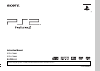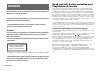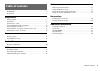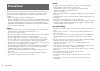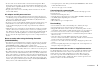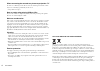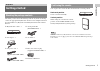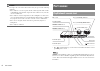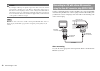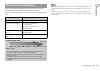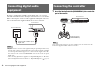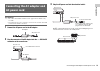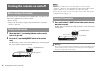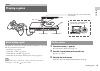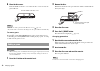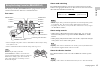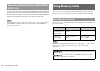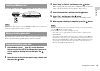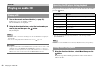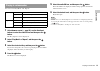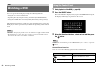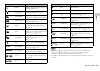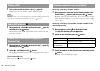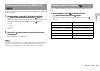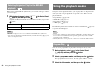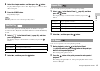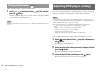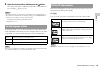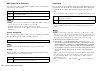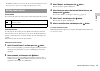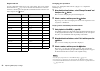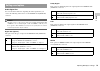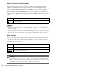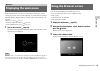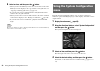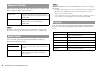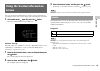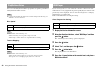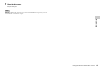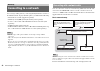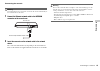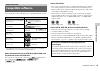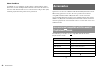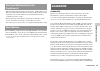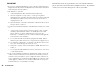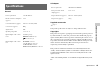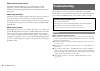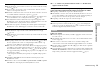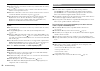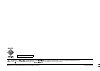- DL manuals
- PlayStation
- Game Console
- 97703 - 2 Edition Game Console
- Instruction Manual
PlayStation 97703 - 2 Edition Game Console Instruction Manual
Summary of 97703 - 2 Edition Game Console
Page 1
3-214-730- 22 (1) instruction manual scph-79002 scph-79003 before using this product, carefully read this manual and retain it for future reference..
Page 2: Warning
2 warning to reduce the risk of fire or electric shock, do not expose this apparatus to rain or moisture. To prevent fire or shock hazard, do not place a container filled with liquids on top of the console. To avoid electrical shock, do not open the cabinet. Refer servicing to qualified personnel on...
Page 3: Table Of Contents
3 table of contents warning .................................................................................... 2 precautions ..................................................................................... 4 preparation getting started ............................................................
Page 4: Precautions
4 precautions this product has been designed with the highest concern for safety. However, any electrical device, if used improperly, has the potential for causing fire, electrical shock or personal injury. To help ensure accident-free operation, follow these guidelines: • observe all warnings, prec...
Page 5
5 precautions • do not set the console other than in the vertical or horizontal position. When placing in the vertical position, use the vertical stand (for playstation ® 2) (sold separately) that is compatible with this console. Also, do not change the position while the console is turned on. • kee...
Page 6
6 precautions when connecting the console to a plasma or projection * tv do not leave a still image on the tv screen for an extended period of time, as this may leave a faint image permanently on the screen. * except lcd screen types note on safety when playing dvds or cds if you set the volume too ...
Page 7: Getting Started
7 getting started pr epa ration check that you have all of the following items. If any items are missing, contact the appropriate playstation ® customer service helpline which can be found within every playstation ® and playstation ® 2 format software manual. You can place the console in either the ...
Page 8: Part Names
8 part names caution do not place the console in locations where it may be exposed to the following conditions: • places subject to excessive cigarette smoke or dust. Cigarette smoke residue or dust build-up on the internal components, such as the lens, may cause the console to malfunction. • places...
Page 9: Connecting To A Tv
9 connecting to a tv pr epa ration note for part names of the analog controller (dualshock ® 2), see "using the analog controller (dualshock ® 2)" ( page 17). • do not plug the ac power cord for the console into the electrical outlet until you have made all other connections. • check that the tv is ...
Page 10
10 connecting to a tv caution if you display a still image on a plasma or projection* tv screen for an extended period of time, "ghosting" may occur. This is a characteristic of these types of tvs. Static, non-moving images, such as console setting menus, dvd menus or paused images, may leave a fain...
Page 11
11 connecting to a tv pr epa ration picture quality differs depending on the type of cable used. Use the information below to determine the best connection method. If you use a cable sold separately, refer to the instructions supplied with the cable. Notes • the dvd player's progressive scan mode is...
Page 12: Connecting Digital Audio
12 connecting digital audio equipment by using a commercially available optical digital cable, you can enjoy surround sound with the effect of being in a movie theatre or a concert hall. When connecting the console to audio equipment with digital connectors, refer to the instructions supplied with t...
Page 13: Ac Power Cord
13 connecting the ac adaptor and ac power cord pr epa ration warnings • the socket-outlet shall be installed near the equipment and shall be easily accessible. • do not plug the ac power cord for the console into the electrical outlet until you have made all other connections. 1 connect the ac power...
Page 14
14 turning the console on and off do not turn on the console until you have finished these steps. Refer to the instructions supplied with your tv for details. • turn on the tv. • change your tv setting to display output from the line to which the console is connected. 1 check that the = / 1 (on/stan...
Page 15: Playing A Game
15 playing a game ga m e s check that the connections to the tv and audio equipment are correct and that the precautions have been met. • "precautions" ( page 4) • "connecting to a tv" ( page 9) • "connecting the controller" ( page 12) • "connecting the ac adaptor and ac power cord" ( page 13) note ...
Page 16
16 playing a game 4 close the disc cover. Push the middle of the disc cover. After the disc cover is closed, the game will start. Notes • you can also start a game from the browser screen ( page 35). • if you turn on the console after inserting a disc, the game will start automatically. To reset a g...
Page 17
17 playing a game ga m e s the analog controller (dualshock ® 2) is equipped with a pressure- sensitive button function. It also has a vibration function. Part names * the left and right analog sticks, or the l3 and r3 buttons, function only in analog mode (indicator: red). * the l3 and r3 buttons f...
Page 18: Using Memory Cards
18 using memory cards you can use the analog controller (dualshock ® ) (scph-110 e) with the playstation ® 2 console, but the functions of the buttons in analog mode may be different from those of the analog controller (dualshock ® 2). Only the left and right analog sticks can be used in analog mode...
Page 19
19 using memory cards ga m e s insert the memory card into a memory card slot on the console front. Note some software titles designate a specific memory card slot to use. Refer to the instructions supplied with the software for details. Depending on the software, the procedure for saving or loading...
Page 20: Playing An Audio Cd
20 playing an audio cd 1 turn on the console and insert the disc ( page 15). Follow steps 1 to 4 of "starting a game". The track numbers are displayed. 2 using the directional buttons, select the track number you want to play and then press the button. Playback begins. Notes • if you turn on the con...
Page 21
21 playing an audio cd a udi o cds you can set for "play mode" and "repeat". 1 at the browser screen ( page 35), use the directional buttons to select the audio cd icon and then press the button. The play options screen is displayed. 2 select "play mode" or "repeat", and then press the button. 3 sel...
Page 22: Watching A Dvd
22 watching a dvd you can operate the dvd player using the following methods. • using the on-screen control panel • operating directly using the analog controller (dualshock ® 2) • using the dvd remote control (for playstation ® 2) (sold separately) the following instructions assume use of the contr...
Page 23
23 watching a dvd dv d s notes • you can use " " to check the options that can be accessed directly using the buttons of the analog controller. To access the options directly using the controller, you must clear the control panel from the screen. • depending on the playback mode, some options may no...
Page 24
24 watching a dvd 1 turn on the console and insert a disc ( page 15). Follow steps 1 to 4 of "starting a game". Playback begins. Notes • if you turn on the console after inserting a disc, playback will begin automatically. • you can also start playback from the browser screen ( page 35). 1 during pl...
Page 25
25 watching a dvd dv d s you can search either forwards or backwards to quickly locate a particular point on a dvd. 1 during playback, select or in the control panel ( page 22) and then press and hold the button. Search speed changes as shown below when you press either the up or down directional bu...
Page 26: Using The Playback Modes
26 using the playback modes when using a dvd-rw disc (vr mode), you can select the type of titles you want to play. 1 with playback stopped, select in the control panel ( page 22) and then press the button. Original and play list will be selected in turn each time you press the button. Notes • slow-...
Page 27
27 using the playback modes dv d s 4 select the chapter number, and then press the button. To play all the chapters, select "all". Repeat steps 2 to 4 to set other titles or chapters. 5 press the start button. Program play begins. Note the setting will not be cleared after program play finishes. You...
Page 28
28 adjusting dvd player settings clears playback modes to allow normal playback. 1 select in the control panel ( page 22), and then press the button. A message stating, "play mode contents cleared", is displayed and the console returns to normal playback. Note if multiple playback modes have been se...
Page 29
29 adjusting dvd player settings dv d s 4 select the desired setting, and then press the button. The setting of the item is completed. For details, see the instructions for each item ( pages 29 to 34). Notes • the default setting for each menu item is underlined in the explanations below. • to retur...
Page 30
30 adjusting dvd player settings dnr (digital noise reduction) you can use this setting to help reduce roughness in the on-screen image and produce a cleaner picture. Notes • "dnr2" is more effective for reducing image roughness than "dnr1", but in some cases an afterimage may appear. If this occurs...
Page 31
31 adjusting dvd player settings dv d s • dvd-rw disc (vr mode) content can only be viewed in standard interlace format. The "progressive" option is not available when playing such content. Pause mode you can use this option to set the picture status when playback is paused. Parental control in some...
Page 32
32 adjusting dvd player settings region code list to enter a parental control region code, select "other" in step 4 of "setting parental control" ( page 31). Use the directional buttons to select the first letter, and then press the right directional button. Then select the next letter and press the...
Page 33
33 adjusting dvd player settings dv d s audio digital out you can switch the method of outputting the audio signal when you connect the following audio devices to the digital out (optical) connector. Caution when the console is connected to an audio device without a dolby digital, dts or mpeg decode...
Page 34
34 adjusting dvd player settings audio track auto select mode this setting gives priority to the audio track that contains the highest number of channels when you play a dvd on which multiple audio formats (pcm, dolby digital, dts or mpeg) are recorded. If pcm, dolby digital, dts and mpeg have the s...
Page 35: Displaying The Main Menu
35 displaying the main menu ma in m e n u from the main menu, you can access information and change various settings. You can also move to the following screens from the main menu. The main menu is displayed when you turn on the console without a disc inserted. • browser screen ( page 35) • system c...
Page 36: Menu
36 using the system configuration menu 4 select an icon, and then press the button. • when you select the memory card icon, icons for data saved on the memory card are displayed. To copy or delete saved game data, see "copying or deleting game data" ( page 19). • if you select the icon for a playsta...
Page 37
37 using the system configuration menu ma in m e n u notes • the default setting for each menu item is underlined in the explanations below. • changes to each setting are saved and remain in effect even after you turn off or reset the console. You can set the date and time. Use the directional butto...
Page 38
38 using the system configuration menu when using the component av cable (sold separately), you must set the mode to match the input jacks on your tv. Note the "rgb" setting is only for playstation ® 2 and playstation ® format software. When you watch a dvd, the mode automatically switches to "y cb/...
Page 39: Screen
39 using the version information screen ma in m e n u you can check version information for various console components by selecting this option. You can also change optional settings for some items. 1 at the main menu ( page 35), press the button. The version information screen is displayed. Optiona...
Page 40
40 using the version information screen you can set the playstation ® driver programme to optimise performance of playstation ® format software. Note the settings will automatically return to the default settings in the following case: – when the console is turned off disc speed note set to "standar...
Page 41
41 using the version information screen ma in m e n u 7 close the disc cover. Playback begins. Note the setting will not be cleared if 1) you do not start a dvd after step 4 or 2) you reset or turn off the console before step 6..
Page 42: Connecting To A Network
42 connecting to a network you can enjoy online games by connecting the playstation ® 2 console to a broadband network. To play all online games, you will need the following: • a network access disc (supplied separately) • a memory card (8mb) (for playstation ® 2) (sold separately) • a service contr...
Page 43
43 connecting to a network ne tw o rk ing connecting the console warning do not plug the ac power cord for the console into the electrical outlet until you have made all other connections. 1 connect the ethernet network cable to the network connector on the console rear. 2 insert the connector on th...
Page 44: Creating Network Settings
44 creating network settings after you have connected a network cable to the console, you will need to create and save network settings. To do this you need a network access disc supplied by registering your playstation ® 2 console. You can register your playstation ® 2 console by visiting www.Ps2re...
Page 45: Compatible Software
45 compatible software a d ditio n al inf o rm ati o n you can play discs of the following types on the playstation ® 2 console: * throughout this manual, the term "dvd-video" is used to refer to dvd-r, dvd-rw (video mode), dvd+r and dvd+rw discs. About playstation ® 2 format cd-rom and dvd-rom, and...
Page 46: Accessories
46 accessories about dualdiscs a dualdisc is a two sided disc product which contains dvd recorded material on one side and digital audio material on the other side. However, since the audio material side does not conform to the compact disc (cd) standard, playback on this product is not guaranteed. ...
Page 47: Guarantee
47 guarantee a d ditio n al inf o rm ati o n • this model of the playstation ® 2 console features a built-in ir receiver. When operating with a dvd remote control (for playstation ® 2) (sold separately), do not insert an ir receiver (for playstation ® 2) into a controller port of the console. • when...
Page 48
48 guarantee important if this product needs any repair which is not covered by this guarantee, please call your local customer service helpline for advice. If your home country is not one of those listed, please contact your retailer. 1. If you need to claim under this guarantee, please call your l...
Page 49: Specifications
49 specifications a d ditio n al inf o rm ati o n general ac adaptor supplied accessories page 7 design and specifications are subject to change without notice. Copyrights this product incorporates copyright protection technology that is protected by method claims of certain u.S. Patents and other i...
Page 50: Troubleshooting
50 troubleshooting about national export control this product may fall within the scope of national export control legislation. You must comply fully with the requirements of such legislation and of all other applicable laws of any jurisdiction in relation to this product. About copy protection atte...
Page 51
51 troubleshooting a d ditio n al inf o rm ati o n picture noise appears on the tv screen. , check that the disc is clean and does not have any scratches. If the disc is dirty, clean it ( page 5). , if you move the console from a cold to a warm location, allow the console to adjust to room temperatu...
Page 52
52 troubleshooting sound quality is poor. , check that the disc is clean and does not have any scratches. If the disc is dirty, clean it ( page 5). , if you move the console from a cold to a warm location, allow the console to adjust to room temperature before use. , if moisture condensation occurs,...
Page 53
53 troubleshooting a d ditio n al inf o rm ati o n the console does not function properly. , static electricity and other similar occurrences may affect the console's operation. Turn off the console and unplug it from the electrical outlet. Then, replug and turn on the console by pressing the @ / 1 ...
Page 56
Printed in china © 2007 sony computer entertainment inc. All rights reserved. " ", "playstation", " ", "dualshock" and " " are registered trademarks of sony computer entertainment inc. "sony" and " " are registered trademarks and is a trademark of sony corporation. Www.Playstation.Com.