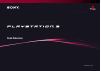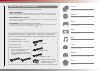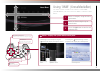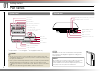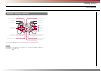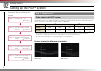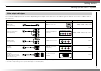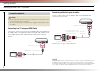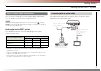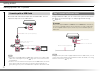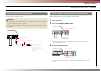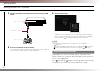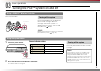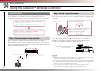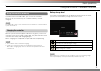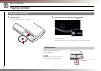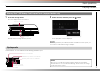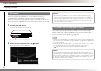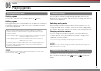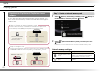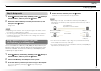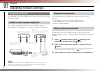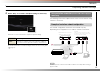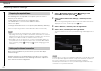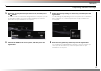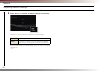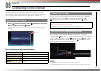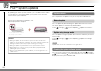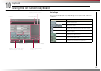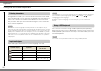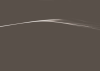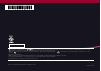- DL manuals
- PlayStation
- Game Console
- PS3 - 3 Game Console
- Quick Reference
PlayStation PS3 - 3 Game Console Quick Reference
Summary of PS3 - 3 Game Console
Page 1
Quick reference 2-894-645-22(1) ps3-1002/ps3-1003 2-894-645-22(1).
Page 2
Ps3-1002/ps3-1003 2-894-645-22(1) 2 about the ps3™ system documentation the ps3™ system documentation includes the following: • safety and support before using the product, carefully read this document first. It contains safety information related to use of the ps3™ system, troubleshooting, specificat...
Page 3
Ps3-1002/ps3-1003 2-894-645-22(1) 3 home menu category item using "xmb" (xrossmediabar) the ps3™ system includes a user interface called "xmb" (xrossmediabar). The main screen for "xmb" is called the "home menu". 1 2 3 select a category using the left or right button. Select an item using the up or ...
Page 4
Ps3-1002/ps3-1003 2-894-645-22(1) 4 getting started part names 01 system front cf sd/minisd disc slot cf* 1 slot* 3 sd* 2 memory card slot* 3 memory stick™ slot* 3 slot cover* 3 power button vent usb connectors hdd access indicator wlan access indicator* 3 ps family logo can be rotated to match the ...
Page 5
Ps3-1002/ps3-1003 2-894-645-22(1) 5 sixaxis™ wireless controller select button usb connector l2 button l1 button directional buttons left stick/ l3 button* start button r2 button r1 button button button button button right stick/ r3 button* port indicators ps button * the l3 and r3 buttons function ...
Page 6
Ps3-1002/ps3-1003 2-894-645-22(1) 6 getting started setting up the ps3™ system 02 step 1: connect to a tv video output on the ps3™ system the ps3™ system can output two types of resolution: hd and sd. Refer to the instruction manual for the tv in use to check which video mode is supported. * 1 this ...
Page 7
Ps3-1002/ps3-1003 2-894-645-22(1) 7 getting started setting up the ps3™ system video output cable types the resolution displayed on the tv varies depending on the input connectors on the tv and the type of cable in use. Select a cable to match the tv in use. Cable type input connector on the tv supp...
Page 8
8 ps3-1002/ps3-1003 2-894-645-22(1) getting started setting up the ps3™ system connection methods caution • do not plug the ac power cord for the system into an electrical outlet until you have made all other connections. • the socket-outlet shall be installed near the equipment and shall be easily ...
Page 9
Ps3-1002/ps3-1003 2-894-645-22(1) 9 step 2: connect digital audio devices you can connect audio devices that support digital audio output, such as an av receiver for home entertainment use. Hint when connecting a digital audio device to the system, go to (settings) (sound settings) "audio output set...
Page 10
10 ps3-1002/ps3-1003 2-894-645-22(1) getting started setting up the ps3™ system connecting with an hdmi cable both audio and video will be output from the hdmi cable. You can output the tv picture via an audio device. Hdmi cable (sold separately) digital audio device such as an av receiver hdmi cabl...
Page 11
Ps3-1002/ps3-1003 2-894-645-22(1) 11 getting started setting up the ps3™ system step 4: connect the ac power cord connect the ac power cord. Caution • do not plug the ac power cord for the system into an electrical outlet until you have made all other connections. • the socket-outlet shall be instal...
Page 12
12 ps3-1002/ps3-1003 2-894-645-22(1) getting started setting up the ps3™ system 4 connect the wireless controller to the system using a usb cable. Usb connector usb cable (supplied) usb connector 5 press the ps button on the controller. The system will recognise the wireless controller. After it has...
Page 13
13 ps3-1002/ps3-1003 2-894-645-22(1) basic operations turning the ps3™ system on and off 03 using a sixaxis™ wireless controller press the ps button. Turning off the system press and hold down the ps button for two seconds or longer. When the message "turn off the system." is displayed on the screen...
Page 14
Ps3-1002/ps3-1003 2-894-645-22(1) 14 basic operations using the sixaxis™ wireless controller 04 preparing for use to use a wireless controller, you must first register or "pair" the controller with the ps3™ system and assign a number to the controller. Step 1: pair the system and the controller. • wh...
Page 15
Ps3-1002/ps3-1003 2-894-645-22(1) basic operations using the sixaxis™ wireless controller 15 using the controller wirelessly if you disconnect the usb cable, you can use the controller wirelessly. To use it wirelessly, the controller’s battery must be charged. Hint the usb cable can be connected or ...
Page 16
Ps3-1002/ps3-1003 2-894-645-22(1) 16 basic operations playing content 05 blu-ray disc (bd)/dvd/cd 1 insert the disc. An icon is displayed in the home menu. Insert the disc with the label side facing up. 2 select the icon, and then press the button. Playback begins. Depending on the disc, a list of p...
Page 17
Ps3-1002/ps3-1003 2-894-645-22(1) basic operations playing content 17 memory stick™/sd memory card/compactflash ® (equipped models only) 1 insert the storage media. An icon is displayed in the home menu. Cf sd/minisd open the slot cover. Front side example: when inserting a memory stick™ 2 select th...
Page 18
18 ps3-1002/ps3-1003 2-894-645-22(1) usb devices you can connect external devices, such as devices that are compatible with usb mass storage class using a usb cable. Devices can be connected while the system is turned on. Refer also to the instructions supplied with the external device to be connect...
Page 19
19 ps3-1002/ps3-1003 2-894-645-22(1) game playing games 06 starting/quitting a game starting a game insert a disc, select the icon, and then press the button. Quitting a game during gameplay, press and hold down the ps button of the wireless controller for at least 2 seconds. Then select "quit game"...
Page 20
20 ps3-1002/ps3-1003 2-894-645-22(1) game playing games saved data for playstation ® 2/playstation ® format software to save data from playstation ® 2/playstation ® format software, you must create internal memory cards on the hard disk and assign the cards to slots. • memory card (8mb) (for playsta...
Page 21
Ps3-1002/ps3-1003 2-894-645-22(1) 21 game playing games step 2: assign a slot 1 select (memory card utility (ps/ps2)) under (game) in the home menu, and then press the button. 2 select the internal memory card that you want to use, and then press the button. Assign a slot. Hints • depending on the s...
Page 22
Ps3-1002/ps3-1003 2-894-645-22(1) 22 network adjusting network settings 07 using a wired connection the following instructions explain how to connect to the internet using an ethernet cable. Example of a wired network configuration the network configuration and connection method may vary depending on ...
Page 23
Ps3-1002/ps3-1003 2-894-645-22(1) 23 4 select "easy" or "custom" and adjust settings as necessary. Follow the on-screen instructions to adjust the required settings. Easy basic settings are set automatically. Custom you can manually enter detailed settings information. For information on settings, r...
Page 24
24 ps3-1002/ps3-1003 2-894-645-22(1) network adjusting network settings preparing the required items the following items are required to set up the system to connect wirelessly to the internet. • subscription to an internet service provider (isp) • a network device, such as a dsl modem or router • a...
Page 25
Ps3-1002/ps3-1003 2-894-645-22(1) 25 5 select the access point that you want to use, and then press the button. An ssid is a code or a name that is assigned to the access point. If you do not know which ssid to use or if the ssid is not displayed, contact the person who set up or maintains the acces...
Page 26
26 ps3-1002/ps3-1003 2-894-645-22(1) network adjusting network settings 9 select "easy" or "custom" and adjust settings as necessary. Follow the on-screen instructions to adjust the required settings. Easy basic settings are set automatically. Custom you can manually enter detailed settings informat...
Page 27
27 ps3-1002/ps3-1003 2-894-645-22(1) if network settings are already completed, the ps3™ system will automatically connect to the internet when the system is turned on. The connection will remain active as long as the system is on. Using the internet browser 1 select (internet browser) under (networ...
Page 28
Ps3-1002/ps3-1003 2-894-645-22(1) by updating the ps3™ system software, you can add features and/or security patches. Frequently update your system to use the latest version of the system software. For the latest information on updates, visit http://eu.Playstation.Com/ps3. Use the update data to ove...
Page 29
29 ps3-1002/ps3-1003 2-894-645-22(1) cursor operation keys displays characters that can be entered using the selected key displays when predictive mode is on text entry field displays predictive options input mode display list of keys keys that are displayed vary depending on the input mode and other...
Page 30
30 ps3-1002/ps3-1003 2-894-645-22(1) keyboard using the on-screen keyboard entering characters using predictive mode, you can enter the first few letters of the word, which will bring up a list of commonly used words that start with these letters. You can then use the directional buttons to select th...
Page 31
Ps3-1002/ps3-1003 2-894-645-22(1).
Page 32
Images shown in this document may vary from the images on your ps3™ system, depending on the system software version in use. © 2006 sony computer entertainment inc. All rights reserved. " ", "playstation", "playstation", and " " are registered trademarks of sony computer entertainment inc. Also, "ps...