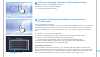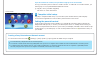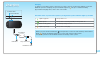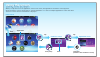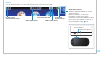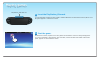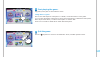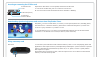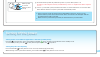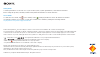Welcome to the world of playstation quick start guide english pch-2016 7025567.
Using your playstation®vita system for the first time turn on your ps vita system. When turning on your system for the first time, press and hold down the (power) button for five seconds. When the power comes on, the power indicator next to the (power) button will light up green. When the power indi...
En select your language, time zone, and the date and time. Drag lists of items to scroll and find your choice. Tap an item to select it, and then tap [next]. To scroll quickly, flick the list of items. Link your sony entertainment network account to your ps vita system. If you already have an accoun...
Creating a sony entertainment network account you can create an account under (settings) > [start] > [psn sm ] > [sign up] after the initial setup is complete. You can link only a single account to a ps vita system. You can also create an account using a playstation®3 system or a computer. The creat...
En charging power button power indicator ac adaptor usb cable ac power cord electrical outlet charging to charge your ps vita system, connect it to a power source as shown in the diagram on the left. While the system is charging, the power indicator lights up orange. For details including approximat...
Using the screen when you tap the icon for an application on the home screen, the application's livearea™ screen appears. On the livearea™ screen, tap the gate to start the application. You can run multiple applications at the same time. The home screen can have a maximum of 10 pages. Home screen li...
En info bar you can check the status of your ps vita system on the top of the home screen. Ps vita system communication status active applications audio output status remaining battery charge notification indicator tap the notification indicator to see the new information. When a notification or oth...
Playing games playstation®vita card slot insert the playstation®vita card. Your ps vita card contains ps vita format software. When the ps vita card is inserted, the icon for the game appears on the home screen. Start the game. On the home screen, tap the icon for the game. The livearea™ screen for ...
En start playing the game. Tap [start] on the gate on the livearea™ screen. Saving data for a game how to save data depends on the game. For details, see the instructions for the game. If you use the saved data on the memory card or the ps vita card on a different ps vita system, there may be times ...
Inserting or removing the ps vita card ps vita card slot cover ps vita card (front) ps vita card access indicator open the ps vita card slot cover upward, and then insert the card. To remove the ps vita card, press it to release it from the slot. Do not remove the ps vita card when the access indica...
En memory card slot cover memory card (front) insert the memory card only when the power of your ps vita system is off. Inserting or removing the memory card while the power is on might cause data corruption or loss. Turn on your ps vita system, and then follow the on-screen instructions to move the...
© 2014 sony computer entertainment europe. All rights reserved. Safety guide contains precautions for the safe use of your ps vita system, system specifications, and service information. Before using this product, carefully read the safety guide and retain it for future reference. User's guide to re...