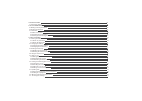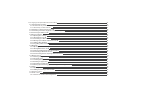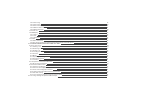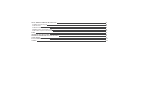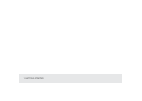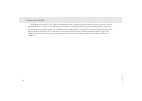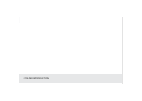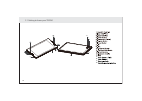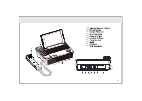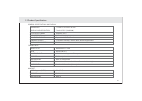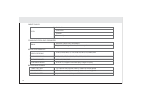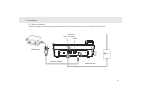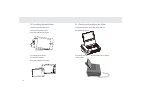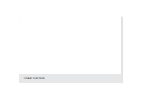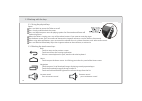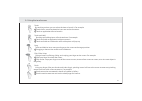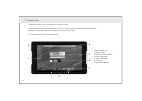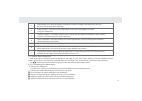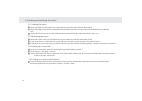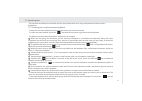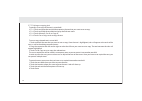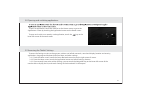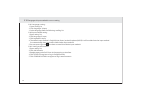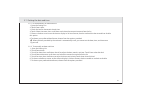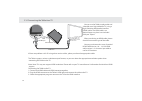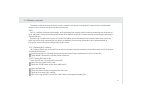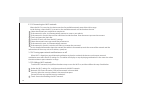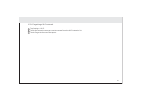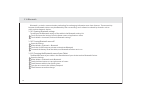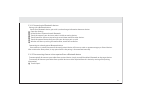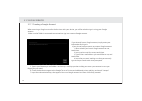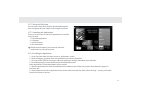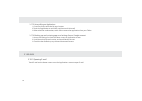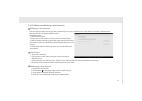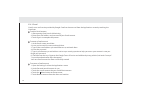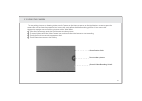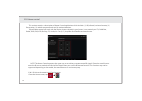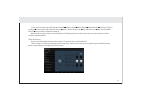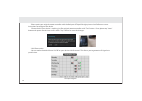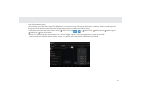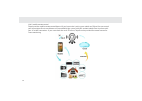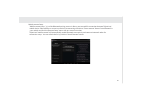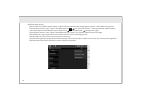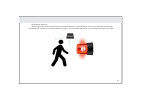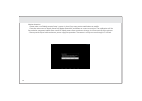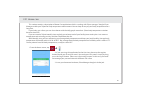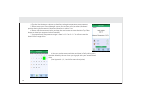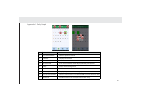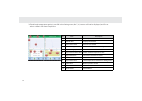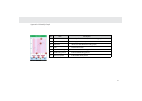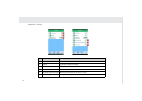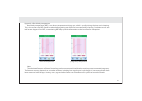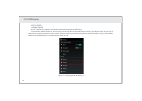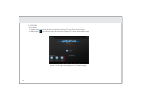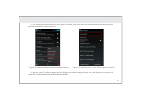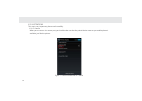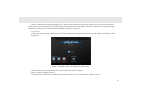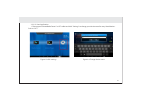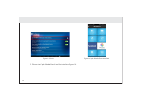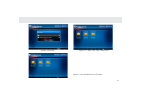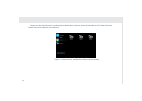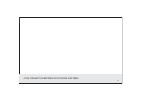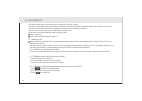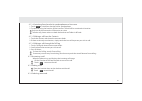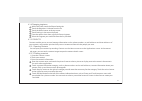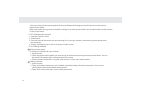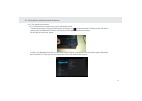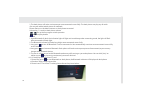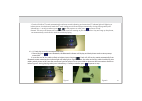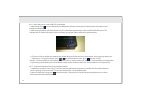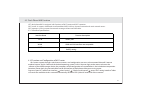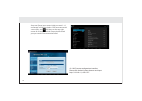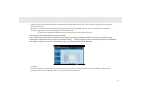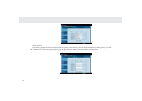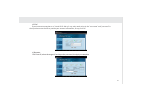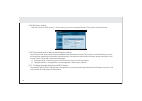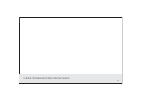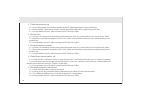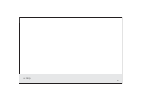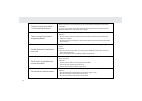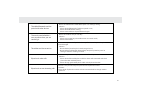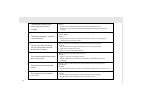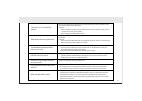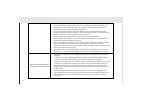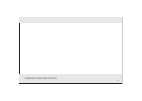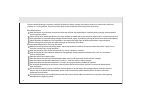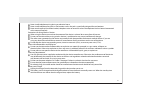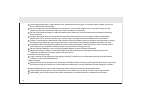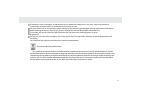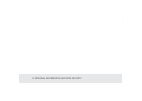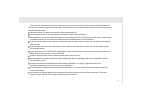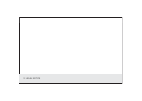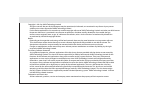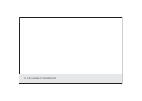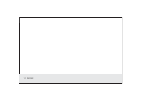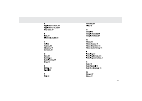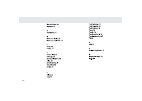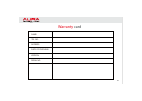- DL manuals
- PLDT Home
- Household Appliance
- Telpad HC7
- User Manual
PLDT Home Telpad HC7 User Manual
Summary of Telpad HC7
Page 1
Telpad hc7 user manual.
Page 2
1 getting started 01 1.1 about your telpad 02 2 telpad introduction 03 2.1 getting to know your telpad 04 2.2 product specification 07 2.3 installation 09 2.3.1basic connection 09 2.3.2installing the dock battery 10 2.3.3docking and undocking the tablet 10 3 tablet functions 11 3.1 turning the table...
Page 3
3.10 languages & input method & account setting 22 3.11 setting the date and time 23 3.11.1 to automatically set date and time 23 3.11.2 to manually set date and time 23 3.12 installing or removing the microsd card 24 3.13 connecting or disconnecting from a computer using usb 25 3.14 connecting the ...
Page 4
3.20.2 ir learning 39 3.20.3 reservation 40 3.20.4 reservation setup 41 3.20.5 mobile remote control 42 3.20.6 motion detection 45 3.21 home care 47 3.22 wifidisplay 54 3.22.1 source 54 3.22.2 sink 56 3.22.3 attentions 58 3.23 dlna 60 3.23.1 wi-fi connection 60 3.22.2 the brief introduction of inter...
Page 5
5 basic troubleshooting for the telpad 83 5.1 tablet not powering up 84 5.2 no dial tone 84 5.3 distorted audio on speaker 84 5.4 tablet dialler cannot make a call 84 5.5 no audio response in the handset 84 6 faqs 85 7 warnings and precautions 91 8 personal information and data security 96 9 legal n...
Page 6
1 getting started.
Page 7
1.1 about your telpad the telpad is the world’s first tablet and landline in one, a device that that not only gives you access to basic communication services, but also brings to your home a world of productivity and entertainment – powered by android™, the world’s leader in smartphone technology. W...
Page 8
2 telpad introduction.
Page 9
2.1 getting to know your telpad 14 15 16 17 18 14. 15. 16. 17. 18. 04.
Page 10
19 20 21 22 23 24 25 26 27 28 19. 20. 21. 22. 23. 24. 25. 26. 27. 28. 05.
Page 11
Accessories usb data cable coiled phone cord phone line hdmi converter usb charger usb power cable dc4.0 battery 29 30 31 32 33 34 29. 30. 31. 32. 33. 34. 06.
Page 12
2.2 product specificiation general specifications and display dimension 114 mm x 193 mm x 10 mm 7 inch hd ips (1280x800) display and resolution android™ 4.2.2 system software wi-fi - 802.11b/g/n 24-bit air interface capacitive 5-points-touch multi-touch panel 3 standard soft keys: home, back, recent...
Page 13
Smart dialer pstn call hold speed dial speaker volume adjustment communication and organizer email protocols: smtp, pop3 and imap4 supports exchange calendar, contacts synchronous media performance video decoding audio decoding 3gpp2, 3gpp, rmv, ts, 3gp, vob, avi, mp4, flv, wmv, mkv aac, amr, ape, f...
Page 14
2.3 installation dc power adapter telephone jack usb charger extension cord jack line 1 wlan 2.3.1 basic installation before installing or removing the adapter, telephone line or the dock battery, ensure the tablet is off the dock. 09.
Page 15
2.3.2 installing the dock battery 2.3.3 docking and undocking the tablet 1. Removing the back cover to remove the back cover, refer to the following figure. 2. Installing the battery to install the battery, refer to the following figure. 1 2 to install the tablet on to the dock, refer to the followi...
Page 16
3 tablet functions.
Page 17
Power key 3.1.1 to turn on your tablet before you turn on your tablet. Ensure that the battery is correctly installed or the tablet is properly connected to the power supply. To turn on your tablet, press the power key. 3.1.2 to turn the tablet off 1. Press and hold power key to open the tablet opti...
Page 18
Usb power cable 3.2.1 charging the tablet battery the tablet is powered by a rechargeable li-ion battery. There are two ways to charge the tablet: 1. Place the tablet on the dock with the power cord supplying power to the dock. 2. Turn the tablet off, and connect the tablet to adapter using a usb ca...
Page 19
3.3.2 working the touchscreen keys back touch to return to the previous screen. Touch to exit from the running application. If the on-screen keyboard is open, touch to close the keyboard. Home touch to open the home screen. It will bring you to the first panel of the home screen. Navigation touch to...
Page 20
Touch by touching an item, you can select the item or launch it. For example: touch the on-screen keyboard to insert text and/or characters. Touch an application icon to launch it. Touch and hold touching and holding items will activate them. For example: touch and hold an application/widget to move...
Page 21
The home screen is the starting point in using the tablet touch the home key to display the home screen. You can customize the home screen with various wallpapers and create shortcuts for items you want to easily access. 3.5 home screen 3.5.1 getting to know the home screen 1. Main display area 2. G...
Page 22
3.5.3 customizing the home screen slide your finger horizontally across to the left or the right of your main home screen to see your additional home screens. These screens provide more space for shortcuts or widgets. The small indicator shows the current position. The home touchscreen button brings...
Page 23
When the tablet is powered on, press the power key and the screen will turn off and lock. When the tablet is left idle for a specified time period that you have set, the screen will automatically turn off and lock. Always lock the screen to save the battery or prevent accidental taps when the tablet...
Page 24
3.7 inputting text you can enter and edit text in text fields and use menu commands to cut, copy, and paste text within or across applications. To open the onscreen keyboard, touch a text field where you want to enter text. To switch the input method, touch the icon located at the lower right corner...
Page 25
To quickly cut or copy all the text in a text field: 3.7.2.1 touch and open the text field that contains the text that you want to cut or copy. 3.7.2.2 touch and hold the text field to display the edit text menu. 3.7.2.3 touch select all, cut all, or copy all. 3.7.2.4 touch cut or copy to cut or cop...
Page 26
3.8 opening and switching applications to open an application, touch the shortcut on the home screen, or go to the applications screen by touching the application button on the home screen . To open and switch to a recently used application, touch the key at the lower left corner of the touchscreen....
Page 27
3.10.1languages setting 1. Open setting list; 2 .Click languages & input; 3. Select language from the following scrolling list. 3.10.2input method setting 1.Open setting list; 2.Click languages & input; 3.Click keyboard & input; 4. The default input method is english(unite states)-android keyboard(a...
Page 28
3.11.1 to automatically set date and time 1. Open the settings list. 2. Touch date & time. 3. Check the box for automatic date & time. 4. Touch select time zone, then scroll down and select the correct time zone from the list. 5. Choose whether or not to set the time to display in 24-hour format, ch...
Page 29
Insert your microsd card into the microsd card slot until it clicks into position as shown in the following figure. 3.12 installing or removing the microsd card remove the microsd card by gently pushing the card further into the slot, and then release it. The card will eject from the slot, and can b...
Page 30
Usb micro port 3.13 connecting to or disconnecting from computer using usb 3.13.1 connecting the tablet to a computer using usb cable: usb power cable 1. Use the appropriate usb cable (micro usb connector) to connect the tablet to a usb port on your computer. Once it is properly connected, the table...
Page 31
3.14 connecting the tablet to a tv you can use the tablet to play audio and video files on a high-definition tv, using a high-definition multimedia interface (hdmi) cable. The hdmi cable is an optional accessory that’s not included with your telpad. When purchasing an hdmi cable, please check the co...
Page 32
Wi-fi wi-fi is a wireless networking technology. Wi-fi technology can provide wireless internet connection over distances of up to 100 meters, however the connectivity of the wi-fi depends on the wi-fi router, and the surrounding environment in which it operates. By accessing a wireless access point...
Page 33
When wi-fi is already on, touch network notification to check or uncheck the box to turn the open network notification on or off in the wi-fi settings list. The tablet will display or stop displaying notifications in the status bar when the device detects open networks in range. 3.15.4 turning open ...
Page 34
Tap settings > wi-fi touch the network name you want to remove from the wi-fi networks list touch forget in the menu that opens. 3.15.6 forgetting a wi-fi network 29.
Page 35
3.16 bluetooth bluetooth is a wireless communications technology for exchanging information over short distances. The connectivity between the bluetooth devices may be affected by their surroundings and is altered or reduced by obstacles such as walls or other electronic devices. To configure the bl...
Page 36
Connecting to a already paired bluetooth device once a device is paired, the name of the newly paired device will show up under a separate category as paired devices. After a device has been paired, it stays paired unless the paring is disconnected manually. To automatically disconnect your tablet f...
Page 37
3.17 google services 3.17.1 creating a google account when accessing a google service for the first time with your device, you will be asked to sign in using your google account. Make sure the tablet is connected to a network to sign in or create a google account. If you already have a google accoun...
Page 38
3.17.2 using the play store within the each option, you can easily search for applications by name or keyword. You can access thousands of easily downloadable applica- tions and games for your tablet via the google play store. 3.17.3 searching for applications there are several ways to search for ap...
Page 39
3.17.6 backing up and restoring apps and settings from a google account 1. Access the settings list from the home screen or application screen. 2. Scroll down the personal section, and touch backup & reset. 3. Check the box for back up my data and automatic restore. 3.18.1 opening e-mail 1. Go to pl...
Page 40
3.18.2 adding and deleting e-mail accounts adding an e-mail account 1. Touch new account. 2. Enter your e-mail address and password, and touch next. 3. Within account settings, type in the name that will represent the account that you would like to be displayed when you send e-mails. 4. Touch next t...
Page 41
3.18.3 gmail gmail is an e-mail service provided by google. Gmail can be accessed from the applications screen by touching the gmail icon. To add a gmail account: 1. After opening gmail, touch add existing. 2. Enter the e-mail address and password of your gmail account. 3. Touch sign in to complete ...
Page 42
To start taking pictures or shooting videos, touch camera on the home screen or on the applications screen to open the camera. Be sure to clean the protective lens cover with a microfiber cloth before taking pictures. A lens cover with fingerprint smudges can cause blurry pictures with a “halo” effe...
Page 43
This section contains a description of home control application which includes (1) ir (infrared) universal remote, (2) reservation, (3) mobile remote control and (4) motion detection. Telpad home control will work with the devices that are already in your home. It can control your tv, cable box, rad...
Page 44
3.20.2 ir learning -if you want customized remote, please select “customize” when selecting brand. -once installed, it will show learning function interface. Each button have to be assigned a signal with ir learning process by touching it until tapping “finish” button. -from the main menu tap “add r...
Page 45
-please point your original remote controller with the red part of telpad like right picture. And follow on-screen instructions to configure the device. -please check if your device is working just like original remote controller with “test” button. If not, please tap “learn” button and repeat sever...
Page 46
3.20.4 reservation setup -reservation is just like alarm app. The difference is we have to assign a ir signal rather than a melody. Please install required ir signal with “ir universal remote initial configuration” process before reservation setup. -from the main menu tap “reservation setup” select ...
Page 47
3.20.5 mobile remote control telpad provides mobile remote control feature. All you have to do is pairing your mobile and telpad. You can control your home device like air-conditioner or ir controllable light system with your android mobile from anywhere with your 3g or wifi connection. If you want ...
Page 48
Mobile remote setup “mobile remote setup “ is just like bluetooth pairing process.It allows you to establish connection between telpad and mobile device. Please follow on-screen instructions to connecting the device. Please execute “home control remote” in your mobile and click the “remote setup” me...
Page 49
Mobile remote control -please make sure “mobile remote setup “ and ir universal remote initial configuration process is done before this process. -from the main menu in your “home control remote” tap tap “sync with telpad”. Once downloaded, mobile remote can control telpad with ir remote menu( selec...
Page 50
3.20.6 motion detection - “motion detection” feature will take and send photo of what it is in front of telpad. You can use it for intruder detection. Use telpad built in camera as a motion detection triggers. It will provide notifications to your mobile with captured images 45.
Page 51
Motion detection -please make sure “mobile remote setup “ process is done if you want receive notification on mobile. -from the main menu in telpad, please tap “motion detection” and follow on-screen instructions. The notification will be forwarded to connected mobile once started. If telpad camera ...
Page 52
1. From the home screen, tap this section contains a description of home care application which is working with ‘ifever manager” dongle. Ifever manager enable your telpad for body temperature measurement. You can keep history of your family temperature for a long time. If your baby gets a fever, you...
Page 53
4. Tap the start button or volume up hard key to begin temperature measurement. 5. Please move your ifever manager sensor part to close your (or others) forehead position during three seconds. Measured distance is within 1 cm. 6. Please see the measured value, and tap the save button to store the da...
Page 54
Appendix 1. Daily graph no ltem description 1 last month button move to previous month 2 calendar display current date 3 next month button move to next month 4 no measured if no measured date, will be displayed with pale sky blue 5 today tody is green background 6 selected date this date can be sele...
Page 55
* if basel body temperature option is not on in the setting menu, no 7, 8, 9 menus will not be displayed, and if user selects a date it will show graph view. No ltem description 1 last month button move to previous month 2 calendar title display current date 3 next month button move to next month 4 ...
Page 56
Appendix 2. Monthly graph no ltem description 1 start menstruation first day of menstruation (marked in daily graph) 2 graph show graph with temperature 3 made love made love date( marked in daily graph) 4 y axis date for the month 5 non-childbearing indicate non childbearing period 6 childbearing p...
Page 57
Appendix 3. Setting no ltem description 2 logout logout for another user login 1 information show software version number & release date 3 basal body temperature enable/ disable bbt 4 menstrual cycle menstrual cycle can be set up to 20-40 days 5 length of menstrual cycle menstrual period can be set ...
Page 58
Basal body temperature (bbt) is our lowest temperature during rest, which is usually during the time we're sleeping. This is the reason why bbt should be taken before getting out of bed for accurate fertility charting. Ovulation causes one half to one-degree rise in bbt, so monitoring bbt helps prov...
Page 59
3.22 wifidisplay 3.22.1source 1. Mobile phone our hc7 tablet can support“ wifi display”and please operate as following: 2. You need a mobile phone as source port, but the version of the android must be 4.2 and above (only version 4.2 of android can support miracast),such as nexus 4.Please make sure ...
Page 60
2. Click the display option, you will find wireless display option: 3. Click the wireless display, you will find paired devices, click the search for displays to refresh the paired device list: figure 1.2 wireless display option on nexus 4 figure 1.3 refresh for finding more devices 55.
Page 61
3.22.2 sink hc7 tablet 1. Please make sure that you have turned on wifi on hc7 pad; then start the apk 2. Wifidisplay: ,you can find your device name“telpad_hc7”once accessed this apk. Figure 1.4 the app wifi display on hc7 tablet dongle 56.
Page 62
3. You will find the name from nexus 4,its name is android_8c32.If you can’t find the paired device on tablet, you can click search for device name on nexus 4. 4. You can use hc7 tablet to enjoy the wifi display once above setting finished. Our wifi display can support wifi mode:rtl8188eus,broadcom ...
Page 63
3.22.3 attentions this step is very important, please read it carefully. 3.22.3.1 source: when you use nexus 4 as source port, you should make sure that the paired device name on you mobile phone is available, just like the picture: figure 1.7 second connect to hc7 tablet 58.
Page 64
2. Please make sure that the device which you need to pair with hc7 tablet shows on tablet “available devices”. 3. After you have click the the available devices,please wait for 10-15 seconds,then connect success. 3.22.3.2 sink: 1. When you open the app wifi display on hc7 tablet, please ensure the ...
Page 65
3.23 dlna 3.23.1 control device discovery and connection our hc7 can support dlna and you can operate as below: please use mobile phone as source port and ensure the version of the android must be 2.3 and above(because only version 2.3 of android can support miracast) such as nexus 4. 3.23.1.1 wi-fi...
Page 66
3.23.1.2 start application 1. Please open “ehomemediacenter” in hc7 tablet and click “settings” to change your device name for easy identification . Such as “hc7”. Figure1.3 click settings figure1.4 change device name 61.
Page 67
Figure1.5 finish figure1.6 apk-imediashare interface 2. Please start “apk-imediashare” and the interface figure1.6. 62.
Page 68
Figure1.7 start media figure1.8 start imediashare 3.23.2 the brief introduction of interactions between tablet and mobile phone 3.23.2.1to push local video, music or photo to display on your mobile phone to tablet. Please refer to picture 1.6 “gallery videos ”、“gallery photos” and“gallery music”. Fo...
Page 69
When you start “media player” and the interface will show shared music, video and photos. You can click the files which you want to play. 3.23.2.4 hc7 tablet can share local music, video or pictures to mobile phone. Please start the “media server” in “ehomemediacenter”interface on hc7 tablet when ap...
Page 70
Figure1.11click“ok” figure1.12 select top right corner“start figure1.13 the shared files from hc7tablet 65.
Page 71
Please start the “local network” in mobile phone “imediashare” interface when the local files on hc7 tablet have been shared. The picture below for your reference. Figure 1.14 handsets apk - imediashare shared interface display 66.
Page 72
4 the connection between dock phone and table 67.
Page 73
The touchscreen dialer can be accessed by touching the dialer shortcut. The dialer is automatically launched when the tablet is placed on the dock. When the tablet’s dock interface comes into contact with the dock connector, the keypad on the dock is automatically disabled. With this set-up, you mus...
Page 74
When the phone rings and displays the incoming call image: lift the handset to off from the dock to answer the call touch to answer the call. Only one of the two modes will be active at a time. To end a call, please make sure both the handset and tablet is off-hook 4.1.1.4 switching from handset to ...
Page 75
Within the dialer, touch the phone settings tab. Touch the select area code on the list touch the menu button at the top corner. Touch settings in the menu displayed. The default preset area code will be metro manila (02). Select your area from the list and the phone will now be set to the confirmed...
Page 76
4.1.8 changing ringtones within the dialer, touch the phone setting tab. Touch the ringtones & volume from the list touch the menu button at the top corner. Touch settings in the menu displayed. From the options that shows up touch phone ringtone. Select the ringtone you would like from the list pro...
Page 77
4.1.9.3 searching for contacts 1. Open the contacts screen. 2. Touch search. 3. Enter the name of the contact you are searching for. As you type, contacts with matching names appear elow the search box. 4. Touch a matching contact in the list to open its details screen. 4.1.9.4 editing contacts to c...
Page 78
4.2.1the speaker box function 4.2.1.1dock phone can support music play in bluetooth mode 1. Please connect power supply of dock phone and long press to start bluetooth. The dock phone will make a voice prompt and bluetooth indicator will display in blue light and flashing constantly . Please refer t...
Page 79
3. The dock phone will make a voice prompt once connected successfully. The dock phone can play any of audio files on your tablet/mobile phone or notebook. Please short press the below buttons on dock phone to control: volume key +/- to adjust dock phone volume 、 for up/down program switch operation...
Page 80
3. Dock will shift to tf mode automatically and beep sound indicating, and meantime tf indicate light will lighting as below picture .The dock could read the tf card storage music file and play automatically .During playing could press volume key +/- to adjust volume, press 、 to shift previous or ne...
Page 81
4.2.1.4 dock play music under usb hifi audio mode 1. Please long press to start bluetooth, the bluetooth indicator will display and dock phone will make a voice prompt meanwhile. 2. Please connect tablet with dock phone well. Then the dock automatically switch to usb hifiaudio mode. The indicator of...
Page 82
Hc7 dock phone wifi is equipped with functions of wi-fi router and wi-fi repeaters. Wi-fi router: it supports traditional wired broadband adsl dial-up, dynamic network and static network access. Wi-fi repeaters: it can increase the network coverage without network cable. 4.3.1 interface specificatio...
Page 83
Step two: please input router initial password 1~8,“ connected” will display below ssid once connected successfully, and will show on the top right corner of screen meanwhile. Please double check your password if the connection failed. 4.3.3 wi-fi router configuration interface please click android ...
Page 84
In order to ensure data security, please remember to change wifi password in “wifi security” when you are using your device at first time. Reminder: a) in order to guarantee your wi-fi not to be accessed by other persons, you can set up wi-fi encryption. And we suggest you to encrypt through wpa-psk...
Page 85
B)dynamic ip if network supplier provides you the accessing way as dynamic ip, you no need to make any setting here, just click “ok”. Dynamic ip is the accessing internet way at guesthouses, hotels and some other public places. 80
Page 86
D) repeater click scan ap, select the target ap and input the password, the apply to complete c)pppoe if your internet connection as a "virtual adsl dial-up" way, only needs to be in the "user name" and "password" in the input box enter the isp to provide your account information, set up, click "ok"...
Page 87
4.3.7 to charge through dock phone usb 5v output you mobile, tablet or other usb electronic equipments can be charged through dock phone usb output. And this is the only function for usb output of dock phone. 4.3.6 the restoration of wireless router to factory setting you will encounter some problem...
Page 88
5 basic troubleshooting for the telpad 83.
Page 89
5.1.1. Press tablet power key and check whether the pldt telpad logo appears upon initialization. 5.1.2. If the android™ tablet doesn’t launch, connect the tablet to the power supply through the dock. 5.1.3. If the problem still exists, please contact the pldt business office. 5.1 tablet not powerin...
Page 90
6 faqs 85.
Page 91
86 telpad can’t work when tablet is inserted into dock phone. There is no sign when tablet is charged by adaptor. The wifi function of dock phone can’t work. Reason: it may be caused by the poor contact between dock phone and tablet. Solutions: in order to guarantee the well connection, please clean...
Page 92
87 the tablet bluetooth can’t be paired with other devices. The touch panel of tablet is non-response when you are touching it. The tablet can’t be turned on reason: the bluetooth of tablet didn’t open or its setting is wrong. Solution: - please check if bluetooth of tablet is opened or not; - pleas...
Page 93
88 the indicator on dock phone didn’t display once battery installed. The adaptor charging is unstable once connected. There is noise when answering calls with dock phone handset or dock phone speaker. Reason: - please check if dock phone battery has been installed well or not; - please re-install b...
Page 94
89 the music in tf card can’t be played. Dock phone aux can’t play music. The bluetooth function of dock phone can’t work. Reason: it may be caused by the poor contact between tf card and tablet or the tf card has already been damaged. Solution: - please check the speaker box of dock phone has been ...
Page 95
90 - the metal barrier which is not only resist wifi signal but also absorb electromagnetic energy. Therefore, the biggest metal barrier in your family is those floors with bar-mat reinforcement and the wifi signal from this directionis impossible to penetrate. The signal will be very weak even thou...
Page 96
7 warnings and precautions 91.
Page 97
Please read the following instructions carefully. Abide by the safety warnings described in order to use the device safely and properly as it is designed for. These instructions apply to the whole device including all the accessories. Basic requirements keep the device dry at all times and prevent f...
Page 98
Never install telephone wiring during an electrical storm never install telephone line jacks in wet locations unless the jack is specifically designed for wet locations. Never touch exposed (insulation broken) telephone wires or terminals unless the telephone line has been disconnected at the networ...
Page 99
Use the appropriate power supply defined in the specifications of the charger. An improper power voltage may cause a fire or amalfunction of the charger. Do not connect two poles of the battery with conductors, such as metal materials, keys, or jewelries. Otherwise, the battery may be short-circuite...
Page 100
If the device screen is damaged, do not touch or try to remove the broken part. In this case, stop using the device immediately, and then contact an authorized service center in time. Do not trample, pull, or over bend any cable. Otherwise, the cable may get damaged, causing malfunction of the devic...
Page 101
8 personal information and data security.
Page 102
The use of some functions or third-party applications on your device could result in your personal information and data being lost or becoming accessible to others. Several measures are recommended to help you protect personal and confidential information. Place your device in a safe area to prevent...
Page 103
9 legal notice.
Page 104
Copyright © 2014 by aura technology limited. All rights reserved. No part of this document may be reproduced, distributed, or transmitted in any form or by any means without prior written approval of aura technology limited. For the device explained in this manual may contain copyright software of a...
Page 105
10 disclaimer of warranties.
Page 106
The information within this manual are provided “as is”, except required by applicable laws, no warranties of any kind; either expressed or implied, including without limitation, the implied warranties of merchantability and fitness for a particular purpose, are made in relation to the accuracy, rel...
Page 107
11 index.
Page 108
103.
Page 109
104.
Page 110: Warranty
Warranty card name: tel. No.: address: date of purchase: version: serial no.: 105.
Page 111
Telpad hc7 user manual aura technology limited address: flat/rm810, star house, 3 salisbury road, tsimshatsui, hong kong e-mail: info@auratech.Hk for android ™ android™ is a trademark of google inc. Use of this trademark is subject to google permissions..
Page 112
Fcc statement this equipment has been tested and found to comply with the limits for a class b digital device, pursuant to part 15 of fcc rules. These limits are designed to provide reasonable protection against harmful interference in a residential installation. This equipment generates and can rad...