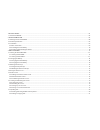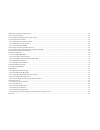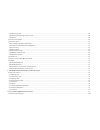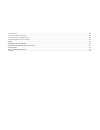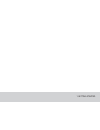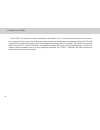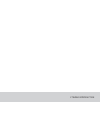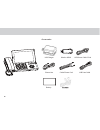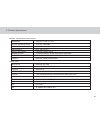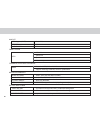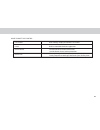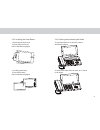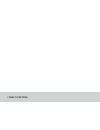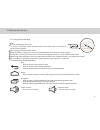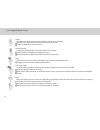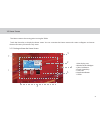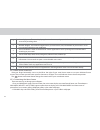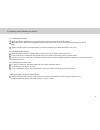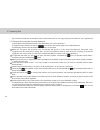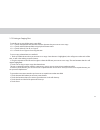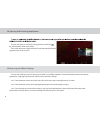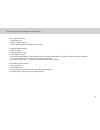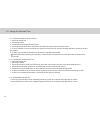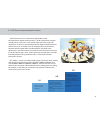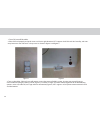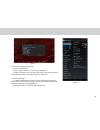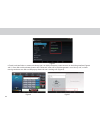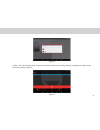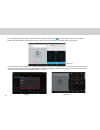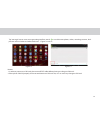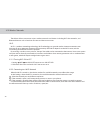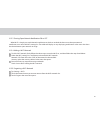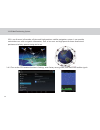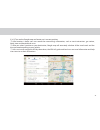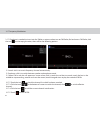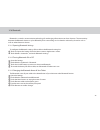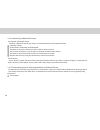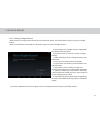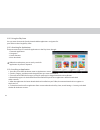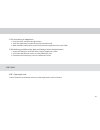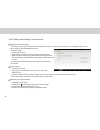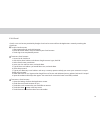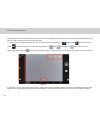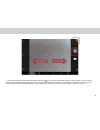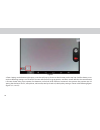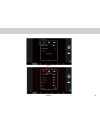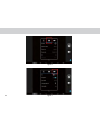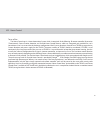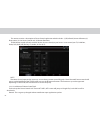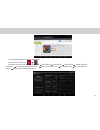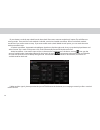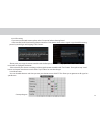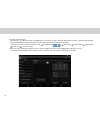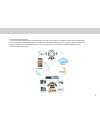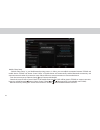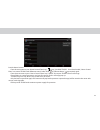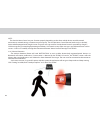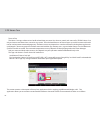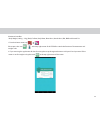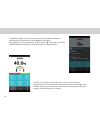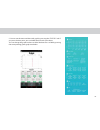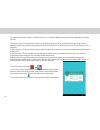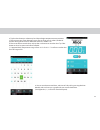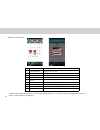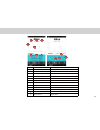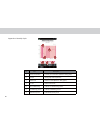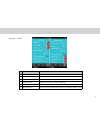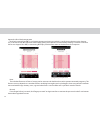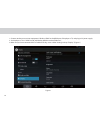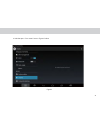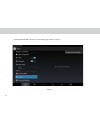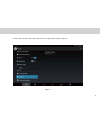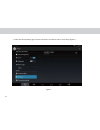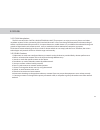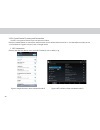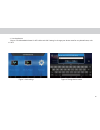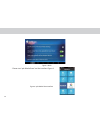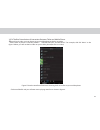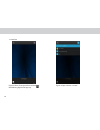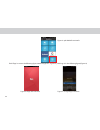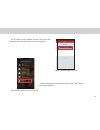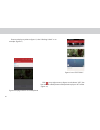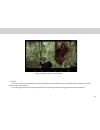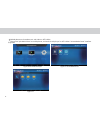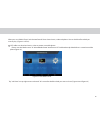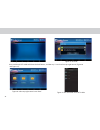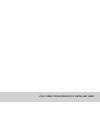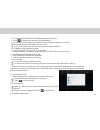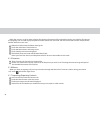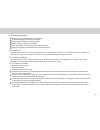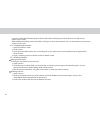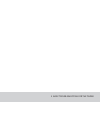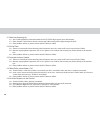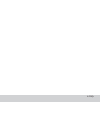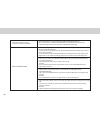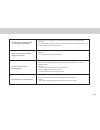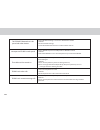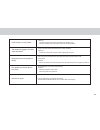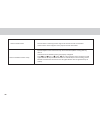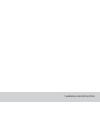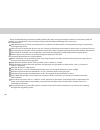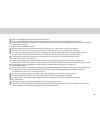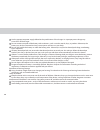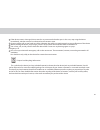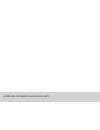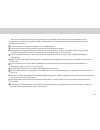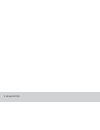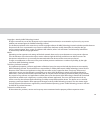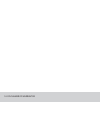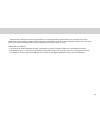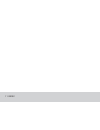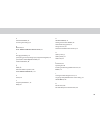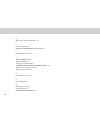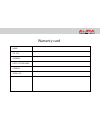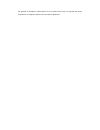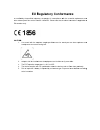- DL manuals
- PLDT Home
- Tablet
- TELPAD MT7
- User Manual
PLDT Home TELPAD MT7 User Manual
Summary of TELPAD MT7
Page 3
1 getting started........................................................................................................................................................................................................................................................01 1.1 about your telpad..............
Page 4
3.8 opening and switching applications.............................................................................................................................................................................................................. 22 3.9 accessing the settings ............................
Page 5
3.20.1 opening e-mail ................................................................................................................................................................................................................................................ 43 3.20.2 adding and deleting e-mail ...
Page 6
5.2 no dial tone ............................................................................................................................................................................................................................................................. 100 5.3 distorted audio on sp...
Page 7
1 getting started.
Page 8
1.1 about your telpad the telpad is the world’s irst landline, broadband, and tablet in one—a device that not only gives you access to basic communication services, but also brings to your home a world of productivity and entertainment. The telpad is powered by android, the world’s leader in smartph...
Page 9
2 telpad introduction.
Page 10
2.1 getting to know your telpad 1. 2. 3. 4. 5. 6. 7. 8. 9. 10. 11. 12. 13. 14. 15. 16. 17. 18. 19. 04 2 3 4 5 6 10 11 12 14 13 15 16 17 18 19 7 8 9 microphone(tablet) usb port earphone jack ir1(transmit) ir2(transmit and receive) ir3(transmit) rear camera light sensor proximity sensor rear camera fl...
Page 11
20. 21. 22. 23. 24. 25. 26. 27. 28. 29. 30. 31. 32. 05 20 27 28 29 30 31 32 21 22 23 24 25 26 telephone receiver/handset speaker(phone set) flash key pause key redial key hands free key phone cord jack numeric keypad ringtones volume direct current input jack extension cord jack landline jack indica...
Page 12
Accessories 06 usb data cable coiled phone cord phone line wireless hdmi usb charger usb power cable dc4.0 battery.
Page 13
2.2 product speciiciation general specifications and display dimension 189mm x 115 mm x 11 mm 7 inch ips (1024x600) display and resolution android™ 4.4.2 system software wi-fi - 802.11b/g/n 24-bit air interface capacitive 5-points-touch multi-touch panel 3 standard soft keys: home, back, recent appl...
Page 14
Smart dialer pstn call hold speed dial speaker volume adjustment communication and organizer email protocols: smtp, pop3 and imap4 supports exchange calendar, contacts synchronous media performance video decoding audio decoding 3gpp2, 3gpp, 3gp, avi, mp4, flv, mkv aac, amr, ape, flac, mid, mp3, ogg,...
Page 15
09 dlna built-in ehomemediacenter application infrared universal remote, reservation, outside home control, motion detection bluetooth weight scale, body temperature monitor, family temperature manager, menstrual cycle, fertility state home connect and control home control home care cast screen ente...
Page 16
2.3 installation 2.3.1 basic installation before installing or removing the adapter, telephone line or the dock battery, ensure the tablet is of the dock. 10 usb charger usb power cable dc4.0
Page 17
2.3.2 installing the dock battery 2.3.3 docking and undocking the tablet 1. Removing the back cover to remove the back cover, refer to the following igure. 2. Installing the battery to install the battery, refer to the following igure. 1 2 to install the tablet on to the dock, refer to the following...
Page 18
3 tablet functions.
Page 19
Power key 3.1.1 turning the tablet on to turn on your tablet, press the power key. 3.1.2 turning the tablet off 1. Press and hold power key to open the tablet options menu. 2. Choose shut down. 3. Touch ok to conirm shutdown. 3.1 turning the tablet on or off 13.
Page 20
Usb power cable 3.2.1 charging the tablet battery the tablet is powered by a rechargeable li-ion battery. There are two ways to charge the tablet: 1. Place the tablet on the dock with the power cord supplying power to the dock. 2. Turn the tablet of, and connect the tablet to adapter using a usb cab...
Page 21
3.3.2 working the touchscreen keys back touch to return to the previous screen. Touch to exit from the running application. If the on-screen keyboard is open, touch to close the keyboard. Home touch to open the home screen. It will bring you to the irst panel of the home screen. Navigation touch to ...
Page 22
Touch by touching an item, you can select the item or launch it. For example: touch the on-screen keyboard to insert text and/or characters. Touch an application icon to launch it. Touch and hold touching and holding items will activate them. For example: touch and hold an application/widget to move...
Page 23
The home screen is the starting point in using the tablet touch the home key to display the home screen. You can customize the home screen with various wallpapers and create shortcuts for items you want to easily access. 3.5 home screen 3.5.1 getting to know the home screen 1. Main display area 2. W...
Page 24
3.5.3 customizing the home screen slide your inger horizontally across to the left or the right of your main home screen to see your additional home screens. These screens provide more space for shortcuts or widgets. The small indicator shows the current position. The home touchscreen button brings ...
Page 25
When the tablet is powered on, press the power key and the screen will turn of and lock. When the tablet is left idle for a speciied time period that you have set, the screen will automatically turn of and lock. Always lock the screen to save the battery or prevent accidental taps when the tablet is...
Page 26
3.7 inputting text you can enter and edit text in text ields and use menu commands to cut, copy, and paste text within or across applications. To open the onscreen keyboard, touch a text ield where you want to enter text. To switch the input method, touch the icon located at the lower right corner o...
Page 27
To quickly cut or copy all the text in a text ield: 3.7.2.1 touch and open the text ield that contains the text that you want to cut or copy. 3.7.2.2 touch and hold the text ield to display the edit text menu. 3.7.2.3 touch select all, cut all, or copy all. 3.7.2.4 touch cut or copy to cut or copy t...
Page 28
3.8 opening and switching applications to open and switch to a recently used application, touch the key at the bottom of the touchscreen. The list will open on the right hand side. Touch the thumbnail of the application you want to access. 3.9 accessing the tablet’s settings to access the settings t...
Page 29
3.10.1languages setting 1. Open setting list. 2 .Click languages & input. 3. Select language from the following scrolling list. 3.10.2input method setting 1.Open setting list. 2.Click languages & input. 3.Click keyboard & input. 4. The default input method is english(united states)-android keyboard(...
Page 30
3.11.1 to automatically set date and time: 1. Open the settings list. 2. Touch date & time . 3. Check the box for automatic date & time . 4. Touch select time zone , then scroll down and select the correct time zone from the list. 5. Choose whether or not to set the time to display in 24-hour format...
Page 31
Insert your micro sd card into the micro sd card slot as shown in the following igure. 3.12 installing or removing the micro sd card remove the micro sd card by gently pushing the card further into the slot, and then release it. The card will eject from the slot, and can be removed. 25 micro sd card...
Page 32
3.13 connecting to or disconnecting from computer using usb 3.13.1 connecting the tablet to a computer using usb cable: usb power cable 1. Use the appropriate usb cable (micro usb connector) to connect the tablet to a usb port on your computer. Once it is properly connected, the tablet displays a no...
Page 33
27 3.14 3g phone communication function the full name of 3g is 3rd generation which refers to the third-generation digital communications. The irst generation of digital mobile phones came out in 1995, which could only make voice calls; appeared in 1996-1997, the second-generation digital mobile pho...
Page 34
28 1. First of all, turn of the tablet. 2. Place sim card properly and push it into card slot in right direction. Mt7 supports dual sim card dual standby, and users can place one or two sim cards as they want. As shown in igure 1 and igure 2: 3. Turn on the tablet, sim card’s icon will appear at top...
Page 35
29 4. Sim card management settings 4.1 sim card information ① click to get sim card in or out of service(igure 4): ② select a sim card, users can “edit sim name”, “enter phone number”, “set background color” and “display numbers” (igure 5). 4.2 general settings ① as high roaming expense will arise f...
Page 36
30 6. Touch land line dialer on screen and choose line 3 to dial by all contacts, recent contacts or the dialing interface (figure 6 and 7). If two sim cards have been placed in mt7 tablet and “voice call” in sim management is set in “always ask”, a screen message to choose one sim card will pop up ...
Page 37
31 7. When a call is put through, there are options on bottom of the screen: dialing interface, speakerphone, silence mode and call suspending ( igure 9): figure 9 figure 8.
Page 38
32 8. On 3g dialing interface, when a phone number is input, touch the icon on lower right corner, user can choose video call, ip dial, speed dial, sending message, adding numbers to contacts and other settings (igure 10). 9. Data network can be turned on in “ sim card management settings” or the sh...
Page 39
33 tap “message” icon to access message writing interface, touch can add instant photos, videos, recording, contacts, local pictures and local video and other enclosures. ( figure 13 and 14 ) notices: 1. In order to protect your sim card, please turn of mt7 tablet before placing or taking out sim ca...
Page 40
Wi-fi wi-fi is a wireless networking technology. Wi-fi technology can provide wireless internet connection over distances of up to 100 meters, however the connectivity of the wi-fi depends on the wi-fi router, and the surrounding environment in which it operates. By accessing a wireless access point...
Page 41
Tap settings > wi-fi. Touch the network name you want to remove from the wi-fi networks list. Touch forget in the menu that opens. 3.15.5 forgetting a wi-fi network when wi-fi is already on, touch network notiication to check or uncheck the box to turn the open network notiication on or of in the wi...
Page 42
36 3.16.1 turn on the gps location function in settings, enter factory testing mode, and search the satellite signals. 3.16 global positioning system gps is an all-round, all-weather, all-time and high-precision satellite navigation system. It can provide worldwide users with navigation information,...
Page 43
3.16.2. Turn on the google map and locate user’s current position; ① after location is done, users can search the surrounding’s information, such as tourist attractions, gas station, hotel, store and hospital and so on. ② after you select a position as your destination, google map will accurately ca...
Page 44
3.17 frequency modulation 3.17.1 earphone is needed to insert into the tablet as antenna when turn on fm radio, ind and access fm radio, click the icon on the top right coiner, there will be the following options: m . Search: click it to search frequency channel automatically. N . Earphone: click it...
Page 45
39 3.18 bluetooth bluetooth is a wireless communication technology for exchanging information over short distances. The connectivity between the bluetooth devices may be afected by their surroundings and is altered or reduced by obstacles such as walls or other electronic devices. To conigure the bl...
Page 46
Paired devices once a device is paired, the name of the newly paired device will show up under a separate category as paired devices. After a device has been paired, it stays paired unless the paring is disconnected manually. To automatically disconnect your tablet from a paired device, simply turn ...
Page 47
3.19 google services 3.19.1 creating a google account when accessing a google service for the irst time with your device, you will be asked to sign in using your google account. Make sure the tablet is connected to a network to sign in or create a google account. If you already have a google account...
Page 48
3.19.2 using the play store within the each option, you can easily search for applications by name or keyword. You can access thousands of easily downloadable applications and games for your tablet via the google play store. 3.19.3 searching for applications there are several ways to search for appl...
Page 49
3.19.6 backing up and restoring apps and settings from a google account 1. Access the settings list from the home screen or application screen. 2. Scroll down the personal section, and touch backup & reset. 3. Check the box for back up my data and automatic restore. 3.20.1 opening e-mail 1. Go to pl...
Page 50
3.20.2 adding and deleting e-mail accounts adding an e-mail account 1. Touch new account. 2. Enter your e-mail address and password, and touch next. 3. Within account settings, type in the name that will represent the account that you would like to be displayed when you send e-mails. 4. Touch next t...
Page 51
3.20.3 gmail gmail is an e-mail service provided by google. Gmail can be accessed from the applications screen by touching the gmail icon. To add a gmail account: 1. After opening gmail, touch add existing. 2. Enter the e-mail address and password of your gmail account. 3. Touch sign in to complete ...
Page 52
3.21 camera instructions 46 take picture or make video: ind and tap “camera” icon on tablet, keep lens cap clean and rub it by a clean cloth before shooting, any stain on it will cause photo bad exposure or blurring. 1 . Launch camera in application program, icons in left vertical line respectively ...
Page 53
47 3 . Click video recording button under the photo taking button for recording video. When recording video, photos can be instantly captured by clicking photo taking button. Touch pause icon beside the video timer, recording can be paused. Touch it again to resume video recording. Video recording c...
Page 54
48 4. Enter settings at the bottom right corner, a window will pop up, there are three buttons on the top line: click irst button, users can have following settings: turn on/of gps location information, image properties, anti-liker, restore defaults; the second button is for zero shutter delay, voic...
Page 55
49 figure 4 figure 5.
Page 56
50 figure 6 figure 7.
Page 57
3.22 home control 51 terms of use the home control app is a home automation system which is comprised of the following: ir remote controller, reservation (timer)control, camera motion detection and outside-home control features which are integrated and provided for user's convenience. User has to co...
Page 58
This section contains a description of home control application which includes (1) ir (infrared) universal remote, (2) reservation, (3) out home control and (4) motion detection. Telpad home control will work with the devices that are already in your home. It can control your tv, cable box, radio, d...
Page 59
-from the home screen, tap 53 -from the main menu tap “add remote control” select device select brand * select model conirm if signal is working** save remote with “remote name ” select zone and tap save tap selected zone tap saved “remote name” you can ind installed ir remote ui. 3.22.2 ir universa...
Page 60
- standard search low : optimized and intelligent algorithm to ind the right code. User just tap the displayed button and select “correct” if it is works. If this process fails, it will automatically forward to model search low. - model search low : user need to input at least 2 characters for model...
Page 61
-please point your original remote controller with the red part of telpad like right picture. And follow on-screen instructions to conigure the device. -please check if your device is working just like original remote controller with “test” button. If not, please tap “learn” button and repeat severa...
Page 62
3.22.5 reservation setup - reservation is just like alarm app. The diference is we have to assign a ir signal rather than a melody. Please install required ir signal with “ir universal remote initial coniguration” process before reservation setup. - from the main menu tap “reservation setup” select ...
Page 63
3.22.6 outside home control telpad provides outside home control feature. The user must pair his smartphone to the telpad via bluetooth. You can control your home device like air-conditioner or ir controllable light system with your android mobile from anywhere with your 3g or wifi connection. If yo...
Page 64
Mobile client setup -“mobile client setup “ is just like bluetooth pairing process. It allows you to establish connection between telpad and mobile device. Telpad and “home control client” in mobile device will automatically enable bluetooth connectivity and communicate each other for connection set...
Page 65
Outside home control -from the main menu in your “home control client” tap “ tap “sync with telpad”. Once downloaded, “home control client” can control telpad with ir remote menu( select zone tap “remote name” tap required signal. -from the main menu in your “home control client” tap “capture” for r...
Page 66
3.22.7 motion detection - the motion detection feature will send notifications to user’s mobile devices(only registered/paired devices via bluetooth will receive notiications). Once motion is detected by the telpad’s ir sensors, the telpad’s camera will take photos, then send notiications such: moti...
Page 67
Motion detection - please make sure “mobile client setup “ process is done if you want receive notiication on mobile. - from the main menu in telpad, please tap “motion detection” and follow on-screen instructions. The notiication will be forwarded to connected mobile once started. If telpad camera ...
Page 68
3.23 home care 62 terms of use the home care apps utilize various health related date you enter. Your data are stored and accessed by telpad home care only and are not transferred to or stored on any servers. The calculated forecasts of home care may not be accurate and should not be used to prevent...
Page 69
3.23 home care 63 monitored variables: body weight (180 kg ~ 5 kg), body fat rate, body water, bone mass, muscle mass, bmi, bmr and visceral fat. 1.From the home screen, tap please press the icon , at the top right corner of the telpad to switch the function of thermometer and weight scale. 2. If yo...
Page 70
3. If bluetooth weight scale is irst time to connect with telpad, the bluetooth pairing request will appear. Please enter “0000” for pin number. If the weight scale is not connected to telpad, the icon in the scale (not telpad) will blink. When the connection is established the icon will stop blinki...
Page 71
65 5. You can see the measured data with graph by pressing the statistics tab. If you press the data point, you can delete the data with your choice. You can change the graph to other variables like bone mass or bmi by pressing the corresponding green graph icon below..
Page 72
66 6. Press the “information” menu in “setting” tab, you can see the guideline for the each variable depending on the age and sex. This section contains a description of home care application which is working with ‘ifever manager” dongle. Ifever manager enable your telpad for body temperature measur...
Page 73
67 4. Tap the start button or volume up hard key to begin temperature measurement. 5. Please move your ifever manager sensor part to close your (or others) forehead position during three seconds. Measured distance is within 1 cm. 6. Please see the measured value, and tap the save button to store the...
Page 74
68 appendix 1.Daily graph no item description 1 last month button move to previous month 2 calendar title display current date 3 next month button move to next month 4 no measured data if no measured data, will be displayed with pale sky blue 5 today today is green background 6 selected date this da...
Page 75
69 no item description 1 last month button move to previous month 2 calendar title display current date 3 next month button move to next month 4 measured range measured temperature data range 5 temperature graph show the measured data with line 6 temperature delete button delete selected temperature...
Page 76
70 appendix 2. Monthly graph no item description 1 start menstruation 2 graph show graph with temperature 3 made love 4 y axis date for the month 5 6 7 menstrual period first day of menstruation (marked in daily graph) made love date (marked in daily graph) indicate non childbearing period indicate ...
Page 77
71 appendix 3. Setting no ltem description 2 edit proile edit account information 1 version show software version number & release date 3 sign out logout for another user login 4 menstrual cycle 5 length of menstrual cycle 6 bbt time range 1 2 3 4 5 6 setting time range for bbt temperature measureme...
Page 78
Basal body temperature (bbt) is our lowest temperature during rest, which is usually during the time we're sleeping. This is the reason why bbt should be taken before getting out of bed for accurate fertility charting. Ovulation causes one half to one-degree rise in bbt, so monitoring bbt helps prov...
Page 79
Mt7 tablet supports cast screen. It can be connected to larger screen tablet pc, tv, projector and other multimedia equipments through wireless connection. It has realized that the same iles can be displayed on the multi-platform. End users can push the images, videos or other iles to display and sh...
Page 80
74 1. Connect wireless transmission equipment ”wireless hdmi” to the hdmi port of displayer or tv, and plug in 5v power supply. 2. Set displayer or tv in “ hdmi” mode and wireless hdmi in mode of “miracast” . 3. Make sure you have connected wi-fi of tablet pc irstly, access tablet “setting” and tap ...
Page 81
75 4. And then press “cast screen” same as figure 2 below. Figure 2.
Page 82
76 5. Select “enable wireless display” in menu of top right corner. ( figure 3 ) figure 3.
Page 83
77 figure 4 6. Tablet will search the accessible signal sources in range automatically. (figure 4).
Page 84
78 figure 5 7. Select the corresponding signal source and wireless connection shows successfully.(figure 5).
Page 85
79 3.25 dlna 3.25.1 dlna introduction the full name of dlna is digital living network alliance. The purpose is to enjoy your music, photos and videos anywhere anytime. Dlna is initiated by sony, intel and microsoft. It aims at resolving interconnection and interworking of wireless and wired network ...
Page 86
3.25.3 control device discovery and connection our mt7 can support dlna and you can operate as below: please use mobile phone as source port and ensure the version of the android must be 2.3 and above(because only version 2.3 of android can support miracast) such as google device. 1. Wi-fi connectio...
Page 87
81 2. Start application -please start “ehomemediacenter” in mt7 tablet and click “settings” to change your device name for easy identiication, such as “ mt7”. Figure 3 click settings figure 4 change device name.
Page 88
82 figure 5 inish figure 6 apk-imediashare interface - please start “apk-imediashare” and the interface figure 6.
Page 89
3.25.4 the brief introduction of interactions between tablet and mobile phone. To push local video, music or photos on your mobile phone to display on tablet. Please refer to picture 6 “gallery videos” 、 “gallery photos” and“my music”. For example, click “my music” as the igure 7 below, you will see...
Page 90
Figure 8 music playing interface and click , the following igure 9 will pop-up. Figure 9 open “choose a screen” 84 1.8 interface.
Page 91
Please choose “ mt7” in above igure ,the music on both mobile phone and tablet will play at the same time. But only mt7 tablet have music voice and your mobile phone can return and operate other function once above operation inished. Figure12“imediashare”interface click ”freemusicclips” access”lipps...
Page 92
Click “lipps” to access the following igure interface(figure13 /figure14), click“log in”as the following igure(figure14) 86 figure13 lipps app interface figure14 to login lipps interface figure12 apk-imediashare interfa.
Page 93
You no need to login facebook account, click “login with facebook” and enter an interface as shown in igure 16. Choose and open any project in above igure, click “staff picks” as an example in igure 16. 87 figure15 account log in interface figure16 lipps app main menu interface.
Page 94
Click at top right corner in igure 18 and choose “ mt7”, the live video on mobile phone will be pushed to play on mt7 tablet. (figure 19) choose and play any video in igure 17, take “climbing school” as an example. (figure17) 88 figure17 start“staff picks” figure18 playing interface on mobile phone.
Page 95
Figure19 playing interface on mt7 tablet 89 remark: 1 . Aboves are all for multimedia iles in mobile phone sharing to tablet. Vice versa, multimedia iles in tablet can also be shared to your mobile phone. 2 . In order to guarantee the smooth playback of device, please operate above in good environme...
Page 96
Figure 20 start media player figure 22 figure 21 start imediashare mobile phone can share the music and video on mt7 tablet. Please start “apk-imediashare” on mobile phone, and touch “media player” on mt7 tablet's "ehomemediacenter" interface. (figure20) 90
Page 97
Mt7 tablet can share local music, video or pictures to mobile phone. Please start the “media server” in “ehomemediacenter”interface on mt7 tablet when apk-imediashare is started on mobile phone.(figure 23) when you start “media player” and the interface will show shared music, video and photos. You ...
Page 98
Figure 24 click top corner “add share” figure 25 click“ok” figure 26 select top right corner“start share” figure 27 the shared iles from mt7 tablet 92 once conirmed, mt7 tablet will show the local folders, and then tap " start share" on top right corner.( figure 26 and figure 27).
Page 99
4 the connection between dock phone and tablet.
Page 100
The touchscreen dialer can be accessed by touching the dialer shortcut. The dialer is automatically launched when the tablet is placed on the dock. Please take note of the following when using the dialer: line 1- landline line 2- voip (requires network support) 4.1 voice services the touchscreen dia...
Page 101
95 when the phone rings and displays the incoming call image: lift the handset from the dock to answer the call. Touch to answer the call. Only one of the two modes will be active at a time. To end a call, please make sure either the handset or tablet is of-hook. 4.1.1.4 switching from handset to sp...
Page 102
96 within the dialer, touch the phone settings tab. Touch the select area code on the list. Touch the menu button at the top corner. Touch settings in the menu displayed. The default preset area code will be metro manila (02). Select your area from the list and the phone will now be set to the conir...
Page 103
97 4.1.8 changing ringtones within the dialer, touch the phone setting tab. Touch the ringtones & volume from the list touch the menu button at the top corner. Touch settings in the menu displayed. From the options that shows up touch phone ringtone. Select the ringtone you would like from the list ...
Page 104
98 4.1.9.3 searching for contacts 1. Open the contacts screen. 2. Touch search. 3. Enter the name of the contact you are searching for. As you type, contacts with matching names appear below the search box. 4. Touch a matching contact in the list to open its details screen. 4.1.9.4 editing contacts ...
Page 105
5 basic troubleshooting for the telpad.
Page 106
100 5.1.1. Press tablet power key and check whether the pldt telpad logo appears upon initialization. 5.1.2. If the android™ tablet doesn’t launch, connect the tablet to the power supply through the dock. 5.1.3. If the problem still exists, please contact the pldt business oice. 5.2.1. If there is a...
Page 107
6 faqs.
Page 108
How will my device receive notiications from the telpad? Faqs for dlna feature your device must be connected to the telpad via bluetooth pairing. Once connection is established ,telpad will send notiications with attached captured images (internet connection is required for both party). 1. How to co...
Page 109
103 telpad can’t work when tablet is inserted into dock phone. There is no sign when tablet is charged by adaptor. Cause: it may be caused by the poor contact between dock phone and tablet. Solution: first check if there is obvious obstruction/blockage then try cleaning the pins using an clean cloth...
Page 110
104 the telpad’s bluetooth can’t be paired with other devices. Unresponsive telpad’s touch panel. The tablet can’t be turned on cause: bluetooth setting is incorrect or bluetooth is hidden. Solution: check bluetooth settings; set the bluetooth of the device to “visible to other devices.” cause: telp...
Page 111
105 dock’s battery is not installed the adaptor charging is unstable once connected. Solution: - check the battery if properly installed in the battery case.; - reinstall battery and clean metal terminals of batteryholder. Cause: loosed connection between dc cable and dock. Solution: -check the conn...
Page 112
106 home control reservation setup question:my reserved controlled setup did not took efect,what is wrong with my device? Solution:check the following settings if properly conigured time zone device signal exact day of week and also check the line of sight between the telpad and the device to be con...
Page 113
7 warnings and precautions.
Page 114
Please read the following instructions carefully. Abide by the safety warnings described in order to use the device safely and properly as it is designed for. These instructions apply to the whole device including all the accessories. Basic requirements keep the device dry at all times and prevent f...
Page 115
Never install telephone wiring during an electrical storm never install telephone line jacks in wet locations unless the jack is speciically designed for wet locations. Never touch exposed (insulation broken) telephone wires or terminals unless the telephone line has been disconnected at the network...
Page 116
Use the appropriate power supply deined in the speciications of the charger. An improper power voltage may cause ire or of the charger. Do not connect two poles of the battery with conductors, such as metal materials, keys, or jewelries. Otherwise, the battery may be short-circuited and may cause in...
Page 117
If the device screen is damaged, do not touch or try to remove the broken part. In this case, stop using the device immediately, and then contact an authorized service center in time. Do not trample, pull, or over bend any cable. Otherwise, the cable may get damaged, causing malfunction of the devic...
Page 118
8 personal information and data security.
Page 119
The use of some functions or third-party applications on your device could result in your personal information and data being lost or becoming accessible to others. Several measures are recommended to help you protect personal and conidential information. Place your device in a safe area to prevent ...
Page 120
9 legal notice.
Page 121
Copyright © 2014 by aura technology limited. All rights reserved. No part of this document may be reproduced, distributed, or transmitted in any form or by any means without prior written approval of aura technology limited. For the device explained in this manual may contain copyright software of a...
Page 122
10 disclaimer of warranties.
Page 123
The information within this manual are provided “as is”, except required by applicable laws, no warranties of any kind; either expressed or implied, including without limitation, the implied warranties of merchantability and itness for a particular purpose, are made in relation to the accuracy, reli...
Page 124
11 index.
Page 125
119 a about your telpad, 02 accessing the settings , 22 b bluetooth, 39 basic troubleshooting for the telpad, 99 c charging the battery, 14 connecting or disconnecting from a computer using usb , 26 cast screen function operation guide, 73 camera instructions, 46 d dlna, 79 distorted audio on speake...
Page 126
120 o opening and switching applications, 22 p product speciication, 07 personal information and data security, 112 s setting the date and time, 24 t telpad introduction, 03 tablet functions, 11 turning the tablet on or off, 12 the connection between dock phone and tablet , 93 tablet dialler cannot ...
Page 127: Warranty Card
Warranty card name: tel. No.: address: date of purchase: version: serial no.:.
Page 130
Telpad mt7 user manual aura technology limited address: rm810, star house, 3 salisbury road, tsimshatsui, hong kong e-mail: support@auratech.Hk for android ™ android ™ is a trademark of google inc. Use of this trademark is subject to google permissions..
Page 131
Fcc statement this equipment has been tested and found to comply with the limits for a class b digital device, p ursuant to part 15 of the fcc rules. These limits are designed to provide reasonable protection a gainst harmful interference in a residential installation. This equipment generates uses ...
Page 132
Has granted an equipment authorization for this mobile device with all reported sar levels evaluated as in compliance with the fcc rf exposure guidelines..
Page 133: Eu R
As certifie other relev eu countr caution 1. 2. 3. 4. 5. Ed by the qu vant provisio ries only. N: use carefu headphone adapter sh the eut o the device risk of exp to the instru eu r ualified labor ons of the dir ul with the ea es can cause all be installe peration tem e complies w plosion if batt uc...