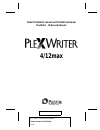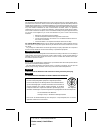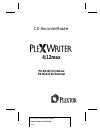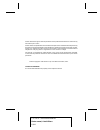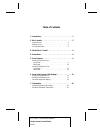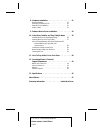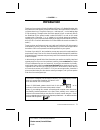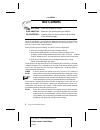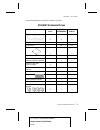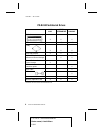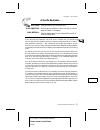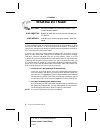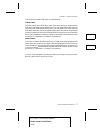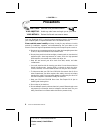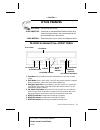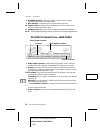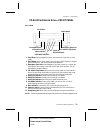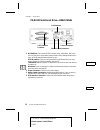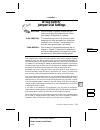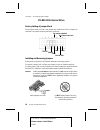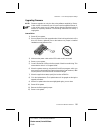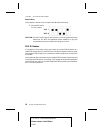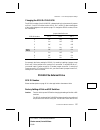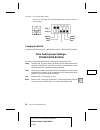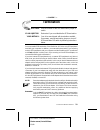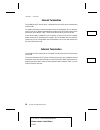- DL manuals
- Plextor
- Recording Equipment
- 412-1
- User Manual
Plextor 412-1 User Manual
Summary of 412-1
Page 1
Model px-r412csi internal and px-r412cse external plexwriter cd recorder/reader outside front cover december 1997 4/12max 5.75" x 8.25" plex writer manual plextor manual, carla williams 1/2/98.
Page 2
Fcc notice this equipment has been tested and found to comply with the limits for a class b digital device, pursuant to part 15 of the fcc rules. These limits are designed to provide reasonable protection against harmful interference in a residential installation. This equipment generates, uses, and...
Page 3: Px-R412Csi Internal
Cd-recorder/reader px-r412csi internal px-r412cse external 4/12max 5.75" x 8.25" plex writer manual plextor manual, carla williams 1/2/98.
Page 4
Plextor reserves the right to make improvements in the products described in this manual at any time without prior notice. Plextor makes no representation or warranties with respect to the contents hereof and specifically disclaims any implied warranties of merchantability or fitness for any particu...
Page 5
Table of contents 1. Introduction . . . . . . . . . . . . . . . . . . . . . . 1 2. Box contents . . . . . . . . . . . . . . . . . . . . . . 2 internal drives . . . . . . . . . . . . . . . . . . . . . 3 external drives . . . . . . . . . . . . . . . . . . . . . 4 a gentle reminder. . . . . . . . . . ....
Page 6
8. Hardware installation . . . . . . . . . . . . . . . . . 21 board installation . . . . . . . . . . . . . . . . . . . 22 mounting an internal drive . . . . . . . . . . . . . . 25 external drive installation . . . . . . . . . . . . . . 29 audio cables . . . . . . . . . . . . . . . . . . . . . 32 9. ...
Page 7: Introduction
Introduction thank you for purchasing a plextor plexwriter 4/12max, a cd reader/recorder with the performance and support you expect from plextor. We appreciate the confidence you have shown in us. Our goal is to put you ---- and keep you ---- on the leading edge of cd technology. Throughout the res...
Page 8: Box Contents
Box contents your task: check the contents of the box. Your objective: make sure you got everything you paid for. Your method: compare what you find in the box with the tables on the following pages. What you should find in your plextor box depends on two factors: 1) what configu- ration you purchas...
Page 9
Use the following tables to check the contents of your box: px-r412csi internal drives drive only drive software kit scsi kit cd-r drive x x x 4 chrome and 4 black screws x x x cd-r media x (2) x (2) caddy x x tray/caddy adapter x x x plextor cd disc with bundled software and plextor manager x x ple...
Page 10
Px-r412cse external drives drive only drive software kit drive kit cd-r drive x x x cd-r media x (2) x (2) caddy x x x tray/caddy adapter x x x plextor cd disc with bundled software and plextor manager x x plextor cd disc with plextor manager x scsi interface board and installation guide* x audio ca...
Page 11
A gentle reminder. . . Your task: save your box (if you received one). Your objective: have a secure container in which to ship your drive back to plextor, if necessary. Your method: find an empty space in your home/office and fill it with the plextor box. If you received your plexwriter 4/12 cd-r d...
Page 12: What Else Do I Need?
What else do i need? Your task: review the software and hardware installed in your current computer system. Your objective: determine what else you may need to operate your cd-r drive. Your method: inventory your current computer system; check list below. If you purchased a plextor box labeled ‘‘dri...
Page 13
If you need to purchase a scsi cable, note the following: internal cables you may already have a scsi ribbon cable. If you are removing an existing internal scsi device and installing the plexwriter 4/12, you can use the same cable. If you are not removing an existing internal scsi device, you may n...
Page 14: Precautions
Precautions your task: read the list of precautions below. Your objective: avoid any undo harm coming to you or your drive. Your method: review the list and use common sense. Your new plexwriter 4/12 is a precision electromechanical device. Like the rest of your computer system, it requires reasonab...
Page 15: Drive Features
Drive features your task: get to know your drive. Your objective: learn how to operate different features of the drive. Learn what goes where. Learn some terms that will be used elsewhere in the manual. Your method: match the parts of your drive to the diagrams below. Px-r412csi internal drive----fr...
Page 16
8 on/read indicator: green when power is on and no disc is in drive. Green flashing when disc is being accessed. 9 disc indicator: green when disc is in the drive and power is on. 10 volume control: controls volume of headphone jack. This control has no effect on the rear panel audio outputs. 11 hea...
Page 17
Px-r412cse external drive----front panel 1 front door: spring loaded for superior dust protection. Open door to insert caddy. 2 eject button: push to eject caddy. During cd play mode, playback is stopped when pressed once, and disc ejects when pressed twice. 3 emergency eject hole: insert emergency ...
Page 18
Px-r412cse external drive----rear panel 1 dip switches: use to select scsi id number, parity, termination, test, block size, or flash rom. Leave these jumpers at their factory settings unless one or more of the following situations pertain to you: scsi id number: if you are using more than one scsi ...
Page 19: Drive Switch/
Drive switch/ jumper/dial settings your task: find the location of jumpers (internal drive) or switches and rotary dial (external drive). Check their settings. Change them if necessary. Your objective: to ensure that your new cd-r drive can coexist peacefully with other equipment you might have inst...
Page 20
Px-r412csi internal drive factory setting of jumper block the functions shown are on if the jumpers are installed and off if jumpers are removed. The jumpers are set by the factory as follows: installing and removing jumpers ensure power to the drive is off before installing or removing jumpers. To ...
Page 21
Upgrading firmware note: firmware upgrade can only be done using software supplied by plextor. Under normal circumstances you will never need to upgrade firmware. If, in the unlikely event you do, please follow directions provided with the software as a primary reference. The following instructions ...
Page 22
External drive follow steps for internal drive, but replace step #2 with the following: 2) move #5 dip switch to ‘‘on’’ position. Caution: do not install jumper in vertical position connecting rightmost top and bottom pin. Do not use lengthwise jumper installation on any pins except bottom two pins ...
Page 23
Changing the scsi id: px-r412csi the scsi id number of the px-r412csi is determined by the placement of jumpers on pins 1, 2, and 3. To find the location of pin 1, pin 2, and pin 3, refer to the diagram of the jumper diagram on the previous page. To change the scsi id number, follow the chart below....
Page 24
Id set to 4. The rotary dial and dip switches are set by the factory as shown below: changing the scsi id using the blade of a screwdriver, rotate the dial’s arrow to a different scsi id number. Other switch/jumper settings---- px-r412csi/px-r412cse the remaining switches (external drives) and jumpe...
Page 25: Termination
Termination your task: find the location of the scsi termination jumper or switch. Your objective: determine if you must disable the scsi termination. Your method: your drive was shipped with termination enabled. If necessary, remove termination jumper or turn off scsi termination dip switch by foll...
Page 26
Internal termination the plexwriter 4/12 internal drive is shipped from the factory with its termination enabled (on). To disable termination, remove the jumper from the termination pins on the back panel of your drive. Refer to the diagrams on pages 14 and 18 for the location of the termination pin...