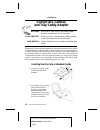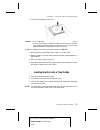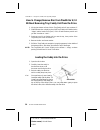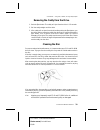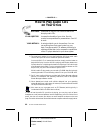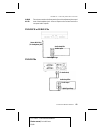Plextor 412-3 Using Manual
Using Discs, Caddies,
and Tray/Caddy Adapter
YOUR TASK:
Learn how to use a caddy or tray/caddy adapter
and how to handle and care for your discs.
YOUR OBJECTIVE:
Protect your discs. Insert and eject caddies properly
so your drive operates without interruption.
YOUR METHOD:
Practice loading discs into caddies and caddies into
drives.
PlexWriter 4/12 uses an industry-standard disc caddy to protect the disc from scratches
and contamination. A standard caddy is made of plastic and has a metal shutter on
its bottom that slides open and shut. Plextor also provides a tray/caddy adapter that
provides the reliability of a caddy and the convenience of a tray. Unless provided or
recommended by Plextor, use of a non-standard caddy (e.g., one that lacks a metal
shutter on its bottom) is not recommended. For their protection, CD-R and CD-ROM
discs should be stored in their original packaging or in a caddy.
Inserting the Disc into a Standard Caddy
1. To open the lid of the caddy,
press the tabs at the side
as shown.
2. Place the disc into the caddy
with the label facing UP.
Be sure to place the disc
beneath the edge of the
caddy under the arrow mark.
Handle the disc by the sides.
Don’t touch its surface.
---- CHAPTER 10 ----
5.75" x 8.25" PLEX WRITER MANUAL
Plextor manual, Carla Williams
1/2/98
36
PX-R412CS OPERATION MANUAL