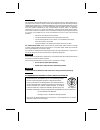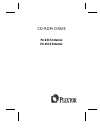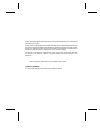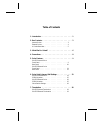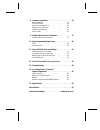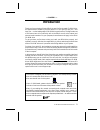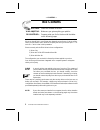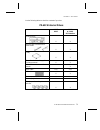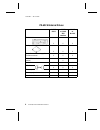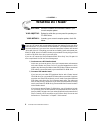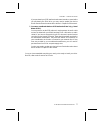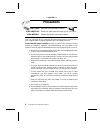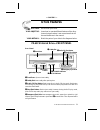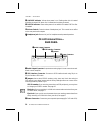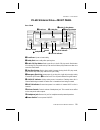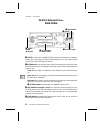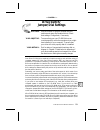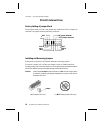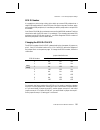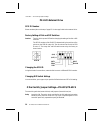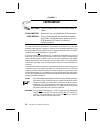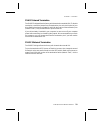- DL manuals
- Plextor
- CD/CDR Drive
- 6Plex PX-63CS
- Operation Manual
Plextor 6Plex PX-63CS Operation Manual
Summary of 6Plex PX-63CS
Page 1
Cd-rom drive operation manual px-63cs internal cd-rom drive px-65cs external cd-rom drive.
Page 2
Fcc notice this equipment has been tested and found to comply with the limits for a class b digital device, pursuant to part 15 of the fcc rules. These limits are designed to provide reasonable protection against harmful interference in a residential installation. This equipment generates, uses, and...
Page 3: Px-63Cs Internal
Cd-rom drive px-63cs internal px-65cs external.
Page 4
Plextor reserves the right to make improvements in the products described in this manual at any time without prior notice. Plextor makes no representation or warranties with respect to the contents hereof and specifically disclaims any implied warranties of merchantability or fitness for any particu...
Page 5
Table of contents 1. Introduction . . . . . . . . . . . . . . . . . . . . . . 1 2. Box contents . . . . . . . . . . . . . . . . . . . . . . 2 internal drives . . . . . . . . . . . . . . . . . . . . . 3 external drives . . . . . . . . . . . . . . . . . . . . . 4 a gentle reminder. . . . . . . . . . ....
Page 6
8. Hardware installation . . . . . . . . . . . . . . . . . 20 board installation . . . . . . . . . . . . . . . . . . . 21 drive positioning . . . . . . . . . . . . . . . . . . . 24 mounting an internal drive . . . . . . . . . . . . . . 25 external drive installation . . . . . . . . . . . . . . 29 so...
Page 7: Introduction
Introduction thank you for purchasing a plextor 6plex, the world’s first six-speed cd-rom drive. We appreciate the confidence you have shown in us. Our goal is to put you ---- and keep you ---- on the leading edge of cd-rom drive performance. Throughout the rest of this manual we will occasionally r...
Page 8: Box Contents
Box contents your task: check the contents of the box. Your objective: make sure you got everything you paid for. Your method: compare what you find in the box with the tables on the following pages. What you should find in your plextor box depends on two factors: 1) what configu- ration you purchas...
Page 9
Use the following tables to check the contents of your box: px-63cs internal drives drive only drive w/ 16-bit scsi interface cd-rom drive x x side rails with 4 chrome and 4 black screws x x caddy x x plextor device driver floppy disk & software manual x x 16-bit scsi interface board & manual x audi...
Page 10
Px-65cs external drives drive only drive w/ 16-bit scsi interface drive w/ mac kit cd-rom drive x x x caddy x x x plextor device driver floppy disk & software manual x x x 16-bit scsi interface board & manual x audio cable x x x scsi cable x x x plextor operation manual x x x warranty registration c...
Page 11
A gentle reminder. . . Your task: save your box (if you received one). Your objective: have a secure container in which to ship your drive back to plextor, if necessary. Your method: find an empty space in your home/office and fill it with the plextor box. If you received your 6plex cd-rom drive in ...
Page 12: What Else Do I Need?
What else do i need? Your task: review the software and hardware installed in your current computer system. Your objective: determine what else you may need to operate your cd-rom drive. Your method: inventory your current computer system; check list below. If you are a pc owner and you purchased a ...
Page 13
If you purchased your scsi interface board several months or years before you purchased your 6plex drive, you may need to update your device drivers. See the discussion about device drivers in chapter 9 of this manual. 3) you own a soundboard that has a scsi interface built into it (e.G., sound blas...
Page 14: Precautions
Precautions your task: read the list of precautions below. Your objective: avoid any undo harm coming to you or your drive. Your method: review the list and use common sense. Your new cd-rom drive is a precision electromechanical device. Like the rest of your computer system, it requires reasonable ...
Page 15: Drive Features
Drive features your task: get to know your drive. Your objective: learn how to operate different features of the drive. Learn what goes where. Learn some terms that will be used elsewhere in the manual. Your method: match the parts of your drive to the diagrams below. Px-63cs internal drive----front...
Page 16
➏ on/busy indicator: yellow when power is on. Flashing when disc is inserted and being accessed. Off when disc is inserted and not being accessed. ❼ disc in indicator: green when power is on and disc is inserted. Off if no disc is inserted. ❽ volume control: controls volume of headphone jack. This c...
Page 17
Px-65cs external drive----front panel ➊ front door: open to insert caddy. ➋ caddy slot: insert caddy after opening door. ➌ audio cd play button: push to put drive in audio cd play mode. Push button once during cd play mode to skip. Push and hold down play button more than one second to fast forward....
Page 18
Px-65cs external drive---- rear panel ➊ scsi id: use this dial to designate scsi id number. Rotate the dial to change the number. If you are using more than one scsi peripheral, you may need to change your scsi id number (see pages 15 and 16). ➋ dip switches: use to set parity, term, test, block siz...
Page 19: Drive Switch/
Drive switch/ jumper/dial settings your task: find the location of jumpers (internal drive) or switches and rotary dial (external drive). Check their settings. Change them, if necessary. Your objective: to ensure that your new cd-rom drive can coexist peacefully with other equipment you might have i...
Page 20
Px-63cs internal drive factory setting of jumper block the functions shown are on if the jumpers are installed and off if jumpers are removed. The jumpers are set by the factory as follows: installing and removing jumpers ensure power to the drive is off before installing or removing jumpers. To rem...
Page 21
Scsi id number it is possible to chain (using a daisy chain cable) up to seven scsi peripherals to a single scsi interface board, or to the scsi port of an apple computer. However, when using multiple scsi peripherals, it is necessary to set each peripheral to a unique scsi id number. Your plextor c...
Page 22
Px-65cs external drive scsi id number please see description at the top of page 15. It is also applicable to the external drive. Factory setting of dial and dip switches caution: turn the drive’s power off before changing the setting of the dial or dip switches. The scsi id number of the px-65cs is ...
Page 23
Term this enables or disables (turns on or off) scsi termination. Factory setting is enabled (on). See page 18 for an explanation of scsi termination and to determine if you need to change this setting. Test leave this off. It is for factory use only. Block leave this off unless you are working in a...
Page 24: Termination
Termination your task: find the location of the scsi termination jumper or switch. Your objective: determine if you must disable the scsi termination. Your method: your drive was shipped with termination enabled. If necessary, remove termination jumper or turn off scsi termination dip switch by foll...
Page 25
Px-63cs internal termination the px-63cs is shipped from the factory with its termination enabled (on). To disable termination, remove the jumper from the termination pins on the back panel of your drive. Refer to the pictures on pages 10 and 14 for the location of the termination pins (labeled ‘‘te...