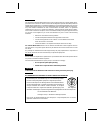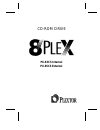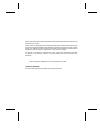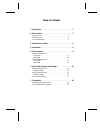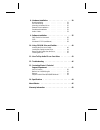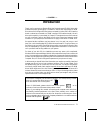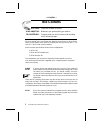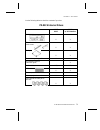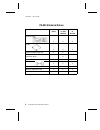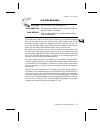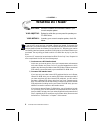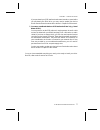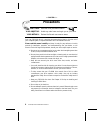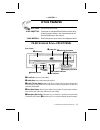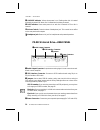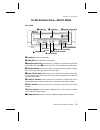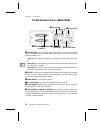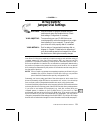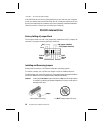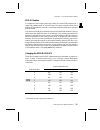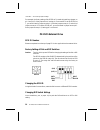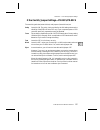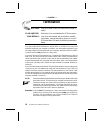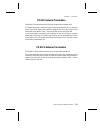Summary of 8PL-1
Page 1
Model px-83cs internal and px-85cs external.
Page 2
Fcc notice this equipment has been tested and found to comply with the limits for a class b digital device, pursuant to part 15 of the fcc rules. These limits are designed to provide reasonable protection against harmful interference in a residential installation. This equipment generates, uses, and...
Page 3: Px-83Cs Internal
Cd-rom drive px-83cs internal px-85cs external.
Page 4
Plextor reserves the right to make improvements in the products described in this manual at any time without prior notice. Plextor makes no representation or warranties with respect to the contents hereof and specifically disclaims any implied warranties of merchantability or fitness for any particu...
Page 5
Table of contents 1. Introduction . . . . . . . . . . . . . . . . . . . . . . 1 2. Box contents . . . . . . . . . . . . . . . . . . . . . . 2 internal drives . . . . . . . . . . . . . . . . . . . . . 3 external drives . . . . . . . . . . . . . . . . . . . . . 4 a gentle reminder. . . . . . . . . . ....
Page 6
8. Hardware installation . . . . . . . . . . . . . . . . . 20 board installation . . . . . . . . . . . . . . . . . . . 21 drive positioning . . . . . . . . . . . . . . . . . . . 24 mounting an internal drive . . . . . . . . . . . . . . 25 external drive installation . . . . . . . . . . . . . . 29 so...
Page 7: Introduction
Introduction thank you for purchasing a plextor 8plex, the first eight speed cd-rom drive with professional quality specifications. The 8plex is also the first eight speed cd-rom drive able to self-configure scsi ids (when purchased in kit form with a scsi interface board or otherwise connected to a...
Page 8: Box Contents
Box contents your task: check the contents of the box. Your objective: make sure you got everything you paid for. Your method: compare what you find in the box with the tables on the following pages. What you should find in your plextor box depends on two factors: 1) what configu- ration you purchas...
Page 9
Use the following tables to check the contents of your box: px-83cs internal drives drive only drive w/ scsi interface cd-rom drive x x side rails with 4 chrome and 4 black screws x x caddy x x plextor manager floppy disk x x scsi interface board & installation guide x audio cable x (2) x (2) scsi c...
Page 10
Px-85cs external drives drive only drive w/ scsi interface drive w/ mac kit cd-rom drive x x x caddy x x x plextor manager floppy disk x x scsi interface board & installation guide x audio cable x x x scsi cable x x x plextor operation manual x x x warranty registration card x x x mac device drivers...
Page 11
A gentle reminder. . . Your task: save your box (if you received one). Your objective: have a secure container in which to ship your drive back to plextor, if necessary. Your method: find an empty space in your home/office and fill it with the plextor box. If you received your 8plex cd-rom drive in ...
Page 12: What Else Do I Need?
What else do i need? Your task: review the software and hardware installed in your current computer system. Your objective: determine what else you may need to operate your cd-rom drive. Your method: inventory your current computer system; check list below. If you are a pc owner and you purchased a ...
Page 13
If you purchased your scsi interface board several months or years before you purchased your 8plex drive, you may need to update your device drivers. See the discussion about device drivers in chapter 9 of this manual. 3) you own a soundboard that has a scsi interface built into it (e.G., sound blas...
Page 14: Precautions
Precautions your task: read the list of precautions below. Your objective: avoid any undo harm coming to you or your drive. Your method: review the list and use common sense. Your new cd-rom drive is a precision electromechanical device. Like the rest of your computer system, it requires reasonable ...
Page 15: Drive Features
Drive features your task: get to know your drive. Your objective: learn how to operate different features of the drive. Learn what goes where. Learn some terms that will be used elsewhere in the manual. Your method: match the parts of your drive to the diagrams below. Px-83cs internal drive----front...
Page 16
➏ on/busy indicator: yellow when power is on. Flashing when disc is inserted and being accessed. Off when disc is inserted and not being accessed. ❼ disc indicator: green when power is on and disc is inserted. Off if no disc is inserted. ❽ volume control: controls volume of headphone jack. This cont...
Page 17
Px-85cs external drive----front panel ➊ front door: open to insert caddy. ➋ caddy slot: insert caddy after opening door. ➌ emergency eject hole: insert paper clip, or other thin, rigid object to eject caddy if automatic eject button ➍ does not work. Turn off power before using this feature. ➍ stop/e...
Page 18
Px-85cs external drive----rear panel ➊ dip switches: use to set parity, term, test, block size, and eject lock options. Leave these switches at their factory settings unless either, or both, of the following situations pertain to you: term: review chapter 7 to determine if you need to turn your term...
Page 19: Drive Switch/
Drive switch/ jumper/dial settings your task: find the location of jumpers (internal drive) or switches and rotary dial (external drive). Check their settings. Change them if necessary. Your objective: to ensure that your new cd-rom drive can coexist peacefully with other equipment you might have in...
Page 20
If the cd-rom drive is the only scsi peripheral you will use with your computer, you do not need to boot from the cd-rom drive in a unix environment, and if you do not plan to use the eject lock feature, skip now to chapter 8, hardware installation. (take our word for it, most of you can now skip to...
Page 21
Scsi id number it is possible to chain (using a daisy chain cable) up to seven scsi peripherals to a single scsi interface board, or to the scsi port of an apple computer. When using multiple scsi peripherals, however, it is necessary to set each peripheral to a unique scsi id number. Your plextor c...
Page 22
For example, the factory setting of the scsi id at 3 is made by installing a jumper on pin 1 and pin 2 of the jumper block, leaving pin 3 uncovered. To set the scsi id at 7, you would install a jumper across pin 1, another jumper across pin 2, and a third jumper across pin 3. To set the scsi id at 5...
Page 23
Other switch/jumper settings----px-83cs/px-85cs the remaining switches (external drives) and jumpers (internal drives) are: parity leave this on. The parity check provided by the on setting enhances the reliability of the scsi bus. Set to off only if your computer system or scsi controller specifica...
Page 24: Termination
Termination your task: find the location of the scsi termination jumper or switch. Your objective: determine if you must disable the scsi termination. Your method: your drive was shipped with termination enabled. If necessary, remove termination jumper or turn off scsi termination dip switch by foll...
Page 25
Px-83cs internal termination the px-83cs is shipped from the factory with its termination enabled (on). To disable termination, remove the jumper from the termination pins on the back panel of your drive. Refer to the pictures on pages 10 and 14 for the location of the termination pins (labeled ‘‘te...