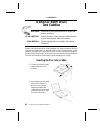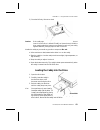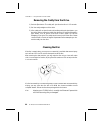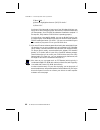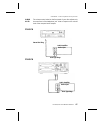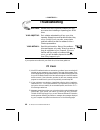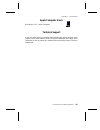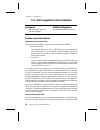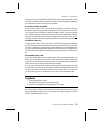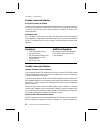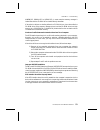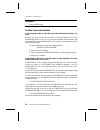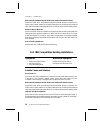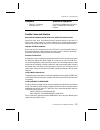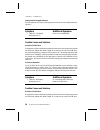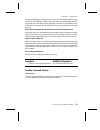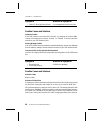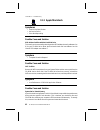Using cd-rom discs and caddies your task: learn how to use a caddy and how to handle and care for your discs. Your objective: protect your discs. Insert and eject caddies properly so your drive operates without interuption. Your method: practice loading discs into caddies, and caddies into drives. P...
3) close the lid firmly. But not too hard. Caution: if the caddy appears defective (e.G., warped, cracked, or bent) do not insert it into the drive. A defective caddy can become stuck inside the drive, requiring the drive’s return to your dealer for service. If your caddy appears defective, promptly...
Removing the caddy from the drive 1) push the eject button. The caddy will eject from the drive in 2--3 seconds. 2) pull the caddy straight out of the drive. 3) if the caddy will not eject from the drive after pushing the eject button, you should be able to remove the caddy from the drive by using t...
How to play music cds on your drive your task: learn how to use your cd-rom drive so that it can also play music cds. Your objective: increase functionality of your drive. Provide musical accompaniment for presentations. Goof off at work. Your method: a variety exists for you to choose from. You can...
F) select ‘‘ add. . . ’’ g) move the highlight bar down to ‘‘[mci] cd audio.’’ h) select ‘‘ok.’’ you then will be instructed to insert one of your windows disks into your floppy drive. After loading the proper device driver, windows should send you the message, ‘‘one cd-rom drive detected. Installat...
Please note: the volume control wheel on the front panel of your drive adjusts only the sound level of the headphone jack. It has no impact on the volume level of the rear panel audio outputs. Px-43ch px-45ch chapter 12 ---- how to play music cds on your drive stereo mini-plug audio amplifier audio ...
Troubleshooting your task: review some of the common problems you may encounter when installing or operating your 4plex drive. Your objective: gain a better understanding of how your drive operates. Attempt to prevent problems before they occur. Quickly fix, on your own, many simple problems rather ...
Apple computer users: read section 13.3 ---- apple computers technical support if you still cannot solve your problem after reviewing the relevant sections of this chapter, please contact plextor’s technical support department. See chapter 14 for information on how to prepare for, and then make cont...
13.1 ibm compatibles: initial installation symptoms additional symptom • no sound when running a cd-rom program no sound when playing a music cd possible causes and solutions application does not use cd-audio there are two types of audio you may encounter when using cd-roms: 1) sound card audio: thi...
Cable. If you have a soundboard and cd-rom drive, but lack an audio cable, contact one of the companies listed on page 65, or plextor’s technical support department, for information on where a cable can be purchased. Device drivers need to be updated if you can hear a music cd in your cd-rom drive w...
Possible causes and solutions device drivers need to be updated contact your scsi interface board/soundboard manufacturer and verify that the device drivers you have support your 4plex drive. If they do not, you may be able to utilize ‘‘universal’’ device drivers, such as those included in corelscsi...
Himem.Sys, 386max.Sys or qemm.Sys), in most cases the memory manager is loaded first and the cd-rom driver loaded directly thereafter. If other device drivers are loading before the cd-rom driver, place them after the cd-rom driver. If the memory manager tries to load the cd-rom driver into high mem...
Symptom • incorrect dos version possible causes and solutions conflict between ms-dos 5.0 and microsoft’s cd-rom extensions version 2.2 or lower ms-dos 5.0 users should use microsoft’s cd-rom extensions (file name mscdex.Exe) version 2.21 or 2.22. If you do not have either of these versions, and pla...
Symptoms additional symptom • no device found driver fails to recognize the scsi • no scsi interface board found or interface board no response from scsi interface board possible cause and solution drive in check condition in some cases, even if you restart the computer by pressing its reset button ...
Bad connection between the cd-rom drive and the scsi interface board inspect the cable, drive, and interface board for recessed, broken or bent pins. If a ribbon cable is used, inspect for any signs of distress, such as kinking. Ensure the red stripe side of the ribbon cable plugs into pin 1 on both...
Symptom additional symptom • cdr 101 -- not ready reading drive [x] cd-rom drive responds to directory (dir) command but cannot run a program possible causes and solutions bad connection between the cd-rom drive and the scsi interface board inspect the cable, drive, and interface board for recessed,...
Caddy has not dropped into place eject the caddy and re-insert, ensuring it drops into the drive. If the caddy is defective, replace it. Symptom additional symptom • cdr 101 -- not ready reading drive [x] errors occur intermittently possible causes and solutions defective cd-rom disc a fingerprint o...
If the problem persists, try setting the auto switch off. This setting reduces the data transfer rate to 150 kb/sec, making it possible to read some marginal data. Normally the transfer rate is 600 kb/sec for the data region of the disc and 150 kb/sec for the audio region. Always turn the drive off ...
Symptom additional symptom • cdr103 -- not high sierra format occurs regardless of the discs used possible causes and solutions hardware conflict if the scsi interface board uses dma channels, try changing the selected dma channel. Valid settings are normally channel 1 or channel 3. See the instruct...
Cd-rom drive set to test mode turn this switch off. The test mode is for factory use only. Always turn the drive off before changing the setting of the switches. Symptom • low performance of cd-rom application software possible cause and solution drive automatically set to standard throughput (150kb...
13.3 apple macintosh symptoms • invalid drive specification • no device found • drive not responding possible cause and solution scsi address conflicts with the hard disk drive this usually can be corrected by selecting another scsi address (normally addresses 1 to 6) for your cd-rom drive. Note: th...