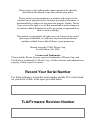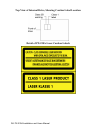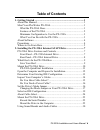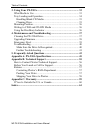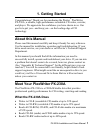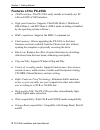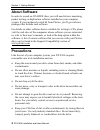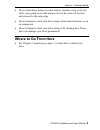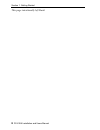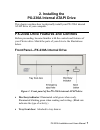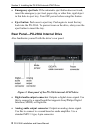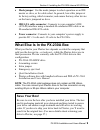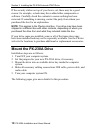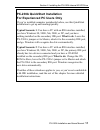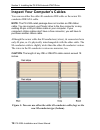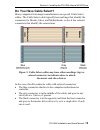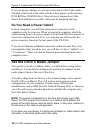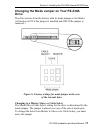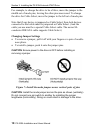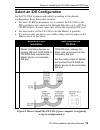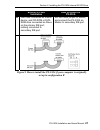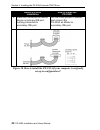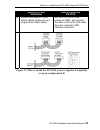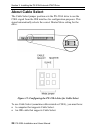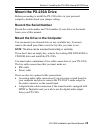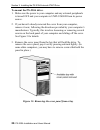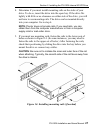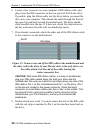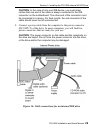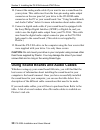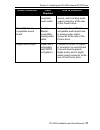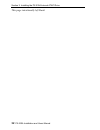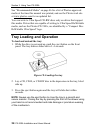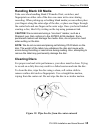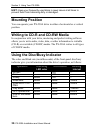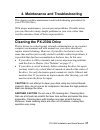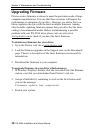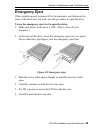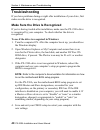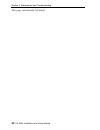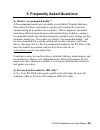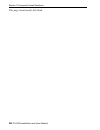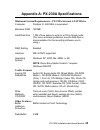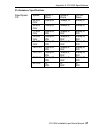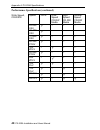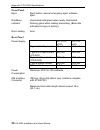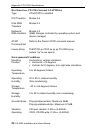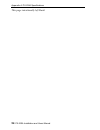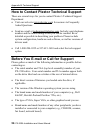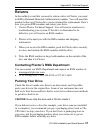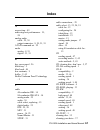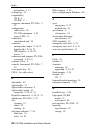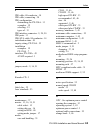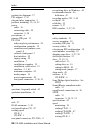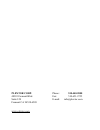- DL manuals
- Plextor
- Storage
- PlexWriter PX-230A
- Installation And User Manual
Plextor PlexWriter PX-230A Installation And User Manual
Summary of PlexWriter PX-230A
Page 1
Atapi cd-r/rw drive installation and users manual july 2005 model px-230a.
Page 2: Record Your Serial Number
Plextor reserves the right to make improvements in the products described in this manual at any time without prior notice. Plextor makes no representation or warranties with respect to the contents hereof and specifically disclaims any implied warranties of merchantability or fitness for any particu...
Page 3: III
Px-230a installation and users manual iii federal communications commission statement this device complies with part 15 of the fcc rules. Operation is subject to the following two conditions: (1) this device may not cause harmful interference, and (2) this device must accept any interference receive...
Page 4
Iv px-230a installation and users manual top view of internal drive, showing caution label location detail of px-230a laser caution labels.
Page 5: Table of Contents
Px-230a installation and users manual v table of contents 1. Getting started ..............................................................................1 about this manual...........................................................................1 meet your plexwriter px-230a........................
Page 6
Table of contents vi px-230a installation and users manual 3. Using your px-230a .................................................................. 33 what media to use ....................................................................... 33 tray loading and operation ................................
Page 7: 1. Getting Started
Px-230a installation and users manual 1 1. Getting started congratulations! Thank you for purchasing the plextor ® plexwriter px-230a, a reliable, high-performance recordable cd writer, rewriter, and player. We appreciate the confidence you have shown in us. Our goal is to put you—and keep you—on th...
Page 8: Features of The Px-230A
Section 1. Getting started 2 px-230a installation and users manual features of the px-230a • atapi interface: the px-230a easily installs in virtually any pc with an e-ide atapi interface. • high speed transfers: supports ultra dma mode 2, multiword dma mode 2, and pio mode 4. (dma mode switching is...
Page 9: • Minimum Ram: 128 Mb.
Section 1. Getting started px-230a installation and users manual 3 • opc: optimum power control, which adjusts the laser power for the optimum write strategy. • cd-text, karaoke cd: supports cd-text and karaoke cd (vcd format) writing. • small form factor: to maximize space inside your computer, dep...
Page 10: About Software
Section 1. Getting started 4 px-230a installation and users manual about software in order to record on cd-r/rw discs you will need to have mastering, packet writing, or duplication software installed on your computer system. If you purchased a retail kit from plextor, you’ll get software packages t...
Page 11: Where to Go From Here
Section 1. Getting started px-230a installation and users manual 5 • do not clean discs using a circular motion. Instead, using a soft, dry cloth, wipe gently in a radial motion; start at the center of the disc and proceed to the outer edge. • do not attempt to clean your drive using solvent-based c...
Page 12
Section 1. Getting started 6 px-230a installation and users manual this page intentionally left blank..
Page 13: 2. Installing The
Px-230a installation and users manual 7 2. Installing the px-230a internal atapi drive this chapter explains how to physically install your px-230a internal atapi drive in your computer. Px-230a drive features and controls before proceeding, become familiar with the controls and features of your ple...
Page 14
Section 2. Installing the px-230a internal atapi drive 8 px-230a installation and users manual • emergency eject hole: if the automatic eject button does not work, insert the emergency eject tool, paper clip, or other thin, rigid object in this hole to eject tray. Turn off power before using this fe...
Page 15: Save Your Box!
Section 2. Installing the px-230a internal atapi drive px-230a installation and users manual 9 • mode jumper: use the mode jumper to select operation as an ide master or slave, or for cable select. In general, leave this jumper at its factory setting, which is master; and ensure that any other devic...
Page 16: Mount The Px-230A Drive
Section 2. Installing the px-230a internal atapi drive 10 px-230a installation and users manual if the security sticker on top of your box is cut, there may be a good reason: for example, a dealer may have added other components or software. Carefully check the contents to ensure nothing has been re...
Page 17
Section 2. Installing the px-230a internal atapi drive px-230a installation and users manual 11 px-230a quickstart installation for experienced pc users only if you’ve installed computer peripherals before, use this quickstart installation to get up and running quickly. Typical scenario 1: you have ...
Page 18: Installation
Section 2. Installing the px-230a internal atapi drive 12 px-230a installation and users manual open the computer and prepare for installation to determine whether your px-230a will be a master or a slave, open your computer and examine the ide connections to the motherboard. To open the computer: 1...
Page 19
Section 2. Installing the px-230a internal atapi drive px-230a installation and users manual 13 determine your existing ide configuration with your computer open, determine the existing ide configuration. You can do this by looking at the ide ribbon cable (or cables—there may be two) and seeing what...
Page 20
Section 2. Installing the px-230a internal atapi drive 14 px-230a installation and users manual inspect your computer’s cables you can use either the older 40-conductor ide cable or the newer 80- conductor ide/ata cable. Note: the px-230a retail package does not contain an ide ribbon cable. You can ...
Page 21: Do You Have Cable Select?
Section 2. Installing the px-230a internal atapi drive px-230a installation and users manual 15 do you have cable select? Many computers from major manufacturers use special cable select cables. The cable select cable typically has markings that identify the connectors for master, slave, and motherb...
Page 22: Do You Need A Power Cable?
Section 2. Installing the px-230a internal atapi drive 16 px-230a installation and users manual if you are unsure whether or not your system has a cable select cable installed, either look at the cable or look at the jumpers on the existing dvd-rom or cd-rom drive. If any device is jumpered as cable...
Page 23: Drive
Section 2. Installing the px-230a internal atapi drive px-230a installation and users manual 17 changing the mode jumper on your px-230a drive the drive arrives from the factory with its mode jumper set to master. (a function is on if the jumper is installed and off if the jumper is removed.) figure...
Page 24: Changing Jumper Settings
Section 2. Installing the px-230a internal atapi drive 18 px-230a installation and users manual for example, to change the drive to be a slave, move the jumper to the middle set of mode pins, leaving the other pins uncovered. To change the drive for cable select, move the jumper to the left set of m...
Page 25: Select An Ide Configuration
Section 2. Installing the px-230a internal atapi drive px-230a installation and users manual 19 select an ide configuration set the px-230a’s jumper and cable it according to the desired configuration. Keep these rules in mind: • for best cd-rw performance, try to connect the px-230a to the ide port...
Page 26
Section 2. Installing the px-230a internal atapi drive 20 px-230a installation and users manual note: the configuration shown in figure 8 can make it very difficult to write from the dvd or cd drive to the px-230a at maximum rated speed using “on-the-fly” copying. System configuration and performanc...
Page 27: Set Up In Configuration B
Section 2. Installing the px-230a internal atapi drive px-230a installation and users manual 21 before px-230a installation how to install the px-230a b hard disk connected as master device, and cd-rom or dvd- rom drive connected as slave on the primary ide port; nothing connected to secondary ide p...
Page 28: Set Up In Configuration C
Section 2. Installing the px-230a internal atapi drive 22 px-230a installation and users manual before px-230a installation how to install the px-230a c hard disk connected as master device on primary ide port; nothing connected to secondary ide port. Set the mode jumper to master, and connect the p...
Page 29: Set Up In Configuration D
Section 2. Installing the px-230a internal atapi drive px-230a installation and users manual 23 before px-230a installation how to install the px-230a d system uses special cable select cables; all devices are jumpered for cable select. Set the px-230a’s mode jumper to csel, and connect the drive to...
Page 30: About Cable Select
Section 2. Installing the px-230a internal atapi drive 24 px-230a installation and users manual about cable select the cable select jumper position sets the px-230a drive to use the csel signal from the ide interface for configuration purposes. This signal automatically selects the correct master/sl...
Page 31: Mount The Px-230A Drive
Section 2. Installing the px-230a internal atapi drive px-230a installation and users manual 25 mount the px-230a drive before proceeding to install the px-230a drive in your personal computer, double-check your jumper setting. Record the serial number record the serial number and tla number of your...
Page 32: To Mount The Px-230A Drive:
Section 2. Installing the px-230a internal atapi drive 26 px-230a installation and users manual to mount the px-230a drive: 1. Make sure the power to your computer and any external peripherals is turned off and your computer is unplugged from its power source. 2. If you haven't already removed the c...
Page 33
Section 2. Installing the px-230a internal atapi drive px-230a installation and users manual 27 4. Determine if you must install mounting rails on the sides of your drive. To do so, insert the drive into the open bay. If the drive fits tightly with little or no clearance on either side of the drive,...
Page 34: Center Connector Free.
Section 2. Installing the px-230a internal atapi drive 28 px-230a installation and users manual 6. Locate a free connector on your computer’s ide ribbon cable, and plug it into the ide connector on the rear panel of the plextor drive. If possible, plug the ribbon cable into the drive before you inse...
Page 35
Section 2. Installing the px-230a internal atapi drive px-230a installation and users manual 29 caution: in the case of only one ide device, you must make certain that one end of the cable is always connected to the ide connector on the motherboard. The other end of the connector must be connected t...
Page 36
Section 2. Installing the px-230a internal atapi drive 30 px-230a installation and users manual 10. Connect the analog audio cable if you want to use a sound board in your system. This cable runs from the four-pin analog audio output connector on the rear panel of your drive to the cd-rom audio conn...
Page 37
Section 2. Installing the px-230a internal atapi drive px-230a installation and users manual 31 audio connection cable required how to connect it mpc audio source mpc- compliant audio cable connect to mpc audio source, and to analog audio output connector at the rear of the plextor drive. Sound blas...
Page 38
Section 2. Installing the px-230a internal atapi drive 32 px-230a installation and users manual this page intentionally left blank..
Page 39: 3. Using Your Px-230A
Px-230a installation and users manual 33 3. Using your px-230a this chapter explains how to use your px-230a drive and how to load, handle and care for your cds. What media to use use the right media! Your px-230a drive's capabilities change depending on which type of compact disc you use. You can u...
Page 40: Tray Loading and Operation
Section 3. Using your px-230a 34 px-230a installation and users manual see “recommended media” on page 46 for a list of plextor-approved media at the time this manual was printed, and see the plextor web site at www.Plextor.Com for an updated list. You can write to ultra speed cd-rw discs only on dr...
Page 41: Handling Blank Cd Media
Section 3. Using your px-230a px-230a installation and users manual 35 handling blank cd media take care when handling blank cd media. Dust, scratches, and fingerprints on either side of the disc can cause write errors during recording. When picking up or holding blank media you can either place you...
Page 42: Mounting Position
Section 3. Using your px-230a 36 px-230a installation and users manual hint: keep your frequently used discs in jewel cases at all times to prevent them from becoming dirty or damaged. Mounting position you can operate your px-230a drive in either a horizontal or a vertical position. Writing to cd-r...
Page 43: Cleaning The Px-230A Drive
Px-230a installation and users manual 37 4. Maintenance and troubleshooting this chapter explains maintenance and troubleshooting procedures for your px-230a drive. With proper maintenance, you can prevent problems. If trouble arises, you can often solve many simple problems on your own, rather than...
Page 44: Upgrading Firmware
Section 4. Maintenance and troubleshooting 38 px-230a installation and users manual upgrading firmware plextor creates firmware revisions to meet the particular needs of large computer manufacturers. It is rare that these revisions will impact the performance or operation of your drive. However, we ...
Page 45: Emergency Eject
Section 4. Maintenance and troubleshooting px-230a installation and users manual 39 emergency eject if the computer power is turned off or the automatic eject button at the front of the drive does not work, use this procedure to open the drive. To use the emergency eject tool to open the drive: 1. M...
Page 46: Troubleshooting
Section 4. Maintenance and troubleshooting 40 px-230a installation and users manual troubleshooting if you have problems during or right after installation of your drive, first make sure the drive is recognized. Make sure the drive is recognized if you’re having trouble after installation, make sure...
Page 47: Further Troubleshooting
Section 4. Maintenance and troubleshooting px-230a installation and users manual 41 5. In windows 98, 98se, or me, once the system comes up click the start button, then settings, then control panel, then double-click on system icon, then click on device manager tab. Click the + sign next to the dvd/...
Page 48
Section 4. Maintenance and troubleshooting 42 px-230a installation and users manual this page intentionally left blank..
Page 49
Px-230a installation and users manual 43 5. Frequently asked questions q: what is “recommended media”? A: recommended media are recordable or rewritable cd media that have been tested by plextor and found to operate well consistently, from one manufacturing lot to another. For each drive, plextor en...
Page 50
Section 6. Frequently asked questions 44 px-230a installation and users manual this page intentionally left blank..
Page 51: Usable Formats
Px-230a installation and users manual 45 appendix a: px-230a specifications minimum system requirements—px-230a internal atapi drive computer pentium iii, 500-mhz or equivalent minimum ram 128 mb hard disk size 1 gb of free space to write to a cd in image mode. (for more accurate guidelines, see the...
Page 52: Supported Media
Appendix a: px-230a specifications 46 px-230a installation and users manual supported media supported media, cd stamped cds: discs compliant with red/yellow/green book cd-r: orange book pt ii-compliant discs (type 74, type 80) cd-rw: orange book pt iii-compliant discs supported media size 12 cm, 8cm...
Page 53: Performance Specifications
Appendix a: px-230a specifications px-230a installation and users manual 47 performance specifications read speed, cd speed mode-1 discs mode-2 discs cd-da discs 22-52x cav stamp,r stamp, r stamp,r 20-48x cav stamp,r, stamp,r, stamp,r 17-40x cav stamp,r, rw stamp,r, rw stamp,r, rw 14-32x cav stamp,r...
Page 54
Appendix a: px-230a specifications 48 px-230a installation and users manual performance specifications (continued) write speed, cd-r/rw speed cd-r ultra speed cd-rw media high speed cd-rw media normal speed cd-rw media 22-52x cav – – – 20-48x cav – – – 17-40x cav – – – 20-32x pcav – – – 32x zclv – –...
Page 55
Appendix a: px-230a specifications px-230a installation and users manual 49 performance specifications (continued) cd transfer rate speed write (kb/s) read (kb/s) 22-52x 3300-7800 (cav) 3300-7800 (cav) 20-48x 3000-7200 (pcav) 3000-7200 (cav) 17-40x 2550-6000 (pcav) 2550-6000 (cav) 20-32x 3000-4800 (...
Page 56: Front Panel
Appendix a: px-230a specifications 50 px-230a installation and users manual front panel eject eject button; manual emergency eject; software eject. Disc/busy indicator illuminated solid green when ready. Illuminated blinking green when reading and writing. (blink rate indicates the type of activity....
Page 57: Rear Panel (Continued)
Appendix a: px-230a specifications px-230a installation and users manual 51 rear panel (continued) analog audio output connector stereo analog output, molex connector (l*g*g*r), mpc-3 standard: output voltage (max. Volume): 1.5v(p-p) load impedance: 10 k ohms s/n ratio: min. 75db total harmonic dist...
Page 58: Environmental Conditions
Appendix a: px-230a specifications 52 px-230a installation and users manual host interface, px-230a internal atapi drive type ata/atapi-5-compliant pio transfers modes 0-4 ultra dma transfers modes 0-2 multiword dma transfers modes 0-2 (dma changes controlled by operating system and device manager) ...
Page 59: Reliability
Appendix a: px-230a specifications px-230a installation and users manual 53 environmental conditions (continued) vibration, non- operating 2.0g 0-pk (5-300hz) random: 0.5g (5~500hz) (power off, without disc) shock, operating cd read: 6.0g 0-pk cd-r, cd-rw write: 2.0g 0-pk shock, non- operating 2ms h...
Page 60
Appendix a: px-230a specifications 54 px-230a installation and users manual this page intentionally left blank..
Page 61
Px-230a installation and users manual 55 appendix b: technical support store plextor’s e-mail, web site, phone, and fax numbers in a convenient location. Keep your drive’s serial number and a copy of your sales receipt handy as well. If you experience a problem while installing or operating your dri...
Page 62
Appendix b: technical support 56 px-230a installation and users manual how to contact plextor technical support there are several ways for you to contact plextor’s technical support department: • visit our web site (www.Plextor.Com) for answers to frequently asked questions. • send us e-mail at tech...
Page 63: Returns
Appendix b: technical support px-230a installation and users manual 57 returns in the unlikely event that you need to return a drive to plextor, you need an rma (returned materials authorization) number. You will need this number before any plextor drive can be returned for replacement. Here’s how y...
Page 64
Appendix b: technical support 58 px-230a installation and users manual shipping your drive to plextor be sure to write the rma number on the outside of the shipping box. Any drive sent to plextor without an rma number will not be accepted. Note: the rma number must be clearly visible on the outside ...
Page 65: Appendix C: Warranty
Px-230a installation and users manual 59 appendix c: warranty plextor corp. (“plextor”) warrants your px-230a drive against any defect in material and workmanship, under normal use, for a period of one year following its date of purchase. In the event this product is found to be defective within the...
Page 66
Appendix c: warranty 60 px-230a installation and users manual all drives returned to plextor must be securely packaged and shipped postage prepaid. The drive will be returned to the customer at plextor’s expense when originating within the united states. For a drive originating outside of the united...
Page 67: Index
Px-230a installation and users manual 61 index a access time · 49 achieving best performance · 19, 20 analog audio cable · 25, 30 output connector · 8, 30, 31, 51 atapi command set · 52 audio analog · 8, 51 digital · 31, 51 b bay cover panel · 26 black tray · 2 blue book · 46 box contents, · 9 buffe...
Page 68
Index 62 px-230a installation and users manual precautions · 5, 37 closing tray · 34 compatibility cd-r · 2 cd-rw · 2 computer, minimum, px-230a · 3, 45 configuration cable select · 24 px-230a minimum · 3, 45 types of ide · 13 connection sound board and · 30 connector analog audio output · 8, 30, 51...
Page 69
Index px-230a installation and users manual 63 i ide cable, 40-conductor · 14 ide cable, connecting · 28 ide configuration determining for px-230a · 13 examples · 19 selecting · 19 types of · 13 ide interface connector · 9, 28, 50 ide ports · 13 ide/ata cable, 80-conductor · 14 initialization time ·...
Page 70
Index 64 px-230a installation and users manual p packing for shipment · 57 pio support · 2, 52 plug and play, support for · 2 position, mounting · 25, 36, 52 power cable · 16 connecting cable · 29 connector · 9, 50 precautions · 4 primary ide port · 13 px-230a achieving best performance · 20 configu...
Page 71
Index px-230a installation and users manual 65 stereo output signal · 8, 51 support · 55 t technical support · 55, 56 temperature specification · 52 storage · 52 tla code · 25 transfer rate, cd · 49 tray closing · 34 front door · 7 loading and unloading · 34 loading specification · 53 troubleshootin...
Page 72
Plextor corp. 48383 fremont blvd. Suite 120 fremont ca 94538-6509 phone: fax: e-mail: 510-440-2000 510-651-9755 info@plextor.Com www.Plextor.Com.