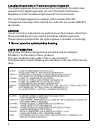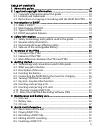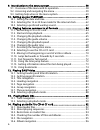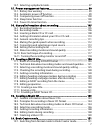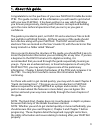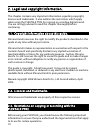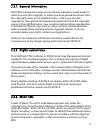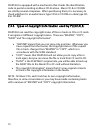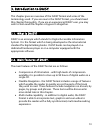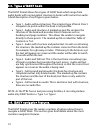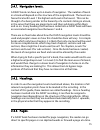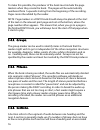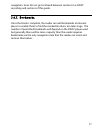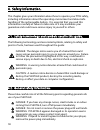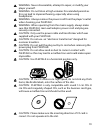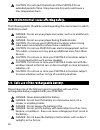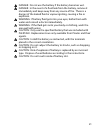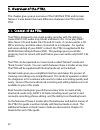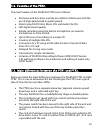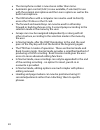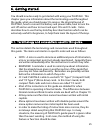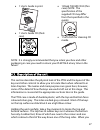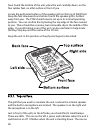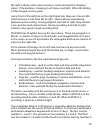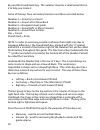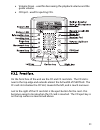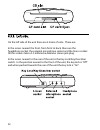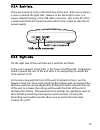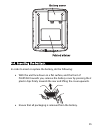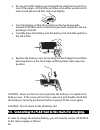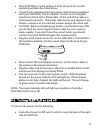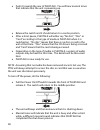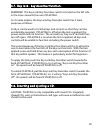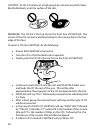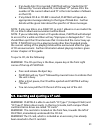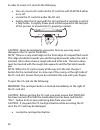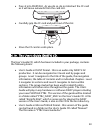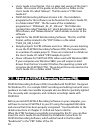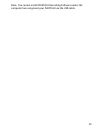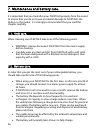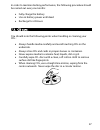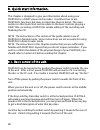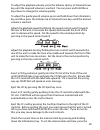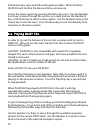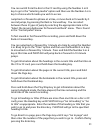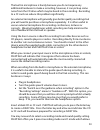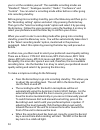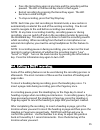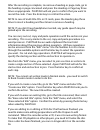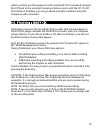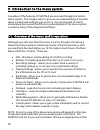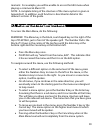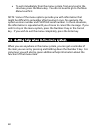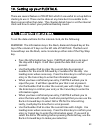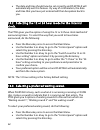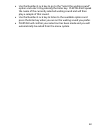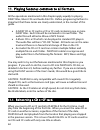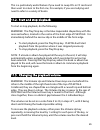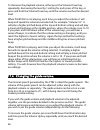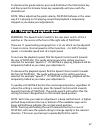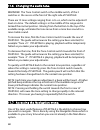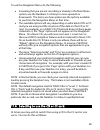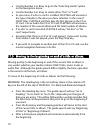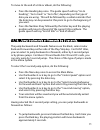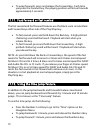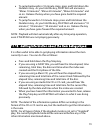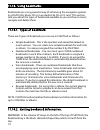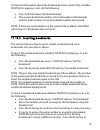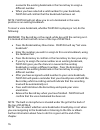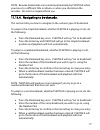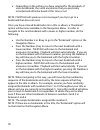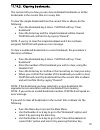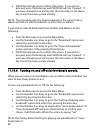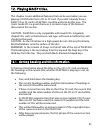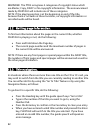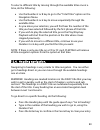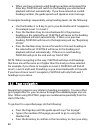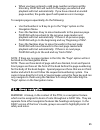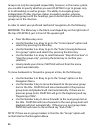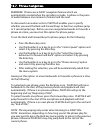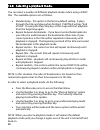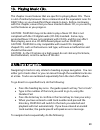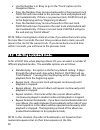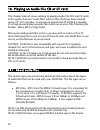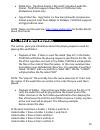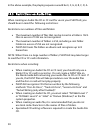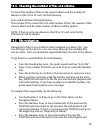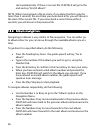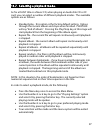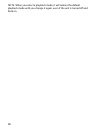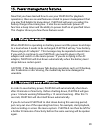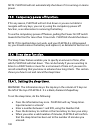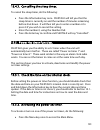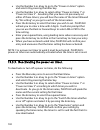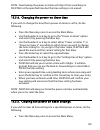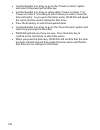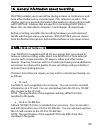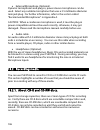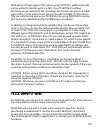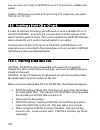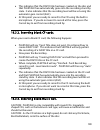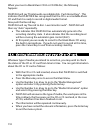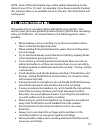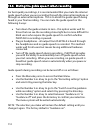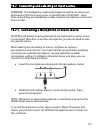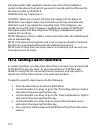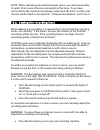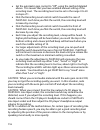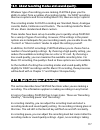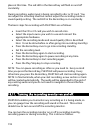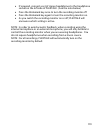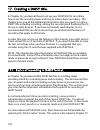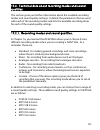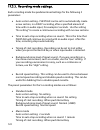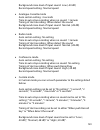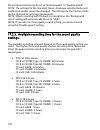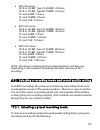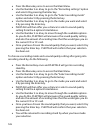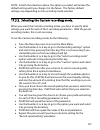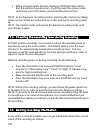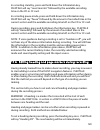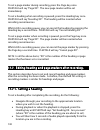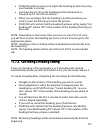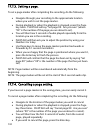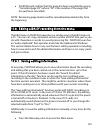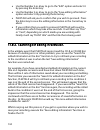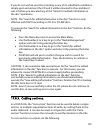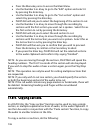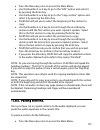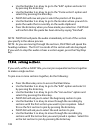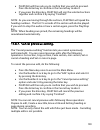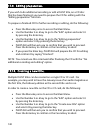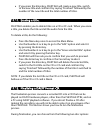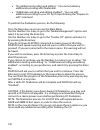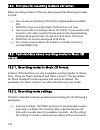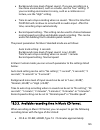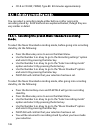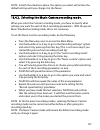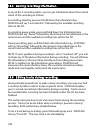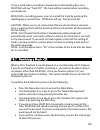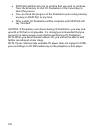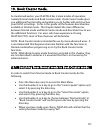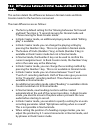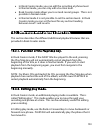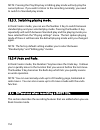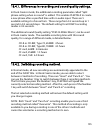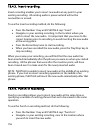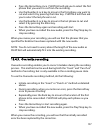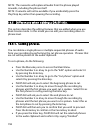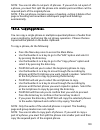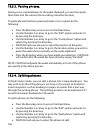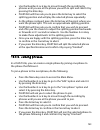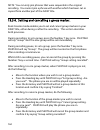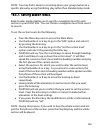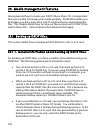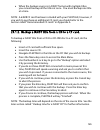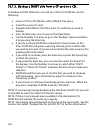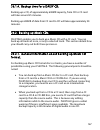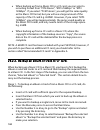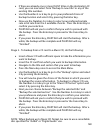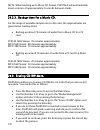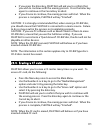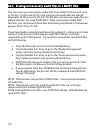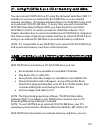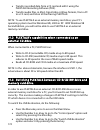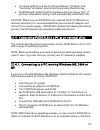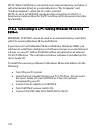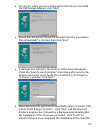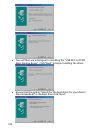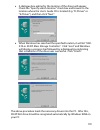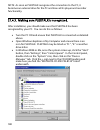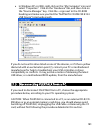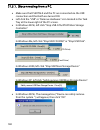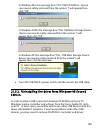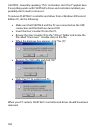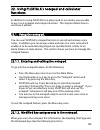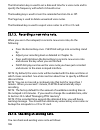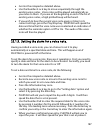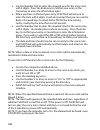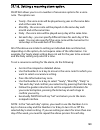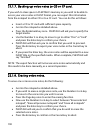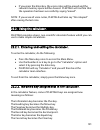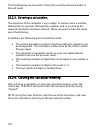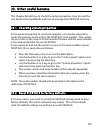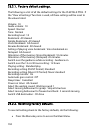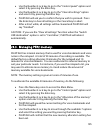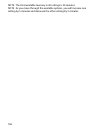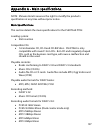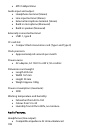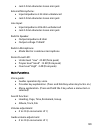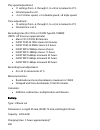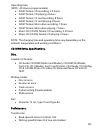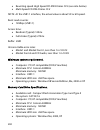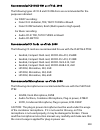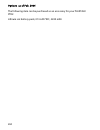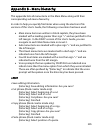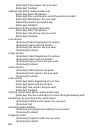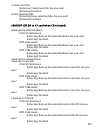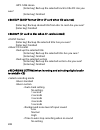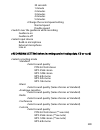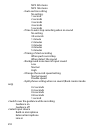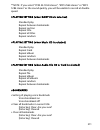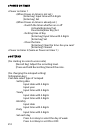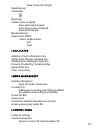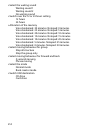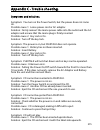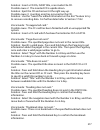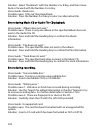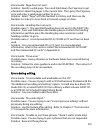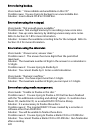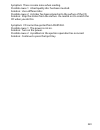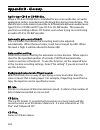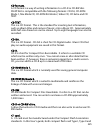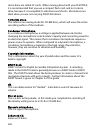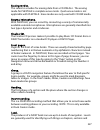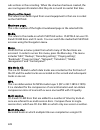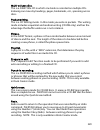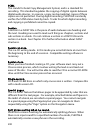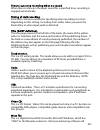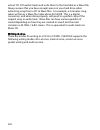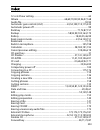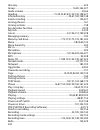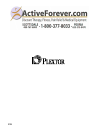- DL manuals
- Plextor
- Recording Equipment
- PTR 2
- User Manual
Plextor PTR 2 User Manual
Summary of PTR 2
Page 1
Portable recorder ptr 2 user’s guide.
Page 2
3 important fcc notice declaration of conformity model number: ptr2 trade name: responsible party: plextor corporation address: 48383 fremont blvd., suite 120 fremont, ca 94538-6509 u.S.A. Telephone number:(510)440-2000 this device complies with part 15 of the fcc rules, operation is subject to the ...
Page 3
4 canadian department of communications statement this digital apparatus does not exceed the class b limits for radio noise emissions from digital apparatus set out in the radio interference regulations of the canadian department of communications. This class b digital apparatus complies with canadi...
Page 4
5 table of contents 1. About this guide............................................................................................9 2. Legal and copyright information. .......................................................... 10 2.1. Copyright information about this guide.............................
Page 5
6 9. Introduction to the menu system. ......................................................... 58 9.1. Overview of the menu and its operation.................................................. 58 9.2. Accessing and navigating the menu.......................................................... 59 9.3....
Page 6
7 14.7. Selecting a playback mode..........................................................................97 15. Power management features................................................................ 99 15.1. Battery low warning. .....................................................................
Page 7
8 19.2. Differences between normal mode and book creator mode......152 19.3. Differences when playing a daisy title.................................................153 19.4. Differences when recording a daisy title............................................154 19.5. Differences when editing a daisy...
Page 8
9 1. About this guide. Congratulations on the purchase of your new plextalk portable recorder ptr2. This guide contains all the information you will need to get started with your new plextalk. It has been written in a way which will allow you to learn progressively, starting with the basic concepts ...
Page 9
10 2. Legal and copyright information. This chapter contains very important information regarding copyright, licences and trademarks. It also outlines the restrictions which apply when using the plextalk ptr2 for copying or recording digital sound. You are strongly advised to read this chapter thoro...
Page 10
11 2.3.1. General information. Plextalk is designed to help you record and reproduce sound works, to which you own the copyright, or where you have gained permission from the copyright owner or the rightful licenser. Unless you own the copyright or have gained the appropriate permission from the cop...
Page 11
12 plextalk is equipped with a mechanism that checks the identification code to permit recording on music cd-rs alone. Music cd-r or cd-rws are sold by several companies. When purchasing them, it is necessary to check whether it is an audio/music type cd-r or cd-rw or a data type cd- r or cd-rw. 2.3...
Page 12
13 3. Introduction to daisy. This chapter gives an overview of the daisy format and some of the terminology used. If you are new to the daisy format, you should read this chapter thoroughly. If you are an experienced daisy user, you may wish to skim read the chapter or bypass it altogether. 3.1. Wha...
Page 13
14 3.3. Types of daisy book. The daisy format allows for 6 types of daisy book which range from audio books with no navigation structure to books with text and no audio. A brief description of each type is given below: • type 1 - audio without structure: the simplest type of book. Direct navigation ...
Page 14
15 3.4.1. Navigation levels. A daisy book can have up to 6 levels of navigation. The number of levels in a book will depend on the structure of the original book. The levels are hierarchical with level 1 the highest and level 6 the lowest. This can be thought of as being similar to the hierarchy of ...
Page 15
16 to make this possible, the producer of the book must include the page markers when they create the book. The pages will be automatically numbered from 1 upwards starting from the beginning of the recording. Pages cannot be added by the reader. Note: page markers in a daisy book should always be p...
Page 16
17 navigation level. Do not get confused between sections in a daisy recording and sections of this guide. 3.4.7. Bookmarks. Once the book is complete, the reader can add bookmarks at relevant places to enable them to find the marked locations at a later stage. The number of permitted bookmarks will...
Page 17
18 4. Safety information. This chapter gives you information about how to operate your ptr2 safely, including information about the operating environment and about safe handling of the rechargeable battery. It is essential that you read this information carefully as failure to take note of it may in...
Page 18
19 warning: never disassemble, attempt to repair, or modify your player yourself. Warning: do not listen at high volumes for extended periods as this can lead to impaired hearing, especially when using headphones. Warning: always remove the power cord from the player's outlet when cleaning your plex...
Page 19
20 caution: do not touch the bottom of the plextalk for an extended period of time. It may become hot, and could cause a low–temperature burn. 4.3. Environmental issues affecting safety. The following points should be noted regarding the environment in which plextalk is used: danger: do not use your...
Page 20
21 danger: do not use the battery if the battery becomes wet. Danger: in the event of a fluid leak from the battery, remove it immediately and keep away from any source of fire. There is a danger of the leaked fluid or vapour igniting, causing a fire or explosion. Warning: if battery fluid gets into...
Page 21
22 5. Overview of the ptr2. This chapter gives you an overview of the plextalk ptr2 and its main features. It also details the main differences between the ptr1 and the ptr2. 5.1. Concept of the ptr2. The ptr2 is designed to be a high quality recorder with the ability to create daisy 2.02, audio onl...
Page 22
23 5.2. Features of the ptr2. The main features of the plextalk ptr2 are as follows: • all menus and functions are fully accessible to blind users with the use of high quality built in guide speech. • able to play daisy titles, music cds and audio file cds. • hifi digital sound quality. • simple rec...
Page 23
24 • the microphone socket is now stereo rather than mono. • automatic gain control (agc) is now available, if selected, for use with the external microphone and the line in options as well as the built in microphone. • the usb interface with a computer can now be used to directly access the cd driv...
Page 24
25 6. Getting started. You should now be ready to get started with using your plextalk. This chapter gives you information about the terminology used throughout the guide, what you should expect to receive, the physical layout of plextalk, how to connect the battery and power cable, how to turn the ...
Page 25
26 6.2. What you get in the box. The following is a list of all the items you should get in the box when you receive your new plextalk. You should carefully check that you have received all these items and report any missing items immediately to local agent. Items you should receive: • 1 plextalk po...
Page 26
27 • 1 user's guide in print plextalk portable recorder ptr 2 user's guide ©2005 shinano kenshi co.,ltd. • 1 user's guide cd (thick case) 5 • 1 blank 700 mb cd-r (thin case) (note: the specification of the supplied cd may differ from that specified in the guide) • 1 soft cloth for cleaning cd media ...
Page 27
28 have found the bottom of the unit, place the unit carefully down, on the four rubber feet, on a flat surface in front of you. Locate the perforated surface of the speaker grill on the top of plextalk. Keep the feet downwards and rotate it until the speaker grill is furthest away from you. The ptr...
Page 28
29 the right indicates when mains power is connected and the charging status. If the battery is charging, it will show a red light. When the battery is fully charged, it turns green. Just in front of the grill, but on the right hand side, there are 3 more leds which increase in size from left to rig...
Page 29
30 key and the pound/hash key. The number 5 key has a small raised dot on it to help you locate it. Some of the keys have secondary functions and these are listed below: number 2 = arrow up or cancel number 4 = arrow left or move back number 5 = navigation level guide number 6 = arrow right or move ...
Page 30
31 • volume down - used for decreasing the playback volume and the guide volume. • cd eject - used for ejecting cds. 6.3.2. Front face. On the front face of the unit are the cd and cf card slots. The cd slot is near to the top edge and extends almost the full width of plextalk. The cf card slot is b...
Page 31
32 6.3.3. Left side. On the left side of the unit there are 4 items of note. These are: in the recess nearest the front, from front to back, there are the headphone socket, the external microphone socket and the line in socket. All the sockets take a 3.5 millimetre diameter stereo jack plug. In the ...
Page 32
33 6.3.4. Back face. There are 2 items of note on the back face of the unit. Both are located, in a recess, towards the right side. Nearest to the back right corner, in a square shaped housing, is the usb cable connector. Just to the left of it is a small round hole (dc input terminal) which is the ...
Page 33
34 6.3.6. Bottom surface. Carefully turn over plextalk and place it face down on the flat surface, keeping the front of plextalk towards you. Near to the front of the bottom surface should be a printed sticker with important information about your plextalk including the serial number and date of man...
Page 34
35 6.4. Inserting the battery. In order to insert or replace the battery, do the following: • with the unit face down on a flat surface, and the front of plextalk towards you, remove the battery cover by pressing the 2 plastic clips firmly towards the rear and lifting the cover upwards. • ensure tha...
Page 35
36 • at one end of the battery you should find a small narrow notch in one of the edges. At the other end there should be a wider notch and a small, plastic tab that sticks out slightly. • turn the battery so that the notches are facing downwards towards plextalk and so that the large notch and plas...
Page 36
37 • place plextalk on a flat surface in front of you in the normal operating position described above. • locate the ac adaptor and mains power cable that was supplied with your plextalk. The ac adaptor consists of a rectangular transformer block with a fitted cable. At the end of the cable is a sma...
Page 37
38 • push it towards the rear of plextalk. You will hear musical tones that indicate that the unit is powering up. • release the switch and it should return to a centre position. • after a short pause, plextalk will either say "no disc", "disc" or "card" according to the type of media in plextalk wh...
Page 38
39 6.7. Key lock - key describer function. Reminder: the key lock/key describer switch is located on the left side in the recess towards the rear of plextalk. As its name implies, the key lock/key describer switch has 2 main purposes as follows: firstly it can be used to lock the keys and controls s...
Page 39
40 caution: as the cd rotates at a high speed, do not stick any thick items, like braille labels, onto the surface of the disc. Reminder: the cd slot is the top slot on the front face of plextalk. The centre of the slot can be located by feeling for the narrow dip on the top edge of this face. To in...
Page 40
41 • if an audio file cd is inserted, plextalk will say "audio file cd" followed by "current album xx, total album yy" (where xx is the number of the current album and yy is the total number of albums on that cd). • if any blank cd-r or cd-rw is inserted, plextalk will speak an appropriate message r...
Page 41
42 in order to insert a cf card, do the following: • you can insert a cf card into the cf card slot with plextalk either on or off. • locate the cf card slot under the cd slot. • gently align the cf card with the slot and push it carefully in until it is fully home. A slightly firmer push will be re...
Page 42
43 • press it into plextalk. As you do so, do not obstruct the cf card as it will move outwards from the card slot. • carefully grip the cf card and pull it out of the slot. • store the cf card in a safe place. 6.10. The user's guide (daisy) cd. The user's guide cd, which has been included in your p...
Page 43
44 • user's guide in text format - this is a plain text version of the user's guide. This version of the guide can be found in a folder on the user's guide cd called "manual". The file name is "ptr2 users guide.Txt". • plextalk recording software version 2.02 - the installation programme for this so...
Page 44
45 note: you cannot install plextalk recording software unless the computer has recognised your plextalk via the usb cable..
Page 45
46 7. Maintenance and battery care. It is important that you look after your plextalk properly from the outset to ensure that you do not cause accidental damage to plextalk, the battery or the media. It is strongly recommended that you read this chapter carefully. 7.1. Unit care. When cleaning your ...
Page 46
47 in order to maintain battery performance, the following procedure should be carried out every six months: • fully charge the battery • use on battery power until dead • recharge for 24 hours 7.3. Cd care. You should note the following points when handling or cleaning your cds : • always handle me...
Page 47
48 8. Quick start information. This chapter is designed to give you information about using your plextalk as a daisy player and recorder. It outlines how to use plextalk's functions but does not describe them in detail. The main sections in this quick start section relate to the basic controls, play...
Page 48
49 to adjust the playback volume, press the volume up key or volume down key until the required volume is reached. You can press and hold these keys down to change the volume quickly. To adjust the guide speech volume, press and hold down the information key and then press the volume up or volume do...
Page 49
50 information key twice and follow the guide prompts. When finished, plextalk will confirm the date and time you have set. Access the menu system by pressing the menu key once. Use the number 4 or 6 key to move through the options on a level and use the number 8 key or the enter key to select a men...
Page 50
51 you can switch from the disc to the cf card by using the number 2 or 8 key to go to the "selecting media" option and then use the number 4 or 6 key to choose which media you wish to access. Jump back or forwards a phrase at a time, or move back or forwards by 5 second jumps, by pressing the back ...
Page 51
52 you can use the bookmark feature with all types of media. There are 3 types of bookmark that you have control of: the simple bookmark, numbered bookmarks and voice bookmarks. There is only one simple bookmark for each title. Voice bookmarks are numbered bookmarks with an additional piece of recor...
Page 52
53 the built in microphone is handy because you do not require any additional hardware to make a recording, however, it can pick up some noise from the cd drive which may be heard in the recording. Recording to a cf card can reduce this problem significantly. An external microphone will generally gi...
Page 53
54 you to set the variables yourself. The available recording modes are "standard", "music", "analogue cassette", "radio", "conference" and "custom". You can select a recording mode either before or after going into recording stand by. Before going into recording stand by, press the menu key and the...
Page 54
55 • press the record key again at any time and the recording will be paused. The led in the record key starts to flash again. • restart recording by pressing the record key again. The led becomes a solid red light. • to stop recording, press the play/stop key. Note: each time you start recording in...
Page 55
56 after the recording is complete, to remove a heading or page code, go to the heading or page concerned and press the heading or page key three times as appropriate. Plextalk will ask you to confirm that you want to cancel the code. Press the enter key to confirm the action. Note: in case of multi...
Page 56
57 unless you first use the prepare to edit command. This command changes the cd back to the recorder format and allows you to edit the cd. If a cd has not been finalized, you can go ahead and edit it without using the prepare to edit command. 8.5. Finalising a daisy cd. Finalisation converts the re...
Page 57
58 9. Introduction to the menu system. A number of the features of plextalk are accessed through the built in menu system. This chapter aims to give you an understanding of how the menu is structured and how you access it. It is not essential to read it immediately but you will find that an understa...
Page 58
59 moment. For example, you will be unable to access the edit menu when playing a commercial music cd. Note: a complete listing of the structure of the menu system is given in appendix b. In addition, each function is described in detail in the relevant sections of the guide. 9.2. Accessing and navi...
Page 59
60 • to exit immediately from the menu system, from any level in the structure, press the menu key. You do not need to go to the main menu level first. Note: some of the menu options provide you with information that might be difficult to remember after hearing it once, for example, the system versi...
Page 60
61 10. Setting up your plextalk. There are several features of plextalk which it are useful to set up before starting to use it. These can be done at any time but it is sensible to do them sooner rather than later. This chapter details how to set the internal clock and how to select your preferred w...
Page 61
62 • the date and time should now be set correctly and plextalk will automatically exit this feature. By way of confirmation, the date and time that you have just entered will then be spoken back to you. 10.2. Selecting the 12 or 24 hour mode for the internal clock. The ptr2 gives you the option of ...
Page 62
63 • use the number 4 or 6 key to go to the "select the waiting sound" option and select it by pressing the enter key. Plextalk will speak the name of the currently selected waiting sound and will then play a sample of that sound. • use the number 4 or 6 key to listen to the available options and pr...
Page 63
64 11. Playing features common to all formats. All the operations mentioned in this chapter apply equally to playing daisy titles, music cds and audio file cds. Before progressing further it is important that these terms are clearly understood, in the context of this guide. • a daisy cd or cf card i...
Page 64
65 this is a particularly useful feature if you need to swap cds or cf cards and then want to return to the first one, for example, if you are studying and need to refer to a variety of books. 11.2. Start and stop playback. To start or stop playback, do the following: reminder: the play/stop key is ...
Page 65
66 to decrease the playback volume, either press the volume down key repeatedly, decreasing the level by 1 setting for each press of the key, or press and hold the volume down key until the volume reaches the desired level. When plextalk is not playing, each time you adjust the volume, it will beep ...
Page 66
67 to decrease the guide volume, press and hold down the information key and then press the volume down key repeatedly until you reach the desired level. Note: when adjusting the guide volume, plextalk behaves in the same way if it is playing or not playing except that playback is temporarily stoppe...
Page 67
68 11.6. Changing the audio tone. Reminder: the tone control switch is the middle switch, of the 3 switches in the recess at the front of the right side of plextalk. There are 13 tone settings ranging from -6 to +6, which can be adjusted 1 level at a time. The default setting is in the middle of the...
Page 68
69 to use the navigation menu, do the following: • assuming that you are not recording or already in the main menu system, use the numbers 2 or 8 keys to move upwards or downwards. The items you hear spoken are the options available to you from the navigation menu, at that time. • the available opti...
Page 69
70 • use the number 2 or 8 key to go to the "selecting media" option on the navigation menu. • use the number 4 or 6 key to select either "disc" or "card". • as you move, if a disc or card is installed, plextalk will announce the type of media in the drive you have selected. In the case of daisy tit...
Page 70
71 to move to the end of a title or album, do the following: • press the heading key once. The guide speech will say "go to heading", "go to track" or "go to file", depending on the type of data you are using. This will be followed by a verbal reminder that the enter key can be pressed at this point...
Page 71
72 • to jump forwards, press and release the forward key. Each time you press the forward key, the playing position will move forwards approximately 5 seconds. 11.11. Fast forward or fast rewind the fast rewind and fast forward features use the black, semi circular back and forward keys either side ...
Page 72
73 • to jump backwards in 10 minute steps, press and hold down the number 4 key. As you hold the key, plextalk will announce "minus 10 minutes", "minus 20 minutes", "minus 30 minutes" and so on. Release the key when you have gone back the required amount. • to jump forwards in 10 minute steps, press...
Page 73
74 11.14. Using bookmarks. Bookmarks are a very powerful way of enhancing the navigation options in a daisy title, music cd or in an audio file cd or cf card. This section tells you about the types of bookmark available to you and how to insert, navigate and delete them. 11.14.1. Types of bookmark. ...
Page 74
75 to find out information about the bookmarks in the current title, whether plextalk is playing or not, do the following: • press and hold down the bookmark key. • the current bookmark number, the total number of bookmarks and the total number of voice bookmarks will be announced. Note: if there ar...
Page 75
76 overwrite the existing bookmark or the cancel key to assign a different number. • when you have selected a valid number for your bookmark, plextalk will confirm that the bookmark has been set. Note: plextalk will not allow you to set a bookmark in the same position as an existing bookmark. To ins...
Page 76
77 note: resume bookmarks are inserted automatically by plextalk when you move to a different title or album, or when you shut down the recorder. No action is required from you. 11.14.4. Navigating to bookmarks. This section tells you how to navigate to the various types of bookmark. To jump to the ...
Page 77
78 • depending on the setting you have selected for the playback of voice bookmarks, the voice annotation that you previously recorded will either be heard at this time or not. Note: plextalk will speak an error message if you try to go to a bookmark that does not exist. Once you have entered bookma...
Page 78
79 11.14.5. Clearing bookmarks. This section tells you how you can clear individual bookmarks or all the bookmarks in the current title or in every title. To clear the simple bookmark from the current title or album, do the following: • press the bookmark key 4 times. Plextalk will say "clear bookma...
Page 79
80 • plextalk will ask you to confirm this action. If you wish to proceed, press the enter key and plextalk will say "cleared". If you have changed your mind, press the cancel key or the menu key to exit the menu system entirely. Note: the procedure will only clear bookmarks in the current title or ...
Page 80
81 12. Playing daisy titles. This chapter covers additional features that can be used when you are playing a daisy title from a cd or cf card. If you don't already have a daisy cd or cf card in plextalk, it will be useful to do this now. The user's guide cd is a good choice as it contains many of th...
Page 81
82 reminder: the ptr2 recognises 4 categories of copyright status which are master, copy, daisy or no copyright information. The announcement made by plextalk will include one of these categories. Note: if the playing position is at the beginning or end of the title, because there is no audio at the...
Page 82
83 to select a different title by moving through the available titles one at a time, do the following: • use the number 2 or 8 key to go to the "total titles" option on the navigation menu. • use the number 4 or 6 key to move sequentially through the available titles. • as you move your selection, y...
Page 83
84 • when you have entered a valid heading number and pressed the enter key, plextalk will switch to the heading you selected and playback will start automatically. If you have entered an invalid heading number, the guide speech will speak an error message. To navigate headings sequentially, using h...
Page 84
85 • when you have entered a valid page number and pressed the enter key, plextalk will switch to the page you selected and playback will start automatically. If you have entered an invalid page number, the guide speech will speak an error message. To navigate pages sequentially, do the following: •...
Page 85
86 groups can only be navigated sequentially, however, in the menu system, you are able to specify whether you want plextalk to go to groups only or to all headings as well as groups. The ability to navigate groups independent of other structure makes navigation quicker, whereas navigating groups wi...
Page 86
87 12.7. Phrase navigation. Reminder: phrases are a daisy navigation feature which are automatically created when the recording is made. A phrase is the piece of audio between one moment of silence and the next. As discussed in an earlier section, plextalk enables you to specify whether you want the...
Page 87
88 12.8. Selecting a playback mode. You can select a number of different playback modes when using a daisy title. The available options are as follows: • standard play - this option is the factory default setting. It plays through the title and stops when finished. Plextalk will say "end of title". ...
Page 88
89 13. Playing music cds. This chapter covers features that are specific to playing music cds. There is a lot of similarity between these commands and the equivalent ones for daisy titles, so you should find them simple to learn. Before continuing with this chapter, ensure that you have inserted a m...
Page 89
90 • use the number 2 or 8 key to go to the "track" option on the navigation menu. • press the number 4 key to move backwards to the previous track. Plextalk will move back to the previous track and playback will start automatically. If there is no previous track, plextalk will go to the beginning a...
Page 90
91 in order to select a playback mode, do the following: • press the menu key once to access the main menu. • use the number 4 or 6 key to go to the "playing settings" option and select it by pressing the enter key. The currently selected playing mode will be spoken. • use the number 4 or 6 key to g...
Page 91
92 14. Playing an audio file cd or cf card. This chapter looks at issues relating to playing audio file cds and cf cards. In this guide, the term "audio files" refers to files that have been created using a pc or ic recorder. As previously mentioned, plextalk is capable of recognising and playing au...
Page 92
93 • wave files - the wave format is microsoft's standard audio file format. Plextalk supports wave files in pcm(pulse code modulation) format only. • ogg vorbis files - ogg vorbis is a free licensed audio compression format using bit rates from 45kbps to 320kbps. Plextalk supports all ogg vorbis bi...
Page 93
94 in the above example, the playing sequence would be: e, f, g, h, b, c, d, a. 14.3. Restrictions on audio files. When creating an audio file cd or cf card for use in your plextalk, you should bear in mind the following restrictions: restrictions on numbers of files and folders: • the maximum numbe...
Page 94
95 14.4. Checking the number of files and albums. To check the number of files in the current album and the number of albums on the cd or cf card, do the following: press and hold down the heading key. The number of the current file, the total number of files, the number of the current album and the...
Page 95
96 start automatically. If there is no next file, plextalk will go to the end and say "end of album". Note: when moving back a file at a time, if you allow the file to play for more than 3 seconds, the next time you move back a file, you will move to the start of the current file. If you move back a...
Page 96
97 14.7. Selecting a playback mode. As for a daisy title or a music cd, when playing an audio file cd or cf card, you can select a number of different playback modes. The available options are as follows: • standard play - this option is the factory default setting. It plays through the current albu...
Page 97
98 note: when you select a playback mode, it will remain the default playback mode until you change it again, even if the unit is turned off and back on..
Page 98
99 15. Power management features. Now that you have learned how to use your plextalk for playback operations, there are several features related to power management that you may find helpful to know about. Plextalk will warn you when the battery charge is becoming low. It also has an automatic power...
Page 99
100 note: plextalk will not automatically shut down if it is running on mains power. 15.3. Compulsory power off function. If for any reason, plextalk will not shut down or you are not able to navigate with any keys, you can try using the compulsory power off function, as an alternative to removing t...
Page 100
101 15.4.2. Cancelling the sleep timer. To cancel the sleep timer, do the following: • press the information key once. Plextalk will tell you that the sleep timer is currently on and the number of minutes remaining before shut down. It will then tell you to enter a number or to press 0 if you wish t...
Page 101
102 • use the number 4 or 6 key to go to the "power on timer" option and select it by pressing the enter key. • use the number 4 or 6 key to select either "power on timer 1" or "power on timer 2". Assuming that you have not previously set either of these timers, you will hear the name of the timer f...
Page 102
103 note: deactivating the power on timer will stop it from switching on plextalk at the specified time but the time setting is not erased. 15.5.4. Changing the power on timer time if you wish to change the time that a power on timer is set for, do the following: • press the menu key once to access ...
Page 103
104 • use the number 4 or 6 key to go to the "power on timer" option and select it by pressing the enter key. • use the number 4 or 6 key to select either "power on timer 1" or "power on timer 2" according to which timer you wish to clear the time setting for. As you go to the timer name, plextalk w...
Page 104
105 16. General information about recording. Plextalk enables you to record live during lectures or conferences, and from other media such as cassette tapes, cds, television or radio. This chapter gives you general information that applies to all recordings made with plextalk. Features that are spec...
Page 105
106 • external microphone (optional). Dynamic microphones and plug-in, power stereo microphones can be used. Select any suitable microphone that uses a 3.5 millimetre diameter mini jack plug. For further information, refer to the section called "recommended microphones" in appendix a. Caution: when ...
Page 106
107 with either of these types of cd, when using plextalk, additional audio can be added to the disc until it is full. Use of plextalk's editing functions to cut sections of the recording, will not free up space on either type of disc, it only makes those pieces of audio 'invisible' to the listener....
Page 107
108 you can erase a cf card in plextalk or in a pc if you have a suitable card reader. Caution: whenever you erase a cf card using a pc, make sure you select "fat-16" or “fat-32”. 16.3. Inserting a blank cd or cf card. In order to start any recording, you will need to insert a suitable cd or cf card...
Page 108
109 • this indicates that the daisy title has been created on the disc and that plextalk has automatically gone into the recording stand by state. It also indicates that the recording level will be set using the automatic gain control (agc). • at this point you are ready to record to the cd using th...
Page 109
110 when you insert a blank music cd-r or cd-rw disc, the following happens: plextalk will say "digital audio recordable disk. Push record key". This indicates that plextalk has recognised that the cd is a recordable music cd and that it is ready to record in digital audio format. Now push the recor...
Page 110
111 note: some of the information may not be spoken depending on the status of your cd or cf card. For example, if you have inserted a finalised disc, because there is no available space on the disc, this information will not be given. 16.5. General recording tips. The quality of your recording will...
Page 111
112 16.6. Muting the guide speech when recording. For best quality recordings, it is recommended that you mute the internal guide speech when you are recording through the internal microphone or through an external microphone. This is to avoid the guide speech being heard in your final recording. Yo...
Page 112
113 16.7. Connecting and selecting an input source. Reminder: the headphone, external microphone and line in sockets are all located in the front most recess on the left side of plextalk. From front to back they are headphone socket, external microphone socket and line in socket. 16.7.1. Connecting ...
Page 113
114 using the audio cable supplied, connect one end to the headphone socket on the device from which you want to record and the other end to the line in socket on plextalk. Plextalk will say "input line in". Caution: when you connect from the line output of a cd player to plextalk's line input socke...
Page 114
115 note: when selecting your preferred input source, you will only be able to select from sources that are connected at that time. If you have connected to the external microphone socket and the line in socket, your choices will be "built in microphone", "external microphone" and "line in". 16.8. S...
Page 115
116 • set the automatic gain control to "off", using the method detailed above. This means that you have enabled manual setting of the recording level. The recording level can be set in the range 0 to 20 in steps of 1. • flick the recording level control switch towards the rear of plextalk. Each tim...
Page 116
117 16.9. About recording modes and sound quality. Whatever type of recording you are making, plextalk gives you the ability to select from a number of recording modes. For daisy recording there are 6 options and for recording music cds, there are only 2 options. The recording modes for daisy record...
Page 117
118 place at this time. The red led in the record key will flash on and off constantly. During recording, audio input is being recorded to disc or cf card. You can adjust the recording level but cannot adjust the recording mode or sound quality setting. The red led in the record key is on constantly...
Page 118
119 • if required, connect a set of stereo headphones to the headphone socket on the left side of plextalk. (see the note below) • press the bookmark key once to turn the recording monitor off. • press the bookmark key again to turn the recording monitor on. • as you switch the recording monitor on ...
Page 119
120 17. Creating a daisy title. In chapter 16, you learned how to set up your plextalk for recording, how to set the recording levels and how to make a basic recording. This chapter gives you all the additional information that you need to create a daisy title including recording, editing the record...
Page 120
121 17.2. Technical data about recording modes and sound qualities. This section gives you further information about the available recording modes and sound quality settings. It details the parameters that are used with each of the recording modes and lists the available recording times for each of ...
Page 121
122 17.2.2. Recording mode settings. Each recording mode has predetermined settings for the following 5 parameters: • auto section setting - plextalk can be set to automatically create a new section, in a daisy recording, after a specified amount of time with no audio input, for example 2 seconds. U...
Page 122
123 background noise level of input sound: low (-40 db) record speed setting: normal speed • analogue cassette mode auto section setting: 4 seconds time to auto stop recording when no sound: 1 minute timing of start recording: when detect the sound background noise level of input sound: normal (-28 ...
Page 123
124 record speed setting can be set to "normal speed" or "double speed". Note: the settings for the standard, music, analogue cassette, radio and conference modes cannot be changed. The settings for the custom mode can be changed to suit your requirements. Note: when recording with the built in micr...
Page 124
125 • mp3 64 k mono cd-r or cd-rw, type 74, 650mb: 20 hours cd-r or cd-rw, type 80, 700mb: 22 hours cf card, 64mb: 2 hours cf card, 256mb: 8 hours cf card, 1gb: 35 hours • mp3 32 k mono cd-r or cd-rw, type 74, 650mb: 40 hours cd-r or cd-rw, type 80, 700mb: 45 hours cf card, 64mb: 4 hours cf card, 25...
Page 125
126 • press the menu key once to access the main menu. • use the number 4 or 6 key to go to the "recording settings" option and select it by pressing the enter key. • use the number 4 or 6 key to go to the "select recording mode" option and select it by pressing the enter key. • use the number 4 or ...
Page 126
127 note: in both the situations above, the option you select will remain the default setting until you change it in the future. The factory default settings vary depending on the recording mode selected. 17.3.2. Selecting the custom recording mode. When you select the custom recording mode, you hav...
Page 127
128 • when you have made this last selection, plextalk will confirm that the settings have been set. It will then exit the menu system and return you to the status you started the process from. Note: as for the preset recording modes, selecting the custom recording mode can be carried out either bef...
Page 128
129 in recording stand by, press and hold down the information key. Plextalk will say "level monitor" followed by the available recording time on the cd or cf card. In recording pause mode, press and hold down the information key . Plextalk will say "pause" followed by the amount of recorded time in...
Page 129
130 to set a page marker during recording, press the page key once. Plextalk will say "page xx". The new page marker will be set immediately. To set a heading when recording is paused, press the heading key once. Plextalk will say "heading xx". The heading will be inserted when recording recommences...
Page 130
131 • plextalk will then ask you to adjust the heading position by using your number 4 or 6 key. • use these keys to move the heading position backwards or forwards by 0.1 second increments. • when you are happy that the heading is positioned where you want it, press the enter key to finish the proc...
Page 131
132 17.7.3. Setting a page. To set a page marker after completing the recording, do the following: • navigate through your recording to the approximate location where you wish to set the page marker. • during playback or when the playback is stopped, press the page key twice. Plextalk will say "set ...
Page 132
133 • plextalk will confirm that the page has been cancelled by saying "cancelled page xx" (where "xx" is the number of the page that has just been cancelled). Note: remaining page markers will be renumbered automatically. From the beginning 17.8. Editing a daisy recording from the menu. The edit me...
Page 133
134 • use the number 4 or 6 key to go to the "edit" option and select it by pressing the enter key. • use the number 4 or 6 key to go to the "save editing information" option and select it by pressing the enter key. • plextalk will ask you to confirm that you wish to proceed. Press the enter key to ...
Page 134
135 if you do not wish to save the recording in any of its rolled back conditions, simply eject and reinsert the cd and it will be returned to the condition it was in before you executed any of the "search for edited information in the disc" operations. Note: the "search for edited information in th...
Page 135
136 • press the menu key once to access the main menu. • use the number 4 or 6 key to go to the "edit" option and select it by pressing the enter key. • use the number 4 or 6 key to go to the "cut section" option and select it by pressing the enter key. • plextalk will ask you to select the beginnin...
Page 136
137 • press the menu key once to access the main menu. • use the number 4 or 6 key to go to the "edit" option and select it by pressing the enter key. • use the number 4 or 6 key to go to the "copy section" option and select it by pressing the enter key. • plextalk will ask you to select the beginni...
Page 137
138 • use the number 4 or 6 key to go to the "edit" option and select it by pressing the enter key. • use the number 4 or 6 key to go to the "paste section" option and select it by pressing the enter key. • plextalk will now ask you to select the position of the paste. • use the number 4 or 6 key to...
Page 138
139 • plextalk will then ask you to confirm that you wish to proceed. Press the enter key to confirm or the cancel key to abort. • if you press the enter key, plextalk will join the selected sections together and confirm it by saying "finished". Note: as you are moving through the sections, plextalk...
Page 139
140 17.9. Editing preparation. If you wish to do additional recording or edit a daisy title, on a cd disc that has been finalised, you need to prepare the cd for editing with the "editing preparation" function. To prepare a finalised cd for further recording or editing, do the following: • press the...
Page 140
141 • if you press the enter key, plextalk will create a new title, switch to the new title and confirm it by saying "finished" followed by the number of the new title and the total number of titles. 17.11. Erasing a title. Plextalk enables you to delete titles on a cd or cf card. When you erase a t...
Page 141
142 • "no additional recording and editing" - you cannot add any additional recording after finalisation. • "additional recording and editing enabled" - you can add additional recording to your cd by first performing the "prepare to edit" command. To perform the finalisation process, do the followin...
Page 142
143 18. Creating a music cd. In chapter 16, you learned how to set up your plextalk for recording, how to set the recording levels and how to make a basic recording. This chapter gives you all the additional information that you need to create a music cd including recording and finalising the cd for...
Page 143
144 18.2. Principles for recording in music cd format. When recording in music cd format, always keep the following principles in mind: • you can only record music cd format to digital audio recordable cds. • plextalk cannot record in music cd format on a cf card. • you cannot edit a recording in mu...
Page 144
145 • background noise level of input sound - if you are recording in a low noise environment, such as a studio, use the "low" setting. If your recording environment is noisy, such as a conference or lecture, use the "high" setting. • time to auto stop recording when no sound - this is the time that...
Page 145
146 • cd-r or cd-rw, 700mb, type 80: 80 minutes approximately. 18.4. Selecting a recording mode. You can select a recording mode either before or after going into recording stand by. Both methods are explained below, though they are very similar in detail. 18.4.1. Selecting the preset music standard...
Page 146
147 note: in both the situations above, the option you select will remain the default setting until you change it in the future. 18.4.2. Selecting the music custom recording mode. When you select the custom recording mode, you have to specify what settings you want for each of the 4 recording parame...
Page 147
148 18.5. Getting recording information. In any of the 3 recording states, you can get information about the current status of the recording as follows: in recording stand by, press and hold down the information key. Plextalk will say "level monitor" followed by the available recording time on the c...
Page 148
149 to set a track when recording is paused, press the heading key once. Plextalk will say "track xx". The track will be inserted when recording recommences. Whilst still in recording pause, you can cancel the track by pressing the heading key a second time. Plextalk will say "cancel track xx". Caut...
Page 149
150 • plextalk will then ask you to confirm that you wish to continue. Press the enter key to start cd finalisation or the cancel key to abort the process. • you can check the progress of the finalisation process by pressing any key on plextalk, at any time. • after a while cd finalisation will be c...
Page 150
151 19. Book creator mode. As mentioned earlier, your plextalk has 2 main modes of operation, namely normal mode and book creator mode. Book creator mode gives you additional functionality and enables you to further edit and structure your daisy recordings. So far in this guide, all the features des...
Page 151
152 19.2. Differences between normal mode and book creator mode. This section details the differences between normal mode and book creator mode for the functions concerned. The main differences are as follows: • the factory default setting for the "moving behaviour for forward and back" function is ...
Page 152
153 • in book creator mode, you can edit the recording at phrase level. In normal mode, you can only edit at section level. • book creator mode allows you to set and cancel groups. This is not possible in normal mode. • in normal mode it is not possible to set the section levels. In book creator mod...
Page 153
154 note: pressing the play/stop key in editing play mode will only play the current phrase. If you wish to listen to the recording normally, you need to switch to standard play mode. 19.3.3. Switching playing mode. In book creator mode, you can use the number 3 key to switch between standard play a...
Page 154
155 19.4.1. Differences in recording and sound quality settings. In book creator mode, the additional recording parameter called “split phrase setting when no sound” is added. This enables plextalk to create a new phrase after a specified time with no audio input. There are 5 available settings to c...
Page 155
156 19.4.3. Insert recording. Insert recording enables you to insert new audio at any point in your existing recording. All existing audio is preserved and will not be overwritten or erased. To use the insert recording method, do the following: • press the number 1 key until plextalk says "insert". ...
Page 156
157 • press the record key once. Plextalk will ask you to select the first phrase that you want to cut from the recording. • use the number 4 or 6 key to move to the first phrase you want to cut and select it by pressing the enter key. Plextalk will then ask you to select the last phrase to cut. • u...
Page 157
158 note: the overwrite will replace all audio from the phrase played onwards, including the phrase itself. Note: overwrite will not be available if you accidentally press the play/stop key rather than pausing the recording. 19.5. Differences when editing a daisy title. This section describes the ed...
Page 158
159 note: you are not able to cut parts of phrases. If you wish to cut a part of a phrase, you must first split the phrase into smaller parts and then cut the required parts of the original phrase. Note: if the cut phrase contains a page or heading, cutting it deletes that page or heading and renumb...
Page 159
160 19.5.3. Pasting phrases. Having cut or copied phrases to the audio clipboard, you can then paste them back into the current title recording at another location. To paste phrases that have previously been cut or copied, do the following: • press the menu key once to access the main menu. • use th...
Page 160
161 • use the number 4 or 6 key to move through the recording by phrases until you are at the phrase you wish to split and select it by pressing the enter key. • plextalk will then ask you to press the enter key to select the splitting position and will play the selected phrase repeatedly. • as the ...
Page 161
162 note: you can only join phrases that were sequential in the original recording. You cannot join a phrase with another which has been cut or copied from another part of the daisy title. 19.5.6. Setting and cancelling a group marker. Book creator mode enables you to set and cancel group markers in...
Page 162
163 note: you may find it easier to accurately place your group marker on a specific phrase by using the editing play rather than standard play mode. 19.5.7. Setting section levels. Book creator mode enables you to specify a navigation level for each section in your daisy title. You can choose a nav...
Page 163
164 20. Media management features. Having learned how to create your daisy title or music cd, it is important that you are able to manage your media properly. Plextalk enables you to backup your data, erase discs and cf cards and erase unwanted audio files. This chapter details how to carry out thes...
Page 164
165 • when the backup source is in daisy format with multiple titles, you cannot backup all the titles at once. You must backup one title at a time. Note: a 64mb cf card has been included with your plextalk, however, if you wish to purchase an additional cf card, you should refer to the section call...
Page 165
166 20.1.3. Backup a daisy title from a cf card to a cd. To backup a daisy title from a cf card to a cd-r or cd-rw disc, do the following: • insert a cd-r or cd-rw disc with sufficient free space. • insert the source cf card. • navigate plextalk to the title on the cf card that you wish to backup. •...
Page 166
167 20.1.4. Backup time for a daisy cd. Backing up a cd, of approximately 600mb capacity, from cd to cf card will take around 25 minutes. Backing up 600mb of data from cf card to cd will take approximately 30 minutes. 20.2. Backing up music cds. Plextalk enables you to back up a music cd with a cf c...
Page 167
168 • when backing up from a music cd to a cf card, you can select a recording format from "pcm stereo", "mp3 256kbps" or “mp3 128kbps”. If you select "pcm stereo", you will get the same quality as the music cd format, but you will use a large amount of the capacity of the cf card e.G. 650mb. Howeve...
Page 168
169 • if there are already one or more daisy titles on the destination cf card, you can now select from "backup to new title" or any of the existing title numbers. • use the number 4 or 6 key to go to your preferred choice of backup location and select it by pressing the enter key. • now use the num...
Page 169
170 note: when backing up to music cd format, plextalk will automatically insert a silence of approximately 2 seconds between tracks. 20.2.3. Backup time for a music cd. For the range of available sample rates or bit rates, the approximates are given below: backup times • backing up about 70 minutes...
Page 170
171 • if you press the enter key, plextalk will ask you to confirm that you wish to continue with the erasing process. Press the enter key again to continue or the cancel key to abort. • if you choose to continue, the erasing process will start. When the process is complete, plextalk will say "finis...
Page 171
172 20.5. Erasing unnecessary audio files in a daisy title. You can erase any unnecessary audio files from a daisy title on a cf card or cd disc. In the case of a cf card, unnecessary audio files are erased physically. In the case of a cd-r or cd-rw disc, unnecessary audio files are erased virtually...
Page 172
173 21. Using plextalk as a cd or memory card drive. You can connect plextalk to a pc using the universal serial bus (usb) 1.1 interface to use it as an external cd-r/cd-rw drive or as an external memory card drive. The factory default setting is for plextalk to be used as an external cd-r/cd-rw dri...
Page 173
174 • transfer recorded data from a cf card and edit it using the plextalk recording software (prs). • transfer audio files, in mp3, ogg vorbis or wave formats, from a pc to a cf card, and listen to them using plextalk. Note: to use plextalk as an external memory card drive, your pc's operating syst...
Page 174
175 • use the number 4 or 6 key to choose between "cd drive" and "card drive" and select your choice by pressing the enter key. • plextalk will confirm that this has been done by saying "set". If you have altered the setting, it will automatically restart after this. Caution: when you use plextalk a...
Page 175
176 note: when plextalk is connected as an external memory card drive, it will only become listed, as a removable disc in "my computer" and "windows explorer", when the cf card is inserted. Note: as soon as plextalk recognises the connection to the pc, it becomes an external drive for the pc and los...
Page 176
177 • on your pc, when you see a dialogue box that asks you to install the usb storage adaptor, click "next". • ensure that the option "search for the best driver for your device (recommended)" is checked, then click "next". • a dialogue box asking for the location of the driver will appear. Check t...
Page 177
178 • you will then see a dialogue for installing the "usb ata or atapi mass storage driver". Click "next" to begin installing the driver. • ensure that the option "search for the best driver for your device (recommended)" is checked, then click "next"..
Page 178
179 • a dialogue box asking for the location of the driver will appear. Check the "specify search location" check box and browse to the location where the user's guide cd is located (e.G. "d:/driver" or "e:/driver"), and then click "next". • when windows has searched the specified location, it will ...
Page 179
180 note: as soon as plextalk recognises the connection to the pc, it becomes an external drive for the pc and loses all its player and recorder functionality. 21.4.3. Making sure plextalk is recognized. After installation, you should make sure that plextalk has been recognized by your pc. You can d...
Page 180
181 • in windows xp or 2000, right-click on the "my computer" icon and select "properties". Click on the "hardware" tab, and then click on the "device manager" key. Click the + sign next to the cd-rom heading and make sure you find the "matshita cd-rw cw-8124 usb device" listed underneath. If you do...
Page 181
182 21.5.1. Disconnecting from a pc. • make sure that plextalk and the pc are connected via the usb connection and that both are turned on. • left click the "usb" or "remove hardware" icon located in the task tray at the lower right of the pc screen. • in windows 98 se, left click "stop usb-ata/atap...
Page 182
183 in windows me, the message box ("the ‘usb cd-rom g: ‘ device can now be safely removed from the system. ") will appear,then click "ok". In windows 2000, the message box ("the ‘usb mass storage device ‘device can now be safely removed from the system. ") will appear,then click “ok”. In windows xp...
Page 183
184 caution: generally speaking, "if it's not broken, don't fix it" applies here. If everything works with plextalk's driver and controller installed, you probably don't need to remove it. To remove plextalk's controller and driver from a windows 98 second edition pc, do the following: • make sure t...
Page 184
185 22. Using plextalk's notepad and calculator functions. In addition to using plextalk as a player and as a recorder, you are able to use it as a notepad and simple calculator. This chapter details how to use these 2 utilities. 22.1. Using the notepad. You can use plextalk's notepad function to re...
Page 185
186 the information key is used to set a date and time for a voice note and to specify the frequency with which it should occur. The heading key is used to turn the reminder function on or off. The page key is used to delete unwanted voice notes. The bookmark key is used to export voice notes to a c...
Page 186
187 • go into the notepad as detailed above. • use the number 4 or 6 key to move sequentially through the existing voice notes. Voice notes will be played automatically as you move to them. If you are at the beginning or end of the list of existing voice notes, a high pitched beep will be heard. • i...
Page 187
188 • use the number pad to enter the required year for the voice note with 4 digits. Press the enter key to confirm your entry or the cancel key to enter the information again. • when you have confirmed your entry, plextalk will ask you to enter the time with 4 digits. It will also prompt that you ...
Page 188
189 22.1.6. Setting a recurring alarm option. Plextalk allows you to set a number of recurrence options for a voice note. The options are: • yearly - the voice note will be played every year on the same date and at the same time. • monthly - the voice note will be played on the same day each month a...
Page 189
190 22.1.7. Backing up voice notes to cd or cf card. If you wish to clear space in plextalk's memory or you wish to be able to access your voice notes in daisy format, you can export this information from the notepad to either cd or to a cf card. You can do this as follows: • insert a cd or cf card ...
Page 190
191 • if you press the enter key, the voice notes will be erased and the relevant memory space will be cleared. Plextalk will confirm that the operation has been successful by saying "erased". Note: if you erase all voice notes, plextalk will also say "no notepad" after erasing the last note. 22.2. ...
Page 191
192 the play/stop key can be used to check the currently entered number or the end result. 22.2.3. Entering a calculation. The operation of the calculator is very simple. In outline, enter a number, followed by an operator, followed by a number, and so on until all the required calculation has been ...
Page 192
193 23. Other useful features. This chapter details how to check the system properties, how to reset the unit back to factory defaults and how to manage the plextalk memory. 23.1. Checking system properties. In the event of requiring to contact local agent, you may be required to quote the system ve...
Page 193
194 23.2.1. Factory default settings. The following is a list of all the default settings for the plextalk ptr2. If the "clear all settings" function is used, all these settings will be reset to the values listed. Volume: 10 guide volume: 10 speed: normal tone: normal recording level: 10 bookmark: a...
Page 194
195 • use the number 4 or 6 key to go to the "control panel" option and select it by pressing the enter key. • use the number 4 or 6 key to go to the "clear all settings" option and select it by pressing the enter key. • plextalk will ask you to confirm that you wish to proceed. Press the enter key ...
Page 195
196 note: the total available memory in all settings is 30 minutes. Note: as you move through the available options, you will increase one setting by 5 minutes and decrease the other setting by 5 minutes..
Page 196
197 appendix a - main specifications. Note: shinano kenshi reserves the right to modify the products specification at any time without prior notice. Main specifications. This section details the main specifications for the plextalk ptr2. Loading system: • slot insertion compatible cds: • 12cm diamet...
Page 197
198 • mp3 16kbps mono audio input and output: • headphone terminal (stereo) • line input terminal (stereo) • external microphone terminal (stereo) • build in microphone (monaural) • build in speaker (monaural) externally connected terminal: • usb1.1, type b cf card slot: • compact flash association ...
Page 198
199 • jack 3.5mm diameter stereo mini jack external microphone: • input impedance 2.2k ohm unbalanced • jack 3.5mm diameter stereo mini jack line input: • input impedance 20k ohm unbalanced • jack 3.5mm diameter stereo mini jack build in speaker: • output impedance 8 ohm • output voltage 150mw build...
Page 199
200 play speed adjustment: • 11 settings from -2, through 0, to +8 (in increments of 1). • normal speed is at 0. • -2 is 0.5 times speed, +4 is double speed, +8 triple speed. Tone adjustment: • 13 settings from -6, through 0, to +6 (in increments of 1) • normal tone is at 0 recording time (for cd-r ...
Page 200
201 operating time: (note: all times are approximate) • daisy format, cd recording, 2.5 hours • daisy format, cd playing, 6 hours • daisy format, cf card recording, 8 hours • daisy format, cf card playing, 8 hours • daisy format, micro drive recording, 7 hours • daisy format, micro drive playing, 7 ...
Page 201
202 • rewriting speed high speed cd-rw 8 times clv (see note below) • multi speed cd-rw 4 times clv note: at the usb1.1 interface, the actual value is about 5x or 6x speed. Burst read or write: • 12mbps (usb1.1) access time: • random (typical) 120ms • full stroke (typical) 270ms buffer: 2mb uncorrec...
Page 202
203 recommended cd-r/cd-rw as of feb. 2006 the following types of cd-r and cd-rw discs are recommended for the purposes indicated: for daisy recording: • data cd-r: verbatim, tdk, taiyo yuden or maxell. • data cd-rw verbatim, ricoh (multi speed or high speed). For music recording: • audio cd-r: tdk,...
Page 203
204 options as of feb. 2006 the following item can be purchased as an accessory for your plextalk ptr2: lithium ion battery pack, 013-6537901, 2200 mah.
Page 204
205 appendix b - menu hierarchy. This appendix lists all menu items in the main menu along with their corresponding sub menu hierarchy. In order to help you quickly find items when using the electronic file versions of this user's guide, the following convention has been used: • main menu items are ...
Page 205
206 [enter key] paste phrase: are you sure? [enter key] finished +split phrase (book creator mode only) [enter key] select the phrase. [enter key] press enter key to select the position to split. [enter key] split phrase: are you sure? Adjust the position by 4 and 6 key. [enter key] finished +join p...
Page 206
207 +create new title [enter key] create new title: are you sure? [enter key] finished. +erase selecting title [enter key] erase selecting title: are you sure? [enter key] finished >backup (cd-da to cf card when cd selected) +back up the selected album -pcm 44.1khz stereo [enter key] back up the sel...
Page 207
208 -mp3 128k stereo [enter key] back up the selected track to title xx: are you sure? [enter key] finished >backup (daisy format cd to cf card when cd selected) [enter key] back up desired title from disc to card: are you sure? [enter key] finished >backup (cf card to disc when cf card selected) +d...
Page 208
209 30 seconds 1 minute 2 minutes 3 minutes 4 minutes 5 minutes normal speed double speed +switch over the guidance while recording guidance on guidance off +select input device build-in microphone external microphone line in >recording setting (when inserting and selecting data cd or card) +select ...
Page 209
210 mp3 32k mono mp3 16k mono section setting no setting. 1 second 2 seconds 3 seconds 4 seconds 5 seconds no setting 30 seconds 1 minute 2 minutes 3 minutes 4 minutes 5 minutes of start recording when push record key when detect the sound low normal high normal speed double speed only) 0.2 seconds ...
Page 210
211 **note: if you select “pcm 44.1khz stereo”, "mp3 256k stereo” or “mp3 128k stereo” as the sound quality, you will be unable to record at double speed. >playing setting (when daisy title is selected) standard play repeat between bookmarks repeat section repeat title repeat all titles repeat rando...
Page 211
212 >power on timer +power on timer 1 -(when power on timer is not set.) [enter key] input time with 4 digits [enter key] set -(when power on timer is already set.) activate[enter key] set deactivate[enter key] set [enter key] input time with 4 digits [enter key] set the time [enter key] clear the t...
Page 212
213 input time with 4 digits [heading key] +reminder on off [page key] +select erase notepad erase selected notepad erase all previous notepads. Erase all notepads. [bookmark key] +export into daisy -select target media. Disc card >calculator addition (plus): information key subtraction (minus): hea...
Page 213
214 +select the waiting sound waiting sound 1 waiting sound 2 no waiting sound +switch over the 12 or 24 hours setting 12 hours 24 hours +allocation of the memory voice bookmark: 30 minutes. Notepad: 0 minutes. Voice bookmark: 25 minutes. Notepad: 5 minutes. Voice bookmark: 20 minutes. Notepad: 10 m...
Page 214
215 appendix c - trouble shooting. Symptoms and solutions. Symptom: you turn on the power switch, but the power does not come on. Possible cause 1: loose power cord or ac adaptor. Solution: firmly reinsert the mains power cable into the outlet and the ac adaptor and ensure that the mains plug is fir...
Page 215
216 possible cause 2: writing failed while in progress. Solution: use the "search for edited information in the disc" feature to try to recover recording data. For further detail refer to section 17.8.2. Possible cause 3: the cd is blank. Solution: make your recording and then play it back or eject ...
Page 216
217 solution: insert a cd-da, daisy title, or an audio file cd. Possible cause 2: the inserted cd is upside down. Solution: eject the cd and reinsert it the right way up. Possible cause 3: a writing error has occurred on the cd. Solution: use the "search for edited information in the disc" feature t...
Page 217
218 solution: select "bookmark" with the number 2 or 8 key, and then move back or forward with the number 4 or 6 key. Voice guide: read error. Possible cause: title can't be played back. Solution: press the number 4 or 6 key to select an alternative title. Errors during music cd or audio file cd pla...
Page 218
219 voice guide: page does not exist. Solution: specify a valid page. Press and hold down the page key to get information about the pages in the current title. Then press the page key once and enter a valid page number to go to. Solution: select "page" with the number 2 or 8 key, and then use the nu...
Page 219
220 errors during backup. Voice guide: " unrecordable and uneditable on this cd " possible cause: you are trying to backup to an unrecordable disc. Solution: insert a blank cd-r or cd-rw disc. Errors when using the notepad. Voice guide: "not enough space available." possible cause: not enough memory...
Page 220
221 voice guide: "unerasable disc." possible cause: the inserted cd is not a cd-rw disc. Solution: you are unable to erase a cd unless it is a cd-rw type disc. Troubleshooting when using plextalk as a cd-r or cd-rw drive. Symptom: drive does not work. Possible cause 1: the usb cable is not connected...
Page 221
222 symptom: traces of writing are visible on the recording surface despite the fact that the data on the cd-rw has been erased. Possible cause: this is not a problem. Solution: once a cd-rw is written, there are traces of the writing, even if it is erased. Symptom: nothing can be added to the media...
Page 222
223 symptom: there is some noise when reading. Possible cause 1: a bad quality disc has been inserted. Solution: use a different disc. Possible cause 2: a sticker has been placed onto the surface of the cd. Solution: strip the sticker from the surface. Be careful not to scratch the cd when you do th...
Page 223
224 appendix d - glossary. Audio type cd-r or cd-rw disc. When a cd-r or cd-rw disc is intended for use as an audio disc, an audio application code is recorded onto the blank disc during manufacture. This identification code makes it possible to differentiate between audio/music type cd-r or cd-rw a...
Page 224
225 cd formats. A cd format is a way of writing information to a cd-r or cd-rw disc. Plextalk is compatible with the following formats: cd-da, cd-rom mode 1, mix mode cd, cd-rom xa mode 2, video cd, cd extra and cd text. Cd text. This is a cd format. This is the standard for inserting text informati...
Page 225
226 micro drive are called cf cards. When moving about with your plextalk, it is recommended that you use a compact flash card, and not a micro drive, because it is susceptible to vibrations and shocks. Microdrives are ideal when you are not carrying plextalk about. Complete erase. This refers to an...
Page 226
227 erasing modes. This refers to a modes for erasing data from a cd-rw disc. The erasing mode for plextalk is complete erase mode. Quick erase mode is not applicable with plextalk. Erase modes are only used with cd-rw media. External microphone. With plextalk, you can record by connecting a variety...
Page 227
228 sub sections in the recording. When the structure has been created, the user can bypass information that they do not wish to read at that time. Line in or line input. This refers to an audio input from sound equipment to the line in socket on the plextalk. Maximum page. This is the number of the...
Page 228
229 multi-volume disc. This is a daisy title cd in which one book is recorded on multiple cds. Indexing can move by headings, pages, bookmarks, etc., spanning across discs. Packet writing. This is a cd writing mode. In this mode you write in packets. This writing mode includes sequential and random ...
Page 229
230 scms. This stands for serial copy management system, and is a standard for recording. This standard regulates the copying of digital signals between digital audio devices. In essence, a copy can be made but copies of those copies are not permitted. During digital recording, plextalk constantly v...
Page 230
231 time to auto stop recording when no sound. When there is silence in the input sound for a specified time, recording is stopped automatically. Timing of start recording. Plextalk contains a setting for specifying when recording is to start. Depending on this setting, recording starts either when ...
Page 231
232 extract cd (cd-audio) tracks and write them to the hard disk as a wave file. Always ensure that you have enough space on your hard drive when extracting songs from a cd to wave files. For example, a 4 minutes song, when written as a wave file, takes about 40-50 mb. This is a digital conversion, ...
Page 232
233 index 12 or 24 hour setting......................................................................................................62 album ..................................................................................... 68,69,70,90,95,96,97,168 audio file .......................................
Page 233
234 glossary.............................................................................................................................224 group............................................................................................................ 16,85,162,227 guide volume......................
Page 234
235 reset to factory defaults............................................................................................ 193 saving editing information ...................................................................................... 133 searching for edited information...........................
Page 235
236.