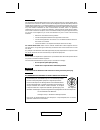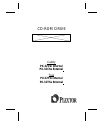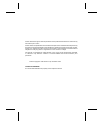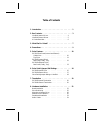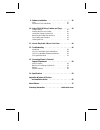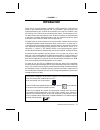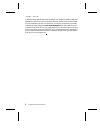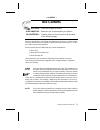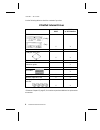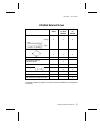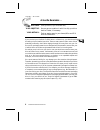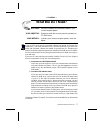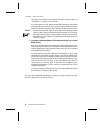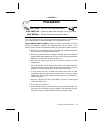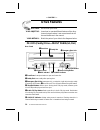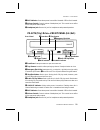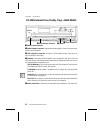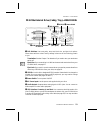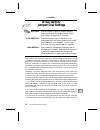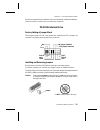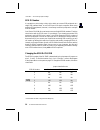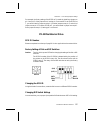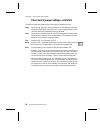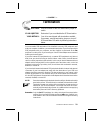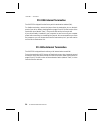Plextor ULTRA-A User Manual
FCC NOTICE
This equipment has been tested and found to comply with the limits for a Class B digital device,
pursuant to Part 15 of the FCC Rules. These limits are designed to provide reasonable protection
against harmful interference in a residential installation. This equipment generates, uses, and can
radiate radio frequency energy and, if not installed and used in accordance with the instructions,
may cause harmful interference to radio communications. However, there is no guarantee
interference will not occur in a particular installation. If this equipment causes harmful interfer-
ence to radio or television reception, which can be determined by turning the equipment off and
on, the user is encouraged to try to correct the interference by one or more of the following
measures:
•
Reorient or relocate the receiving antenna.
•
Increase the separation between the equipment and receiver.
•
Connect the equipment to an outlet on a circuit different from that to which
the receiver is connected.
•
Consult the dealer or an experienced radio/TV technician for help.
For external model users: Please use the external shielded SCSI cables supplied with this
CD-ROM drive. Using other signal cables may exceed the limits of the Class B Part 15 of the
FCC Rules.
Any changes or modifications should be approved by the party responsible for compliance with
FCC Rules; otherwise, the user loses authority to operate the equipment.
CAUTION
Use of controls or adjustments or performance of procedures other than those specified herein
may result in hazardous radiation exposure.
The laser beam emitted from the optical pickup is invisible. Accordingly:
•
Do not open the optical pickup housing.
•
Obtain service only from Plextor-authorized personnel.
CAUTION
To disconnect the CD-ROM drive from an electrical current, pull out the power plug.
VORSICHT
DIE TRENNUNG VOM NETZ ERFOLGT DURCH ZIEHEN DES NETZSECKES.
Inside front cover
Zur Einhaltung der Funk-Entstörung von nicht selbständig betreib-
baren Hochfrequenzgeräten (periphere Anlagenkomponenten).
Dieses Gerät entspricht als Einzelgerät den Funk-Entstöranforderun-
gen der Postverfügung Nr. 243/1991. Wird das Gerät innerhalb einer
Anlage zusammen mit anderen Geräten betrieben. So mu
β
bei
Inanspruchnahme der ‘‘Allgemeinen (Betriebs-) genehmigung’’ nach
der BMPT-AmtsblVfg Nr. 243/1991 die gesamte Anlage folgenden Richtlinien entsprechen:
•
Grenzwertklases B der EN55022
•
Auflagen nach § 2 der BMPT-AmtsblVfg 243/1991
Dies ist bei der Zusammensetzung einer Anlage (z.B. Computersystem) aus nur einzein
geprüften Geräten nicht immer erfüllt.
ÜG-Vfg.243