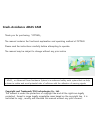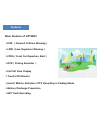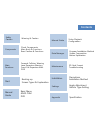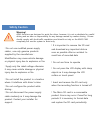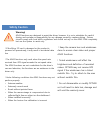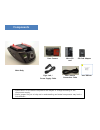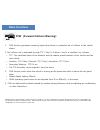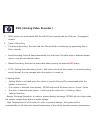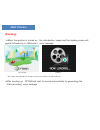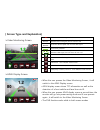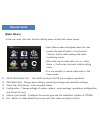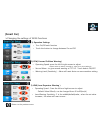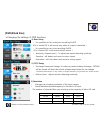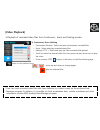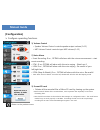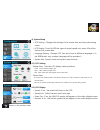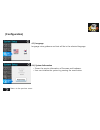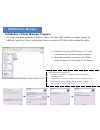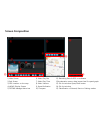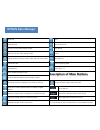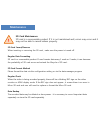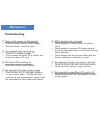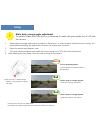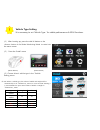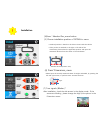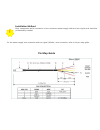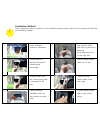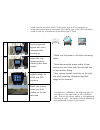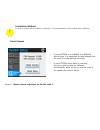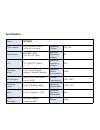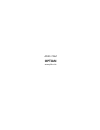- DL manuals
- PLK Technologies
- Dash Cameras
- Optian
- User Manual
PLK Technologies Optian User Manual - Contents
Contents
Safety
Caution
Warning & Caution
Components
Check Components
Main Body & Functions
Rear Camera & Functions
Installation
Precautions
Installation Method
Main
Functions
Forward Collision Warning
Lane Departure Warning
Front Car Departure Alert
DVR
Manual Guide
Video Playback
Configuration
Data Manager
Program Installation Method
Screen Composition
Button Explanation
Maintenance
SD Card Format
Troubleshooting
Appendix
Specification
Settings
Angle Adjustment
Vehicle Type Setting
Start
Booting up
Screen Types & Explanation
Manual
Guide
Basic Menu
ADAS CAM
DVR
Summary of Optian
Page 1
User manual ver1.1 plk technologies.,co.Ltd. Adas cam.
Page 2: Crash-Avoidance Adas Cam
Crash-avoidance adas cam thank you for purchasing 『optian』. The manual contains the functional explanation and operating method of optian. Please read the instructions carefully before attempting to operate. The manual may be subject to change without any prior notice copyright and trademark/ plk te...
Page 3: Features
Features main features of optian!! Fcw ( forward collision warning ) ldw (lane departure warning ) fcda ( front car departure alert ) dvr ( driving recorder ) full hd clear display touch lcd monitor event/ motion detection cctv recording in parking mode battery discharge prevention gps...
Page 4: Contents
Contents safety caution warning & caution components check components main body & functions rear camera & functions installation precautions installation method main functions forward collision warning lane departure warning front car departure alert dvr manual guide video playback configuration dat...
Page 5: Safety Caution
Safety caution ! Warning! Adas functions are designed to assist the driver, however, it is not a substitute for careful driving and we take no responsibility for any damage caused by careless driving . Drivers should comply with local traffic regulations and should not rely on the adas cam completel...
Page 6: Safety Caution
! Warning! Adas functions are designed to assist the driver, however, it is not a substitute for careful driving and we take no responsibility for any damage caused by careless driving . Drivers should comply with local traffic regulations and should not rely on the adas cam completely but use the s...
Page 7: Components
Components rear camera connection cable main body cigar jack / power supply cable rear camera micro sd card user manual sd card adapter • specifications of the above components are subject to change according to the components supply. • above images are just to help user‟s understanding and actual c...
Page 8: Main Body
Front camera (full hd) internal gps detachable bracket main body security led volume adjustment button menu button touch lcd manual recording button (rec) camera angle adjuster mic dc power port (3.5 pi) micro sd card socket rear camera connection continuous power supply connection.
Page 9
Rear camera / internal camera rear camera (vga) integral bracket indication led dc power-supply port • when attaching the rear camera to the rear window glass , please make sure the bracket is on the right side. * the rear camera angle can be adjusted by rotating the main body.
Page 10: Main Functions
Fcw (forward collision warning) 1. Fcw function generates a warning signal when there is a potential risk of collision to the vehicle ahead . 2. The collision risk is evaluated through ttc ( time to collision ) and it is classified by 3 phases. • ttc : the calculated value of the distance and the re...
Page 11
1. Ldw function generates an audible signal if the vehicle departs from the lane while driving above the set speed in the menu. 2. Ldw function works when the vehicle speed rate from internal gps signal is over the set speed value. • default speed setting : 60km/h • ldw activating speed can be adjus...
Page 12
Fcda or beep & watch ( front car departure alert ) 1. Fcda function is activated only when the vehicle is stationary on the road. 2. Fcda can detect the movement of a vehicle in front while waiting for the traffic light to change and will inform the driver of any front movement through a warning ton...
Page 13
Dvr ( driving video recorder ) 1. Dvr function can record data with the full-hd front camera and the vga rear ( if equipped ) camera. 2. Types of recording • continuous recording: records data into normal folder continuously by generating files in 30sec intervals. • event recording: records data aut...
Page 14: Start Process
Start process [booting] when the ignition is turned on , the introduction image and the loading screen will appear followed by a voice message. Intro screen loading * the loading time depends on the age and amount of data on the micro sd card after booting up , optian will start to record automat...
Page 15
[ screen type and explanation] video monitoring screen adas display screen • when the user presses the video monitoring screen , it will switch to the adas display screen. • adas display screen shows ttc information as well as the detection of a front vehicle and lane lines via ui. • when the us...
Page 16: Manual Guide
Manual guide [basic menu] • basic menu screen will appear when the user presses the side m button or touches the button while viewing the video monitoring screen. • when the user touches each icon in menu >, it will enter into each relative setting menu. • it is not possible to record video while in...
Page 17: [Smart Car]
[smart car] changing the settings of adas functions 1) operation settings • turn on/off each function • touch the button to change between on and off 2) fcw( forward collision warning ) • operating speed: press the left & right arrows to adjust - default value is 30km/h, possible to adjust from 20...
Page 18: [Dvr/black Box]
[dvr/black box] changing the settings of dvr functions 1) basic setup • it is possible to turn continuous recording on/off. (if it is turned off, it will record only when an impact is detected ) • it is possible to turn voice recording on/off. ( if it is turned off, it will record without sound. )...
Page 19: [Video Playback]
[video playback] playback of recorded video files from continuous , event and parking modes. 1) continuous/ event /parking • continuous (normal) : select and play continuously recorded files • event : select and play recorded event files • parking( cctv ): select and play the files recorded while ...
Page 20: Manual Guide
Manual guide [configuration] configure operating functions. 1) volume control • speaker volume control: controls speaker output volume (0~15) • mic volume control: controls input mic volume (0~15) 2) voice alarm • event recording: if on , optian will alarm with the voice announcement – start event...
Page 21
4) system setup • lcd setting : changes the settings of the screen view and the power saving mode. • lcd display: turns on/off the signs of speed, speed unit ,smart ui and the horizon line screen data. • language setting : changes lcd text and voices to different languages. ( in the b2b model, only ...
Page 22: [Configuration]
[configuration] * : return to the previous menu 4-3) language language voice guidance and text will be in the selected language 4-4) system information • shows the version information of firmware and hardware . • user can initialize the system by pressing the reset button..
Page 23: Optian Data Manager
Installation of data manager program through the data manager program , users can view fhd videos in a wider screen. In addition, users can check information such as vehicle gps data and acceleration data. 1) install the exclusive optian viewer in pc ( ask manufacturer for the data manager program...
Page 24: Screen Composition
Screen composition ① ② ③ ⑤ ④ ⑫ ⑪ ⑨ ⑩ ⑦ ⑧ ⑥ ⑬ ⑭ ⑮ 1) main screen 2) sub screen 3) gps location on the map 4) (adas) display screen 5) optian manager menu bar 6) video play bar 7) video play time 8) video volume 9) speed indication 10) compass 11) recording date & gps co-ordinates 12)acceleration sens...
Page 25: Optian Data Manager
Open file stop open sd card play previous file zoom in on the video playing screen play button zoom out of the video playing screen pause switch between the main screen video and sub screen video play next file format sd card normal playing speed configuration quick play x 2 print optian manager scr...
Page 26: Maintenance
! Sd card maintenance sd card is a consumable product. If it is not maintained well, errors may occur and it may not be able to record videos properly . Sd card insert/remove when inserting or removing the sd card , make sure the power is turned off . Regular data formatting sd card is a consumable ...
Page 27: Troubleshooting
Troubleshooting q. There is no power on the product • check the power state of vehicle battery • start the vehicle , check the fuses q. The product does not boot up • check sd is inserted properly • check whether the micro sd is a faulty unit , format the data of sd card q. No sound after booting up...
Page 28: Good
1. Please adjust the angle while vehicle is parked on flat ground . In order to match with the horizon correctly, it is recommended adjusting the angle when the driver has a good view of horizon 2. Open the camera angle adjuster cover 3. Turn gear inside the adjuster and match the horizon guide line...
Page 29
Vehicle type setting it is necessary to set „vehicle type ‟ for stable performance of adas functions. ( 1 ) after booting up, press the side m button or the button in the video monitoring mode to enter into the menu screen. ( 2 ) . Press the „install‟ menu ( 3 ) choose driver‟s vehicle type in the 「...
Page 30
( 4)press 「attached pos」menu button (5) choose installation position of optian in menu. (6) press「dimensions」menu attached position(center: 0cm) * attached position is based on the driver‟s view inside the vehicle. * if the product is attached to the right or left side of the windscreen, please sele...
Page 31: Pin Map Guide
! Installation method basic components are for connection to the continuous power-supply cable and turn signals, and should be professionally installed. For the power-supply wire connection and turn signal ( blinker ) wire connection, refer to the pin map guide . Pin map guide.
Page 32
1 clean installation surface of windscreen 5 rear camera: avoid heat wires in glass when attaching , the bracket should be on the right side . 2 remove tape off bracket and install in suitable place horizontally 6 plug the power-supply cable into dc port 3 arrange cables when the power-supply cable ...
Page 33
* make sure the power is off while connecting cables * note that recorded image quality of rear camera may not be as good as expected due to rear window tinting . * rear camera bracket should be on the right side while attaching. Otherwise rear-view image will be reversed 9 front images will appear ...
Page 34
! Installation method in order to match with the horizon accurately, it is recommended to reset camera after installation. Reset camera • in case optian is re-installed to a different vehicle type, it is important to reset camera first for more accurate warning functions. • in case optian has a dela...
Page 35: Specification
Specification name optian front camera full hd(1920 x 1080) 100 x 82 x 42 (mm) operating voltage 12v, 24v rear camera vga(640 x 480) 54 x 31 x 25 (mm) minimum operating voltage 9v lcd 2.4” qvga tft panel maximum operating voltage 32v recording mode cctv, event, manual, parking , motion detection max...
Page 36: Optian
Adas cam optian www.Plk.Co.Kr.