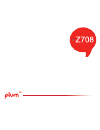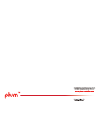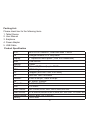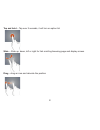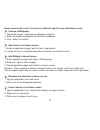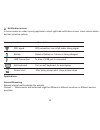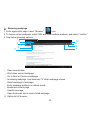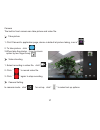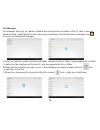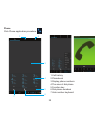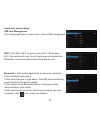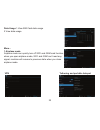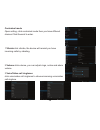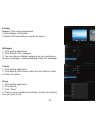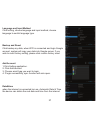Summary of Z708
Page 3
This manual includes security measures and correct operating methods. For personal safety, please make sure to read this manual before using. Thank you! The machine adopts capacitive touch screen, you can just touch it by finger or click with capacitive pen for operation. (never use the sharp object...
Page 4
E assume no packing list: please check box for the following items 1. Tablet device 2. User manual 3. Earphone 4. Power adaptor 5. Usb cable product specification cpu mtk 8312 cortex-a7, dual-core max 1.3ghz os google android 4.2.2 jelly bean display: 7"capacitive touch panel (1024*600 resolution) r...
Page 5
【 tips 】:1. When the battery is low, it will power off automatically. 2. Shutdown illegally, when you restart, device would scan and repair the disk. The screen will stay at the progress bar for a long time . 1 2 3 11 4 5 6 7 8 9 10 device description 1 touch screen:you can click and drag in the tou...
Page 6
Setting up for the first time charging your device: for first-time use, you need to charge the device for ten hours. After that you can recharge the device as needed. Connect the dc-in jack to your device and plug the ac adapter into any ac outlet. 【 tips】: 1. This device adopts built-in polymer bat...
Page 7
Connecting to a pc: • you can connect with pc by usb cable attached with the device. You can transfer your personal data to the pc. • connect the pc and the device, it will change to the usb mode,in this state, realize the files transfer function between the pc and the device connecting a usb device...
Page 8
Inserting the microsd card : you may install a micro sd card to expand your device’s storage space. 1. This device supports micro sd card up to 32gb capacity. 2. Insert the micro sd card as shown. 【 note】: ensure that the micro sd card is inserted all the way into the card slot. 【 caution】: before r...
Page 9
Power on keep pressing power button over 2 seconds, device will start up opening screen, android system is activating and enter the main screen. Sleep mode after devise is on, press power button once and it goes to sleep mode. The screen is now on standby and under low battery consumption. To wake u...
Page 10
Tap and hold -- tap over 2 seconds, it will turn on option list slide -- slide up, down, left or right for fast scrolling browsing page and display screen drag – drag an icon and relocate the position 8.
Page 11
Double click – double click to enlarge or shrink the display size of picture or under browsing webpage. Shut --use two fingers at same time on touch panel, to enlarge or to shrink the display scale. 9.
Page 12
① google search ② click to turn on voice search, it will search according to voice input ( make sure wifi is on ) ③ list of last running applications ④ back to home screen ⑤ back to previous screen ⑥ display of icons and device status, click to turn on notification screen ⑦ shortcut to application ⑧...
Page 13
Home screen with a set of 5 screens, slide left/ right to view individual screen change of wallpaper 1. Tag home screen, it will pop-up wallpaper selection 2. Select preloaded wallpapers or picture as wallpaper 3. Click “setup” to confirm add shortcut on home screen 1. Enter in application page,...
Page 14
notification screen in home screen or under running application, select right side notification screen, check device status and set up below options: icon icon description wifi signal wifi connection, icon is full under strong signal battery status of battery or if device is being charged usb conn...
Page 15
browsing webpage 1. Enter application page, select ”browser” icon 2. To brows certain webpage, select url and input website address, and select “confirm” 3. See below browsing options: ① open new window ② shut down current webpage ③ go to next or previous webpage ④ accessing webpage, icon becomes ...
Page 16
browser setting when browsing webpage,click upper right corner“ ”,adjust setting in the option menu current visited webpage 1. Enter application page, click ”browser” 2. Select bookmark current visited history 3. Select webpage email send and receive email setting of email account 1. Enter app...
Page 17
sending outgoing message 1.Enter application page and select ”email” 2.Type in recipients ;manual input email address,use ” ;” or ” ,” to separate more than one recipients 3.Type in subject 4.Type in message in content 5.Select for attachments 6.Select and send out message remark :if user is offl...
Page 18
Audio player click “play music”in application page. Music will be categorized by artists, album, and play list. It will display all music inside“songs”. Click the song and it will play automatically. Video player click “video”in application page. Video player will search for all supported video file...
Page 19
Camera the built-in front camera can take picture and video file. take picture 1. Click“camera”in application page, device is default at picture taking, icon is“ ” 2. To take picture,click “ ” 3.When take the photos, it can be zoom option by two finger freely video shooting 1. Select recording i...
Page 20
File manager file manager will copy, cut, delete, rename the documents or the folder in the tf card, it also will share the files, install apk etc.In the main menu or desktop, click the document manager icon to enter into documents manager. A.Copy, cut, delete, rename the files and folder: choose th...
Page 21
Fm radio click in the main interface or desktop to enter into fm radio interface: [note]: use fm radio, you need to insert earphone, if no antenna, you can’t search radio frequency 2 3 4 5 6 7 8 1 1.Open outer voice 2.Channel list 3.Menu 4.Save button 5.Current frequency 6.Next channel 7.Play/pause ...
Page 22
1.Call history 2.Phonebook 3.Display phone numbers 4.The area of dial phone 5.Function key 6.Dial phone numbers 7.Hide number keyboard 2 3 4 5 6 7 phone click phone application procedure 1 20
Page 23
Text message 1.Enter into main menu, choose application procedure. 2.Click “edit new message” contact list 1.Click contact list in the main interface, enter into the contact list. 2. Search contact: click button, enter into search function 3. Add contact: click button, enter into add contact interfa...
Page 24
Commonly used settings sim card management click setting application in main menu; choose sim management wi-fi: click on or off to open or close wi-fi. When open wi-fi,the system will scan the wifi signal around automatically. Meanwhile, users could add network manually as well. Bluetooth:1. Click s...
Page 25
Data usage:1.View sim card data usage 2.View data usage more... 1.Airplane mode airplane mode can quickly turn off wifi and gsm card function, when you open airplane mode, wifi and gsm can’t read any signal, machine will resume to previous state when you close airplane mode. Vpn tethering and portab...
Page 26
Contextual mode open setting, click contextual mode then you have different choices.Click general to enter. 1. Vibrate:click vibrate, the device will remind you have incoming calls by vibrating. 2. Volume:click volume, you can adjust rings, notice and alarm volume 3. Voice/video call ringtones click...
Page 27
Display scene:1.Click setting application. 2.Click display, click scene. 3.System will have different scenes for option wallpaper 1. Click setting application. 2. Click display, click wallpaper 3. You can choose different wallpaper as your perference dynamic wallpaper---gallary/wallpaper/video,live ...
Page 28
Storage open setting application, choose storage, and choose default storage.View sd card and mid space. Battery:click setting function, choose battery, you can view battery usage situation. Application 1.Choose setting procedure in the application procedure list. 2.Choose application, after enterin...
Page 29
Language and input method click setting, choose language and input method, choose language to switch language type. Backup and reset click backup my data, when wifi is connected and login google account, system will copy your data into google server. If you wish to reset factory setting, please clic...
Page 30
Scheduled power on and off 1.Enter into setting application. 2.Click scheduled power on and off selection. 3.Operation as right picture accessibility 1.Large text click it to make system font become large. 2.Press power key to end call click call, press power key to end call, but won’t sleep. 3.Touc...
Page 31
About tablet 1.Click about tablet to view status information, model, android version, and version information. 2.Click status message to view battery state, electric volume, sim state, imei number, ip address visit application procedures. Click button, enter into main menuchoose the application proc...
Page 32
Troubles shooting 1. The first startup of mid is slow after the mid system upgraded, the first startup need to install the pre-installed application softwares, the lead time is around 2-3 minutes, the startup afterwards will be much quicker. 2. Mid can’t connect wi-fi make sure the wireless router...