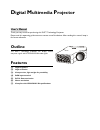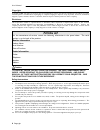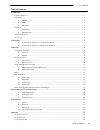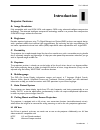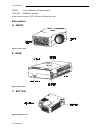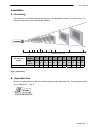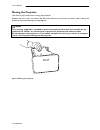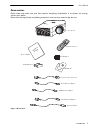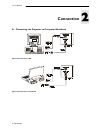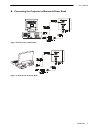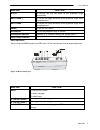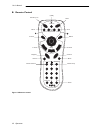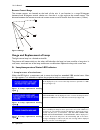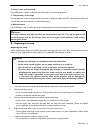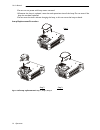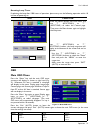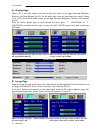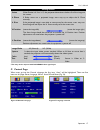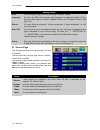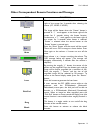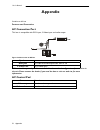- DL manuals
- Plus
- Projector
- DLPTM Technology Projector
- User Manual
Plus DLPTM Technology Projector User Manual
D
igital
M
ultimedia
P
rojector
User’s Manual
Thank you very much for purchasing this DLP™ Technology Projector.
Please read this operating guide to ensure correct use of the device. After reading this manual, keep it
for future reference.
Outline
This DLP™ Technology Projector can display various
computer signals and NTSC/PAL/SECAM video signals.
Features
(1)
High brightness
(2)
High resolution
(3)
Compact size, light weight for portability
(4)
RGB input terminal
(5)
RS232 Communication
(6)
Mouse emulation
(7)
Complies with VESA DDC1/2B specifications
Summary of DLPTM Technology Projector
Page 1
D igital m ultimedia p rojector user’s manual thank you very much for purchasing this dlp™ technology projector. Please read this operating guide to ensure correct use of the device. After reading this manual, keep it for future reference. Outline this dlp™ technology projector can display various c...
Page 2: Fill This In!!
User’s manual copyright ii copyright copyright © 2002. All rights reserved. No part of this publication may be reproduced, transmitted, transcribed, stored in a retrieval system or translated into any language or computer language, in any form or by any means, electronic, mechanical, magnetic, optic...
Page 3
User’s manual table of contents iii table of contents introduction ............................................................................................................................................................1 projector features ...........................................................
Page 5: Introduction
User’s manual introduction 1 introduction projector features a. Image resolution fully compatible with true svga/ xga, and supports sxga using advanced intelligent compression technology. The advanced intelligent compression technology enables it to present clear compression svga/xga images without ...
Page 6: Description
User’s manual introduction 2 secam france and eastern europe standard ntsc4.43 middle east standard if users want to watch catv, av box will serve the need. Description a. Front figure 1 front view b. Rear figure 2 rear view c. Bottom figure 3 bottom view.
Page 7: Installation
User’s manual introduction 3 installation a. Positioning this projector is basically designed to project on a flat projection surface. It can focus from 1m– 10m and adjust the screen size like figure below. 145" 145" 203" 300" 112" 154" 225" 79" 68" 34 " 23" 30" 1 1.5 2 2.5 3 3.5 4 4.5 44" 59" 74" 8...
Page 8: Moving The Projector
User’s manual introduction 4 moving the projector use the carrying handle when moving the projector. Replace the lens cover and rotate the feet fully clockwise (to shorten the feet) when moving the projector to prevent damage to the projector. Caution the carry bag (supplied) is intended to protect ...
Page 9: Accessories
User’s manual introduction 5 accessories please check and make sure your box contains everything listed below. If any pieces are missing, contact your dealer. Please save the original box and packing materials in case you ever need to ship the unit . Ma c adapter cd manual 15 pin d-sub connector ps/...
Page 10: Connection
User’s manual connection 6 connection a. Connecting the projector to computer/notebook figure 8 connection to pc figure 9 connection to notebook 2.
Page 11
User’s manual connection 7 b. Connecting the projector to macintosh/power book figure 10 connection to macintosh figure 11 connection to power book.
Page 12: Operation
User’s manual operation 8 operation turn on/off procedure a. Power on press the standby/on key to turn on the lamp. The led will blink green during warm up and then light solid green. "input signal detected, activating auto image" will be displayed on the screen after the projector has identified th...
Page 13
User’s manual operation 9 menu operation when you press menu button into osd menu, all hot keys become manual operating buttons. Figure 13 menu control pad main unit function auto to correct the size and phase of the projected image automatically. Keystone + to correct the upper distortion of the pr...
Page 14
User’s manual operation 10 b. Remote control stand by /on laser exit source -keystone+ blank freeze l-click r-click volume mute add/erase reverse menu magnify channel down channel up scan drag return 1 2 3 4 5 6 7 8 9 0 scan (led) figure 14 remote control.
Page 15
User’s manual operation 11 the remote control allows you to operate the function keys on the projector and to emulate mouse function when the projector is connected to a computer. Inserting batteries in the remote control be sure to follow instructions in placing batteries into the remote control un...
Page 16
User’s manual operation 12 remote control range the remote sensors are located on the back of the unit. It can function in a range 50 degrees horizontal and 30 degrees vertical relative to a line that is a right angle to the remote sensor. The distance between the remote control and remote sensor mu...
Page 17
User’s manual operation 13 2. Lamp is not well attached if the led blinks rapidly, it indicates that the lamp is not attached properly. 3. Temperature is too high if the projector’s internal temperature is too hot to operate safely, the led will blink slowly for one minute and then the lamp will tur...
Page 18
User’s manual operation 14 • do not turn on power with lamp cover removed. • whenever the lamp is replaced, reset the total operation time of the lamp. Do not reset if the lamp has not been replaced. • do not reset the timer without changing the lamp, as this can cause the lamp to break. Lamp replac...
Page 19: Osd
User’s manual operation 15 resetting lamp timer if replacing the lamp after 1500 hours of operation, please carry out the following operation within 10 minutes of powering on. Osd function press the menu button into osd menu, and use “ 4” (keystone+) or “3” (keystone-) to select the control page. Th...
Page 20
User’s manual operation 16 a. Display page when a pc is the input source, there will be only four items on this page: keystone, brightness, contrast, and color balance (fig. 22). On the other hand, when the input source are video, s-video, tv or catv, there will be other 4 items on this page: keysto...
Page 21
User’s manual operation 17 setting effects resize when resize is 4:3 or 16:9, the projector determines the best fit of the image to the screen. H. Phase if flicker occurs on a projected image, users may try to adjust the h. Phase manually. H. Size if the projected image is too wide or too narrow for...
Page 22
User’s manual operation 18 setting effects auto to reset display, image and control settings to factory settings. Language to select the osd menu language. Eight languages are supported: english, french, german, italian, spanish, korean, simplified chinese and traditional chinese. (see figure 27). M...
Page 23
User’s manual operation 19 other correspondent remote functions and messages osd function source the selected source will be displayed at the bottom right of the screen for 3 seconds after selecting the source. (pc, video, s-video). Freeze the image will be frozen when the “freeze” button is pressed...
Page 24: Maintenance and
User’s manual maintenance and troubleshooting 20 maintenance and troubleshooting a. Lamp replacement refer to page 13. B. Cleaning the lens follow these steps to clean the projection lens: 1. Apply a non-abrasive camera lens cleaner to a soft, dry cleaning cloth (abrasive cleaners, solvents or other...
Page 25: Specifications
User’s manual specifications 21 specifications a. Optical dmd tm 1-chip 0.7” dmd tm (digital micromirror device) lens manual zoom, manual focus (f/#= 2.8) lamp mercury lamp 150w image size 23” to 300” projection distance 1 to 10 m contrast ratio 450:1 b. Electrical inputs rgb (h:31.47 to 68.70 khz v...
Page 26: Appendix
User’s manual appendix 22 appendix guideline to av box features and connection av connection port this box is compatible with rca input, s-video input and audio output. Figure 29 connection of av box speaker rca jack for video and audio input from vhs or v8 s video port for s-video input *av box is ...
Page 27: Connecting The Box
User’s manual appendix 23 connecting the box please follow the instructions here to place the av box: to attach the av box to the unit: 1. Precisely place the two chocks at the lower surface of the av box into the lower slots in the correspondent position in the projector. 2. Slowly push the box to ...