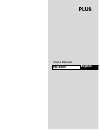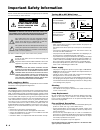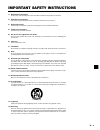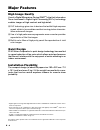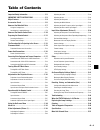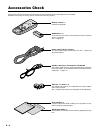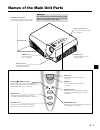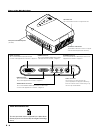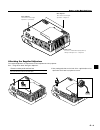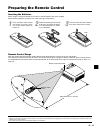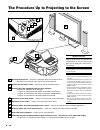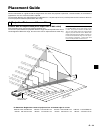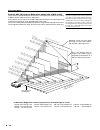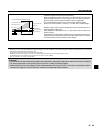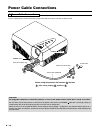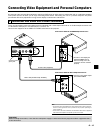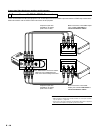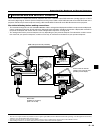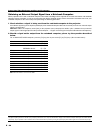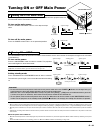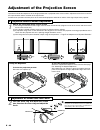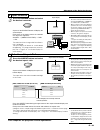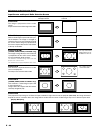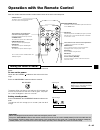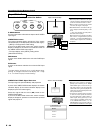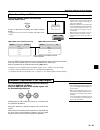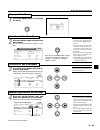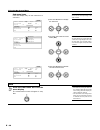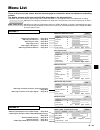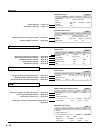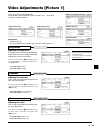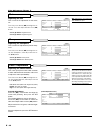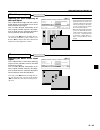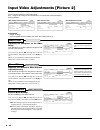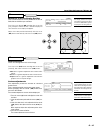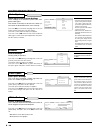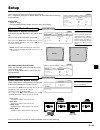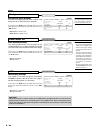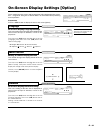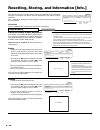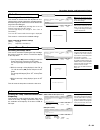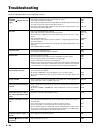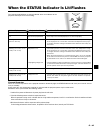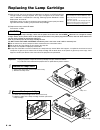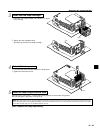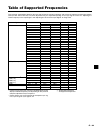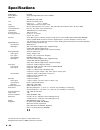- DL manuals
- Plus
- Projector
- HE-3200
- User Manual
Plus HE-3200 User Manual - Names of The Main Unit Parts
E – 7
Names of the Main Unit Parts
PO
WER
ON
OFF
PO
WE
R/
ST
A
TU
S
ON
/ST
AN
DB
Y
AS
PE
CT
SO
UR
CE
Ventilation outflow holes
These ventilation outflow holes used for cooling
the main unit and discharge the heat of the lamp.
Attention!
Pay special attention to the ventilation outflow
holes. The heat from the lamp is discharged
from the ventilation outflow holes.
Remote control sensor
The remote control signal is received
here.
→ Page E-11
Air intake hole
This is an air intake hole used for
cooling the main unit.
Air intake hole
AC IN connector
The supplied power cable is
connected here.
→ Page E-16
POWER switch
This is the main power
switch.
→ Page E-16
POWER/
STATUS
ON/STANDBY
ASPECT
SOURCE
POWER/ (STANDBY) indicator
On and Standby operation modes are indicated when this
indicator is flashing green or lit orange. The indicator is not lit
when the POWER switch is "off."
→ Page E-21
ASPECT button
This button selects the aspect ratio (i.e., the ratio of
screen width and height) of the input video.
→ Page E-23
SOURCE button
This button selects the input sugnal of the main unit
that will be used for the connections .
→ Page E-23
ZOOM ring
This adjusts the size of the projected picture.
→ Page E-22
STATUS indicator
Lit/flashing serve to indicate the main unit temperature,
lamp, lamp cover, lamp cartridge, and fan conditions.
→ Page E-45
ON/STANDBY button
This button is used to switch ON the power and set the unit
to the STANDBY mode.
→ Page E-21
FOCUS ring
This adjusts the focus of the projected picture.
→ Page E-22
Summary of HE-3200
Page 1
User’s manual he-3200 english.
Page 2: Important Safety Information
E – 2 installation * allow at least 10 cm (3.9 inch) of space between the projector top panel and its surroundings. Also allow at least 10 cm (3.9 inch) of other spaces around the pro- jector. * the projector should be placed on a flat, level surface and in a dry area free from dust and moisture. * ...
Page 3
E – 3 1) read these instructions. All the safety and operating instructions should be read before the product is operated. 2) keep these instructions. The safety and operating instructions should be retained for future reference. 3) heed all warnings. All warnings on the product and in the operating...
Page 4: Major Features
E – 4 major features high image quality use of a digital micromirror device (dmd tm ) chip that is based on texas instrument's digital light processing (dlp tm ) technology enables images of high contrast and high detail. 䡵 dlp technology gives rise to devices that exhibit high response speed, which...
Page 5: Table of Contents
E – 5 table of contents important safety information ................................ E-2 important safety instructions ...................... E-3 major features ................................................. E-4 accessories check ............................................ E-6 names of the main...
Page 6: Accessories Check
E – 6 accessories check remove the main unit and the accessories from the box and check that the following items are included. Should an accessory be missing, please contact your store of purchase. Set esc menu as pe ct vid eo /y pbp r on /s ta nd by s-v ide o rg b dv i sv cv rg b dv i remote contro...
Page 7: Names of The Main Unit Parts
E – 7 names of the main unit parts po wer on off po we r/ st a tu s on /st an db y as pe ct so ur ce ventilation outflow holes these ventilation outflow holes used for cooling the main unit and discharge the heat of the lamp. Attention! Pay special attention to the ventilation outflow holes. The hea...
Page 8
E – 8 names of the main unit parts on/s tan dby asp ect sou rce pow er/ sta tus dvi-d rgb s-video video y pb/cb pr/cr theft prevention locking hole (see below) air intake hole this is an air intake hole used for cooling the main unit. Ventilation outflow hole this ventilation outflow hole is used fo...
Page 9
E – 9 names of the main unit parts attaching the supplied adjusters the supplied adjusters are required for vertical adjustment of the projector. See → page e-22 about "using the adjusters" 1. Remove a rubber pad of each front foot. Note: the rubber pads are bonded. Being carful not to mar the plast...
Page 10
E – 10 names of the remote control parts se t esc menu aspect video /ypbpr on/standby s-video rgb dvi sv cv rgb dv i remote control transmitter the infrared signal is sent from this part. Set esc menu aspect video /ypbpr on/standby s-video rgb dvi sv cv rgb dvi aspect button this button selects the ...
Page 11: Preparing The Remote Control
E – 11 preparing the remote control inserting the batteries when using the remote control for the first time, install the batteries that were supplied. When replacing batteries, purchase two of the same type of aa battery. Press and at the same time lift the battery case cover at the rear of the rem...
Page 12
E – 12 the procedure up to projecting to the screen pow er on off po we r/ st at us on /st an db y as pe ct so ur ce 1 2 3 4 7 5 9 8 6 position the projector → page e-13 "projection distance and screen size" determine the locations to place the screen and the projector. Connecting the power cable → ...
Page 13: Placement Guide
E – 13 placement guide use this information as a guide to find the rough screen size when the projector is placed at a certain location, or to find out the approximate size of a screen that will be required. The projection distance over which focussing is adjustable is 1.2 m (3.9 feet) to 7.6 m (24....
Page 14
E – 14 screens with 16:9 aspect ratio (at an output size of 848 x 480) these are the projection distances for screens of 16:9 aspect ratio used for the viewing of dvd and other squeezed screen applications. This projector uses an output size of 848 x 480 pixels for home theater applications and enab...
Page 15
E – 15 installation height of projection screen [reference] once the installation location and position have been decided, the projection height should be checked. In the case of large screen sizes, there are instances where the image cannot be projected within the floor to ceiling height. The requi...
Page 16: Power Cable Connections
E – 16 power cable connections 2 power cable connections use the supplied power cord to connect the power connector of the main unit with the power outlet. Power on off po w er / st at us on /st an db y as pe ct so ur ce 4 1 2 3 power switch power/ indicator firmly insert all the way. Power cable (s...
Page 17
E – 17 connecting video equipment and personal computers by connecting this unit with video equipment and using a dvd player or other source in combination with an audio/video amplifier and speaker system will allow you to enjoy convincing home theater. Connecting the unit to a personal computer wil...
Page 18
E – 18 dvi- d rgb ctr l s-v ide o vid eo y pb/c b pr/c r gb s-video video y pb/cb pr/cr component component y cb cr y pb pr g b r g b r g b r g b r 3 connections with ycbcr/ypbpr connectors these are connections made with equipment such as dvd players that have ycbcr output connectors or ypbpr outpu...
Page 19
E – 19 dvi- d rgb ctr l s-v ide o vid eo y pb/c b pr/c r dvi-d rgb video y dvi-d monitor output monitor output 3 connection with rgb and dvi-d connector these connections are made with personal computers that have a monitor output rgb connector (analog signal) or a dvi-d connector (digital signal). ...
Page 20
E – 20 obtaining an external output signal from a notebook computer. When projection will be with a notebook computer connected, knowledge will be required for the cable connection and notebook computer startup procedure as well as the operation that follows notebook startup. Please consult the inst...
Page 21: Turning On Or Off Main Power
E – 21 turning on or off main power power on off status power / power on off power / status main power on main power off 4 turning on or off main power before turning the main power, check that the power is switched off the equipment that is to be connected and the connection is finished. To turn on...
Page 22
E – 22 po we r/ st at us on /st an db y as p ec t adjustment of the projection screen operations include the adjustment of the image position that is projected to the screen and the adjustment of the focus as well as the input selection and the selection of the aspect ratio. Perform these operations...
Page 23
E – 23 8 input selection 3 press the source button and select the desired connector. Source a press of the source button will display the selected input. Each press of the button moves the selection one step in the sequence: s-video → (video/ycbcr/ypbpr) → rgb → dvi the selection will not change whi...
Page 24
E – 24 input screen and aspect ratio selection screen " x x x x x • • • • • • " select full the image is projected to fill the entire screen. Aspect 16:9 screens will be longer than wide. Video signal projection image with through selection projection image when selected select auto (only with rgb o...
Page 25
E – 25 operation with the remote control point the remote control toward the remote control sensor of the main unit and operate. Esc menu aspect video /ypbpr on/standby s-video rgb dvi sv cv rgb dvi set aspect button this button selects the vertical and horizontal ratio of the screen of the input vi...
Page 26
E – 26 input selection press the desired input selection button. Video /ypbpr s-video rgb dvi sv cv rgb dvi s-video s-video ycbcr ypbpr video rgb dvi input selection display s-video button a press of the button will switch the input to the s-video input signal. Video/ypbpr button the source selectio...
Page 27
E – 27 selection of aspect ratio (i.E., ratio of screen width to screen height) aspect press the aspect button and select the desired aspect ratio. Full aspect s-video 16:9(lb) 16:9 real thru full aspect 16:9(lb) 16:9 real thru s-video full auto aspect 16:9 thru dvi [video, s-video, ycbcr and ypbpr ...
Page 28: Using The On-Screen Menu
E – 28 using the on-screen menu only menu operation methods will be described here. Refer to this page should you need to clarify matters during menu operations. See the various pages for information about menu functions and performing adjustments and settings. To perform adjustments and settings, t...
Page 29
E – 29 1 press the menu button and display the menu. Display of the menu picture1 brightness 0 contrast 0 color 0 tint 0 sharpness 0 color temp. Low normal high custom picture2 setup info. Video option menu 2 press the button again and select the menu name. The selected menu name will appear in navy...
Page 30
E – 30 5 press the esc button and close the menu display. The selected menu name will appear in navy blue. Exit sub menu items items that display only an item name have a sub menu. Picture1 keystone mode keystone - installation - background auto power off led picture2 setup info. Video option floor-...
Page 31: Menu List
E – 31 picture1 brightness 0 contrast 0 clock frequency 0 phase 0 color temp. Low normal high custom picture2 setup info. Rgb option picture1 brightness 0 contrast 0 color temp. Low normal high custom picture2 setup info. Dvi option menu list this is a list of menu item names. See the reference page...
Page 32
E – 32 picture1 language en de fr it es - menu position - duration 10 sec. Picture2 setup info. Video option option "on-screen display language settings" → page e-41 "moving the menu display position" → page e-41 "on-screen display duration adjustment" → page e-41 [common inputs] info. [video, s-vid...
Page 33
E – 33 video adjustments [picture 1] these are picture-related adjustments. For information about performing menu operations, see → page e-28 "using the on-screen menus." picture1 brightness 0 contrast 0 tint 0 clock frequency 0 phase 0 color temp. Low normal high custom picture2 setup info. Ypbpr o...
Page 34
E – 34 color temperature adjusting the white balance this is the input picture white color selection or white and black level correction, and serves to adjust the color reproducibility. Press the cursor button ( 왖왔) and align the cur- sor with the desired item, then adjust with the cursor ( 왗 왘) but...
Page 35
E – 35 clock frequency adjusting the clock frequency of the input signal this is adjusted when light and dark vertical bands appear on the projection screen of the rgb and ypbpr input signal. This is usually adjusted automatically at the time of signal selection; however, this adjust- ment is made w...
Page 36
E – 36 input video adjustments [picture 2] these functions adjust the input video signal. See → page e-28 "using the on-screen menu" for information about performing menu operations. Picture1 video filter 2 3 zoom filter video auto proscan mode gamma custom graphics film video color system auto pict...
Page 37
E – 37 input video adjustments [picture 2] pan movement of screen display position this is used to move the screen position at the time of rgb, dvi and ypbpr input selection. Press the cursor button ( 왖왔) and align the cursor with [pan], then press the set button. The menu display will close and the...
Page 38
E – 38 color system video signal color system settings these settings are of the color system of the com- posite video signal. This function is normally set to auto. If the color sys- tem cannot be identified on auto, set it manually. Press the ( 왖왔) cursor button and align the cursor with [color sy...
Page 39: Setup
E – 39 setup these settings are used when setting up the projector. See → page e-28 "using the on-screen menu" for information about performing menu operations. Picture1 keystone mode normal full blue black +0 keystone off on off on - installation - background auto power off led picture2 setup info....
Page 40
E – 40 background background color settings this sets the background color when a signal is not being input to the connector of the projector. Press the cursor ( 왖왔) button and align the cursor with [background], then make the selection with the cursor ( 왗 왘) button. Blue: displays a blue screen. Bl...
Page 41
E – 41 on-screen display settings [option] these settings are for the menu and language that will be displayed on the screen. See → page e-28 "using the on-screen menu" for information about performing menu operations. Picture1 language en de fr it es - menu position - duration 10 sec. Picture2 setu...
Page 42
E – 42 resetting, storing, and information [info.] this function performs resetting and the display of information for the method of using the user memory, the default values of adjustments and settings, and the lamp timer. See → page e-28 "using the on-screen menu" for information about performing ...
Page 43
E – 43 resetting, storing, and information [info.] default returning to standard settings this function is used to return the adjustments and settings of the current signal to the standard settings. Select the signal you wish to return to the default set- tings first before doing so. Press the curso...
Page 44: Troubleshooting
E – 44 troubleshooting check the following matters before requesting servicing. * has the power plug become disconnected from the outlet? * is the lamp cover properly attached? * has the internal temperature become high? When the internal temperature becomes very high, to protect the unit the power ...
Page 45
E – 45 when the status indicator is lit/flashes * it is time to replace the lamp. Replace with a new lamp. * is the lamp cover attached properly? If not, attach it properly. * the thermal protector has been activated. If the room temperature is high, move the projector to a cool location. If the int...
Page 46: Replacing The Lamp Cartridge
E – 46 replacing the lamp cartridge note: the projector lamp has its usable life. The rated lamp life is about 1000 hours. How- ever, it may become shorter depending on the conditions of usage. (the rated lamp life is the average life of the lamps produced and tested, under the test con- ditions of ...
Page 47
E – 47 3 install the new lamp cartridge. Q install the new lamp cartridge in the direction as shown in the drawing. Plug 4 reinstall the lamp cover. Q insert the lamp cover until the catches fit in the grooves. W tighten the lamp cover screw. W tighten the lamp cartridge screw. (put down the handle ...
Page 48: Cleaning
E – 48 cleaning a soiled projector main unit * wipe with a lint-free, soft, dry cloth. When very dirty, wipe with a cloth that has been moistened with a diluted neutral detergent, then finish with a dry cloth. If a chemically-treated cloth is going to be used, please follow any written warnings. * d...
Page 49
E – 49 table of supported frequencies this projector automatically identifies the input signal from the personal computer and selects the optimum supported resolution from the table below. Note that a manual adjustment may be required depending on the input signal. Please see "adjusting the clock fr...
Page 50: Specifications
E – 50 specifications model name he-3200 display method single chip digital micromirror device (dmd tm ) dmd panel 0.7" 508,800 pixels (848 ⳯600) lens manual zoom, manual focus f=3.0 – 3.3 f=21.5 – 25.8mm lamp 130w high performance compact lamp image size min. 32" (throw distance 1.2m / 3.9 feet : t...
Page 51: Main Unit External View
E – 51 main unit external view dvi-d rgb s-video video y pb/cb pr/cr 91 mm / 3.6 inch 235 mm / 9.3 inch 174 mm / 6.9 inch 198 mm / 7.8 inch.