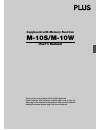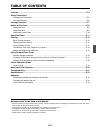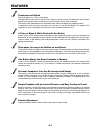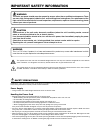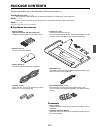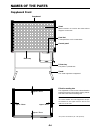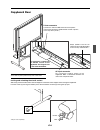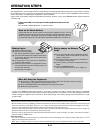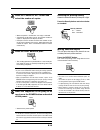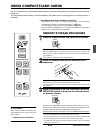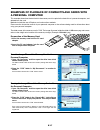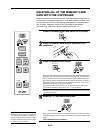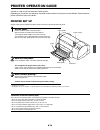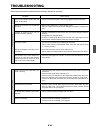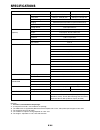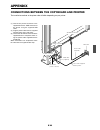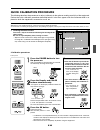- DL manuals
- Plus
- Interactive whiteboard
- M-10
- User Manual
Plus M-10 User Manual
Summary of M-10
Page 1
Copyboard with memory function m-10s/m-10w user’s manual thank you for your purchase of the plus copyboard. Please read this user’s manual carefully before use to take full advantage of the functions of this product. After you have finished reading the manual, please keep it for future reference..
Page 2
E-2 this user’s manual covers both models m-10s and m-10w. The copyboard is available in a standard size (model m-10s) and a wide size (model m-10w). A printer and stand may be available as options depending on the product you purchase. Descriptions and diagrams refer to model m-10s. * model names w...
Page 3: Table of Contents
E-3 features ......................................................................................................................................... E-4 safety precautions warnings and precautions ........................................................................................................
Page 4: Features
E-4 features functional and stylish the m-10 appears in a new, stylish design. The operation controls such as control panel, memory card slot, printer, and other parts have all been positioned at the right side to make ease of use consistent with the clear-cut design. The height of the copyboard can...
Page 5: Important Safety Information
E-5 important safety information warning the unit’s rear panel should never be opened by anyone other than a qualified serviceperson. There are many high voltage parts inside the unit, and touching them is dangerous. For replacement of the light source’s fluorescent bulb, internal inspections, adjus...
Page 6: Care and Cleaning
E-6 installation • for stand type units, be sure to lock the casters. • when mounting on a wall, be sure to check first that the wall surface is strong enough to support the total weight of the main unit, mount fittings and printer over a long period of time (including during earthquakes). If the wa...
Page 7: Package Contents
E-7 package contents the package contents are as described below. Please check before use. Copyboard, main unit ......... 1 see “assembly and setup manual” for information about the assembly parts of the copyboard. Printer* ......... 1 please see the instruction manual of the printer for information...
Page 8: Names of The Parts
E-8 sheet special markers are used on the sheet to draw diagrams and to write. Card slot a compactflash card is inserted here. Control panel printer tray the printer* is placed here. Stand* this stand supports the copyboard. Effective reading size the copyboard cannot read the indicated border porti...
Page 9: Copyboard Rear
E-9 copyboard rear printer connector connect this with the usb connector of the printer. (the printer connector is dedicated for use with a printer; use it only with a printer.) the connector is located on the bottom surface of the copyboard. The diagram view is seen from the bottom. Ac input connec...
Page 10: Copyboard Control Panel
E-10 ok cancel repeat density power color memoryclear feed/stop copy memory 4 7 9 12 3 2 5 13 6 8 11 10 1 when pressing a button, please press the center area (i.E., the round and protruding portion). Press- ing the corner will not work. 1 power button switches the power of the copyboard on and off....
Page 11: Operation Steps
E-11 operation steps the copyboard uses a ccd image sensor to read the diagrams and writing made with the special (four color) markers and prints this at reduced size with a printer that is connected to the copyboard. A press of the copy button or memory button scrolls the surface and reads it, accu...
Page 12: Printing
E-12 color feed/stop ok cancel repeat density power color memoryclear feed/stop copy memory press the power button and switch on the power. Note when the power button is pressed and the power is turned on, the led on the display shows a countdown of approximately 25 seconds, then the led stops flash...
Page 13
E-13 copy density density repeat power press the + button or the - button and select the number of copies. • when the power is switched on, one copy is selected. • a maximum of 20 copies can be set and the number of copies is displayed in the display window. • each press of the + button increases th...
Page 14
E-14 feed/stop ok cancel repeat density power color memoryclear feed/stop copy memory cancellation of the print operation in progress during the read operation (when the copy button was pressed) a press of the feed/stop button will stop the sheet during the reading operation and print the image data...
Page 15: Using Compactflash Cards
E-15 ok cancel repeat density power color memoryclear feed/stop copy memory power feed/stop use of a compactflash card (hereafter abbreviated as a memory card) permits the sheet surface to be stored as image data. The stored data can be read by a personal computer and used to make a meeting record, ...
Page 16
E-16 color memory power press the color button and select color or black & white. • at first, when the power is switched on, black & white is selected. Press the memory button to store • the reading operation is performed for a one-sheet portion (while the sheet is scrolled) and memory storage start...
Page 17: A Personal Computer
E-17 pc-card adapter examples of playback of compactflash cards with a personal computer this example shows how the data held in the memory card is copied to the hard disk of a personal computer, and deleted from the card. Methods include the use of explorer and various other methods. Please see the...
Page 18: Data With The Copyboard
E-18 memoryclear power ok cancel repeat density power color memoryclear feed/stop copy memory ok cancel ok cancel press the power button and switch on the power. Insert the memory card into the card slot of the copyboard. Press the memoryclear button. At first the files on the memory card are checke...
Page 19: Printer Set Up
E-19 a printer is used to print out the drawn sheet surface. Depending on the printer, the operation may differ and the names of the parts may be different. Please see your printer instruction manual for details. Printer set up please check that the copyboard and the printer have been connected. See...
Page 20: Meaning of Error Messages
E-20 ok cancel copy memory if any of the following flashing indications appear in the display window of the control panel, please check the matters described below. The flashing will continue for 5 seconds. Meaning of error messages error display number printer problem memory card not recognized mem...
Page 21: Troubleshooting
E-21 please check the following matters before making a request for servicing. Troubleshooting condition pressing the power button does not switch on the power. Writing on the sheet is not erased with the eraser. Portions of writing or lines are not printed or stored in memory. The copy is soiled. T...
Page 22: Specifications
E-22 specifications model name m-10s m-10w remarks *1: a printer is not included in the package. *2: a compactflash card is not included in the package. *3 the png format is supported by microsoft internet explorer 4.0 or later, and by netscape navigator 4.04 or later. *4: the maximum repeat is 20 c...
Page 23: Appendix
E-23 connections between the copyboard and printer the installation method at the printer side will differ depending on your printer. Appendix (1) connect the printer connector of the copyboard with the usb connector of the printer using the supplied usb cable. (2) plug the power cable that was supp...
Page 24
E-24 changing the height of the unit this is the height adjustment when setting up the copyboard on the optional stand. The stand height can be adjusted to 3 levels in 100 mm units. Please lock the casters by pushing the lower portion of the lock button. (1) disconnect the power cable and all other ...
Page 25: Quick Calibration Procedure
E-25 power color density density quick calibration procedure the following describes the procedures to adjust (calibrate) for the optimum reading sensitivity of the copyboard. Perform the quick calibration procedures described below if ruled lines appear after the fluorescent bulb is re- placed or w...