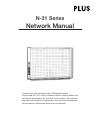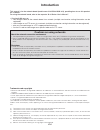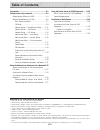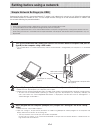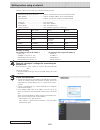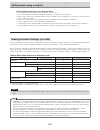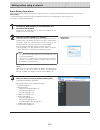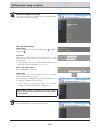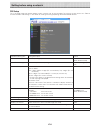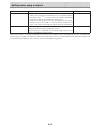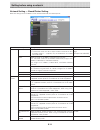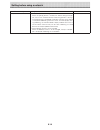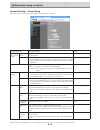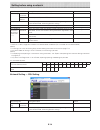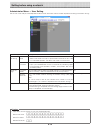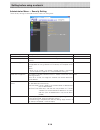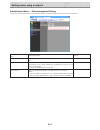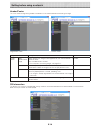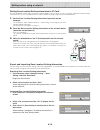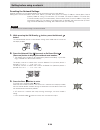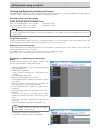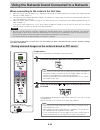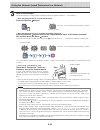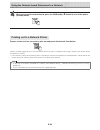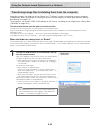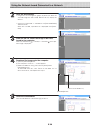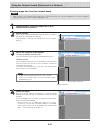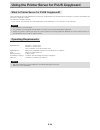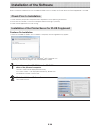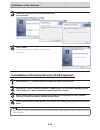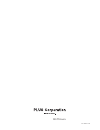- DL manuals
- Plus
- Whiteboard
- N-314
- Manual
Plus N-314 Manual
N-31 Series
Network Manual
Thank you for your purchase of the PLUS Network board.
Please read this N-31 Series Network Manual carefully before use
to take full advantage of the functions of this product. Also read the
separate User’s Manual as appropriate. After you have finished read-
ing the manuals, please keep them for future reference.
Summary of N-314
Page 1
N-31 series network manual thank you for your purchase of the plus network board. Please read this n-31 series network manual carefully before use to take full advantage of the functions of this product. Also read the separate user’s manual as appropriate. After you have finished read- ing the manua...
Page 2: Introduction
E-2 introduction this manual is for the network board (model name: n-31s/n-31w/n-314), providing how to use this product on a network. For using the network board, refer to the separate “n-31 series user’s manual”. • via wired lan you can: • view images stored on the network board via a network. (mu...
Page 3: Table of Contents
E-3 table of contents meaning of the terms used in this manual • main unit (or set): this refers to the network board. • usb memory: refers to usb flash memory. • usb memory storage: means the saving of sheet surface data using memory (i.E., the usb port) of the operation panel. • memory for compute...
Page 4
E-4 simple network settings (via usb) upon purchase (by default), the network board’s ip address and subnet mask are not yet set. When first connecting the network board to a network to use it, use the simple network settings to set the network board’s ip address on the network following the procedu...
Page 5
E-5 version:04.00.00.05.00.00.00.52 ........ Displays the firmware version of the network board mac address ..................................... Displays the mac address of the network board terminal name .................................... Displays the terminal name of the network board ---------...
Page 6
E-6 setting before using a network if the network board’s top screen does not open • have you made a mistake inputting the ip address that was set? • is the network board’s lan terminal properly connected to a lan port on the network? • when using a proxy server, add the network board’s ip address t...
Page 7
E-7 basic setting operations here we explain how to display and close the settings screens, using the internet explorer web browser as an example. Preparations: 1. Use a lan cable to connect the network board’s lan terminal to the lan port on the switching hub. 2. Turn on the network board’s power. ...
Page 8
E-8 setting before using a network close the web browser. Click the web browser’s close button ([x]) to close it. Make the changes or settings. The screen at the right is an example of what may be displayed, here showing the “cb setup” page. Selecting and inputting radio buttons one of the selection...
Page 9
E-9 cb setup this is the page where the network board’s various functions are set and changed. The settings are the same as on “table of function numbers and settings” in the section on making the settings operating the network board’s buttons. Copyboard setting item setting/description default pape...
Page 10
E-10 copyboard setting item setting/description default password validity period • this sets the time for which the password. The password is issued or shown when the show password button on the smartphone applica- tion (mtg pocket (note 1) ), at which time the password is displayed on the display w...
Page 11
E-11 network setting — board/printer setting make the settings for the ip address of the network board and the network printer.. Board/printer setting item setting/description default board terminal name input the terminal name of the network board on the network. • the terminal name must be 15 alph...
Page 12
E-12 setting before using a network board/printer setting item setting/description default setup • when board is set or changed when the [setup] button is clicked, the above settings/changes are sent to the network board, overwriting previous settings. Once overwriting is completed, the display swit...
Page 13
E-13 network setting — save setting set the location in which the network board’s scanned images are saved. Save setting item setting/description default save loca- tion id infor- mation plural regis- tration set plural registration to either disable or enable for save location set- ting information...
Page 14
E-14 save setting item setting/description default ftp setting ssl com- munication select enable or disable for ssl in ftp communication. Disable connection method select implicit or explicit for ftps connection method. Implicit setup when the [setup] button is clicked, the above settings/changes ar...
Page 15
E-15 administrator menu — user setting set the user name and password required for administrator verification and the number required for resetting the network settings. User setting item setting/description default administra- tor setting admin user name set the administrator’s user name. • admin u...
Page 16
E-16 administrator menu — security setting these security settings can be made to restrict access to setting items. Security setting item setting/description default usb memory set whether or not to enable or disable saving on usb memory devices. Valid pc connection (usb) set whether or not to enabl...
Page 17
E-17 setting before using a network administrator menu — disk management setting the amount of disk space used can be checked, the disk can be checked and the disk can be formatted here. Disk management setting item setting/description default disk usage this displays the amount of network storage m...
Page 18
E-18 setting before using a network header/footer this is the screen for registering headers and footers on the network board and checking the image. Image select screen preview screen image select/preview item setting/description default image select select header/footer image select whether the im...
Page 19
E-19 setting before using a network writing save location setting information to ic card use the supplied ic card to store images on a specific folder on an ftp server. To use this function, write save location setting information such as ftp save directory name and password of scanned image to the ...
Page 20
E-20 resetting the network settings operate the buttons on the network board to reset the network settings to their defaults. Setting items that are reset: admin user name, admin password, user name, password, ip address, subnet mask, default gateway, folder for saving, ftp user name, ftp password, ...
Page 21
E-21 creating and registering headers and footers the header/footer function allows you to superimpose your company name, logo, etc., at the top or bottom of scanned images for printing or display. The date and time are printed at the top right of the header. Creating header and footer images use yo...
Page 22
E-22 using the network board connected to a network when connecting to the network the first time (1) make the settings of the ip address, etc., required for connecting the network board to the network. See “simple network settings (via usb)” (page e-4). (2) use a commercially available lan cable (1...
Page 23
E-23 if “l2 (error display)” appears on the display windows, it means that you input an unregistered id number. Go back and start gain. • for use of ic card (written ic card) touch the ic card on the “touch the card here” part of the network board. If the ic card indicator flashes red for 3 seconds,...
Page 24
E-24 using the network board connected to a network when not using the network board, press the on/standby button to turn off the power (standby mode). Printing out to a network printer prepare a sheet surface you want to print out and press the network print button. Perform the reading operation fo...
Page 25
E-25 transferring image files to/deleting them from the computer image files stored in the folder for saving (“board” or “ftp server”) can be transferred to your own computer. The operation differs according to the setting for where scanned images are stored. (see “network setting — save setting” on...
Page 26
E-26 click the desired date. • image files are managed in groups by date (the date the scanned image files were saved). Because of this, display the date list. • check that “download” is selected for the [download/delete] selection button. When “ ▾” is clicked, a pull-down list is displayed. Click [...
Page 27
E-27 perform steps 1, 2 and 3 on page e-25, e-26 to display the file list screen. Select [delete]. When “ ▾” on the [download/delete] selection button is clicked, a pull-down list is displayed. Click [delete]. When [delete] is selected, the radio buttons switch to check- boxes •. Select the image fi...
Page 28
E-28 using the printer server for plus copyboard what is printer server for plus copyboard? The printer server for plus copyboard can receive an image read on the network board, and output to a printer connected to the pc with this software installed. This software is resident software. * in this ma...
Page 29: Installation of The Software
E-29 installation of the software when “installation of software” on the included cd-rom’s menu is clicked, the “printer server for plus copyboard” is installed. Check prior to installation 1. Check whether your personal computer meets requirements of the operating environment. 2. At the time of ins...
Page 30
E-30 installation of the software follow the instructions of the installer and start the installation. Click “finish”. The “installer information dialog box” will be displayed. Click “finish”. Uninstallation of the printer server for plus copyboard selecting [start] → [control panel] will display th...
Page 31
E-31.
Page 32
26-4695-14a.