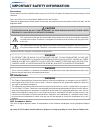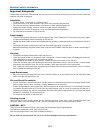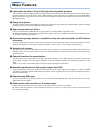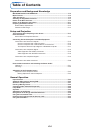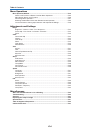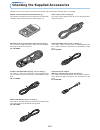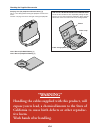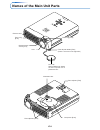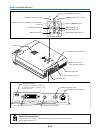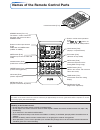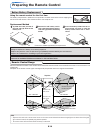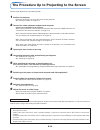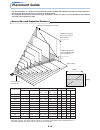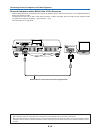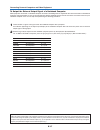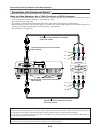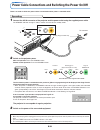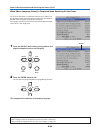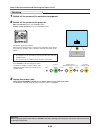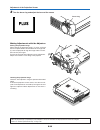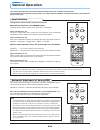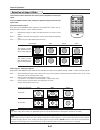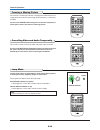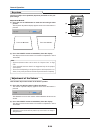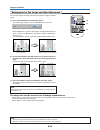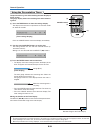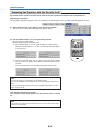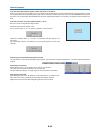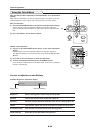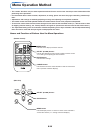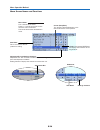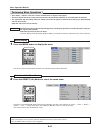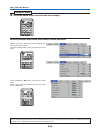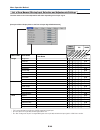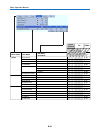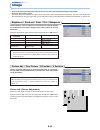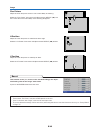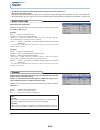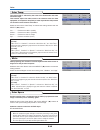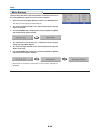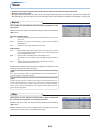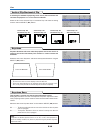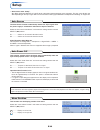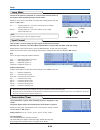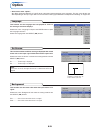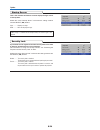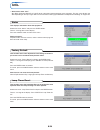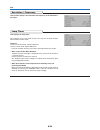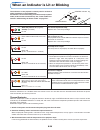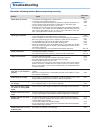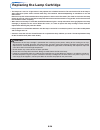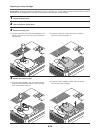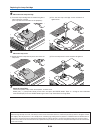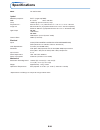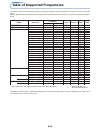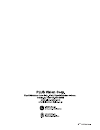- DL manuals
- Plus
- Projector
- U4-232
- User Manual
Plus U4-232 User Manual
U4-232/U4-232h
STAT
US
SO
UR
CE
ST
AND
BY
AUTO
MENU
QUICK
MENU
RGB
ST
AN
DB
Y
VIDEO
FREEZE
MUTE
ECO
AUTO
ASPECT
TIMER
VOL
KSTN
ZOOM
CANCEL
QUICK
MENU
ENTER
Q
1
2
3
4
IMPORTANT
* DLP™ (Digital Light Processing) and DMD (Digital Micromirror Device) are registered trademarks of Texas Instru-
ments Incorporated (U.S.A.).
* VGA and XGA are trademarks or registered trademarks of International Business Machines Corporation (U.S.A.).
* S-VGA is a registered trademark of Video Electronics Standards Association.
* Microsoft, Windows, and PowerPoint are registered trademarks of Microsoft Corporation (U.S.A. and other countries).
* Macintosh is a trademark of Apple Computer Inc. (U.S.A.).
* TMDS is a trademark of Silicon Image, Inc.
Note that even in the absence of explanatory notes, serious attention is paid to the trademarks of the various companies
and to the product trademarks.
DATA PROJECTOR
U4-232/U4-232h
User’s Manual
Summary of U4-232
Page 1
U4-232/u4-232h stat us so ur ce st and by auto menu quick menu rgb st an db y video freeze mute eco auto aspect timer vol kstn zoom cancel quick menu enter q 1 2 3 4 important * dlp™ (digital light processing) and dmd (digital micromirror device) are registered trademarks of texas instru- ments inco...
Page 2: Important Safety Information
E-2 important safety information precautions please read this manual carefully before using your plus data projector and keep the manual handy for future reference. This user’s manual is for use with both model u4-232 and u4-232h. The external appearance of these models is the same, but the picture ...
Page 3
E-3 important safeguards these safety instructions are to ensure the long life of the unit and to prevent fire and shock. Please read them carefully and heed all warnings. Installation • for best results, use the unit in a darkened room. • place the unit on a flat, level surface in a dry area away f...
Page 4: Major Features
E-4 major features 䡵 lightweight (at about 1.5 kg/3.3 lb) high-intensity mobile projector the synergy of the dlp™ (digital light processing) display system and our own optical design serve to improve the optical utilization efficiency. The three primary colors (rgb) required in color expression are ...
Page 5: Table of Contents
E-5 table of contents preparation and background knowledge important safety information ............................................................................ E-2 major features ................................................................................................................. E-...
Page 6
E-6 table of contents menu operations menu operation method ................................................................................................ E-35 names and functions of buttons used for menu operations ................................... E-35 menu screen names and functions ............
Page 7
E-7 checking the supplied accessories remove the main unit and the accessories from the box and check that the following items are included. Rgb standby video freeze mute eco auto aspect timer vol kstn zoom cancel quick menu enter q 1 2 3 4 remote control (includes one button battery) [1] this contr...
Page 8: “Warning”
E-8 checking the supplied accessories “warning” handling the cables supplied with this product, will expose you to lead, a chemical known to the state of california to cause birth defects or other reproduc- tive harm. Wash hands after handling. Carrying case (for projector and accessories) [1] this ...
Page 9: Names of The Main Unit Parts
E-9 names of the main unit parts stat us so urce st an db y auto men u qu ick menu front adjuster button [e-25] (there is also one on the right side.) focus ring [e-25] exhaust vents front adjusters [e-25] rear adjuster [e-25] lamp cover [e-59] ventilation slots lens cap remove before use. Attach th...
Page 10
E-10 names of the main unit parts built-in security slot this security slot supports the microsaver security system manufactured by kensington microware inc. Dv i audio video s-video mouse st atus source st andby auto menu quick menu pc audio video s-video mouse status source standby auto menu quick...
Page 11
E-11 names of the remote control parts rgb video freeze mute eco auto aspect timer vol kstn zoom cancel quick menu enter q standby 1 2 3 4 infrared transmitter [e-12] vol button [e-29] (volume adjustment) standby button [e-21, 23] this button is used to switch on the power and set the unit to the st...
Page 12: Preparing The Remote Control
E-12 using the remote control for the first time the battery compartment is fitted with a transportation insulation sheet at the time of shipping. Pull out the sheet and remove it. The remote control is now ready for use. Replacement method 1 (a) with the knob pressed to the right side, (b) draw out...
Page 13
E-13 the procedure up to projecting to the screen perform setup adjustments in the following order. 1 position the projector determine the locations to set up the screen and the projector. See “placement guide” on page e-14. 2 connect the video equipment and personal computer connect your equipment ...
Page 14: Placement Guide
E-14 placement guide • use this information as a guide to find out about the screen size when the projector is placed at a certain location, or to find out the approximate size of a screen that will be required. • the projection distance over which focussing is adjustable is 1.20 m (3.9 feet) to 14....
Page 15
E-15 connecting personal computers and video equipment connecting this unit with a personal computer permits presentation data to be projected as a large screen display at conferences, lectures, and on other occasions. Furthermore, connecting this unit to a dvd player or other video equip- ment sour...
Page 16
E-16 connecting personal computers and video equipment personal computers with a mini d-sub 15-pin connector • when making connections with the dvi connector of the projector, please make the connection via the supplied dvi/mini d- sub 15-pin conversion cable. The projector has been set to “auto” at...
Page 17
E-17 connecting personal computers and video equipment to output the external output signal of a notebook computer when projection will be with a notebook computer connected, knowledge will be required for the cable connection and notebook computer startup procedure as well as the operation that fol...
Page 18
E-18 connecting personal computers and video equipment s-video video connections with composite signals video equipment with video connectors • make the connection to the video connector of the projector using the supplied video cable. • the input setting of the video connector has been set to “auto...
Page 19
E-19 connecting personal computers and video equipment note in some rare cases, the picture may not be displayed, depending on the connected device. Projecting component signals please note that when inputting 480i or 576i signals using a separately sold component cable and viewing video images, dep...
Page 20
E-20 connecting personal computers and video equipment connections with audio connectors * make the connection to the projector’s audio connector using the supplied audio cable. When the audio jack of the equipment that is to be connected is of the rca phono type, make connection via the supplied au...
Page 21
E-21 power cable connections and switching the power on/off dv i audio video s-video st atus source st andb y auto menu quick menu mo use status standby status standby status standby there is an order in which the power cable is connected and the power is switched on/off. Operating 1 connect the ac ...
Page 22
E-22 power cable connections and switching the power on/off when [menu language select] is displayed upon switching on the power the first time the power is switched on after purchase, [menu lan- guage select] will be displayed. Follow the procedure described be- low and select the display language ...
Page 23
E-23 power cable connections and switching the power on/off rgb standby video freeze mute eco auto aspect cancel quick menu enter q 1 2 3 4 finishing 1 switch off the power of the connected equipment 2 switch off the power of the projector main unit operation: press the standby button. Remote contro...
Page 24
E-24 adjustment of the projection screen switch on the power of the connected equipment and make the adjustments with the video signal being input to the projector. Adjustment of the projection screen 2 adjust the projection image to the screen. Check that the screen is set level and vertically. (1)...
Page 25
E-25 adjustment of the projection screen (1) st atus source st andby auto menu quick menu (1) (2) dv i au dio vid eo s-v id eo mo us e st atus source st andby auto menu quick menu 3 turn the focus ring and adjust the focus of the screen focus ring making adjustments with the adjusters raising the pr...
Page 26: General Operation
E-26 general operation this section describes the use of direct operation with the main unit or remote control buttons. For information about operation using the menu, see "menu operation method" on page e-35 and the various items on pages e-42 to e-54. Input selection this operation selects the inp...
Page 27
E-27 general operation selection of aspect ratio this function selects horizontal and vertical picture proportions of the input signal. Press the aspect button while viewing the projected image and select the aspect ratio. Personal computer signal each press of the aspect button advances the selecti...
Page 28
E-28 freezing a moving picture this function is used to stop and view a moving picture. Note that the input image continues to advance even though the picture there is a still picture condition. A press of the freeze button changes the screen to a still picture. A further press returns the screen to...
Page 29
E-29 keystone use this to adjust for trapezoidal (keystone) distortion of the pro- jected image. Adjustment method (1) press the 왖 or 왔 kstn button to make the left and right sides parallel. The keystone adjustment display appears when one of the buttons is pressed. Press the 왔 button. Press the 왖 b...
Page 30
E-30 general operation enlargement of the image and video movement this function digitally enlarges the personal computer image and video image. (1) press the zoom button to enlarge the image. The zoom display appears when the zoom button is pressed. When the 왖 button is pressed, the image is enlarg...
Page 31
E-31 general operation using the presentation timer note: * the timer display will be closed while the menu or the quick menu is displayed, and while a message is displayed; however, the timer will still be operating at such times. Also, the timer will not be displayed unless a signal is being input...
Page 32
E-32 general operation protecting the projector with the security lock a password can be registered and the security lock set in order to protect the projector from unauthorized use. Registering the password the password is registered using the menus. For instructions on operating the menus, see “me...
Page 33
E-33 general operation if the password input display appears when the power is turned on when a password has been registered, the “password” input window appears on the projected image when the power is turned on. The projector continues projecting this image until the correct password is input. At ...
Page 34
E-34 general operation using the quick menu this function permits frequently used adjustments to be performed quickly. Note that the quick menu will not be displayed unless the signal of the con- nected equipment is input. Please select the input that you wish to adjust. Main unit operation (1) pres...
Page 35: Menu Operation Method
E-35 menu operation method • this section describes only the menu operation method. Please see this item should you need information while performing menu operations. • for information about a menu function, adjustment, or setting, please see one of the pages containing such descrip- tions. • adjust...
Page 36
E-36 menu operation method menu screen names and functions menu name this is the title of the menu. There is a change to the title screen when the menu is selected. The cursor moves to the selected menu name. Cursor (deep blue) this permits setting/adjustment of the item located at the cursor positi...
Page 37
E-37 menu operation method performing menu operations • only “setup”, “options” and “info.” can be selected when no signal is being input. • the menu display will close if, after pressing a button, the next button operation is not made within 30 seconds. • the adjustment and the setting values are s...
Page 38
E-38 3 press the 왔 select button to display the item name selection cursor. Displaying the cursor this condition al- lows selection of the item name. Rgb standby video freeze mute eco auto aspect timer vol kstn zoom cancel quick menu enter q 1 2 3 4 menu operation method 4 press the select ( 왖왔) but...
Page 39
E-39 menu operation method 6 press the menu button and close the menu display closing the menu rgb standby video freeze mute eco auto aspect timer vol kstn zoom cancel quick enter q 1 2 3 4 menu selecting another menu name with remote control operation when a sub menu is displayed, press the cancel ...
Page 40
E-40 list of item names offering input selection and adjustments/settings the item names that can be adjusted/set will differ depending on the input signal. * “tint” can be adjusted only at the time of ntsc composite/s signal input. * the color space can only be adjusted with high definition tvs. * ...
Page 41
E-41 imput terminal pc video digital rgb component videos-video menu name setup info. Auto source e-49 嘷 嘷 嘷 嘷 item name reference page sub menu item name auto power off e-49 嘷 嘷 嘷 嘷 嘷 嘷 嘷 menu position e-49 input format pc 嘷 嘷 嘷 嘷 嘷 嘷 嘷 嘷 嘷 嘷 嘷 嘷 嘷 嘷 嘷 video e-50 s-video e-50 presentation timer e-5...
Page 42: Image
E-42 image • perform this operation while projecting the picture for which the adjustment/setting will be made. • select the menu name “image”. See “menu operation method” on page e-35 for information about performing menu operations. The item name display will differ depending on the input signal. ...
Page 43
E-43 fine picture adjust this when the picture shows a lack of color fidelity or flickering. Select the “fine picture” item name and adjust with the select ( 왗왘) but- tons so that the lack of color fidelity or the flickering disappears. Image h position adjust this when the picture is shifted to the...
Page 44: Color
E-44 color • do the following operation while displaying the image you want to adjust or set. • select the menu name “color”. See “menu operation method” on page e-35 for information about performing menu operations. The item name display will differ depending on the input signal. See “list of item ...
Page 45
E-45 color color temp. The screen color is affected by the color of the illumination and other extraneous light. This function adjusts the white, which is the reference color for video equipment, and improves the quality of color reproduction. Adjustment can also be used to enhance skin colors. Sele...
Page 46
E-46 white balance this function automatically adjusts the black level and the white level of the analog rgb input signal to suit the personal computer. 1 select the item name [white balance] and press the enter button. The display will change to [input black signal]. 2 the screen background color o...
Page 47: View
E-47 view • perform this operation while projecting the picture for which the adjustment/setting will be made. • select the menu name “view”. See “menu operation method” on page e-35 for information about performing menu operations. The item name display will differ depending on the input signal. Se...
Page 48
E-48 vertical flip/horizontal flip in selecting the method of projecting to the screen, these functions are set when the projector is in a rear screen installation. Select the item name “vertical flip” or “horizontal flip” and select the setting contents with the select ( 왗왘) buttons. View this func...
Page 49: Setup
E-49 setup • select menu name “setup”. See “menu operation method” on page e-35 for information about performing menu operations. The item name display will differ depending on the input signal. See “list of item names offering input selection and adjustments/settings” on page e-40. The auto source ...
Page 50
E-50 setup lamp mode use this if the picture is projected on a small screen and the picture is too bright or when projecting images in dark rooms. Select the item name “lamp mode” and select the setting contents with the select ( 왗왘) buttons. Eco ............. The lamp brightness is set to 80% and t...
Page 51: Option
E-51 option • select menu name “option”. See “menu operation method” on page e-35 for information about performing menu operations. The item name display will differ depending on the input signal. See “list of item names offering input selection and adjustments/settings” on page e-40. Language this ...
Page 52
E-52 startup screen this is the selection of whether or not to display the logo screen at startup time. Select item name “startup screen” and select the setting contents with the select ( 왗왘) buttons. Logo ........... Displays the logo. Blank .......... Does not display the logo. Note: when “logo” i...
Page 53: Info.
E-53 info. • select menu name “info.”. See “menu operation method” on page e-35 for information about performing menu operations. The item name display will differ depending on the input signal. See “list of item names offering input selection and adjustments/settings” on page e-40. Status this disp...
Page 54
E-54 resolution / frequency this function displays the resolution and frequency of the detected in- put signal. Info. Lamp timer this displays the lamp timer. This projector has an eco mode function. The lamp life will differ between normal mode and eco mode. Lamp life use only in normal mode: appro...
Page 55
E-55 when an indicator is lit or blinking st atus source st andby auto menu quick menu status standby status standby status standby status standby status standby the indicators on the projector’s control panel lit or blink to notify of problems, as described below. An indicator is also used to notif...
Page 56: Troubleshooting
E-56 troubleshooting check the following matters before requesting servicing. • is the power cord plugged into a power outlet? • is the lamp cover properly mounted? • is the projector’s temperature high? To protect the projector, the power can- not be turned on when the projector’s temperature is ab...
Page 57: Cleaning
E-57 cleaning • be certain to disconnect the power plug from the power outlet before cleaning. • do not spray or otherwise expose the projector, lens, or screen to volatile substances such as insecticides. Do not leave rubber or vinyl products in contact with the projector for long periods. Doing so...
Page 58: Replacing The Lamp Cartridge
E-58 replacing the lamp cartridge • the lamp that is used as a light source in the projector has a limited service life. The rated service life of the lamp is about 1500 hours (when used in normal mode only). This could be shortened depending on conditions of use and other factors. Note that lamp li...
Page 59
E-59 replacing the lamp cartridge preparations: turning the projector upside-down on top of a soft cloth, etc., so that it does not get scratched makes it easier to replace the lamp cartridge. Turn the projector right-side up after replacing the lamp cartridge. 1 unplug the power cord. 2 turn the pr...
Page 60
E-60 replacing the lamp cartridge 5 mount the new lamp cartridge. (1) place the lamp cartridge with its socket facing to the right and push it in slowly. (line it up with the screw holes in the projector.) 6 mount the lamp cover. (1) set the tip of the lamp cover in place, then close the lamp cover....
Page 61: Specifications
E-61 specifications model u4-232/u4-232h optical method of projection : dlp™ (single chip dmd) dmd 0.7 inches 1024 ⳯768 dots lamp 180 w high pressure mercury lamp projection lens : manual zoom ( ⳯1.2), manual focus f = 2.6 – 2.9, f = 27.5 – 33.0 mm image size minimum 26 inch (at projection distance ...
Page 62
E-62 table of supported frequencies the projector automatically identifies the signal input from the computer and selects the optimum resolution as shown on the table below. Manual adjustments may be required for some input signals. See “picture adj. / fine picture / h position / v position” on page...
Page 63: Cabinet Dimensions
E-63 status source standby auto menu quick menu cabinet dimensions unit: mm (inch) 190 (7.5) 53 (2.1) 12 (0.5) 242 (9.5).
Page 64
2005.