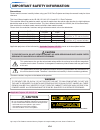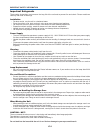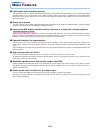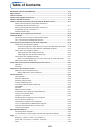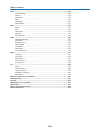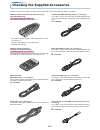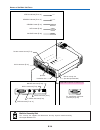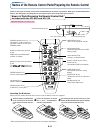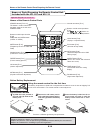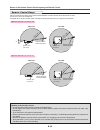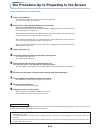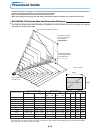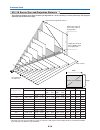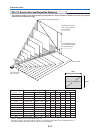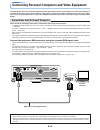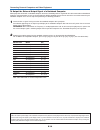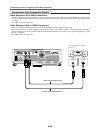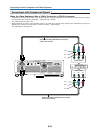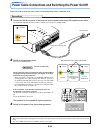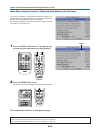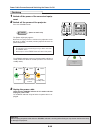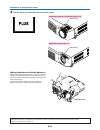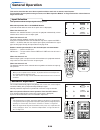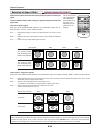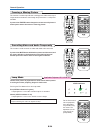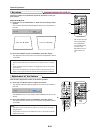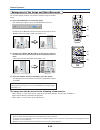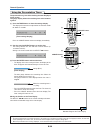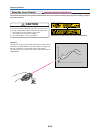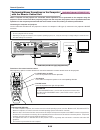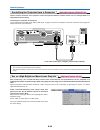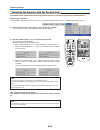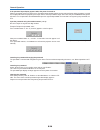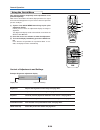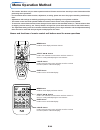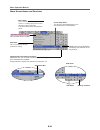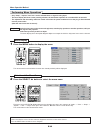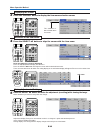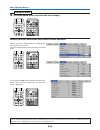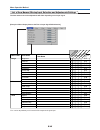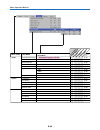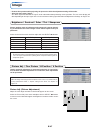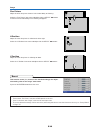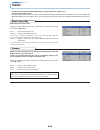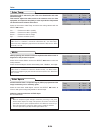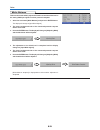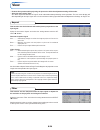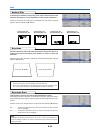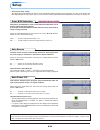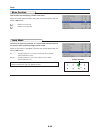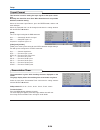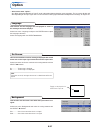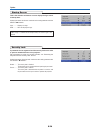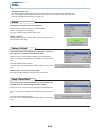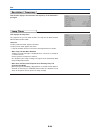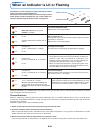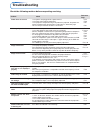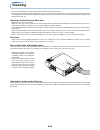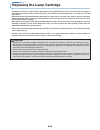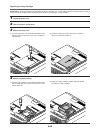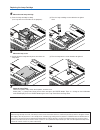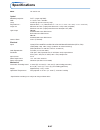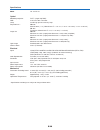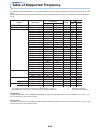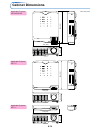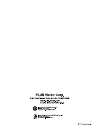- DL manuals
- Plus
- Projector
- U5-111
- User Manual
Plus U5-111 User Manual
(
U5-232/U5-132
)
(
U5-111
)
(
U5-112
)
RG
B
ST
AN
DB
Y
VID
EO
FR
EE
ZE
MU
TE
EC
O
AU
TO
AS
PE
CT
TIM
ER
VO
L
KS
TN
ZO
OM
CA
NC
EL
QU
IC
K
ME
NU
EN
TE
R
Q
1
2
3
4
RG
B
ST
AN
DB
Y
VIDEO
FREEZE
MUTE
ECO
AUTO
ASPECT
TIMER
VOL
KSTN
ZOO
M
CANCEL
QUICK
MENU
ENTER
Q
1
2
3
4
FREEZE
MUTE
LASER
AUTO
TIMER
RGB
VIDEO
R-C
LIC
K/
CA
NC
EL
QUICK
MENU
ENTER
ST
ANDBY
Q
1
2
3
4
VO
L
ZO
OM
ST
ANDBY
STATUS
ST
ANDBY
AUTO
SOURCE
ST
AN
DB
Y
ST
AT
US
ST
ANDBY
AUTO
SOURCE
ST
AN
DBY
STA
TU
S
ST
AND
BY
AUTO
SOURCE
IMPORTANT
* DLP™ (Digital Light Processing) and DMD (Digital Micromirror Device) are registered trademarks of Texas Instru-
ments Incorporated (U.S.A.).
* DMD is an ultra-precise part developed by Texas Instruments (U.S.A.) which takes the place of liquid crystal (in the
projector).
* VGA and XGA are trademarks or registered trademarks of International Business Machines Corporation (U.S.A.).
* S-VGA is a registered trademark of Video Electronics Standards Association.
* Microsoft, Windows, and PowerPoint are registered trademarks of Microsoft Corporation (U.S.A. and other countries).
* Macintosh is a trademark of Apple Computer Inc. (U.S.A.).
Note that even in the absence of explanatory notes, serious attention is paid to the trademarks of the various companies
and to the product trademarks.
DATA PROJECTOR
U5-232/U5-132
U5-112/U5-111
User’s Manual
Summary of U5-111
Page 1
( u5-232/u5-132 ) ( u5-111 ) ( u5-112 ) rg b st an db y vid eo fr ee ze mu te ec o au to as pe ct tim er vo l ks tn zo om ca nc el qu ic k me nu en te r q 1 2 3 4 rg b st an db y video freeze mute eco auto aspect timer vol kstn zoo m cancel quick menu enter q 1 2 3 4 freeze mute laser auto timer rgb...
Page 2: Important Safety Information
Precautions please read this manual carefully before using your plus data projector and keep the manual handy for future reference. This user’s manual applies to the u5-232, u5-132, u5-112 and u5-111 data projectors. The resolution differs from model to model, and not all models have the optical zoo...
Page 3
E-2-1 warning this is a class a product. In a domestic environment this product may cause radio interference in which case the user may be required to take adequate measures. Rf interference warning the federal communications commission does not allow any modifications or changes to the unit except ...
Page 4
E-3 important safeguards these safety instructions are to ensure the long life of the unit and to prevent fire and shock. Please read them carefully and heed all warnings. Installation • for best results, use the unit in a darkened room. • place the unit on a flat, level surface in a dry area away f...
Page 5: Major Features
E-4 major features 䡵 lightweight high-intensity projector the synergy of the dlp™ (digital light processing) display system and our own optical design serve to improve the optical utilization efficiency. The three primary colors (rgb) required in color expression are reproduced with one dmd (digital...
Page 6: Table of Contents
E-5 table of contents important safety information ................................................................................... E-2 major features ....................................................................................................................... E-4 table of contents .......
Page 7
E-6 table of contents color ...................................................................................................................................... E-49 quick color adj. ........................................................................................................ E-49 gamma...
Page 8
E-7 checking the supplied accessories remove the main unit and the accessories from the box and check that the following items are included. Wireless remote control unit with laser pointer [1] / size aaa batteries [2] applicable projector: u5-232/u5-132 this controls the projector. (see page e-11.) ...
Page 9
E-8 storage case (for projector and accessories) [1] this case is designed to hold the projector itself and its accessories. Use it when storing the projector. User’s manual (cd-rom edition) [1] user’s manual (simplified edition) [1] how to put the projector into the storage case close the lens shut...
Page 10: Names of The Main Unit Parts
E-9 st an db y st at us st an db st an db y st at us st an db names of the main unit parts st andby status st andby auto source adjuster button [e-27] (also on opposite side) focus ring [e-27] lens exhaust vents adjusters [e-27] lamp cover [e-65] ventilation slots focus ring [e-27] lens cap remove b...
Page 11
E-10 names of the main unit parts rgb s video video audio mouse standby status standby auto source pc control st andby status st andby auto source rgb s video video audio mouse pc c on tro l standby indicator [e-23, 61] status indicator [e-23, 61] auto button [e-28] standby button [e-23] source butt...
Page 12
E-11 freeze mute laser auto timer vol zoom rgb video r-click/ cancel quick menu enter standby q 1 2 3 4 names of the remote control parts/preparing the remote control infrared transmitter [e-13] vol button [e-31] (volume adjustment) standby button [e-23, 25] this button is used to switch on the powe...
Page 13
E-12 rgb video freeze mute eco auto aspect timer vol kstn zoom cancel quick menu enter q standby 1 2 3 4 infrared transmitter [e-13] vol button [e-31] (volume adjustment) standby button [e-23, 25] this button is used to switch on the power aand set the unit to the standby mode. Auto button [e-28] (a...
Page 14
E-13 4m/13.1 feet 20 ° 4m/13.1 feet 4m/13.1 feet 4m/13.1 feet remote control range point the infrared transmitter of the remote control toward the remote control sensor located at the front or rear of the main unit and operate. Reception of the remote control signal should generally be possible with...
Page 15
E-14 the procedure up to projecting to the screen perform setup adjustments in the following order. 1 position the projector determine the locations to set up the screen and the projector. See “placement guide” on page e-15. 2 connect the video equipment and personal computer connect your equipment ...
Page 16: Placement Guide
E-15 250" 200" 180" 150" 120" 100" 80" 60" 38.4" 1.20 (3.94) 1.57 –1.90(5.15 –6.23) 2.10 –2.54(6.89 –8.33) 2.64 –3.18(8.66 –10.43) 3.17 –3.81(10.40 –12.50) 3.97 –4.78(13.02 –15.68) 4.77 –5.73(15.65 –18.80) 5.30 –6.38(17.39 –20.93) 7.97 –9.59(26.15 –31.46) 6.64 –7.98(21.78 –26.18) h1 h2 300" placemen...
Page 17
E-16 placement guide 1.20 (3.94) 1.46 –1.75(4.79 –5.74) 2.20 –2.65(7.22 –8.69) 2.94 –3.54(9.65 –11.61) 3.67 –4.43(12.04 –14.53) 4.43 –5.33(12.04 –14.53) 5.54 –6.67(18.18 –21.88) 6.67 –8.00(21.88 –26.25) 7.40 –8.90(24.28 –29.20) 9.62 –11.13(31.56 –36.52) 11.12 –13.36(36.48 –43.83) h1 h2 250" 200" 180...
Page 18
E-17 u5-111 screen size and projection distance placement guide • the projection distance over which focussing is adjustable is 1.20 m (3.94 feet) to 10.59 m (34.74 feet). The projector should be placed within this range. H1 h2 1.20(3.94) 1.40(3.94) 2.11(6.92) 2.81(9.22) 3.52(11.55) 4.23(13.88) 5.29...
Page 19
E-18 connecting personal computers and video equipment connecting this unit with a personal computer permits presentation data to be projected as a large screen display at conferences, lectures, and on other occasions. Furthermore, connecting this unit to a dvd player or other video equip- ment sour...
Page 20
E-19 connecting personal computers and video equipment to output the external output signal of a notebook computer when projection will be with a notebook computer connected, knowledge will be required for the cable connection and notebook computer startup procedure as well as the operation that fol...
Page 21
E-20 video s-video connecting personal computers and video equipment connections with composite signals video equipment with video connectors • the input setting of the video connector has been set to “auto” at the factory; however, if the projector does not project, please change the input setting ...
Page 22
E-21 cr cb y pr pb y component component connecting personal computers and video equipment connections with component signals when the video equipment has a ycbcr connector or ypbpr connector • the projector has been set to “auto” at the factory; however, if it does not project, please change the in...
Page 23
E-22 connecting personal computers and video equipment connections with the audio jack * make the connection to the projector’s audio jack using the supplied audio cable. When the audio jack of the equipment that is to be connected is of the rca phono type, make connection via the supplied audio con...
Page 24
E-23 power cable connections and switching the power on/off st an dby stat us st andby auto source rgb s video video audio mouse pc control there is an order in which the power cable is connected and the power is switched on/off. Operating 1 connect the ac in connector of the projector and the power...
Page 25
E-24 when [menu language select] is displayed upon switching on the power the first time the power is switched on after purchase, [menu lan- guage select] will be displayed. Follow the procedure described be- low and select the display language of the projector. If the image is blurred, turn the foc...
Page 26
E-25 power cable connections and switching the power on/off finishing 1 switch off the power of the connected equip- ment 2 switch off the power of the projector press the standby button. The [power off] display appears. When the level gauge reaches maximum, the projection screen will go off (in abo...
Page 27
E-26 adjustment of the projection screen switch on the power of the connected equipment and make the adjustments with the video signal being input to the projector. Adjustment of the projection screen 2 (2) (1) (3) (4) (5) (3) (4) turn the zoom ring to adjust the screen size of the projection image....
Page 28
E-27 adjustment of the projection screen (1) st an db y st at us st an db y au to so ur ce (1) (2) 3 turn the focus ring and adjust the focus of the screen focus ring making adjustments with the adjusters while viewing the projection image, (1) press and hold the adjuster buttons located at the left...
Page 29: General Operation
E-28 general operation this section describes the use of direct operation with the main unit or remote control buttons. For information about operation using the menu, see “menu operation method” on page e-40 and the various items on pages e-47 to e-60. Input selection this operation selects the inp...
Page 30
E-29 general operation selection of aspect ratio this function selects horizontal and vertical picture proportions of the input signal. Press the aspect button while viewing the projected image and select the aspect ratio. Personal computer signal each press of the aspect button advances the selecti...
Page 31
E-30 freezing a moving picture this function is used to stop and view a moving picture. Note that the input image continues to advance even though the picture there is a still picture condition. A press of the freeze button changes the screen to a still picture. A further press returns the screen to...
Page 32
E-31 keystone use this to adjust for trapezoidal (keystone) distortion of the pro- jected image. Adjustment method (1) press the 왖 or 왔 kstn button to make the left and right sides parallel. The keystone adjustment display appears when one of the buttons is pressed. Press the “ 왔” button. Press the ...
Page 33
E-32 general operation enlargement of the image and video movement this function digitally enlarges the personal computer image and video image. (1) press the zoom button to enlarge the image. The zoom display appears when the zoom button is pressed. (3) (1) (2) each press of the 왖 button enlarges t...
Page 34
E-33 general operation using the presentation timer note: * the timer display will be closed while the menu or the quick menu is displayed, and while a message is displayed; however, the timer will still be operating at such times. Also, the timer will not be displayed unless a signal is being input...
Page 35: Caution
E-34 general operation using the laser pointer the remote control unit’s laser pointer can be used to point to the section currently being explained, making presenta- tions more effective. Operation the red laser beam is emitted from the tip of the remote control unit while the laser button is press...
Page 36
E-35 general operation performing mouse operations on the computer with the remote control unit when a computer and the projector are connected, mouse operations can be performed on the computer using the projector’s remote control unit. When projecting images from the computer, the projector can be...
Page 37
E-36 general operation controlling the projector from a computer use the control connector if the projector cannot be operated with the remote control unit, for example when it is suspended from the ceiling. Connecting the computer and projector use a commercially available serial cable (d-sub 9-pin...
Page 38
E-37 general operation protecting the projector with the security lock a password can be registered and the security lock set in order to protect the projector from unauthorized use. Registering the password the password is registered using the menus. For instructions on operating the menus, see “me...
Page 39
E-38 general operation if the password input display appears when the power is turned on when a password has been registered, the “password” input window appears on the projected image when the power is turned on. The projector continues projecting this image until the correct password is input. At ...
Page 40
E-39 general operation using the quick menu this function permits frequently used adjustments to be performed quickly. Note that the quick menu will not be displayed unless the signal of the connected equipment is input. Please select the input that you wish to adjust. (1) a press of the quick menu ...
Page 41: Menu Operation Method
E-40 rgb standby video freeze mute eco auto aspect timer vol kstn zoom quick menu q 1 2 3 4 cancel enter freeze mute laser auto timer vol zoom rgb video quick standby q 1 2 3 4 r-click/ cancel menu enter menu operation method • this section describes only the menu operation method. Please see this i...
Page 42
E-41 menu operation method menu screen names and functions menu name this is the title of the menu. There is a change to the title screen when the menu is selected. The cursor moves to the selected menu name. Cursor (deep blue) this permits setting/adjustment of the item located at the cursor positi...
Page 43
E-42 menu operation method performing menu operations • only “setup”, “options” and “info.” can be selected when no signal is being input. • the menu display will close if, after pressing a button, the next button operation is not made within 30 seconds. • the adjustment and the setting values are s...
Page 44
E-43 3 press the 왔 select button to display the item name selection cursor. Displaying the cursor this condition al- lows selection of the item name. Rgb standby video freeze mute eco auto aspect timer vol kstn zoom cancel quick menu enter q 1 2 3 4 freeze mute laser auto timer rgb video r-click/ ca...
Page 45
E-44 menu operation method 6 press the menu button and close the menu display closing the menu rgb standby video freeze mute eco auto aspect timer vol kstn zoom cancel quick enter q 1 2 3 4 menu freeze mute laser auto timer rgb video r-click/ cancel quick enter standby q menu selecting another menu ...
Page 46
E-45 list of item names offering input selection and adjustments/settings the item names that can be adjusted/set will differ depending on the input signal. “tint” can be adjusted only at the time of ntsc composite/s signal input. Menu operation method [example of menu display items at the time of i...
Page 47
E-46 rgb componentvideos-video menu name setup info. Auto source e-54 嘷 嘷 嘷 嘷 color b/w switching e-54 嘷 嘷 嘷 嘷 item name reference page sub menu item name auto power off e-54 嘷 嘷 嘷 嘷 嘷 嘷 嘷 嘷 嘷 嘷 memu position lamp mode e-55 input format e-55 rgb 嘷 嘷 嘷 嘷 嘷 嘷 嘷 嘷 嘷 嘷 嘷 嘷 嘷 嘷 嘷 嘷 video e-56 s-video e-5...
Page 48: Image
E-47 image • perform this operation while projecting the picture for which the adjustment/setting will be made. • select the menu name “image”. See “menu operation method” on page e-40 for information about performing menu operations. The item name display will differ depending on the input signal. ...
Page 49
E-48 fine picture adjust this when the picture shows a lack of color fidelity or flickering. Select the “fine picture” item name and adjust with the select 왗왘 buttons so that the lack of color fidelity or the flickering disappears. Image h position adjust this when the picture is shifted to the left...
Page 50: Color
E-49 color • do the following operation while displaying the image you want to adjust or set. • select the menu name “color”. See “menu operation method” on page e-40 for information about performing menu operations. The item name display will differ depending on the input signal. See “list of item ...
Page 51
E-50 color space set this function when a component signal (ypbpr) is projected and the image is extremely red or extremely green. Select the item name “color space” and use the select 왗왘 buttons to select a color space setting that provides a normal image. Selection contents at the time of ypbpr in...
Page 52
E-51 white balance this function automatically adjusts the black level and the white level of the analog rgb input signal to suit the personal computer. 1 select the item name [white balance] and press the enter button. The display will change to [input black signal]. 2 the screen background color o...
Page 53: View
E-52 view • perform this operation while projecting the picture for which the adjustment/setting will be made. • select the menu name “view”. See “menu operation method” on page e-40 for information about performing menu operations. The item name display will differ depending on the input signal. Se...
Page 54
E-53 vertical flip in selecting the method of projecting to the screen, these functions are set when the projector is in a suspended or a rear screen installation. Select the item name “vertical flip” or “horizontal flip” and select the setting contents with the select 왗왘 buttons. View “vertical fli...
Page 55: Setup
E-54 setup • select menu name “setup”. See “menu operation method” on page e-40 for information about performing menu operations. The item name display will differ depending on the input signal. See “list of item names offering input selection and adjustments/settings” on page e-45. The auto source ...
Page 56
E-55 lamp mode use this if the picture is projected on a small screen and the picture is too bright or when projecting images in dark rooms. Select the item name “lamp mode” and select the setting contents with the select 왗왘 buttons. Eco ............. The lamp brightness is set to 80% and the lamp l...
Page 57
E-56 presentation timer the presentation is given while checking the timer displayed on the screen. The gauge display allows the remaining time to be known at a glance. Select the item name “presentation timer” and select the setting contents with the select 왗왘 buttons. Setting contents: off, 10 min...
Page 58: Option
E-57 language this function sets the language that is displayed on screen in the messages and menu displays. Select item name “language” and press the enter button to open the language sub menu. Select the language with the select 왖왔 buttons. On screen this function switches on/off the messages disp...
Page 59
E-58 startup screen this is the selection of whether or not to display the logo screen at startup time. Select item name “on screen” and select the setting contents with the select 왗왘 buttons. Logo ........... Displays the logo. Blank .......... Does not display the logo. Note: when “logo” is select...
Page 60: Info.
E-59 info. • select menu name “info.”. See “menu operation method” on page e-40 for information about performing menu operations. The item name display will differ depending on the input signal. See “list of item names offering input selection and adjustments/settings” on page e-45. Status this disp...
Page 61
E-60 resolution / frequency this function displays the resolution and frequency of the detected in- put signal. Lamp timer this displays the lamp timer. This projector has an eco mode function. The lamp life will differ between normal mode and eco mode. Lamp life use only in normal mode: approx.2000...
Page 62
E-61 when an indicator is lit or flashing st andby status st andby auto status standby status standby status standby status standby status standby the indicators on the projector’s control panel light or flash to notify of problems, as described below. An indicator is also used to notify you of the ...
Page 63: Troubleshooting
E-62 troubleshooting check the following matters before requesting servicing. • is the power cord plugged into a power outlet? • is the lamp cover properly mounted? • is the projector’s temperature high? To protect the projector, the power can- not be turned on when the projector’s temperature is ab...
Page 64: Cleaning
E-63 cleaning • be certain to disconnect the power plug from the power outlet before cleaning. • do not spray or otherwise expose the projector, lens, or screen to volatile substances such as insecticides. Do not leave rubber or vinyl products in contact with the projector for long periods. Doing so...
Page 65: Replacing The Lamp Cartridge
E-64 replacing the lamp cartridge • the lamp that is used as a light source in the projector has a limited service life. The rated service life of the lamp is about 2000 hours (when used in normal mode only). This could be shortened depending on conditions of use and other factors. Note that lamp li...
Page 66
E-65 replacing the lamp cartridge preparations: turning the projector upside-down on top of a soft cloth, etc., so that it does not get scratched makes it easier to replace the lamp cartridge. Turn the projector right-side up after replacing the lamp cartridge. 1 unplug the power cord. 2 turn the pr...
Page 67
E-66 replacing the lamp cartridge 5 mount the new lamp cartridge. (1) push the lamp cartridge in slowly. (line it up with the screw holes in the projector.) 6 mount the lamp cover. (1) set the tip of the lamp cover in place, then close the lamp cover. 7 reset the lamp timer. Connect the power cable,...
Page 68: Specifications
E-67 specifications model u5-232/u5-132 optical method of projection : dlp™ (single chip dmd) dmd 0.7 inches 1024 ⳯768 dots lamp 200 w high pressure mercury lamp projection lens : manual zoom ( ⳯1.2), manual focus f = 2.6 – 2.9, f = 18.4 – 22.1 mm (f = 0.72 – 0.87 inch) image size minimum: 38.4 inch...
Page 69
E-68 model u5-112/u5-111 optical method of projection : dlp™ (single chip dmd) dmd 0.55 inches 800 ⳯600 dots lamp 200 w high pressure mercury lamp projection lens : u5-112: manual zoom ( ⳯1.2), manual focus f = 2.6 – 2.9, f = 20.0 – 24.0 mm (f = 0.79 – 0.94 inch) u5-111: fixed focus, manual focus f ...
Page 70: Table of Supported Frequency
E-69 table of supported frequency the projector automatically identifies the signal input from the computer and selects the optimum resolution as shown on the table below. Manual adjustments may be required for some input signals. See “picture adj. / fine picture / h position / v position” on page e...
Page 71: Cabinet Dimensions
E-70 standby status standby auto source standby status standby auto source cabinet dimensions unit: mm (inch) 216 (8.5) 60 (2.4) 252 (9.9) 216 (8.5) 60 (2.4) 240 (9.5) applicable projector: u5-232/u5-132 applicable projector: u5-111 applicable projector: u5-112 216 (8.5) 60 (2.4).
Page 72
2003.