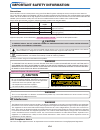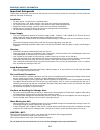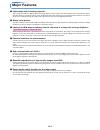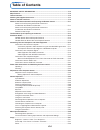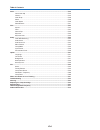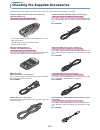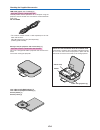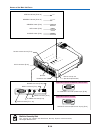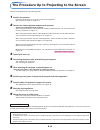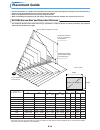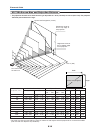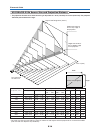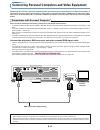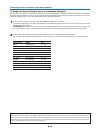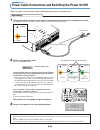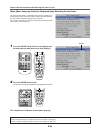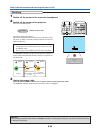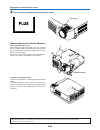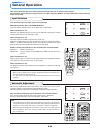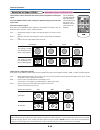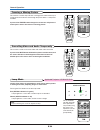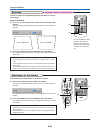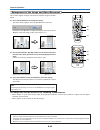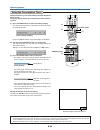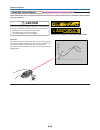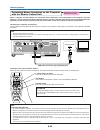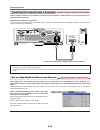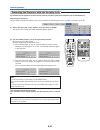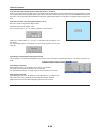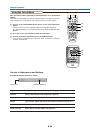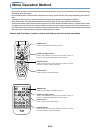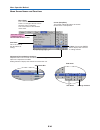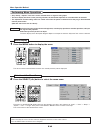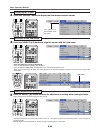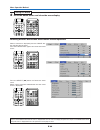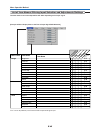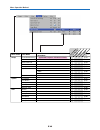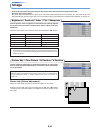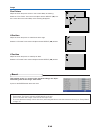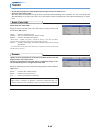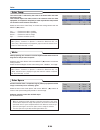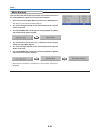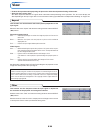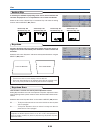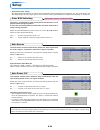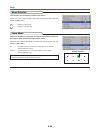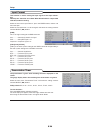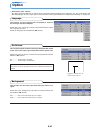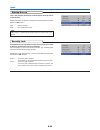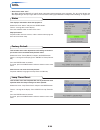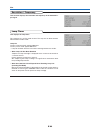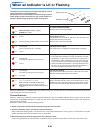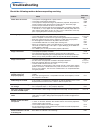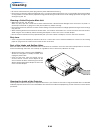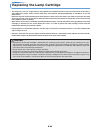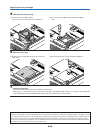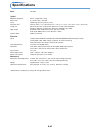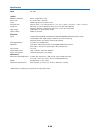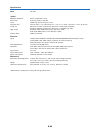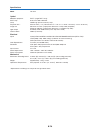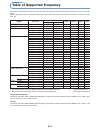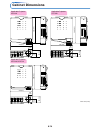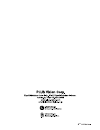- DL manuals
- Plus
- Projector
- U5-512h
- User Manual
Plus U5-512h User Manual
U5-632h/U5-732h
U5-532h
/
U5-512h
(
U5-632h
)
(
U5-732h
)
(
U5-532h/U5-512h
)
RG
B
STANDBY
VID
EO
FR
EE
ZE
MU
TE
EC
O
AU
TO
AS
PE
CT
TIM
ER
VO
L
KS
TN
ZO
OM
CA
NC
EL
QU
IC
K
ME
NU
EN
TER
Q
1
2
3
4
FR
EE
ZE
MU
TE
LA
SE
R
AU
TO
TIM
ER
RG
B
VID
EO
R-C
LIC
K/
CA
NC
EL
QU
ICK
ME
NU
EN
TE
R
ST
AN
DB
Y
Q
1
2
3
4
VO
L
ZO
OM
ST
AN
DBY
STA
TU
S
ST
AN
DB
Y
AU
TO
SO
UR
CE
ST
ANDBY
STATUS
ST
ANDBY
AUTO
SOU
RCE
FR
EE
ZE
MU
TE
LA
SE
R
AU
TO
TIM
ER
RG
B
VID
EO
R-CLICK/
CANCEL
QU
ICK
ME
NU
EN
TE
R
STA
ND
BY
Q
1
2
3
4
VO
L
ZO
OM
ST
AN
DB
Y
ST
AT
US
ST
AN
DBY
AU
TO
SOU
RCE
IMPORTANT
* DLP™ (Digital Light Processing) and DLP™ chip are registered trademarks of Texas Instru-ments Incorporated (U.S.A.).
* DLP™ chip is an ultra-precise part developed by Texas Instruments (U.S.A.) which takes the place of liquid crystal (in
the projector).
* VGA and XGA are trademarks or registered trademarks of International Business Machines Corporation (U.S.A.).
* S-VGA is a registered trademark of Video Electronics Standards Association.
* Microsoft, Windows, and PowerPoint are registered trademarks of Microsoft Corporation (U.S.A. and other countries).
* Macintosh is a trademark of Apple Computer Inc. (U.S.A.).
Note that even in the absence of explanatory notes, serious attention is paid to the trademarks of the various companies
and to the product trademarks.
DATA PROJECTOR
U5-632h/U5-732h
U5-532h/U5-512h
User’s Manual
Summary of U5-512h
Page 1
U5-632h/u5-732h u5-532h / u5-512h ( u5-632h ) ( u5-732h ) ( u5-532h/u5-512h ) rg b standby vid eo fr ee ze mu te ec o au to as pe ct tim er vo l ks tn zo om ca nc el qu ic k me nu en ter q 1 2 3 4 fr ee ze mu te la se r au to tim er rg b vid eo r-c lic k/ ca nc el qu ick me nu en te r st an db y q 1...
Page 2: Important Safety Information
E-2 precautions please read this manual carefully before using your plus data projector and keep the manual handy for future reference. This user’s manual applies to the u5-632h, u5-732h, u5-532h and u5-512h data projectors. The resolution differs from model to model, and not all models have the hig...
Page 3
E-3 important safeguards these safety instructions are to ensure the long life of the unit and to prevent fire and shock. Please read them carefully and heed all warnings. Installation • for best results, use the unit in a darkened room. • place the unit on a flat, level surface in a dry area away f...
Page 4: Major Features
E-4 major features 䡵 lightweight high-intensity projector the synergy of the dlp™ (digital light processing) display system and our own optical design serve to improve the optical utilization efficiency. The three primary colors (rgb) required in color expression are reproduced with one dlp™ chip. T...
Page 5: Table of Contents
E-5 table of contents important safety information ................................................................................... E-2 major features ....................................................................................................................... E-4 table of contents .......
Page 6
E-6 table of contents color ...................................................................................................................................... E-49 quick color adj. ........................................................................................................ E-49 gamma...
Page 7
E-7 checking the supplied accessories remove the main unit and the accessories from the box and check that the following items are included. Wireless remote control unit with laser pointer [1] / size aaa batteries [2] applicable projector: u5-632h/u5-732h this controls the projector. (see page e-11....
Page 8
E-8 storage case (for projector and accessories) [1] applicable projector: u5-632h/u5-732h/u5-532h this case is designed to hold the projector itself and its acces- sories. Use it when storing the projector. User’s manual (cd-rom edition) [1] user’s manual (simplified edition) [1] security sheet [1]...
Page 9: Names of The Main Unit Parts
E-9 st an db y st at us st an db names of the main unit parts st andby status st andby auto source adjuster button [e-27] (also on opposite side) focus ring [e-27] lens exhaust vents adjusters [e-27] lamp cover [e-65] ventilation slots focus ring [e-27] lens cap remove before use. Attach the lens ca...
Page 10
E-10 names of the main unit parts rgb s video video audio mouse standby status standby auto source st andby status st andby auto source rgb s video video audio mouse pc c on tro l pc control rgb out standby indicator [e-23, 61] status indicator [e-23, 61] auto button [e-28] standby button [e-23] sou...
Page 11
E-11 names of the remote control parts/preparing the remote control there are two types of remote control units included with the u5 series of projectors. Both types are described below. Refer to the description (and diagram) for the remote control unit included with your projector. Note: if a butto...
Page 12
E-12 names of the remote control parts/preparing the remote control names of the remote control parts names of parts/preparing the remote control unit included with the u5-532h and u5-512h applicable projector: u5-532h/u5-512h button battery replacement using the remote control for the first time th...
Page 13
E-13 the procedure up to projecting to the screen perform setup adjustments in the following order. 1 position the projector determine the locations to set up the screen and the projector. See “placement guide” on page e-14. 2 connect the video equipment and personal computer connect your equipment ...
Page 14: Placement Guide
E-14 250" 200" 180" 150" 120" 100" 80" 60" 38.4" 1.20 (3.94) 1.57 –1.90(5.15 –6.23) 2.10 –2.54(6.89 –8.33) 2.64 –3.18(8.66 –10.43) 3.17 –3.81(10.40 –12.50) 3.97 –4.78(13.02 –15.68) 4.77 –5.73(15.65 –18.80) 5.30 –6.38(17.39 –20.93) 7.97 –9.59(26.15 –31.46) 6.64 –7.98(21.78 –26.18) h1 h2 300" placemen...
Page 15
E-15 placement guide 250" 200" 150" 120" 100" 80" 60" 1.49 –1.80 (4.89 –5.91) 1.23 –1.48 (4.04 –4.86) 2.26 –2.73 (7.41 –8.96) 3.03 –3.65(9.94 –11.98) 3.80 –4.57(12.47 –14.99) 4.57 –5.50(14.99 –18.04) 5.73 –6.88(18.80 –22.57) 7.65 –9.19(25.10 –30.15) 11.50 –13.81(37.73 –45.31) 9.57 –11.50(31.40 –37.7...
Page 16
E-16 placement guide 1.20 (3.94) 1.46 –1.75(4.79 –5.74) 2.20 –2.65(7.22 –8.69) 2.94 –3.54(9.65 –11.61) 3.67 –4.43(12.04 –14.53) 4.43 –5.33(12.04 –14.53) 5.54 –6.67(18.18 –21.88) 6.67 –8.00(21.88 –26.25) 7.40 –8.90(24.28 –29.20) 9.62 –11.13(31.56 –36.52) 11.12 –13.36(36.48 –43.83) h1 h2 250" 200" 180...
Page 17
E-17 connecting personal computers and video equipment connecting this unit with a personal computer permits presentation data to be projected as a large screen display at conferences, lectures, and on other occasions. Furthermore, connecting this unit to a dvd player or other video equip- ment sour...
Page 18
E-18 connecting personal computers and video equipment to output the external output signal of a notebook computer when projection will be with a notebook computer connected, knowledge will be required for the cable connection and notebook computer startup procedure as well as the operation that fol...
Page 19
E-19 video s-video connecting personal computers and video equipment connections with composite signals video equipment with video connectors • the input setting of the video connector has been set to “auto” at the factory; however, if the projector does not project, please change the input setting ...
Page 20
E-20 cr cb y pr pb y component component connecting personal computers and video equipment connections with component signals when the video equipment has a ycbcr connector or ypbpr connector • the projector has been set to “auto” at the factory; however, if it does not project, please change the in...
Page 21
E-21 connecting personal computers and video equipment connections with the audio jack * make the connection to the projector’s audio jack using the supplied audio cable. When the audio jack of the equipment that is to be connected is of the rca phono type, make connection via the supplied audio con...
Page 22
E-22 connecting personal computers and video equipment connections with the rgb out connector • the image from the computer connected to the rgb connector is output. • the image of the connector selected with the input selection function is output. • if an input other than rgb is selected with the i...
Page 23
E-23 power cable connections and switching the power on/off there is an order in which the power cable is connected and the power is switched on/off. 2 switch on the projector power press the standby button. The first time the power is switched on after purchase, [menu language select] will be displ...
Page 24
E-24 when [menu language select] is displayed upon switching on the power 1 press the select ( 왖왔) buttons of the remote con- trol and align the deep blue cursor with [english]. Cursor 2 press the enter button to set. This will set the language and [menu language select] will close. This completes t...
Page 25
E-25 power cable connections and switching the power on/off finishing warrning do not unplug the power cable while the standby indicator is flashing amber. Doing so may shorten the life of the lamp or damage the projector. 1 switch off the power of the connected equipment rgb standby video freeze mu...
Page 26
E-26 adjustment of the projection screen switch on the power of the connected equipment and make the adjustments with the video signal being input to the projector. 2 (2) (1) (3) (4) (5) (3) (4) adjust the projection image to the screen. Check that the screen is set level and vertically. (1) if the ...
Page 27
E-27 adjustment of the projection screen 3 turn the focus ring and adjust the focus of the screen focus ring note: when the projector has a suspended or rear installation is used, the orientation of the projection will need to be changed. Please see “vertical flip” on page e-53. St an db y st at us ...
Page 28: General Operation
E-28 general operation this section describes the use of direct operation with the main unit or remote control buttons. For information about operation using the menu, see “menu operation method” on page e-40 and the various items on pages e-47 to e-60. Input selection this operation selects the inp...
Page 29
E-29 general operation selection of aspect ratio video signals / component signals each press of the aspect button advances the selection one step in the sequence of auto → wide → zoom, and then repeats. Auto ............ While maintaining the aspect ratio, projects a full screen so that no portions...
Page 30
E-30 freezing a moving picture general operation this function is used to stop and view a moving picture. Note that the input image continues to advance even though the picture there is a still picture condition. A press of the freeze button changes the screen to a still picture. A further press ret...
Page 31
E-31 keystone general operation use this to adjust for trapezoidal (keystone) distortion of the pro- jected image. Adjustment method (1) press the 왖 or 왔 kstn button to make the left and right sides parallel. The keystone adjustment display appears when one of the buttons is pressed. Rgb standby vid...
Page 32
E-32 general operation enlargement of the image and video movement note: * zoom and image movement functions are cancelled when the input is switched. * the greater the zoom enlargement, the less distinct the image will appear. The reason for this is that the dots are being digitally corrected so th...
Page 33
E-33 general operation using the presentation timer note: * the timer display will be closed while the menu or the quick menu is displayed, and while a message is displayed; however, the timer will still be operating at such times. Also, the timer will not be displayed unless a signal is being input...
Page 34: Caution
E-34 general operation using the laser pointer the remote control unit’s laser pointer can be used to point to the section currently being explained, making presenta- tions more effective. Caution do not look at the laser pointer’s light source. Be sure to heed the following. Pointing the laser beam...
Page 35
E-35 general operation performing mouse operations on the computer with the remote control unit functions of the mouse function buttons when operating, point the remote control unit’s transmitter towards the remote control sensor on the projector. Note: connections with usb cables * for pc/at compat...
Page 36
E-36 general operation controlling the projector from a computer use the control connector if the projector cannot be operated with the remote control unit, for example when it is suspended from the ceiling. Connecting the computer and projector use a commercially available serial cable (d-sub 9-pin...
Page 37
E-37 general operation protecting the projector with the security lock a password can be registered and the security lock set in order to protect the projector from unauthorized use. Registering the password the password is registered using the menus. For instructions on operating the menus, see “me...
Page 38
E-38 general operation if the password input display appears when the power is turned on when a password has been registered, the “password” input window appears on the projected image when the power is turned on. The projector continues projecting this image until the correct password is input. At ...
Page 39
E-39 general operation using the quick menu rgb standby video freeze mute eco auto aspect timer vol kstn zoom cancel menu enter 1 2 3 4 quick q freeze mute laser auto timer vol zoom rgb video r-click/ cancel menu enter standby 1 2 3 4 r-click/ cancel quick q (1) (2) (3) (2) (1) (3) this function per...
Page 40: Menu Operation Method
E-40 rgb standby video freeze mute eco auto aspect timer vol kstn zoom quick menu q 1 2 3 4 cancel enter freeze mute laser auto timer vol zoom rgb video quick standby q 1 2 3 4 r-click/ cancel menu enter menu operation method • this section describes only the menu operation method. Please see this i...
Page 41
E-41 menu operation method menu screen names and functions menu name this is the title of the menu. There is a change to the title screen when the menu is selected. The cursor moves to the selected menu name. Cursor (deep blue) this permits setting/adjustment of the item located at the cursor positi...
Page 42
E-42 menu operation method performing menu operations • only “setup”, “options” and “info.” can be selected when no signal is being input. • the menu display will close if, after pressing a button, the next button operation is not made within 30 seconds. • the adjustment and the setting values are s...
Page 43
E-43 3 press the 왔 select button to display the item name selection cursor. Displaying the cursor this condition al- lows selection of the item name. Rgb standby video freeze mute eco auto aspect timer vol kstn zoom cancel quick menu enter q 1 2 3 4 freeze mute laser auto timer rgb video r-click/ ca...
Page 44
E-44 menu operation method 6 press the menu button and close the menu display closing the menu rgb standby video freeze mute eco auto aspect timer vol kstn zoom cancel quick enter q 1 2 3 4 menu freeze mute laser auto timer rgb video r-click/ cancel quick enter standby q menu selecting another menu ...
Page 45
E-45 list of item names offering input selection and adjustments/settings the item names that can be adjusted/set will differ depending on the input signal. “tint” can be adjusted only at the time of ntsc composite/s signal input. Menu operation method [example of menu display items at the time of i...
Page 46
E-46 rgb componentvideos-video menu name setup info. Auto source e-54 嘷 嘷 嘷 嘷 color b/w switching e-54 嘷 嘷 嘷 嘷 item name reference page sub menu item name auto power off e-54 嘷 嘷 嘷 嘷 嘷 嘷 嘷 嘷 嘷 嘷 memu position lamp mode e-55 input format e-55 rgb 嘷 嘷 嘷 嘷 嘷 嘷 嘷 嘷 嘷 嘷 嘷 嘷 嘷 嘷 嘷 嘷 video e-56 s-video e-5...
Page 47: Image
E-47 image • perform this operation while projecting the picture for which the adjustment/setting will be made. • select the menu name “image”. See “menu operation method” on page e-40 for information about performing menu operations. The item name display will differ depending on the input signal. ...
Page 48
E-48 fine picture adjust this when the picture shows a lack of color fidelity or flickering. Select the “fine picture” item name and adjust with the select ( 왗왘) but- tons so that the lack of color fidelity or the flickering disappears. Image v position adjust this when the picture is shifted up or ...
Page 49: Color
E-49 color • do the following operation while displaying the image you want to adjust or set. • select the menu name “color”. See “menu operation method” on page e-40 for information about performing menu operations. The item name display will differ depending on the input signal. See “list of item ...
Page 50
E-50 color color temp. The screen color is affected by the color of the illumination and other extraneous light. This function adjusts the white, which is the reference color for video equipment, and improves the quality of color reproduction. Adjustment can also be used to enhance skin colors. Sele...
Page 51
E-51 white balance color this function automatically adjusts the black level and the white level of the analog rgb input signal to suit the personal computer. 1 select the item name [white balance] and press the enter button. The display will change to [input black signal]. 2 the screen background c...
Page 52: View
E-52 view • perform this operation while projecting the picture for which the adjustment/setting will be made. • select the menu name “view”. See “menu operation method” on page e-40 for information about performing menu operations. The item name display will differ depending on the input signal. Se...
Page 53
E-53 view “vertical flip” off “horizontal flip” off “vertical flip” off “horizontal flip” on “vertical flip” on “horizontal flip” on “vertical flip” on “horizontal flip” off vertical flip in selecting the method of projecting to the screen, these functions are set when the projector is in a suspende...
Page 54: Setup
E-54 setup • select menu name “setup”. See “menu operation method” on page e-40 for information about performing menu operations. The item name display will differ depending on the input signal. See “list of item names offering input selection and adjustments/settings” on page e-45. Auto power off t...
Page 55
E-55 setup menu position this function sets the display position of the menu. Select item name “menu position” and select the setting contents with the select ( 왗왘) buttons. ............. Displays on the left side ............. Displays on the right side lamp mode use this if the picture is projecte...
Page 56
E-56 setup input format this function is used in setting the input signals of the input connec- tors. Normally, this should be set to auto. When identification is not possible with auto, make the setting. Select the item name “input format”, press the enter button, and the sub menu will open. Select...
Page 57: Option
E-57 option • select menu name “option”. See “menu operation method” on page e-40 for information about performing menu operations. The item name display will differ depending on the input signal. See “list of item names offering input selection and adjustments/settings” on page e-45. Language this ...
Page 58
E-58 startup screen option this is the selection of whether or not to display the logo screen at startup time. Select item name “on screen” and select the setting contents with the select ( 왗왘) buttons. Logo ........... Displays the logo. Blank .......... Does not display the logo. Note: when “logo”...
Page 59: Info.
E-59 info. • select menu name “info.”. See “menu operation method” on page e-40 for information about performing menu operations. The item name display will differ depending on the input signal. See “list of item names offering input selection and adjustments/settings” on page e-45. This displays in...
Page 60
E-60 info. This function displays the resolution and frequency of the detected in- put signal. Resolution / frequency this displays the lamp timer. This projector has an eco mode function. The lamp life will differ between normal mode and eco mode. Lamp life use only in normal mode: approx.2000 hour...
Page 61
E-61 when an indicator is lit or flashing st andby status st andby auto status standby status standby status standby status standby status standby the indicators on the projector’s control panel light or flash to notify of problems, as described below. An indicator is also used to notify you of the ...
Page 62: Troubleshooting
E-62 troubleshooting check the following matters before requesting servicing. • is the power cord plugged into a power outlet? • is the lamp cover properly mounted? • is the projector’s temperature high? To protect the projector, the power can- not be turned on when the projector’s temperature is ab...
Page 63: Cleaning
E-63 cleaning • be certain to disconnect the power plug from the power outlet before cleaning. • do not spray or otherwise expose the projector, lens, or screen to volatile substances such as insecticides. Do not leave rubber or vinyl products in contact with the projector for long periods. Doing so...
Page 64: Replacing The Lamp Cartridge
E-64 replacing the lamp cartridge • the lamp that is used as a light source in the projector has a limited service life. The rated service life of the lamp is about 2000 hours (when used in normal mode only). This could be shortened depending on conditions of use and other factors. Note that lamp li...
Page 65
E-65 replacing the lamp cartridge preparations: turning the projector upside-down on top of a soft cloth, etc., so that it does not get scratched makes it easier to replace the lamp cartridge. Turn the projector right-side up after replacing the lamp cartridge. 1 unplug the power cord. 2 turn the pr...
Page 66
E-66 replacing the lamp cartridge 5 mount the new lamp cartridge. (1) push the lamp cartridge in slowly. (line it up with the screw holes in the projector.) 6 mount the lamp cover. (1) set the tip of the lamp cover in place, then close the lamp cover. 7 reset the lamp timer. Connect the power cable,...
Page 67: Specifications
E-67 specifications model u5-632h optical method of projection : dlp™ (single dlp™ chip) dlp™ chip 0.7 inches 1024 ⳯768 dots lamp 200 w high pressure mercury lamp projection lens : manual zoom ( ⳯1.2), manual focus f = 2.6 – 2.9, f = 18.4 – 22.1 mm (f = 0.72 – 0.87 inch) image size minimum: 38.4 inc...
Page 68
E-68 model u5-732h optical method of projection : dlp™ (single dlp™ chip) dlp™ chip 0.7 inches 1024 ⳯768 dots lamp 200 w high pressure mercury lamp projection lens : manual zoom ( ⳯1.2), manual focus f = 2.4 – 2.6, f = 26.5 – 31.8 mm (f = 1.04 – 1.25 inch) image size minimum: 27 inch (at projection ...
Page 69
E-69 model u5-532h optical method of projection : dlp™ (single dlp™ chip) dlp™ chip 0.55 inches 1024 ⳯768 dots lamp 200 w high pressure mercury lamp projection lens : manual zoom ( ⳯1.2), manual focus f = 2.6 – 2.9, f = 20.0 – 24.0 mm (f = 0.79 – 0.94 inch) image size minimum: 27.6 inch (at projecti...
Page 70
E-70 model u5-512h optical method of projection : dlp™ (single dlp™ chip) dlp™ chip 0.55 inches 800 ⳯600 dots lamp 200 w high pressure mercury lamp projection lens : manual zoom ( ⳯1.2), manual focus f = 2.6 – 2.9, f = 20.0 – 24.0 mm (f = 0.79 – 0.94 inch) image size minimum: 27.6 inch (at projectio...
Page 71: Table of Supported Frequency
E-71 table of supported frequency the projector automatically identifies the signal input from the computer and selects the optimum resolution as shown on the table below. Manual adjustments may be required for some input signals. See “picture adj. / fine picture / h position / v position” on page e...
Page 72: Cabinet Dimensions
E-72 standby status standby auto source 216 (8.5) 60 (2.4) 252 (9.9) standby status standby auto source 216 (8.5) 60 (2.4) 240 (9.5) standby status standby auto source 216 (8.5) 60 (2.4) 260 (10.2) 32.5 (1.3) 34 (1.3) 40 (1.6) 40 (1.6) 40 (1.6) 34 (1.3) cabinet dimensions applicable projector: u5-53...
Page 73
2005.