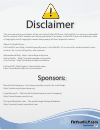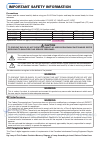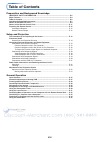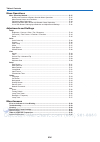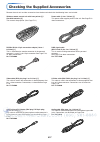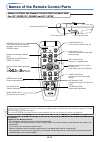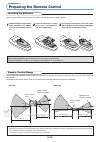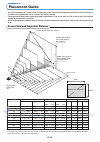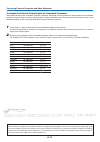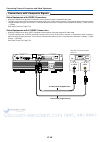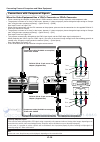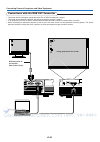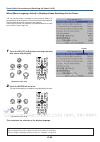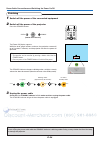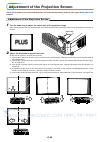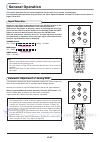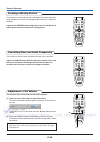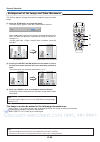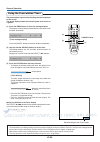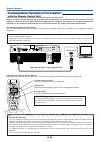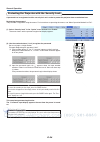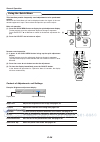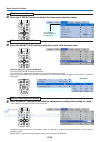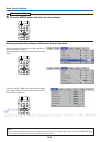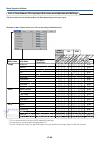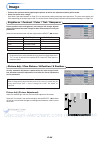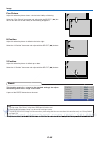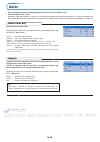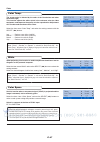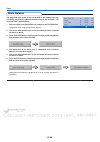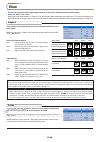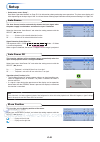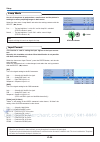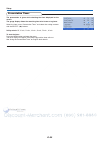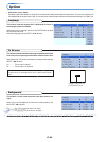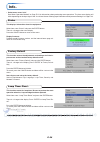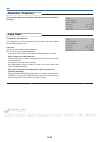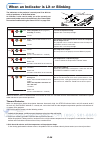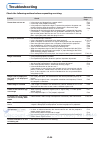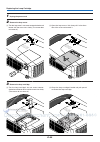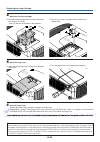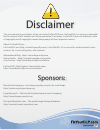Sponsored by d d m m this user manual is provided as a free service by fixyourdlp.Com. Fixyourdlp is in no way responsible for the content of this manual, nor do we guarantee its accuracy. Fixyourdlp does not make any claim of copyright and all copyrights remain the property of their respective owne...
U7-137sf u7-132sf/u7-132hsf freeze mu te la se r au to tim er rg b vid eo r-c lic k/ ca nc el qu ick me nu en te r st an db y q 1 2 3 4 vo l zo om rgb in rgb out st atus st andby auto source menu quick menu press to open press to open important * dlp™ (digital light processing) and dmd (digital micr...
E-2 important safety information precautions please read this manual carefully before using your plus data projector and keep the manual handy for future reference. These operating instructions apply to both models u7-132sf, u7-132hsf and u7-137sf. The two models have the same display resolution and...
E-3 important safeguards these safety instructions are to ensure the long life of the unit and to prevent fire and shock. Please read them carefully and heed all warnings. Installation • for best results, use the unit in a darkened room. • place the unit on a flat, level surface in a dry area away f...
E-4 major features 䡵 high brightness, lightweight projector with wireless/wired network presentation and pc-less presentation functions the efficiency of the use of light is improved thanks to the combination of the dlp™ system and a unique optical design. The three primary colors necessary for expr...
E-5 table of contents preparation and background knowledge important safety information ............................................................................ E-2 major features ................................................................................................................. E-...
E-6 table of contents menu operations menu operation method ................................................................................................ E-37 names and functions of buttons used for menu operations ................................... E-37 menu screen names and functions ............
E-7 checking the supplied accessories remove the main unit and the accessories from the box and check that the following items are included. Wireless remote control unit with laser pointer [1] / size aaa batteries [2] this controls the projector. (see page e-11.) power cable (1.8 m / 5.9 feet) [1] t...
E-8 checking the supplied accessories “warning” handling the cables supplied with this product, will expose you to lead, a chemical known to the state of california to cause birth defects or other reproductive harm. Wash hands after handling. Storage case (for projector and accessories) [1] this is ...
E-9 names of the main unit parts st atus st andby auto source menu quick menu pre ss to o pen press to open usb usb front adjuster button [e-26] (there is also one on the right side.) focus ring [e-26] exhaust vents front adjusters [e-26] rear adjuster [e-26] lamp cover [e-62] ventilation slots lens...
E-10 names of the main unit parts dvi audio video s-video cr card 100 base-tx 10 base-t pc control mouse st at us st an db y au to so ur ce me nu qu ick me nu press to open pr es s to o pe n rgb out rgb in usb pc control mouse dvi audio video s-video cf card 100 base - tx 10 base - t menu source sta...
E-11 names of the remote control parts precautions handling of the remote control * do not drop the remote control or handle it inappropriately. * do not expose the remote control to water or other liquids. Should the remote control become wet, wipe it dry immediately. * try to avoid use in hot and/...
E-12 preparing the remote control inserting the batteries when using the remote control for the first time, install the batteries that were supplied. Caution when replacing batteries, purchase two of the same type of aaa battery. Heed the regulations in effect in your region on the disposal of spent...
E-13 the procedure up to projecting to the screen perform setup adjustments in the following order. 1 position the projector determine the locations to set up the screen and the projector. See “placement guide” on page e-14. 2 connect the video equipment and personal computer connect your equipment ...
E-14 placement guide • use this information as a guide to find out about the screen size when the projector is placed at a certain location, or to find out the approximate size of a screen that will be required. • the projection distance over which focussing is adjustable is 1.20 m (3.9 feet) to 11....
E-15 connecting personal computers and video equipment connecting this unit with a personal computer permits presentation data to be projected as a large screen display at conferences, lectures, and on other occasions. Furthermore, connecting this unit to a dvd player or other video equip- ment sour...
E-16 connecting personal computers and video equipment personal computers with a mini d-sub 15-pin connector • when connections are made to the rgb connector of this projector, make these connections using the supplied rgb signal cable. Please orient the connector to mate properly when before insert...
E-17 connecting personal computers and video equipment to output the external output signal of a notebook computer when projection will be with a notebook computer connected, knowledge will be required for the cable connection and notebook computer startup procedure as well as the operation that fol...
E-18 connecting personal computers and video equipment video s-video connections with composite signals video equipment with video connectors • make the connection to the video connector of the projector using the supplied video cable. • the input setting of the video connector has been set to “auto...
E-19 connecting personal computers and video equipment note in some rare cases, the picture may not be displayed, depending on the connected device. Projecting component signals please note that when inputting 480i or 576i signals using a separately sold component cable and viewing video images, dep...
E-20 connecting personal computers and video equipment connections with audio connectors * make the connection to the projector’s audio connector using the supplied audio cable. When the audio jack of the equipment that is to be connected is of the rca phono type, make connection via the supplied au...
E-21 connecting personal computers and video equipment connections with the rgb out connector • the image from the computer connected to the dvi or rgb in connector is output. • the image of the connector selected with the input selection function is output. • if an input other than dvi or rgb is se...
E-22 power cable connections and switching the power on/off dv i standby status standby status standby status there is an order in which the power cable is connected and the power is switched on/off. Operating 1 connect the ac in connector of the projector and the power outlet using the supplied pow...
E-23 power cable connections and switching the power on/off when [menu language select] is displayed upon switching on the power the first time the power is switched on after purchase, [menu lan- guage select] will be displayed. Follow the procedure described be- low and select the display language ...
E-24 power cable connections and switching the power on/off finishing 1 switch off the power of the connected equipment 2 switch off the power of the projector press the standby button. Warrning do not unplug the power cable while the standby indicator is blinking amber. Doing so may shorten the lif...
E-25 adjustment of the projection screen switch on the power of the connected equipment and make the adjustments with the video signal being input to the projector. Adjustment of the projection screen 2 adjust the projection image to the screen. Check that the screen is set level and vertically. (1)...
E-26 adjustment of the projection screen (1) rgb in rgb out st at us st an db y au to so ur ce me nu qu ick me nu press to open pr es s to op en (1) (2) usb 3 turn the focus ring and adjust the focus of the screen focus ring making adjustments with the adjusters raising the projection image while vi...
E-27 general operation this section describes the use of direct operation with the main unit or remote control buttons. For information about operation using the menu, see “menu operation method” on page e-27 and the various items on pages e-44 to e-57. Input selection menu source auto quick menu fr...
E-28 freezing a moving picture this function is used to stop and view a moving picture. Note that the input image continues to advance even though the picture there is a still picture condition. A press of the freeze button changes the screen to a still picture. A further press returns the screen to...
E-29 general operation enlargement of the image and video movement this function digitally enlarges the personal computer image and video image. (1) press the zoom button to enlarge the image. The zoom display appears when the zoom button is pressed. When the 왖 button is pressed, the image is enlarg...
E-30 general operation using the presentation timer note: * the timer display is not displayed when a menu or message is displayed or when the “wireless projector” setting screen is being projected, but the timer continues functioning. The timer display is also not displayed when no signals are bein...
E-31 general operation using the laser pointer the remote control unit’s laser pointer can be used to point to the section currently being explained, making presenta- tions more effective. Operation the red laser beam is emitted from the tip of the remote control unit while the laser button is press...
E-32 general operation performing mouse operations on the computer with the remote control unit usb cable (mini b to a type) (supplied item) functions of the mouse function buttons when operating, point the remote control unit’s transmitter towards the remote control sensor on the projector. Note: c...
E-33 general operation controlling the projector from a computer use the control connector if the projector cannot be operated with the remote control unit, for example when it is suspended from the ceiling. Rs-232c connections use the order-made cable (d-sub 9-pin/din 9-pin) to connect the computer...
E-34 general operation protecting the projector with the security lock a password can be registered and the security lock set in order to protect the projector from unauthorized use. Registering the password the password is registered using the menus. For instructions on operating the menus, see “me...
E-35 general operation if the password input display appears when the power is turned on when a password has been registered, the “password” input window appears on the projected image when the power is turned on. The projector continues projecting this image until the correct password is input. At ...
E-36 general operation using the quick menu this function permits frequently used adjustments to be performed quickly. Note that the quick menu will not be displayed unless the signal of the con- nected equipment is input. Please select the input that you wish to adjust. Main unit operation (1) pres...
E-37 menu operation method • this section describes only the menu operation method. Please see this item should you need information while performing menu operations. • for information about a menu function, adjustment, or setting, please see one of the pages containing such descrip- tions. • adjust...
E-38 menu operation method menu screen names and functions menu name this is the title of the menu. There is a change to the title screen when the menu is selected. The cursor moves to the selected menu name. Cursor (deep blue) this permits setting/adjustment of the item located at the cursor positi...
E-39 menu operation method performing menu operations • only “setup”, “options” and “info.” can be selected when no signal is being input. • the menu display will close if, after pressing a button, the next button operation is not made within 30 seconds. • the adjustment and the setting values are s...
E-40 3 press the 왔 select button to display the item name selection cursor. Displaying the cursor this condition allows selection of the item name. Menu operation method 4 press the select ( 왖왔) button to align the cursor with the item name selection of the item name items for which the icon is disp...
E-41 menu operation method 6 press the menu button and close the menu display closing the menu selecting another menu name with remote control operation when a sub menu is displayed, press the cancel but- ton and close the sub menu. Press the cancel button again to turn off the item name cursor. Pre...
E-42 list of item names offering input selection and adjustments/settings the item names that can be adjusted/set will differ depending on the input signal. * “tint” can be adjusted only at the time of ntsc composite/s signal input. * the color space can only be adjusted with high definition tvs. * ...
E-43 imput terminal dvi rgb dvi digital dvi component videos-video image viewer menu name setup info. Auto source e-51 嘷 嘷 嘷 嘷 item name reference page sub menu item name auto power off e-51 嘷 嘷 嘷 嘷 嘷 嘷 嘷 menu position e-51 input format dvi 嘷 嘷 嘷 嘷 嘷 嘷 嘷 嘷 嘷 嘷 嘷 嘷 嘷 嘷 嘷 video e-52 s-video e-52 prese...
E-44 image • perform this operation while projecting the picture for which the adjustment/setting will be made. • select the menu name “image”. See “menu operation method” on page e-37 for information about performing menu operations. The item name display will differ depending on the input signal. ...
E-45 fine picture adjust this when the picture shows a lack of color fidelity or flickering. Select the “fine picture” item name and adjust with the select ( 왗왘) but- tons so that the lack of color fidelity or the flickering disappears. Image h position adjust this when the picture is shifted to the...
E-46 color • do the following operation while displaying the image you want to adjust or set. • select the menu name “color”. See “menu operation method” on page e-37 for information about performing menu operations. The item name display will differ depending on the input signal. See “list of item ...
E-47 color color temp. The screen color is affected by the color of the illumination and other extraneous light. This function adjusts the white, which is the reference color for video equipment, and improves the quality of color reproduction. Adjustment can also be used to enhance skin colors. Sele...
E-48 white balance the black and white levels of the analog rgb or dvi analog input sig- nals being projected are adjusted automatically for the computer. This increases color reproducibility. 1 select the item name [white balance] and press the enter button. The display will change to [input black ...
E-49 view • perform this operation while projecting the picture for which the adjustment/setting will be made. • select the menu name “view”. See “menu operation method” on page e-37 for information about performing menu operations. The item name display will differ depending on the input signal. Se...
E-50 vertical flip / horizontal flip this is the selection of how images are projected on the screen. Set this when the projector is suspended from the ceiling, installed on its back, etc. Select the item name “vertical flip” or “horizontal flip” and select the setting contents with the select ( 왗왘)...
E-51 setup • select menu name “setup”. See “menu operation method” on page e-37 for information about performing menu operations. The item name display will differ depending on the input signal. See “list of item names offering input selection and adjustments/settings” on page e-42. The auto source ...
E-52 setup lamp mode use this if the picture is projected on a small screen and the picture is too bright or when projecting images in dark rooms. Select the item name “lamp mode” and select the setting contents with the select ( 왗왘) buttons. Eco ............. The lamp brightness is set to 80% and t...
E-53 setup presentation timer the presentation is given while checking the timer displayed on the screen. The gauge display allows the remaining time to be known at a glance. Select the item name “presentation timer” and select the setting contents with the select ( 왗왘) buttons. Setting contents: of...
E-54 option • select menu name “option”. See “menu operation method” on page e-32 for information about performing menu operations. The item name display will differ depending on the input signal. See “list of item names offering input selection and adjustments/settings” on page e-42. Language this ...
E-55 startup screen this is the selection of whether or not to display the logo screen at startup time. Select item name “startup screen” and select the setting contents with the select ( 왗왘) buttons. Logo ........... Displays the logo. Blank .......... Does not display the logo. Note: when “logo” i...
E-56 info. • select menu name “info.”. See “menu operation method” on page e-37 for information about performing menu operations. The item name display will differ depending on the input signal. See “list of item names offering input selection and adjustments/settings” on page e-42. Status this disp...
E-57 resolution / frequency this function displays the resolution and frequency of the detected in- put signal. Info. Lamp timer this displays the lamp timer. This projector has an eco mode function. The lamp life will differ between normal mode and eco mode. Lamp life use only in normal mode: appro...
E-58 standby status standby status standby status standby status standby status standby status standby indicator when an indicator is lit or blinking the indicators on the projector’s control panel lit or blink to notify of problems, as described below. An indicator is also used to notify you of the...
E-59 troubleshooting check the following matters before requesting servicing. • is the power cord plugged into a power outlet? • is the lamp cover properly mounted? • is the projector’s temperature high? To protect the projector, the power can- not be turned on when the projector’s temperature is ab...
E-60 cleaning • be certain to disconnect the power plug from the power outlet before cleaning. • do not spray or otherwise expose the projector, lens, or screen to volatile substances such as insecticides. Do not leave rubber or vinyl products in contact with the projector for long periods. Doing so...
E-61 replacing the lamp cartridge • the lamp that is used as a light source in the projector has a limited service life. The rated service life of the lamp is about 2000 hours (when used in normal mode only). This could be shortened depending on conditions of use and other factors. Note that lamp li...
E-62 replacing the lamp cartridge 1 unplug the power cord. 2 remove the lamp cover. (1) turn the lamp cover’s set screw counterclockwise and loosen until the screw turns freely. (the screw does not come off.) (2) open the lamp cover a little, then pull it in the direc- tion of the arrow and remove i...
E-63 replacing the lamp cartridge 4 mount the new lamp cartridge. (1) place the lamp cartridge with its socket facing to the left and push it in slowly. (line it up with the screw holes in the projector.) note: after reaching the lamp service life, if the lamp is used for more than another 100 hours...
E-64 specifications model u7-132sf/u7-132hsf/u7-137sf optical method of projection : dlp™ (single chip dmd) dmd 0.7 inches 1024 ⳯768 dots lamp 300 w high pressure mercury lamp projection lens : manual zoom ( ⳯1.2), manual focus f = 2.6 – 2.8, f = 22.1 – 25.6 mm image size minimum 34 inch (at project...
E-65 table of supported frequencies the projector automatically identifies the signal input from the computer and selects the optimum resolution as shown on the table below. Manual adjustments may be required for some input signals. See “picture adj. / fine picture / h position / v position” on page...
E-66 menu press to open press to open source standby status auto quick menu cabinet dimensions unit: mm (inch) 258 (10.2) 83 (3.3) 320 (12.6).
2005.
Sponsored by d d m m this user manual is provided as a free service by fixyourdlp.Com. Fixyourdlp is in no way responsible for the content of this manual, nor do we guarantee its accuracy. Fixyourdlp does not make any claim of copyright and all copyrights remain the property of their respective owne...