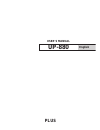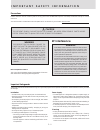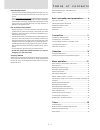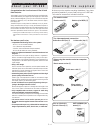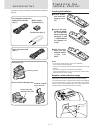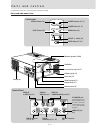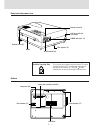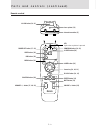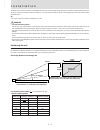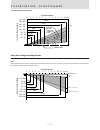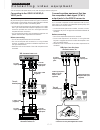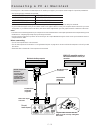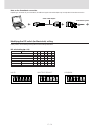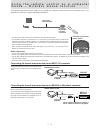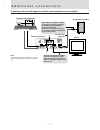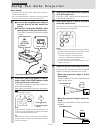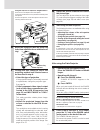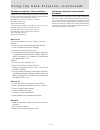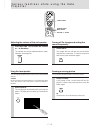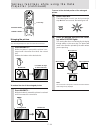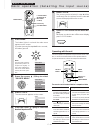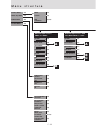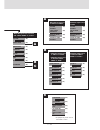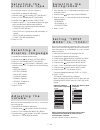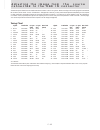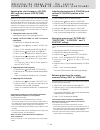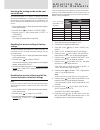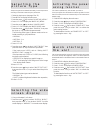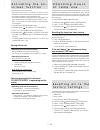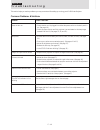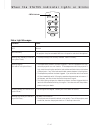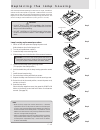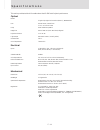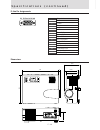Summary of up-880
Page 1
Plus up-880 user’s manual english.
Page 2: Rf Interference
E – 2 precautions please r ead this man ual carefully before using y our plus up-880 data projector and keep the manual hand y for futur e reference. Your serial number is located next to the main power switch on the back of your up-880. Record it here: caution to prevent shock, do not open the cabi...
Page 3
E – 3 lamp replacement • be sure to replace the lamp when the status light comes on. If you continue to use the lamp after 1000 hours of use, the lamp will turn off. • allow a minimum of one minute to elapse between turning the lamp off and on. High voltage is applied to the lamp immediately when th...
Page 4
E – 4 congratulations on your purchase of the up-880 data projector the up-880 is one of the very best data projectors available today. The up-880 enables you to project precise images up to 300 inches across (measured diagonally) from your pc or macintosh computer (desktop or notebook), vcr, docume...
Page 5
E – 5 a c c e s s o r i e s for computer connection pc/macintosh multicable (2m) [1] monitor adapter (for macintosh) [1] carrying case [1] the top of the unit should face this side. How to use the carrying case notebook computer and accessories p r e p a r i n g t h e r e m o t e c o n t r o l inser...
Page 6
E – 6 pc control audio out audio in video in rgb in s-video video l/mono•audio-r rgb out dlp p a r t s a n d c o n t r o l s front and side panel view cooling fan adjuster (left) [17] remote sensor [5] zoom ring lever [17] focus ring [17] adjuster (right) [17] lens and lens cap [16, 17] ventilation ...
Page 7
E – 7 ac in power rear and side panel view remote sensor [5] power switch [16, 17] rear adjuster [17] ac in terminal [16] built-in security slot [see below] handle built-in security slot this security slot supports the microsaver ® security system. Microsaver ® is a registered trademark of kensingto...
Page 8
E – 8 remote control l-click button [14, 21] infrared transmitter [5] led lights when any button is pressed. Power on button [16, 29] s-video button [16] laser button [19] cursor key [14, 20, 21] r-click button [14, 21] freeze button [19] mute button [19] volume +/– button [19] power off button [17,...
Page 9
E – 9 i n s t a l l a t i o n the distance from the unit lens to the screen determines to the size of the projected image, therefore, you need to consider the place where you set up the unit and screen before making connections. You also need to consider the screen size and height of the unit and sc...
Page 10
E – 10 12.3m 10.6m 5.3m 12 (m) 11 10 9 8 7 6 5 4 3 2 1 0 4.2m 3.1m 24"~31" 40"~53" 60"~78" 80"~104" 100"~131" 200"~261" 233"~300" 2.1m 1.2m 1,082mm 4,424mm 5,697mm 875mm 12.3m 10.6m 5.3m 0 1 2 3 4 5 6 (m) 12 (m) 11 10 9 8 7 6 5 4 3 2 1 0 4.2m 3.1m 24"~31" 40"~53" 60"~78" 80"~104" 100"~131" 200"~261"...
Page 11
E – 11 c o n n e c t i n g v i d e o e q u i p m e n t you can connect a document camera, vcr, laser disc player, and dvd player, etc. Connecting to the video in video/s- video jacks you can connect up to two pieces of video equipment to the video in jacks following the illustration below. Two types...
Page 12
E – 12 video in pc control audio out rgb out rgb in audio in video s-video l/mono·audio·r c o n n e c t i n g a p c o r m a c i n t o s h connecting a pc or macintosh to the data projector will enable you to project your computer screen images for impressive presentations. • the following display st...
Page 13
E – 13 monitor resolution 1 2 3 4 5 6 multiple scan 21 ● ● ● multiple scan 17 ● ● ● multiple scan 16 ● ● ● ● vga/svga ● ● 21 color 1152 × 870 ● ● ● ● 19 color 1024 × 768 ● ● 16 color 832 × 624 ● ● 13 color 640 × 480 ● ● dip switch setting (● = on) inch 13 multiple scan 17 vga/svga modifying the dip ...
Page 14
E – 14 the supplied remote mouse receiver enables you to operate your computer's mouse functions from the remote control. It is a great way to control your computer-generated presentations. • the cursor key on the remote control operates the computer mouse functions. • if a windows computer is conne...
Page 15
E – 15 video in pc control audio out rgb out rgb in audio in video s-video l/mono·audio·r a d d i t i o n a l c o n n e c t i o n s outputting video/sound signals to another monitor/speaker via an amplifier computer or video equipment speaker with an amplifier monitor a b when video or s-video is se...
Page 16
E – 16 ac in power power u s i n g t h e d a t a p r o j e c t o r o p e r a t i o n before starting • remove the lens cap from the lens. Please retain it because it must be replaced after use. • don’t use the data projector in a bright room and don’t expose the screen to direct sunlight or other st...
Page 17
E – 17 using the adjusters to adjust the height balance there are two front adjusters and a rear adjuster. To lower the position of the screen, pull out the folded leg of the rear adjuster. For the front adjusters, rotate each adjuster until the unit is vertically parallel to the screen. 6 adjust th...
Page 18
E – 18 u s i n g t h e d a t a p r o j e c t o r ( c o n t i n u e d ) changing computer’s video resolutions depending on your computer's graphic capability, you may be able to select one of several resolutions. Generally a computer- either a pc or macintosh- with 1 mb vram will run: 640 × 480 at 16...
Page 19: P R O J E C T O R
E – 19 v a r i o u s f u n c t i o n s w h i l e u s i n g t h e d a t a p r o j e c t o r laser button freeze button mute button volume +/– button volume + – adjusting the volume of the unit speaker press volume + to increase the volume or – to decrease. The volume can also be adjusted with the men...
Page 20
E – 20 v a r i o u s f u n c t i o n s w h i l e u s i n g t h e d a t a p r o j e c t o r ( c o n t i n u e d ) enlarging the picture you can enlarge the picture up to four times the normal size. Press magnify +. While the button is pressed the picture is en- larged until it becomes four times the ...
Page 21
E – 21 b a s i c o p e r a t i o n ( s e l e c t i n g t h e i n p u t s o u r c e ) m e n u o p e r a t i o n l-click button (at the back of the remote control) cursor key r-click button menu button 1 press menu. The button lights in red and the main menu appears on the screen. If you don’t proceed...
Page 22
E – 22 m e n u s t r u c t u r e when the input source is video or s-video when the input source is rgb and “input mode” is “rgb” a b source menu (21) image adj menu (24) power menu (28) setting menu (24) video (21) s-video (21) rgb (21, 26) standard lamp usage (29) 0hours auto start (28) off power ...
Page 23
E – 23 when the input source is rgb and “input mode” is “ycbcr” a c * displayed only when “auto picture” is “off.” a c volume (24) – + image mode (24) brightness (27) – + contrast (27) – + color (27) – + tint (27) – + white balance (27) alignment (26) b gamma (28) normal input mode (28) graphics dis...
Page 24: V O L U M E
E – 24 s e l e c t i n g t h e p r o j e c t i o n t y p e this reorients your image for your type of projection. 1 press menu to display the main menu. 2 press the cursor / key to select “setting menu.” 3 press l-click to display the setting menu. 4 press the cursor / key to select “projection.” 5 ...
Page 25
E – 25 a d j u s t i n g t h e i m a g e f r o m t h e s o u r c e c o n n e c t e d t o t h e r g b i n c o n n e c t o r the data projector selects the most suitable resolutions as shown in the “timing chart” below according to the incoming signals from the rgb in connector (when “rgb” is set to “...
Page 26
E – 26 a d j u s t i n g t h e i m a g e f r o m t h e s o u r c e c o n n e c t e d t o t h e r g b i n c o n n e c t o r ( c o n t i n u e d ) adjusting the clock frequency (picture adj) and clock phase (fine picture) manually when “auto picture” is set to “on,” the clock frequency and clock phase...
Page 27
E – 27 selecting the starting mode for the next use of the unit set “starting rgb” to “latest” to use the most recent settings (rgb standard or custom 1 to 5) when you turn on the unit next. If you set “starting rgb” to “standard,” the unit will select the most suitable resolution every time you tur...
Page 28: T H E U N I T
E – 28 s e l e c t i n g t h e p i c t u r e t y p e 1 carry out the steps 1 to 6 above. 2 press the cursor / key to select “display mode,” then press the cursor +/– key to select “wide” for wide screen display or “normal” for normal screen display. S e l e c t i n g t h e w i d e s c r e e n d i s ...
Page 29
E – 29 all the menu items and custom 1 to 5 memory can be reset to the factory settings except for the followings: • language • lamp usage 1 press menu to display the main menu. 2 press the cursor / key to select “setting menu.” 3 press l-click to display the setting menu. 4 press the cursor / key t...
Page 30
E – 30 this section helps you resolve problems you may encounter while setting up or using your up-880 data projector. T r o u b l e s h o o t i n g common problems & solutions problem does not turn on no picture image isn’t square to the screen picture is blurred remote control does not work the st...
Page 31
E – 31 condition off on continually blinking very rapidly (on and off in a cycle of 1 sec.) blinking rapidly (on and off in a cycle of 4 sec.) blinking slowly (on and off in a cycle of 8 sec.) blinking very slowly (on and off in a cycle of 12 sec.) status normal the projector lamp has exceeded 1000 ...
Page 32
E – 32 after the lamp has been operating for 1000 hours or longer, the status indicator on the control panel will light and “lamp usage” icon which shows hours of total lamp use will be displayed on the screen. When this happen, turn off the unit and replace the lamp housing with new one. The unit w...
Page 33
E – 33 this section provides technical information about the up-880 data projector's performance. Optical dmd tm single chip digital micro device (dmd tm ), 800 × 600 dots lens manual zoom, manual focus f 3.0 f =27.5 to 35.75 mm lamp metal halide lamp 280 w image size 610 to 7620 mm (24 to 300 inche...
Page 34
E – 34 d-sub pin assignments dimensions pc 15-pin mini d-sub pin no. 1 2 3 4 5 6 7 8 9 10 11 12 13 14 15 signal to be connected red green blue gnd gnd red gnd green gnd blue gnd no connection digital gnd gnd no connection horizontal sync vertical sync no connection 85.5 310 235 15 video in pc contro...