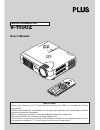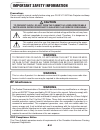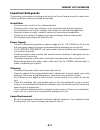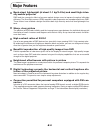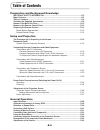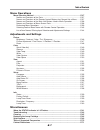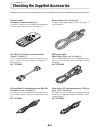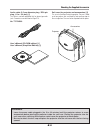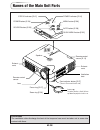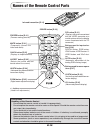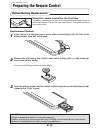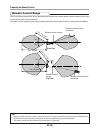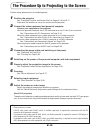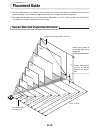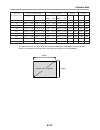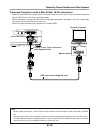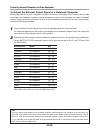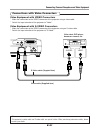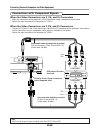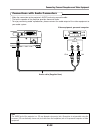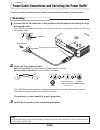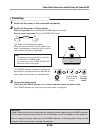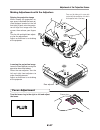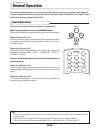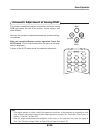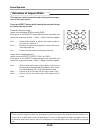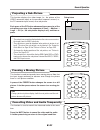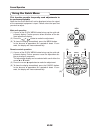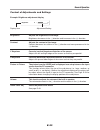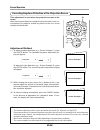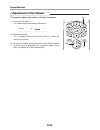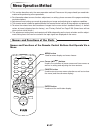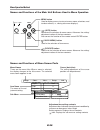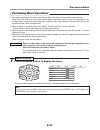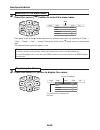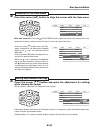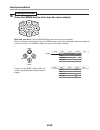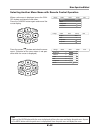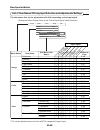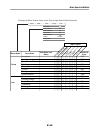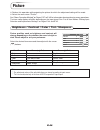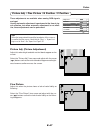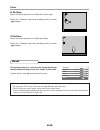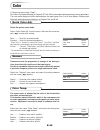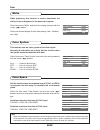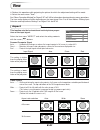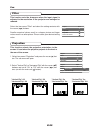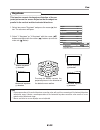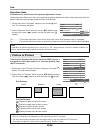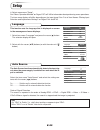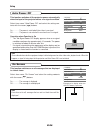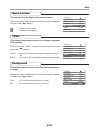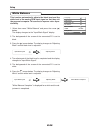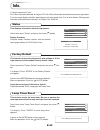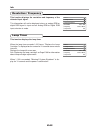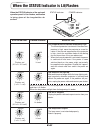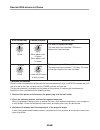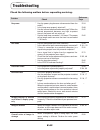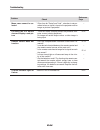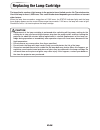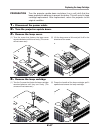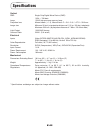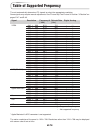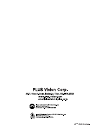- DL manuals
- Plus
- Projector
- V-1100Z
- User Manual
Plus V-1100Z User Manual
POWER
AU
TO
ME
NU
STATUS
PO
WE
R
SOURCE
QU
ICK
ME
NU
ON
OF
F
FR
EE
ZE
MU
TE
PIP
DIG
ITA
L
RG
B
YP
bP
r
VID
EO
S-V
IDE
O
YC
bC
r
QU
ICK
EN
TE
R
ZO
OM
VO
L
VK
ST
N
HKSTN
CANCEL
MENU
AS
PE
CT
AU
TO
PO
WE
R
DATA PROJECTOR
V-1100
Z
User’s Manual
IMPORTANT
Digital Light Processing, DLP™, Digital Micromirror Device and DMD are all trademarks of Texas
Instruments.
Windows 98, Windows 95, and Windows 3.1 are registered trademarks in the United States and other
countries of Microsoft Corporation.
IBM is a registered trademark of International Business Machines Corporation.
Macintosh and MAC are trademarks of Apple Computer Inc.
Other names of companies and products mentioned are trademarks and registered trade-marks of
the respective companies. ™, ® and © marks are not used in this document.
Summary of V-1100Z
Page 1
Power au to me nu status po we r source qu ick me nu on of f fr ee ze mu te pip dig ita l rg b yp bp r vid eo s-v ide o yc bc r qu ick en te r zo om vo l vk st n hkstn cancel menu as pe ct au to po we r data projector v-1100 z user’s manual important digital light processing, dlp™, digital micromirr...
Page 2: Important Safety Information
E-2 important safety information precautions please read this manual carefully before using your plus v-1100z data projector and keep the manual handy for future reference. Caution to prevent shock, do not open the cabinet. No user-serviceable parts inside. Refer servicing to qualified plus service ...
Page 3: Important Safeguards
E-3 important safeguards these safety instructions are to ensure the long life of the unit and to prevent fire and shock. Please read them carefully and heed all warnings. Installation • for best results, use the unit in a darkened room. • place the unit on a flat, level surface in a dry area away f...
Page 4
E-4 fire and shock precautions • ensure that there is sufficient ventilation and that vents are unobstructed to prevent the buildup of heat inside the unit. Allow at least 10 cm (3 inches) of space between the unit and walls. • prevent foreign objects such as paper clips and bits of paper from falli...
Page 5: Major Features
E-5 major features book-sized, lightweight (at about 1.1 kg/2.4 lbs) and small high-inten- sity mobile projector dmd and the synergistic effects of our own optical design serve to improve the optical utilization efficiency. The three light sources (rgb) required in color expression are reproduced wi...
Page 6: Table of Contents
E-6 table of contents preparation and background knowledge important safety information ............................................................................ E-2 major features ................................................................................................................. E-...
Page 7: Menu Operations
E-7 menu operations menu operation method ................................................................................................ E-37 names and functions of the parts ............................................................................ E-37 names and functions of the remote control...
Page 8
E-8 checking the supplied accessories remove the main unit and the accessories from the box and check that the following items are included. On off freeze mute pip digital rgb ypbpr video s-video ycbcr quick enter zoom vol vk st n hkstn cancel men u aspect auto power remote control (includes one but...
Page 9
E-9 checking the supplied accessories audio cable (2.5 mm diameter plug / rca pin plug, 1.5 m / 4.9 feet) [1] this cable is used with equipment that has phono type audio jacks. Connections are described on page e-23. No. 772706000 soft case (for projector and accessories) [1] this case is used when ...
Page 10: Names of The Main Unit Parts
E-10 names of the main unit parts power auto menu status power source quick menu audio video power auto men u status po wer source quick me nu exhaust vents precautions the ventilation slots discharge the heat of the lamp and care must be taken not to come into contact with them. Status indicator [e...
Page 11
E-11 names of the main unit parts aut o source quick menu pc audio video power auto menu status power so ur ce quick menu pc audio video front adjusters [e-27] built-in security slot this security slot supports the microsaver security system manufactured by kensington microware inc. Audio jack [e-23...
Page 12
E-12 +/– button (used in all adjustments) names of the remote control parts on off freeze mute pip digital rgb ypbpr video s-video ycbcr quick enter zoom vkstn hkstn cancel menu aspect auto power infrared transmitter [e-14] on off freeze mute pip digital rgb ypbpr video s-video ycbcr quick enter zoo...
Page 13: Preparing The Remote Control
E-13 preparing the remote control button battery replacement using the remote control for the first time the battery compartment is fitted with a transportation insulation sheet at the time of shipping. Pull out the sheet and remove it. The remote control is now ready for use. Replacement method 1 i...
Page 14: Remote Control Range
E-14 remote control range point the infrared transmitter of the remote control toward the remote control sensor located at the front or rear of the main unit and operate. Reception of the remote control signal should generally be possible within the range illustrated below. 30 ° 30 ° 50 ° 50 ° 4m / ...
Page 15
E-15 the procedure up to projecting to the screen perform setup adjustments in the following order. 1 position the projector see "projection distance and screen size" on pages e-16 and e-17. Determine the locations to set up the screen and the projector. 2 connect the video equipment and personal co...
Page 16: Placement Guide
E-16 26" 40" 60" 80" 100" 120" 150" 180" 200" 1.20 (3.94) 1.54 –1.85 (5.05 –6.07) 2.33 –2.80 (7.64 –9.19) 3.12 –3.75 (10.24 –12.30) 3.91 –4.70 (12.83 –15.42) 4.70 –5.64 (15.42 –18.50) 5.89 –7.07 (19.32 –23.20) 7.04 –8.45 (23.10 –27.72) 7.86 –9.44 (25.79 –30.97) h1 h2 po we r auto menu sta tu s power...
Page 17
E-17 placement guide * there is a tolerance of ±5% due to design values. * this table uses the lens apex and lens center as references and requires that the projec- tor be in a horizontal condition (with front and rear adjusters fully withdrawn). 26" 40" 60" 80" 100" 120" 150" 180" 200" 0.53 0.40 0....
Page 18
E-18 connecting personal computers and video equipment ● connecting this unit with a personal computer permits presentation data to be projected as a large screen display at conferences, lectures, and on other occasions. Furthermore, connecting this unit to a dvd player or other video equipment sour...
Page 19
E-19 connecting personal computers and video equipment personal computers with a mini d-sub 15-pin connector * make the connection to the projector's pc connector and the mini d-sub 15-pin connector through the use of a dvi/mini d-sub 15-pin conversion cable. * when connecting, arrange the connector...
Page 20
E-20 connecting personal computers and video equipment to output the external output signal of a notebook computer when projection will be with a notebook computer connected, knowledge will be required for the cable connection and notebook computer startup procedure as well as the operation that fol...
Page 21
E-21 connecting personal computers and video equipment connections with video connectors video equipment with video connectors * make the connection to the video connector of the projector using a video cable. * switch the input selection of the projector to "video". Video equipment with s-video con...
Page 22
E-22 pc video audio cr cb y pr pb y component component connecting personal computers and video equipment connections with component signals when the video connectors are y, cb, and cr connectors * make the connection to the projector's video connector using a component signal cable. * switch the in...
Page 23
E-23 connecting personal computers and video equipment connections with audio connectors * make the connection to the projector's audio jack using an audio cable. * the built-in speaker of the projector provides monaural audio. * to enjoy convincing audio reproduction, please connect the audio outpu...
Page 24: Operating
E-24 power cable connections and switching the power on/off there is an order in which the power cable is connected and the power is switched on/off. Operating 1 connect the ac in connector of the projector and the power outlet using the sup- plied power cable. The power indicator will light amber, ...
Page 25: Finishing
E-25 power cable connections and switching the power on/off finishing 1 switch off the power of the connected equipment 2 switch off the power of the projector main unit operation: press and hold the power button for a while. Remote control operation: press the power off button. On off power the "po...
Page 26
E-26 adjustment of the projection screen switch on the power of the connected equipment and make the adjustments with the video signal being input to the projector. Projection screen position adjustment adjust the projection image to the screen. Check that the screen is set level and vertically. (1)...
Page 27: (1)
E-27 making adjustments with the adjusters adjustment of the projection screen (1) power auto menu status power source quick menu (1) (2) power auto menu status power source quick menu pc audio video raising the projection image while viewing the projection im- age, press hand hold the front ad- jus...
Page 28: General Operation
E-28 general operation this section describes the use of direct operation with the main unit or remote control buttons. For information about operation using the menu, see "menu operation method" on page e-37 and the various items on pages e-46 to e-60. Input selection this operation selects the inp...
Page 29
E-29 automatic adjustment of analog rgb general operation menu auto source quick menu on off freeze mute pip digital rgb ypbpr video s-video ycbcr quick aspect auto power this function automatically adjusts the position shift of the analog rgb input signal, the size of the picture, vertical striping...
Page 30: Selection of Aspect Ratio
E-30 general operation selection of aspect ratio this function selects horizontal and vertical picture propor- tions of the input signal. Press the aspect button while viewing the projected image and select the aspect ratio. Personal computer image (when selecting digital rgb or analog rgb) each pre...
Page 31: Projecting A Sub-Picture
E-31 projecting a sub-picture this function displays the video image (i.E., the picture of the video connector input) on the personal computer screen (i.E., the pc connector input screen) as a sub-picture. Each press of the pip button advances the screen size of the sub-picture one step in the seque...
Page 32: Using The Quick Menu
E-32 general operation using the quick menu this function permits frequently used adjustments to be performed quickly. Note that the quick menu will not be displayed unless the signal of the connected equipment is input. Please select the input that you wish to adjust. Main unit operation (1) a pres...
Page 33
E-33 general operation brightness adjusts the brightness of the image. Brightness decreases in the (-) direction and increases in the (+) direction. Contrast adjusts the contrast of the image. Contrast becomes less distinct in the (-) direction and more pronounced in the (+) direction. V keystone co...
Page 34
E-34 general operation correcting keystone distortion of the projection screen this adjustment is used when the projection screen is dis- torted. Note that extreme distortion cannot be corrected and in such cir- cumstances the projector should be placed to face the screen straight on beforehand. Ent...
Page 35
E-35 general operation enlargement of the image and video movement this function digitally enlarges the personal computer image and video image (up to 10 times). (1) press the zoom button. The zoom selection display will appear. Enter zoom menu hkstn vkstn vol cancel (4) (3) (1) (2) + – zoom 0 (2) e...
Page 36: Adjustment of The Volume
E-36 general operation adjustment of the volume this function adjusts the volume of the built-in speaker. (1) press the vol button. The volume adjustment display will appear. Enter zoom menu hkstn vkstn vol cancel (3) (2) (1) + – volume 53 (2) adjust the volume. The (+) button increases the volume a...
Page 37: Menu Operation Method
E-37 menu operation method ● this section describes only the menu operation method. Please see this page should you need infor- mation while performing menu operations. ● for information about a menu function, adjustment, or setting, please see one of the pages containing such descriptions. ● adjust...
Page 38
E-38 menu operation method names and functions of the main unit buttons used in menu operation menu auto source quick menu status power power menu button used to display menus, to return to menu name selections, and to close menus (i.E., closing sub menu displays). (auto) button advances the selecti...
Page 39: Performing Menu Operations
E-39 menu operation method performing menu operations ● the menu operations of the main unit buttons differ from those of the remote control buttons. When both the main unit and remote control button operations are the same, the operation is de- scribed under the remote control operation; however, o...
Page 40
E-40 info. Setup view color image aspect filter projection auto 3 keystone 2 press the cursor ( ) button to select the menu name selection of the menu name enter cancel menu hkstn vkstn red each press of the cursor ( ) button advances the selection one step in the sequence of "color" → "view" → "set...
Page 41
E-41 info. Setup view color image aspect filter projection auto 3 keystone 4 press the cursor ( ▲▼) button to align the cursor with the item name selection of the item name enter cancel menu hkstn vkstn main unit operation: press the (quick menu) button. When the cursor has moved to the very bottom ...
Page 42
E-42 6 press the menu button and close the menu display closing the menu enter cancel menu hkstn vkstn main unit operation: press the menu button and cancel the cursor display. When a sub menu is displayed, press the menu button to close the sub menu, then press again to cancel the cursor. This cond...
Page 43
E-43 selecting another menu name with remote control operation menu operation method when a sub menu is displayed, press the can- cel button and close the sub menu. Press the cancel button again and cancel the cursor display. Info. Setup view color image aspect filter projection auto 3 keystone info...
Page 44
E-44 analog rgb digital rgb ypbprycbcrvideo s-video list of item names offering input selection and adjustments/settings the item names that can be adjusted/set will differ depending on the input signal. Info. Setup view color image aspect filter projection auto 3 keystone v keystone h keystone keys...
Page 45
E-45 info. Setup view color image language auto source on off on black auto power off on screen menu position ypbpr background disable analog rgb digital rgb video s-video ypbprycbcr [example of menu display items at the time of input signal video selection] menu name item name sub menu item name re...
Page 46: Picture
E-46 picture ● perform this operation while projecting the picture for which the adjustment/setting will be made. ● select the menu name "picture". See "menu operation method" on pages e-37 to e-45 for information about performing menu operations. The item name display will differ depending on the i...
Page 47
E-47 picture adj. / fine picture / h position / v position these adjustments are available when analog rgb signals are input. Usually, automatic adjustment is performed at the time of sig- nal selection, but when automatic adjustment is not effec- tive, these adjustments can be performed. Brightness...
Page 48: Reset
E-48 h position adjust this when the picture is shifted to the left or right. Select the "h position" item name and adjust with the cursor ( ) buttons. Picture v position adjust this when the picture is shifted up or down. Select the "v position" item name and adjust with the cursor ( ) buttons. Res...
Page 49: Color
E-49 color ● select the menu name "color". See "menu operation method" on pages e-37 to e-45 for information about performing menu operations. The item name display will differ depending on the input signal. See "list of item names offering input selection and adjustments/settings" on pages e-44 and...
Page 50: Color System
E-50 color system this function sets the color system of the video signal. Normally, this should be set to auto. Set this function when the system cannot be identified with auto. Select item name "color system" and select the setting contents with the cursor ( ) buttons. Auto ............ Automatic ...
Page 51: View
E-51 view ● perform this operation while projecting the picture for which the adjustment/setting will be made. ● select the menu name "view". See "menu operation method" on pages e-37 to e-45 for information about performing menu operations. The item name display will differ depending on the input s...
Page 52: Filter
E-52 filter this function sets the sharpness when the input signal is adjusted to the resolution of the projector and enlarged or reduced. Select the item name "filter" and select the setting contents with the cursor ( ) buttons. Smaller numerical values result in a sharper picture and larger values...
Page 53: Keystone
E-53 view keystone this function corrects the keystone distortion of the pro- jected picture on the screen. Adjust so that the edges are parallel in the vertical and the horizontal directions. Aspect filter projection auto 3 keystone aspect filter projection auto 3 keystone v keystone h keystone key...
Page 54: Picture In Picture
E-54 aspect filter projection auto 3 keystone v keystone h keystone keystone save off – + 0 – + 0 aspect filter projection auto 3 keystone picture in picture aspect filter projection auto 3 keystone picture in picture size position off keystone save this function is used to save the keystone adjustm...
Page 55: Setup
E-55 setup ● select menu name "setup". See "menu operation method" on pages e-37 to e-45 for information about performing menu operations. The item name display will differ depending on the input signal. See "list of item names offering input selection and adjustments/settings" on pages e-44 and e-4...
Page 56: Auto Power Off
E-56 this function switches off the projector power automatically when the input of the projector enters a no-signal condition. Select item name "auto power off" and select the setting con- tents with the cursor ( ) buttons. On ............... The power is switched off when there is no signal. Off ....
Page 57: Menu Position
E-57 menu position this function sets the display position of the menu. Select item name "menu position" and select the setting contents with the cursor ( ) buttons. .............. Displays on the left side .............. Displays on the right side ypbpr this setting causes the projector not to acce...
Page 58: White Balance
E-58 white balance this function automatically adjusts the black level and the white level of the analog rgb input signal so that they suit the personal computer. This serves to improve color repro- ducibility. 1. Select item name "white balance" and press the cursor ( ) button. The display changes ...
Page 59: Info.
E-59 info. ● select menu name "info.". See "menu operation method" on pages e-37 to e-45 for information about performing menu operations. The item name display will differ depending on the input signal. See "list of item names offering input selection and adjustments/settings" on pages e-44 and e-4...
Page 60: Resolution / Frequency
E-60 info. Resolution / frequency this function displays the resolution and frequency of the detected input signal. This information will not be displayed unless an analog rgb or digital rgb signal is input and an analog rgb or digital rgb input selection is made. Status lamp timer reset 1024 768 re...
Page 61
E-61 when the status indicator is lit/flashes status indicator pow er auto menu status power source quick menu audio video power indicator when the status indicator of the main unit operation panel is lit or flashes, notification is being given of the irregularities de- scribed. Status indicator pow...
Page 62
E-62 status indicator power indicator action to take status lit red power when power is on: lit green when power is off: lit amber it is timer to replace the lamp. The lamp timer has exceeded 1,000 hours. Replace the lamp cartridge. The lamp's service life has ended. The lamp timer has exceeded 1,10...
Page 63: Troubleshooting
E-63 troubleshooting check the following matters before requesting servicing. * has the power plug become disconnected from the outlet? * is the lamp cover properly attached? * has the internal temperature become high? When the internal temperature becomes very high, to protect the unit the power wi...
Page 64
E-64 troubleshooting * other than for "setup" and "info.", selection is not per- mitted unless a signal is input to the projector and an image or picture is projected. * there will not be a display unless the personal com- puter screen is being projected. An image will not be output unless a video i...
Page 65: Cleaning
E-65 cleaning ● be certain to disconnect the power plug from the power outlet before cleaning. ● do not spray or otherwise expose the projector, lens, or screen to volatile substances such as insecti- cides. Do not leave rubber or vinyl products in contact with the projector for long periods. Doing ...
Page 66: Replacing The Lamp Cartridge
E-66 replacing the lamp cartridge the lamp that is used as a light source in the projector has a limited service life. The rated service life of the lamp is about 1,000 hours. This could be shortened depending on conditions of use and other factors. When the lamp timer exceeds a usage time of 1000 h...
Page 67
E-67 replacing the lamp cartridge preparation turn the projector upside down and place it on a soft cloth that has been prepared in advance to prevent scratches. This will assist in lamp cartridge replacement. After replacement, return the projector to the original condition. 1. Disconnect the power...
Page 68
E-68 5. Install the new lamp cartridge (1) slowly push in the lamp cartridge with the socket facing forward. (align the lamp cartridge screw with the screw hole of the projector.) (2) turn the 2 screws of the lamp cartridge clock- wise to tighten. 6. Install the lamp cover (1) first insert the front...
Page 69: Specifications
E-69 specifications optical dmd single chip digital micro device (dmd) 1024 768 dots lamp 120 w high-pressure mercury lamp projection lens manual zoom ( 1.2), manual focus f = 2.6 – 2.9, f = 27.5 – 33.0 mm image size minimum 26 inch (at projection distance of 1.20 m / 3.9 feet telephoto) maximum 200...
Page 70: Table of Supported Frequency
E-70 table of supported frequency vesa 640 350 31.5 70.1 – 640 350 37.9 85.1 – 720 350 31.5 70.0 – 640 400 31.5 70.1 – 640 400 37.9 85.1 – 720 400 31.5 70.0 720 400 37.9 85.0 – 640 480 31.5 60.0 640 480 37.9 72.8 640 480 37.5 75.0 640 480 43.3 85.0 800 600 35.2 56.3 800 600 37.9 60.3 800 600 46.9 75...
Page 71: Cabinet Dimensions
E-71 cabinet dimensions status power menu power auto source quick menu unit: mm (inch) 47 (1.9) 180 (7.1) 163 (6.4).
Page 72
2003.