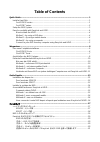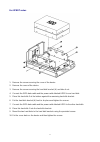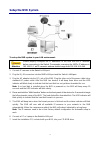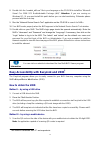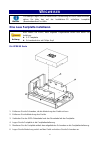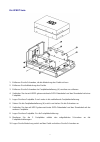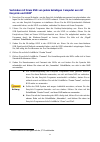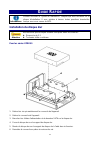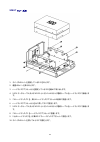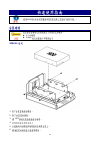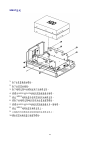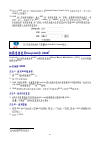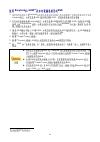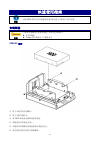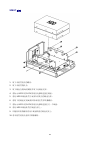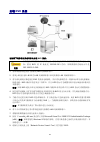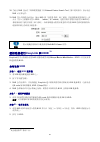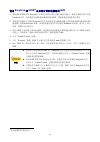Table of contents quick guide .................................................................................................................... 1 install a hard disk .................................................................................................................... 1 for xpress s...
.................................................................................................................. 22 ................................................................................................................................. 22 xpress .............................................
1 q uick g uide information please refer to the complete “user’s guide” on the installation disc to guide you through any question you may have while using the nvr. Install a hard disk attention please make sure the following items are ready before you proceed: 3.5” hard disk screwdriver with phil...
2 for xpert series 1. Remove the screws securing the cover of the device. 2. Remove the cover of the device. 3. Remove the screws securing the hard disk bracket (a) and take it out. 4. Connect the sata data cable and the power cable labeled hdd2 to one hard disk. 5. Place this hard disk 2 at the bot...
3 setup the nvr system to set up the nvr system in your lan environment: attention please properly configure the ip addresses of the nvr and the ip cameras before connecting to the switch. For example, assuming the nvr’s ip address is 192.168.10.1, an ip camera’s address should range from 192.168.10...
4 8. Double click the “vcredist_x86.Exe” file in your language on the cd-rom to install the “microsoft visual c++ 2008 sp1 redistributable package (x86) ”. Attention: if you are running on windows xp / 8, you must install this patch before you can start monitoring. Otherwise please proceed with the ...
5 method iii – by using a computer 1. Log in to your nvr using the ip address of the nvr and open the “setup” > “system” > “status” page. The udid will be listed there. 2. Write down the udid. Connect to your nvr from any computer using easylink and udid 2 1. Visit our website to download the easyli...
6 w egweiser hinweis für etwaige fragen, die sie während der verwendung des nvr haben könnten, ziehen sie bitte das auf der installations-cd enthaltene komplette „benutzerhandbuch“ zu hilfe. Eine neue festplatte installieren achtung bitte stellen sie sicher, dass folgende gegenstände bereit sind bev...
7 fü r xpert serie 1. Entfernen sie die schrauben, die die abdeckung des geräts sichern. 2. Entfernen sie die abdeckung des geräts. 3. Entfernen sie die schrauben der festplattenhalterung (a) um diese zu entfernen. 4. Verbinden sie das mit hdd2 gekennzeichnete sata-datenkabel und das stromkabel mit ...
8 anschließ en des nvr-systems so schließ en sie das nvr-system an ihre netzwerkumgebung an: achtung bitte konfigurieren sie die ip-adressen des nvrs und der ip-kameras, bevor sie diese mit dem switch verbinden. Angenommen die ip-adresse des nvrs ist 192.168.10.1, dann sollten die ip-adressen der ip...
9 7. Legen sie die im lieferumfang ihres nvr enthaltene installations-cd in ihr cd-rom-laufwerk. 8. Doppelklicken sie au f die datei „vcredist_x86“ in ihrem sprachverzeichnis auf der cd-rom um „microsoft visual c++2008 sp1 redistributable package (x86)“ zu installieren. Achtung: wenn sie windows xp ...
10 einfache erreichbarkeit mit easylink und udid 3 das easylink programm und die unique device identification(udid) des nvrs ermöglichen das problemlose verbinden mit ihrem nvr von jedem beliebigen computer aus. Wie man die udid erhält methode i – mit einem usb-speicherstick 1. Verbinden sie ein usb...
11 verbinden mit ihrem nvr von jedem beliebigen computer aus mit easylink und udid 4 1. Besuchen sie unsere webseite, um das easylink installationsprogramm herunterzuladen oder legen sie die installations-cd in ihr cd-rom-laufwerk. Führen sie das installationsprogramm aus, um das easylink programm z...
12 g uide r apide informations veuillez consulter le « guide de l'utilisateur » complet que vous trouverez sur le disque d'installation. Il vous guidera à travers toutes questions éventuelles lorsque vous vous servez du nvr. Installation du disque dur attention assurez-vous que les objets suivants s...
13 pour les séries xpert 1. Retirez les vis qui maintiennent le couvercle de l'appareil. 2. Retirez le couvercle de l'appareil. 3. Retirez les vis qui retiennent le support de disque dur (a) et sortez-le. 4. Reliez le câble de données sata et le câble d'alimentation étiqueté hdd2 à un disque dur. 5....
14 installer le système de nvr pour installer le système de nvr dans votre environnement lan: attention faites bien attention à configurer correctement les adresses ip du nvr et des caméras ip avant de les connecter au switch. Par exemple, si l'adresse ip du nvr est 192.168.10.1, une adresse de camé...
15 7. Insérez le cd d'installation, inclus avec votre nvr, dans votre lecteur de cd-rom. 8. Double cliquez le fichier« vcredist_x86.Exe » dans votre langue sur le cd-rom pour installer le paquet de microsoft visual c++ 2008 sp1 redistribuable (x86). Attention: si vous utilisez windows xp / 8, vous d...
16 méthode ii : avec un appareil mobile 1. Scannez le code qr du côté de l'appareil avec votre appareil mobile pour obtenir l'udid à 20 chiffres. Remarque : une application capable de scanner les codes qr est requise. Méthode iii : avec un ordinateur 1. Connectez-vous à votre nvr avec l'adresse ip d...
17 クイックガイド 情報 ディスクのインストールをはじめ、nvr をご使用の際に起きる質問については、「ユー ザーズガイド」全体をご参照ください。 ハードディスクのインストール 注意 作業を始める前に、以下の品目が揃っていることをご確認ください。 3.5” ハードディスク 十字型ドライバー。 xpress シリーズ用 1. デバイスのカバーを固定しているネジを外します。 2. 装置のカバーを取り外します。 3. Sata データおよび電源ケーブルをハードディスクに接続します。 4. ハードディスクをハードディスクブラケットに入れます。 5. ハードディスクを付属のネジでハードディスクブラ...
18 xpert シリーズ用 1. デバイスのカバーを固定しているネジを外します。 2. 装置のカバーを取り外します。 3. ハードディスクブラケット(a)を固定しているネジを緩めて取り出します。 4. Sata データケーブルおよび hdd2 というラベルの付いた電源ケーブルをハードディスクに接続しま す。 5. このハードディスク 2 を、残りのハードディスクブラケットの底部に設置します。 6. ハードディスクブラケット(a)を元に戻してネジで固定します。 7. Sata データケーブルおよび hdd1 というラベルの付いた電源ケーブルをハードディスクに接続しま す。 8. このハードディ...
19 nvr システムのセットアップ ご使用の lan 環境における nvr システムのセットアップ: 注意 スイッチに接続する前に、nvr と ip カメラの ip アドレスを正しく設定してください。例え ば 、 nvr の ip ア ド レ ス が 192.168.10.1 の 場 合 は 、 ip カ メ ラ の ア ド レ ス は 192.168.10.2~240 の範囲に設定します。 1. Ip カメラをスイッチの lan ポートに接続します。 2. Rj-45 コネクタを nvr の lan ポートおよびスイッチの lan ポートに接続します。 3. ACアダプタをNVRのDCジャ...
20 9. Cd-rom の 「network device search tool」アプリケーションを実行して nvr を検索します。 10. Nvr がネットワーク装置検出ツールのウィンドウに表示されたなら、nvr は正常に動作しています。 11.Nvr のログインページが自動的に表示されます。nvr の「ユーザー名」および「パスワード」を入力し、 必要であれば言語を変更してから、「ログイン」ボタンをクリックして nvr にログインします。「admin」 および「admin」はデフォルトのユーザー名およびパスワードは、初めて nvr に管理者としてログイン するためのものです。nvr のラ...
21 任意のコンピュータから nvr に easylink および udid を使って接続します 8 1. 当社ウェブサイトから easylink セットアッププログラムをダウンロードするか、インストール cd を cd-rom ドライブに入れます。セットアッププログラムを起動して easylink プログラムをインストール します。udid を取得するのに usb ドライブを使用する場合、ドライブをコンピュータに接続します。 2. デスクトップのショートカットから easylink プログラムを起動します。udid を取得するのに usb ドライ ブを使用する場合、usb ドライブにある e...
22 nvr 3.5 philips xpress 1. 2. 3. Sata 4. 5. 6..
23 xpert 1. 2. 3. (a) 4. Hdd2 sata 5. Hdd2 6. (a) 7. Hdd1 sata 8. Hdd1 9. 10..
24 nvr nvr nvr ip nvr ip 192.168.10.1 192.168.10.2~240 1. Lan 2. Rj-45 nvr lan lan 3. Nvr nvr hdd nvr nvr 10 hdd 4. “ ” 3 nvr hdd 5. Nvr nvr ip nvr ip 6. Lan 7. 8. Vcredist_x86.Exe microsoft visual c++ 2008 sp1 redistributable package (x86) : windows xp / 8 9. Network device search tool nvr.
25 10. Nvr network device search tool nvr 11. Nvr nvr nvr admin admin nvr nvr multi-nvr viewer easylink udid 9 easylink nvr unique device identification udid nvr udid i – usb 1. Usb nvr 2. “ ” 3. Nvr easylink usb qr-code udid bmp 4. Nvr 5 nvr usb ii – 1. Qr-code 20 udid qr iii – 1. Nvr ip nvr > > ud...
26 easylink udid 10 nvr 1. Easylink easylink usb udid 2. Easylink usb udid usb easylink.Exe windows 3. Udid 20 udid usb udid 80 4. Create tunnel 5. Connect nvr web 6. Nvr nvr nvr easylink easylink create tunnel nvr nvr easylink create tunnel nvr nvr nvr easylink close exit 10 ”p”.
27 快速使用指南 信息 使用 nvr 时如有任何问题请参阅安装光盘上完整的「使用手册」。 安装硬盘 注意 当您要安装硬盘之前请先确定下列项目已准备好: 3.5 吋硬盘 philips 样式的圆头十字螺丝起子 xpress 系列 1. 取下本装置机壳的螺丝。 2. 取下本装置的机壳。 3. 将 sata 排线及电源线连接至硬盘。 4. 将硬盘放置在硬盘支架上。 5. 以随机所附的螺丝将硬盘锁附在硬盘支架上。 6. 将本装置的机壳盖回并锁紧螺丝。.
28 xpert 系列 1. 取下本装置机壳的螺丝。 2. 取下本装置的机壳。 3. 取下硬盘支架(a)的螺丝并取下此硬盘支架。 4. 将标示 hdd2 的 sata 排线及电源线连接至硬盘。 5. 将此 hdd2 硬盘放置于底部靠着现有的硬盘支架。 6. 将取下的硬盘支架(a)放回原来的位置并锁紧螺丝。 7. 将标示 hdd1 的 sata 排线及电源线连接至另一个硬盘。 8. 将此 hdd1 硬盘放置在硬盘支架上。 9. 以随机所附的螺丝将两个硬盘锁附在硬盘支架上。 10. 将本装置的机壳盖回并锁紧螺丝。.
29 安装 nvr 系统 请按照下列步骤在局域网络内安装 nvr 系统: 注意 在您连接网络摄影机到交换器之前,请先设定好 nvr 和网络摄影机的 ip 地址。例 如:假设 nvr 的 ip 地址是 192.168.10.1 的话,网络摄影机的地址可以是 192.168.10.2~240。 1. 将网络摄影机连接到交换器的 lan 局域网络端口。 2. 将 rj-45 接头插入 nvr 的 lan 局域网络端口和交换器的 lan 局域网络端口。 3. 将交流电源变压器连接至 nvr 的直流电源插孔。然后将电源线的另一端插入标准交流电源插座, 接通电源。nvr 激活后将会发出三次哔声,并且 hd...
30 10. 当此台 nvr 显示在「网络装置搜索工具 network device search tool」窗口的列表中,表示这台 nvr 可正常运作。 11. Nvr 登入页面将自动显示,输入 nvr 的「使用者名称」和「密码」并选择所要使用的语言,再 点击「登入」按键即可登入 nvr。「admin」和「admin」是您首次以管理者身份登入 nvr 时, 系统预设的「使用者名称」和「密码」。如果系统提示您需安装套件以查看 nvr 的实时影像页面, 请按照屏幕上的说明安装套件。 信息 您可到我们的网站下载免费的 multi-nvr viewer 程序。 轻松连接使用 easylink 和 u...
31 使用 easylink 和 udid 12 从任何计算机连接您的 nvr 1. 请到我们的网站下载 easylink 安装程序或将安装光盘插入您的光驱中,激活安装程序即可安装 easylink 程序。如果您使用 usb 随身碟来取得 udid,将随身碟连接到您的计算机。 2. 从您的桌面快捷方式激活 easylink 程序。 如果您使用 usb 随身碟方法来取得 udid,激活您 usb 随身碟上的 easylink.Exe 档案。如果系统提示您允许程序通过 windows 防火墙,请点击「允许 存取」按键以允许此程序。 3. 请在 udid 字段中输入 20 码 udid。如果您使用前...