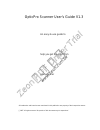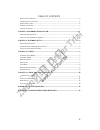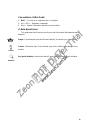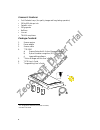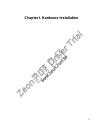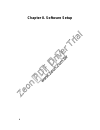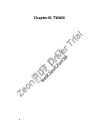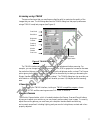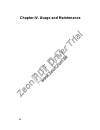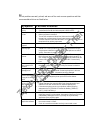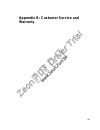- DL manuals
- Plustek
- Scanner
- OpticPro
- User Manual
Plustek OpticPro User Manual
OpticPro Scanner User’s Guide V1.3
An easy-to-use guide to
help you get the most from
your scanner
All trademarks and brand names mentioned in this publication are property of their respective owners.
1997. All rights reserved. No portion of this document may be reproduced
不要拷貝
Zeon PDF Driver Trial
www.zeon.com.tw
Summary of OpticPro
Page 1
Opticpro scanner user’s guide v1.3 an easy-to-use guide to help you get the most from your scanner all trademarks and brand names mentioned in this publication are property of their respective owners. 1997. All rights reserved. No portion of this document may be reproduced 不要拷貝 zeon pdf driver trial...
Page 2
I intr oduction welcome to the world of ultimate office imaging. Your new scanner will help improve the professionalism of your documents by allowing you to input quality images as well as electronic text into your computer system. Like all of our products, your new scanner has been thoroughly teste...
Page 3
Ii table of contents h ow t o u se t his g uide ..................................................................................................................... Iii c onventions of this g uide .........................................................................................................
Page 4
Iii how to use this guide this user’s guide provides instructions and illustrations on how to install and operate your scanner. We recommend that you read through the entire hardware installation chapter, chapter i, before you begin installing the scanner. Chapter i describes how to install the scan...
Page 5
Iv conventions of this guide 1. Bold — first use of an important term in a chapter. 2. All caps — represent commands. 3. Note — special information about the current subject a note about icons this guide uses the following icons to point out information that deserves special attention. Danger . Proc...
Page 6
V scanner ’s features • cold cathode lamp (for quality images and long-lasting operation) • 300 by 600 dots per inch • fantastic color • 256 grayscale • halftone • line art • twain compliance package contents 1. Scanner engine 2. Power adapter 3. Scanner cable 4. 1 cd rom a) scanner setup disk & act...
Page 7
1 chapter i. Hardware installation 不要拷貝 zeon pdf driver trial www.Zeon.Com.Tw zeon pdf driver trial www.Zeon.Com.Tw.
Page 8
2 b efore installing your scanner, verify that you have all of the proper components. A list of the package contents are provided on page v at the beginning of this guide. Hardware requirements your scanner uses an interface called an enhanced parallel port (epp). The scanner’s epp interface allows ...
Page 9
3 figur e 1. Connecting the scanner 3. If you have a printer connected to your computer, please disconnect its cable from the rear of the computer. If you have more than one printer port connected to you computer, then locate the printer port that’s an enhanced parallel port (epp). 4. Plug the scann...
Page 10
4 chapter ii. Software setup 不要拷貝 zeon pdf driver trial www.Zeon.Com.Tw zeon pdf driver trial www.Zeon.Com.Tw.
Page 11
5 b efore installing the scanner’s software onto your computer, make sure that the scanner is properly connected as described in chapter i. Hardware installation page 1. Software installation the installation program, called scanner setup for opticpro, must be run from within microsoft windows ™ . O...
Page 12: Chapter Iii. Twain
6 chapter iii. Twain 不要拷貝 zeon pdf driver trial www.Zeon.Com.Tw zeon pdf driver trial www.Zeon.Com.Tw.
Page 13
7 scanning using twain there are a few terms that you must become familiar with to maximize the quality of the images that you scan. The following describes the twain dialog box that pops-up whenever using a twain compliant program (see figure 4). Figur e 4. Twain dialog box the twain interface allo...
Page 14
8 resolution resolution describes how many dots per inch (dpi) or pixels are scanned. For example, if you scan a grayscale image at a resolution of 150, the hard disk space needed to scan a letter size document will be approximately 2.6 mb. For maximum results, set resolution to 1.5 times your print...
Page 15
9 when scanning in color, remember that 24 to 30 bits of information can take up a lot of disk space. If you’re going to scan a color image and then print it out, scan at 200 dpi. If you are going to scan a color image just to experiment, scan at about 100 dpi to conserve hard disk space. 不要拷貝 zeon ...
Page 16
10 chapter iv. Usage and maintenance 不要拷貝 zeon pdf driver trial www.Zeon.Com.Tw zeon pdf driver trial www.Zeon.Com.Tw.
Page 17
11 operating the scanner y our scanner accepts documents as small as business cards and as wide as letter-sized documents. However, some software programs can have limitations as to the of information they can handle. The capacity of the computer’s memory, or free hard disk space can also limit the ...
Page 18
12 5. Open the document cover and place a picture onto the scanning window head first and face down. 6. Slowly close the document cover. We recommend waiting approximately 1 minute before you begin scanning to give the scanning lamp ample time to warm up after closing the document cover. 7. If the a...
Page 19
13 appendix a: troubleshooting 不要拷貝 zeon pdf driver trial www.Zeon.Com.Tw zeon pdf driver trial www.Zeon.Com.Tw.
Page 20: Symptom
14 m ost problems are easily solved, and some of the most common questions and their recommended solutions are listed below. Symptom possible solutions scanner scans very slowly. • make sure the resolution of the scanner is not set too high. • set the parallel port mode inside computer’s bios to epp...
Page 21: Warranty
15 appendix b: customer service and warranty 不要拷貝 zeon pdf driver trial www.Zeon.Com.Tw zeon pdf driver trial www.Zeon.Com.Tw.
Page 22
16 i f you encounter any problems with your scanner, please review the installation instructions and troubleshooting suggestions contained in this guide. For further assistance call our customer support phone number listed on the back cover of this guide. One of our representatives will be happy to ...
Page 23
F cc radio f requency statement this equipment has been tested and found to comply with the limits for a class b digital device, pursuant to part 15 of the fcc rules. These limits are designed to provide reasonable protection against harmful interference in a residential installation. This equipment...
Page 24
Plustek, inc. Usa, 1362 bordeaux dr., sunnyvale ca, 94089. (408) 745-7111. Bbs: (408) 745-7561, email: plusteku@cris.Com. Www: www.Plustekusa.Com plustek, inc. Germany, brodermannsweg 17, 22453 hamburg, germany. 49-40-5110446, fax: 494-054-3638, email: 101623.1756@compuserve.Com., www: www.Plustekeu...