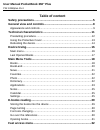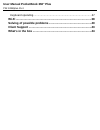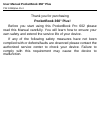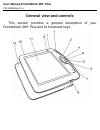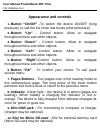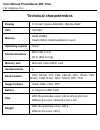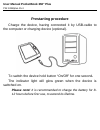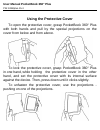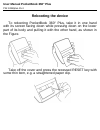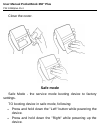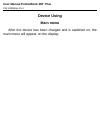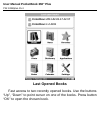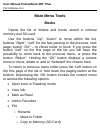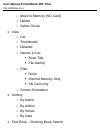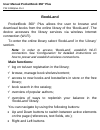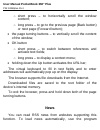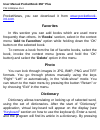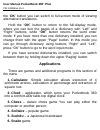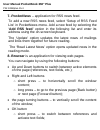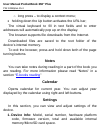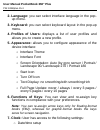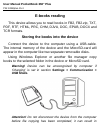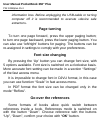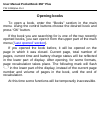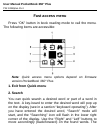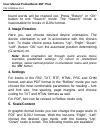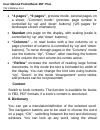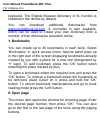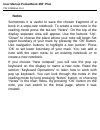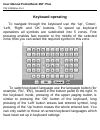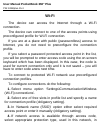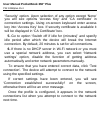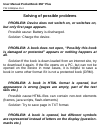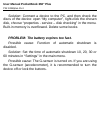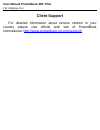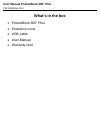Summary of 360 Plus
Page 1
User manual pocketbook 360° plus.
Page 2: Table Of Content
User manual pocketbook 360° plus fw: e360plus.15.4 table of content safety precautions ......................................................................... 5 general view and controls............................................................. 8 appearance and controls ...........................
Page 3
User manual pocketbook 360° plus fw: e360plus.15.4 keyboard operating .............................................................................. 37 wi-fi .............................................................................................. 38 solving of possible problems ..................
Page 4: Pocketbook 360° Plus!
User manual pocketbook 360° plus fw: e360plus.15.4 thank you for purchasing pocketbook 360° plus! Before you start using this pocketbook pro 602 please read this manual carefully. You will learn how to ensure your own safety and extend the service life of your device. If any of the following safety ...
Page 5: Safety Precautions
User manual pocketbook 360° plus fw: e360plus.15.4 safety precautions do not expose your device to excessively high or low temperatures. Avoid direct sunlight. Avoid heating or cooling the battery. An excessively hot battery may cause skin burns. Please note that the operating temperature ranges fro...
Page 6
User manual pocketbook 360° plus fw: e360plus.15.4 warning! Do not destroy the battery by burning it, to avoid explosion hazards! Warning! The screen is made on a glass substrate and is a fragile component. Its surface is covered with a layer of elastically transparent material. A characteristic fea...
Page 7: Keep Away From Children.
User manual pocketbook 360° plus fw: e360plus.15.4 disposal of electric and electronic components (the directive is applicable to the eu and other european countries where separate waste disposal systems exist). Incorrect disposal of this device may have adverse impacts on the environment and public...
Page 8: General View And Controls
User manual pocketbook 360° plus fw: e360plus.15.4 general view and controls this section provides a general description of your pocketbook 360° plus and its functional keys..
Page 9: Appearance And Controls
User manual pocketbook 360° plus fw: e360plus.15.4 appearance and controls 1. Button “on/off” -to switch the device on/off (long pressure), to call the list of ten last books (short pressure). 2. Button “up” - control button. Allow to navigate throughout menu and other objects. 3. Button “down” - co...
Page 10: 11.
User manual pocketbook 360° plus fw: e360plus.15.4 11. Screen - 5'' screen based on e ink® vizplex technology, with 600x800 resolution 12. Protective cover – serves to protect the screen against mechanical damage. 13. Button “reset” is located under the battery cover and is marked “reset”. The devic...
Page 11: Technical Characteristics
User manual pocketbook 360° plus fw: e360plus.15.4 technical characteristics display 5” e ink® vizplex 600x800, 166 dpi, b&w cpu 533 mhz memory ram:128mb flash:2gb (1.5gb available for user) operating system linux ® communications mini usb (v 2.0) wi-fi (802.11 b/g) memory slot microsd, microsdhc ca...
Page 12: Prestarting Procedure
User manual pocketbook 360° plus fw: e360plus.15.4 prestarting procedure charge the device, having connected it by usb-cable to the computer or charging device (optional). To switch the device hold button “on/off” for one second. The indicator light will glow green when the device is switched on. Pl...
Page 13
User manual pocketbook 360° plus fw: e360plus.15.4 using the protective cover to open the protective cover, grasp pocketbook 360° plus with both hands and pull by the special projections on the cover from below and from above. To lock the protective cover, grasp pocketbook 360° plus in one hand, whi...
Page 14: Rebooting The Device
User manual pocketbook 360° plus fw: e360plus.15.4 rebooting the device to rebooting pocketbook 360° plus, take it in one hand with its screen facing down while pressing down on the lower part of its body and pulling it with the other hand, as shown in the figure. Take off the cover and press the re...
Page 15: Safe Mode
User manual pocketbook 360° plus fw: e360plus.15.4 close the cover. Safe mode safe mode - the service mode booting device to factory settings. To booting device in safe mode, following: press and hold down the "left" button while powering the device. Press and hold down the "right" while powering up...
Page 16: Device Using
User manual pocketbook 360° plus fw: e360plus.15.4 device using main menu after the device has been charged and is switched on, the main menu will appear on the display:.
Page 17: Last Opened Books
User manual pocketbook 360° plus fw: e360plus.15.4 last opened books fast access to two recently opened books. Use the buttons “up”, “down” to point cursor on one of the books. Press button “ok” to open the chosen book..
Page 18: Main Menu Tools
User manual pocketbook 360° plus fw: e360plus.15.4 main menu tools books opens the list of folders and books stored in internal memory and sd-card. Use the buttons “up”, “down” to move within the list, buttons “right”, “left” for the fast passing to the previous, next page; button “ok” – to chose fo...
Page 19
User manual pocketbook 360° plus fw: e360plus.15.4 o move to memory (sd card) o delete o select group view o list o thumbnails o detailed o names in list book title file name) o filter none internal memory only sd card only o screen orientation sorting o by name o by author o by series o by date fin...
Page 20: Bookland
User manual pocketbook 360° plus fw: e360plus.15.4 bookland pocketbook 360° plus allows the user to browse and download books from the online library of the ‘bookland’. The device accesses the library services via wireless internet connection (wi-fi). To enter the online library select ‘bookland’ in...
Page 21: News
User manual pocketbook 360° plus fw: e360plus.15.4 o short press – to horizontally scroll the window content; o long press – to go to the previous page (back button) or next page (forward button); the page turning buttons – to vertically scroll the content of the window; ok button o short press – to...
Page 22: Favorites
User manual pocketbook 360° plus fw: e360plus.15.4 pocketnews, you can download it from www.Pocketbook- int.Com . Favorites in this section you can add books which are used more frequently than others. In ‘books’ section, select in the context menu ‘add to favorites’ option while holding down the ‘o...
Page 23: Applications
User manual pocketbook 360° plus fw: e360plus.15.4 the ‘ok’ button you can switch to full-screen mode of viewing alternative translations. Hold the “ok” button to return to the full-display mode, where you can turn the pages of a dictionary with “left” and “right” buttons, while “ok” button returns ...
Page 24
User manual pocketbook 360° plus fw: e360plus.15.4 7. Pocketnews – application for rss news feed. To add a new rss news feed, select ‘setup of rss feed list’ in pocketnews menu. Add a new feed by selecting the ‘add rss feed’ option in the following list and enter its address using the on-screen keyb...
Page 25: Notes
User manual pocketbook 360° plus fw: e360plus.15.4 o long press – to display a context menu; holding down the up button activates the url bar; the virtual keyboard to fill in text fields and to enter addresses will automatically pop up on the display. The browser supports file downloads from the int...
Page 26
User manual pocketbook 360° plus fw: e360plus.15.4 2. Language: you can select interface language in the pop- up menu. 3. Keyboard: you can select keyboard layout in the pop-up menu. 4. Profiles of users: displays a list of user profiles and allows you to create a new profile. 5. Appearance: allows ...
Page 27
User manual pocketbook 360° plus fw: e360plus.15.4 o time zone setup o time display format o update time o keyboard lock o setup of auto switching device off when idle 8. Open at start: allows you to select either the last opened book or main menu as a starting screen. 9. Communication: contains con...
Page 28
User manual pocketbook 360° plus fw: e360plus.15.4 o pc connection o charging 10. Servicing: service procedures o delete packages o configure dictionaries o format internal memory o format sd card o reset state: clears status files for books deleted both from memory and sd card and deletes profiles ...
Page 29: E-Books Reading
User manual pocketbook 360° plus fw: e360plus.15.4 e-books reading this device allows you to read books in fb2, fb2.Zip, txt, pdf, rtf, html, prc, chm, djvu, doc, epub, docx and tcr formats. Storing the books into the device connect the device to the computer using a usb-cable. The internal memory o...
Page 30: Page Turning
User manual pocketbook 360° plus fw: e360plus.15.4 information loss. Before unplugging the usb-cable or turning computer off it is recommended to execute «device safe extracton». Page turning to turn one page forward, press the upper paging button; to turn one page backward, press the lower paging b...
Page 31: Opening Books
User manual pocketbook 360° plus fw: e360plus.15.4 opening books to open a book, enter the “books” section in the main menu. Using the control buttons choose the desired book and press “ok” button. If the book you are searching for is one of the two recently opened books, you can open it from the up...
Page 32: Fast Access Menu
User manual pocketbook 360° plus fw: e360plus.15.4 fast access menu press “ok” button in book reading mode to call the menu. The following items are accessible: note: quick access menu options depend on firmware version pocketbook 360° plus. 1. Exit from quick menu 2. Search you can quick search a d...
Page 33: 3. Image Rotation
User manual pocketbook 360° plus fw: e360plus.15.4 found words will be marked out. Press “return” or “ok” button to exit “search” mode. The “search” mode is inaccessible for books in djvu format. 3. Image rotation here you can choose desired device orientation. The device orientation is set in accor...
Page 34: Content
User manual pocketbook 360° plus fw: e360plus.15.4 “4 pages”, “9 pages”, preview mode, several pages on a sheet; -“common mode”; (preview; page number is controlled by ‘up’ and ‘down’ buttons) (‘2/6 pages’ for landscape screen orientation) standart one page on the display, with scaling (scale is con...
Page 35: Bookmarks
User manual pocketbook 360° plus fw: e360plus.15.4 keyboard. The english-russian dictionary of n. Korolev is installed in the device by default. You can download additional dictionaries from www.Pocketbook-int.Com . A converter is also available, which can be used to create your own dictionary from ...
Page 36: Notes
User manual pocketbook 360° plus fw: e360plus.15.4 notes sometimes it is useful to save the chosen fragment of a book in a sepa-rate notebook. To create a new note in the reading mode press the but-ton “notes”. On the top of the display separate area will appear. Use the buttons “up”, “down” to choo...
Page 37: Keyboard Operating
User manual pocketbook 360° plus fw: e360plus.15.4 keyboard operating to navigate through the keyboard use the ‘up’, ‘down’, ‘left’, ‘right’ and ‘ok’ buttons. To speed up keyboard operations all symbols are subdivided into 5 zones. First pressing enables fast transfer to the middle of the selected z...
Page 38: Wi-Fi
User manual pocketbook 360° plus fw: e360plus.15.4 wi-fi the device can access the internet through a wi-fi connection. The device can connect to one of the access points using preconfigured profile for wi-fi connection. If you are at a place with public (passwordless) access to internet, you do not...
Page 39
User manual pocketbook 360° plus fw: e360plus.15.4 ‘security’ option. Upon selection of any option except ‘none’ you will see options ‘access key’ and ‘СА certificate’ in connection settings. Using on-screen keyboard enter access key into ‘access key’ box. If security certificate is available it wil...
Page 40: All.
User manual pocketbook 360° plus fw: e360plus.15.4 solving of possible problems problem: device does not switch on, or switches on, but only first page appears. Possible cause: battery is discharged. Solution: charge the device. Problem: a book does not open, “possibly this book is damaged or protec...
Page 41: Pressed.
User manual pocketbook 360° plus fw: e360plus.15.4 solution: choose “settings” in the book reading mode, and try to change the document coding or/ and font. Problem: device does not react when keys are pressed. Possible cause: in some cases (for example, loading of damaged or large books) the device...
Page 42
User manual pocketbook 360° plus fw: e360plus.15.4 solution: connect a device to the pc, and then check the discs of the device: open “my computer”, right-click the chosen disk, choose “properties - service – disk checking” in the menu. Built-in memory is overflowed. Delete some books problem: the b...
Page 43: Client Support
User manual pocketbook 360° plus fw: e360plus.15.4 client support for detailed information about service centers in your country please visit official web site of pocketbook international: http://www.Pocketbook-int.Com/support/.
Page 44: What’S In The Box
User manual pocketbook 360° plus fw: e360plus.15.4 what’s in the box pocketbook 360° plus protective cover usb-cable user manual warranty card.