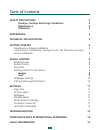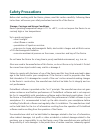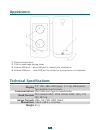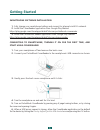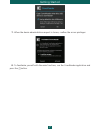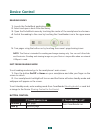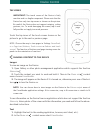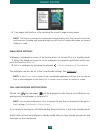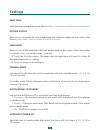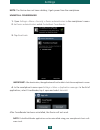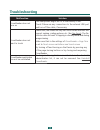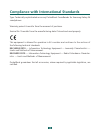Summary of CoverReader
Page 1
User manual pocketbook coverreader for samsung galaxy s4smartphones.
Page 2: Table of Contents
2 table of contents safety precautions 3 storage, carriage and usage conditions 3 maintenance 4 utilization 4 appearance 5 technical specifications 5 getting started 6 smartphone software installation 6 connecting to smartphone, turning it on for the first time, and start using coverreader 6 device ...
Page 3: Safety Precautions
3 safety precautions before start working with the device, please, read this section carefully. Following these instructions will ensure your safety and extend service life of the device . Storage, carriage and usage conditions device operating temperature range is 0°c to +40°c, so do not expose the...
Page 4
Safety precautions 4 or limitation of liability as indicated above is prohibited. The above-listed limitations of li- ability apply to the maximum extent, inasmuch as allowed by legislation. The device will closely touch the screen of your smartphone, which may lead to scratches and scuff marks on t...
Page 5: Appearance
5 appearance 1. Page-turning buttons 2. Touch screen page-turning zones 3. Internal usb-port — microusb port to connect your smartphone 4. External usb-port — microusb port to connect to storing device or a computer technical specifications display 4,3’’ epd, 480 × 800 pixels, 217 dpi, black/white, ...
Page 6: Getting Started
6 getting started smartphone software installation 1. Fully charge your smartphone battery and connect to internet via wi-fi network. 2. Install the coverreader application from google play market: https://play.Google.Com/store/apps/details?Id=com.Pocketbook.Coverreader 3. Install the pocketbook rea...
Page 7
Getting started 7 7. When the device administration request is shown, confirm the access privileges: 8. To familiarize yourself with the main functions, run the coverreader application and press the button..
Page 8: Device Control
8 device control reading books 1. Launch the pocketbook application . 2. Select and open a book from the library 3. Open the pocketbook menu by touching the center of the smartphone touchscreen. 4. Switch the reading to the cover by touching the coverreader icon in the upper menu bar: 5. Turn pages ...
Page 9
Device control 9 tap zones important! The touch screen of the device is fairly sensitive and is a fragile component. Please note that the device has only two tap zones as shown on the picture. Be careful, the device does not support swiping, scaling gestures, etc. To avoid damaging the screen, tap i...
Page 10
Device control 10 3. Turn pages with buttons or by touching the screen’s page-turning zones. Note: the device is intended for reading and image viewing only. You can not follow links and footnotes. Reading and viewing images on your device is impossible when an external usb-port is used. Wallpaper s...
Page 11: Settings
11 settings page turn select the page-turning mode on the device: buttons , touch screen or buttons and touch screen . Picture output here you can customize the view image mode and wallpaper display on the screen of the device: fit to screen , crop to screen or stretch to screen . Wallpaper here you...
Page 12
Settings 12 note: the device does not have a battery, it gets power from the smartphone. Uninstall coverreader 1. Open settings > more > security > device administrators in the smartphone’s menu . 2. In device administrators untick pocketbook coverreader . 3. Tap deactivate . Important! After deacti...
Page 13: Troubleshooting
13 troubleshooting malfunction solution coverreader does not turn on the smartphone might be off or the battery is low. Check if there are any connections to the external usb-port and turn off the cable, if necessary. Coverreader does not react to touch please note, the screen has only two touch zon...
Page 14
14 compliance with international standards type: technically sophisticated accessory pocketbook coverreader for samsung galaxy s4 smartphones. Warranty period: 6 months from the moment of purchase. Service life: 9 months from the manufacturing date if stored and used properly. This equipment is allo...
Page 15: Legal Information
15 legal information the device is intended for use with samsung galaxy s4 smartphones running android os. The manufacturer does not guarantee compatibility of the device with other smartphone models, damaged smartphones, and smartphones with a different operating system (here- inafter referred to a...