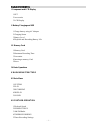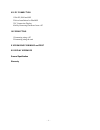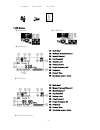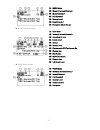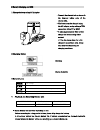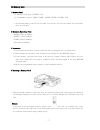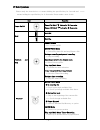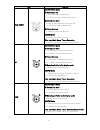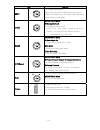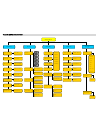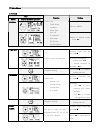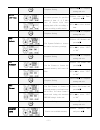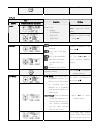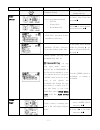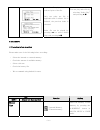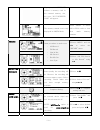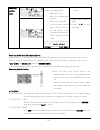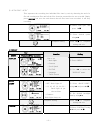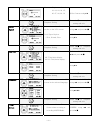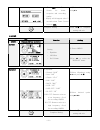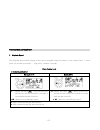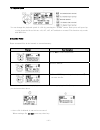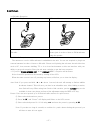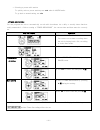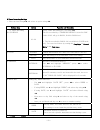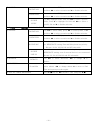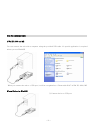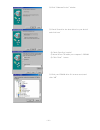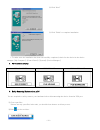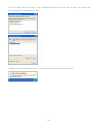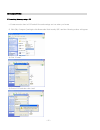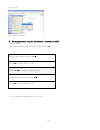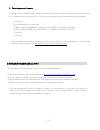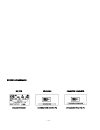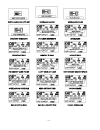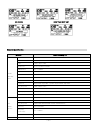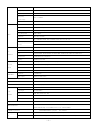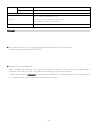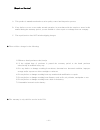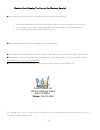Pogo AM/FM Radio Recorder/Voice Recorder/MP3WMA Player User Manual
AM/FM Radio Recorder/Voice Recorder/MP3WMA Player
This manual is protected by copyright laws and all rights are reserved. No portion of this manual
may be reproduced in any form or translated into other languages without written permission
from the manufacturer and publisher of this manual. The content of this manual is provided “as
is” and the manufacturer is under NO obligation to notify users of revisions or modifications to
the product or procedures. Every effort has been taken to ensure the accuracy of the information
herein. However, the manufacturer is not responsible for any inaccuracies or omissions that may
affect the units operation. We recommend you read the entire manual to get the most enjoyment
out of Radio YourWay LX.
Summary of AM/FM Radio Recorder/Voice Recorder/MP3WMA Player
Page 1
Am/fm radio recorder/voice recorder/mp3wma player this manual is protected by copyright laws and all rights are reserved. No portion of this manual may be reproduced in any form or translated into other languages without written permission from the manufacturer and publisher of this manual. The cont...
Page 2
- 1 - table of contents i component and lcd display 1 set 2 accessories 3 lcd display ii battery charging and use 1 charge battery using ac adapter 2 charging status 3 battery level 4 playback and recording battery life iii memory card 1 memory card 2 maximum recording time 3 precaution 4 inserting ...
Page 3
- 2 - viii pc connection 1 win xp, 2000 and me 2 driver installation for win98se 3 pc connection display 4 safely removing hardware from a pc ix formatting 1 formatting using a pc 2 formatting using the unit x upgrading firmware and font xi display messages general specification warranty.
Page 4
I component and lcd display 1 set ① internal microphone ⑩ menu ② led ⑪ speed ③ lcd ⑫ external speaker ④ rec ⑬ usb/power terminal ⑤ erase ⑭ volume +/- ⑥ a↔b/repeat ⑮ hold ⑦ mode reset ⑧ timer line in ⑨ sd/mmc card slot earphone jack 2 accessory set usb cable stereo earphone neck strap audio cable - 3...
Page 5
Ac adapter fm antenna user guide 3 lcd display ▣ power on ▣ power off ▣ am display ① : radio band ② : memory( internal/external) ③ : month(calendar) ④ : day(calendar) ⑤ : battery level ⑥ : date(calendar) ⑦ : preset frequency no ⑧ : frequency ⑨ : present time ⑩ : remaining memory status ▣ fm display ...
Page 6
① : music mode ② : memory( internal/external) ③ : month(calendar) ④ : day(calendar) ⑤ : battery level ⑥ : date(calendar) ⑦ : navigation (music list up) ▣ music playback display ① : radio band ② : memory( internal/external) ③ : recording bit rate ④ : sound effect ⑤ : repeat ⑥ : battery level ⑦ : play...
Page 7
- 6 - ii battery charging and use 1 charge battery using ac adapter - connect the adaptor jack as shown in the diagram; taking note of the correct side. - the battery can be charged using the ac adaptor, or by making a usb connection with a pc or mac. - it takes approximately 4hrs to fully charge th...
Page 8
- 7 - iii memory card 1 memory card 1) memory card type: sd/mmc card 2) compatible capacity: 32mb/64mb/128mb/256mb/512mb/1gb ☞ an external memory card is not provided. You can buy one from just about any electronics store in your area. 2 maximum recording time 128mb: 8.5hrs at 32kbps 256mb: 17hrs at...
Page 9
- 8 - iv basic operations please study the chart below “━” means holding the specified key for 1second and “━━” means holding the specified key for 2-3seconds. Please make a note of this. Key function power on/off power on: hold button for 2-3 seconds. Power off: hold button for 2-3 seconds. Hold of...
Page 10
- 9 - key function file down music/voice mode ① selecting a file. ━: scroll through available files. ━━: scroll through available files faster. ② during play back ━: skip to the beginning of the next file. ━━: scroll through available files. ③ player stopped ━: return to previous directory. Am/fm mo...
Page 11
- 10 - key function menu ━: display main menu setup system/play/record/display/sound options. Note: pressing menu in the display main menu will exit the display main menu. Speed music/voice mode ① during playback ━: change playback speed. Each press will change playback speed as follows: x1,3spd, x1...
Page 12
- 11 - key function timer ━: display scheduled timer-recording(s) ☞displays for 10 seconds ━━: schedule a timer-recording. Rec music/voice mode ① in file selection ━:record thru internal or external microphone. Am/fm mode ━: record am/fm radio. ① recording ━: pause recording. ② paused ━: restart rec...
Page 13
V main menu structure system play record display sound timer reset calendar sleep time autooff time sys default int format ext format system info hr / min y / m / d off,15~120mi off,1,3,5,min yes no yes no yes no total/fr/ver repeat a-b rep set a-b button one touch play style file list normal style ...
Page 14
Vi main menu 1 system key menu display and key operation function setting ①press “menu” system used to set: - timer reset - calendar - sleep time - auto off - sys default - int format - ext format - sys information ②move to desired setting using ▲▼ ③select “time set” and press ▶/■ time set used to s...
Page 15
Complete setting ⑤press ▶/■ to complete setting and exit. ③select “auto off time” and press ▶/■ auto off time unit will turn off when there are no button presses for specified amount of time. (1, 3, 5 min) auto off doesn ’t work when playing back a file, recording, or when receiving a radio station ...
Page 16
Complete setting ⑤press ▶/■ to exit 2 play key menu display and key operation function setting ①press “menu” and use ◀▶ to select the “play” menu. Play used to set - repeat - a↔b/repeat - play style - index play ②move to desired setting using ▲▼ ③select “repeat” and press ▶/■ repeat :play all files ...
Page 17
Using ◀▶ complete setting ⑥press ▶/■ to complete setting and exit ③ select “play style” and press ▶/■ use to set playback settings - file list - normal style - book-mark list ④use▲▼ to select desired option and press ▶/■ “file list” will show all files regardless of directory. “normal style” (direct...
Page 18
An index file plays from the selected point of the file. Only one point per file is applicable and if another file is indexed, the previous index is released. Index file can be played by pressing ▲▼ to select “index play ” and pressing ▶/■ you can play index file by selecting “index play” and pressi...
Page 19
If you press “a-b/repeat” without a memory card in the external memory slot, the error “not inserted card” will appear. The memory remain icon is only displayed in am/fm mode. Press “mode” to select am or fm in order to view how much memory remains. ①press “menu” and use ◀▶ to select the “record” me...
Page 20
② press “ rec” button to record. Recording am/fm radio - recording format: mp3 during a recording( “rec”) - red led is on - mp3 file automatically created. - record up to 999 files. - a file recorded from am radio, will be saved in the am folder. A file recorded from fm radio, will be saved in the f...
Page 21
③ auto sync “auto” this separates the recording into individual files (one by one) by detecting the end of a file and creating new files until all the files from the external device are recorded. Simply press record and once the unit detects that all files have been recorded, it will stop recording....
Page 22
Contrast brightness level 01, 02, 03, 04, 05, 06, 07, 08, 09, 10 ④set contrast using◀▶ complete setting press ▶/■ to complete setting and exit. ③select “scroll speed” using ▲▼ and press ▶/■ scroll speed select how fast file info scrolls on the lcd screen. Scroll speed option: - slow, normal, fast ④ ...
Page 23
- turn off the tuner screen for better reception and recording quality. - display will disappear after 5 seconds when tuner screen is set to off. ④select desired option using◀▶ complete setting press ▶/■ to complete setting and exit 5 sound key menu display and key operation function setting ① press...
Page 24
③select “3d effect” using ▲▼ and press ▶/■ ④ setting3d effect - select desired option using◀▶ - press ▶/■ to complete setting and exit. 3d effect ⑤ 3d icon will be displayed. ③select “def volume ” using ▲▼ and press ▶/■ def volume set the default volume you want the unit to use. Def volume options: ...
Page 25
Vii further operation 1.Playback speed the playback speed (while playing a file) can be changed using the rewind or fast forward keys. (- short press; 10 seconds a second) (- - long press; 1 minute a second) while playing back 1) forward and rewind forward (▶>) rewind( ▶〉: display will show (- short...
Page 26
2) playback speed you can change the playback speed of a file by pressing the “speed” button. Each press will speed up or slow down the file as follows: x13, x15, x05, x07 and back to normal. This function only works with mp3 files. 2 erasing files erase unwanted files in the internal or external me...
Page 27
3 am/fm radio 1) fm radio reception ① stereo earphone ② external antenna stereo earphone acts as the antenna for the fm radio. Plug in the provided ext antenna into the phones jack; in order to listen to fm broadcasts using the speaker. 2) am radio reception the antenna to receive am broadcasts is e...
Page 28
☞ selecting a preset radio station to quickly select a preset station press ▲▼ when in am/fm mode. To go back to normal tuning, use ◀▶ 4 timer-recording you can program the unit to automatically record radio broadcasts via a daily or weekly timer-function; totally unattended. ☞ before setting a “tim...
Page 29
- 29 - 5 timer recording settings ☞ select an item using ▼▲ and select an option using ◀▶ setting item option function and operation ① timer recording no (schedle) 01~20 select timer recording no 1-20 using ◀▶ the file recorded by a timer recording is saved its box folder (no01 will go in box01, no0...
Page 30
- 30 - source am use ▲▼ to select freq, press ◀▶ to select preset,or ▼ and then ◀▶ to select a station and ▼ to finalize selection. Source fm use ▲▼ to select freq press ◀▶ to select preset, or ▼ and then ◀▶ to select a station and ▼ to finalize selection. ⑤ source source music use ▼ to highlight fo...
Page 31
Viii pc connection 1 win xp, 2000 and me you can connect the unit with a computer using the provided usb cable. No special application is required unless you use win98se when you connect the unit to a usb port, it will be recognized as a “removable disk” in win xp, 2000, me 2 install driver for win9...
Page 32
② click “unknown device” window ③ check ‘search for the best driver for your device’ and click ‘next’ ④ check ‘specify a location’ ⑤ insert driver cd inside your computer’s cdrom ⑥ click “next” button ⑦ click your cdrom drive (d: in most cases) and click “ok” - 32 -.
Page 33
⑧ click ‘next” ⑨ click ‘finish’ to complete installation ☞ to make sure the installation has been successfully completed, check for the device in the device manager: [my computer]-[control panel]-[system]-[device manager] 3.Pc connection display “usb connect” “file upload” “file download” 4.Safely r...
Page 34
③ the following window will show, select usb mass storage device and click ok. After that, select usb mass storage device again and click stop. ④ when you get the message below, it is safe to disconnect the usb cable from the pc. - 34 -.
Page 35
Ix formatting 1 formatting memory using a pc ☞ format must be done in fat and all files and settings are lost when you format ○ 1 click [my computer] and right click removable disk (usually e/f:) and the following toolbar will appear ② click “format” ③ choose fat and then click ‘start’ - 35 -.
Page 36
④ click ‘ok’ ⑤ format is complete 2.Formatting memory using the unit (without a connection to a pc) ①press “menu” ②move to desired setting (int/ext format) using ▲▼ ③select “int format” and press ▶/■ ④use◀▶to select “yes” or “no” ⑤press ▶/■ to complete setting and exit. ③ select “ext format” and pre...
Page 37
- 37 - 3.Formatting current firmware if the unit stops working normally, (hangs up and does not operate properly despite a normal reset), please try to format the current firmware. If you do this, all the settings except the date and time will initialize. ① hold on ② hold erase key for 10seconds ③ w...
Page 38
Xi display messages no file charging charging complete charge needed connecting usb to pc uploading file to pc - 38 -.
Page 39
Downloading file to set bookmark added bookmark failed deleting complete no timer recording initalizing searching file memory is full index is full no memory card found can’t read sd-card not enough memory space overlapping schedule need setting time no bookmark failed initalizing failed to delete f...
Page 40
No index end time not set general specification model radioyourway lx record time 128mb: 510min / 512mb: 2040min at 32kbps mode mp3 format file voice : 99pcs / mp3 fm record stereo (875mhz~108mhz) am record 530 ~ 1710khz timer record date / week mic built-in mic / line (external mic) record device b...
Page 41
- 41 - distortion 3% freq, response 150hz – 15khz at 0db sensitivity 68dbuv at 1khz frequency cover range 530 ~ 1710khz radio preset mode 10 radio station bit/rate 32kbps~256kbps (mpeg 1/2 layer 3) s/n 85db up (1khz input 0db) distortion 03%±005 (1khz input 0db) freq, response 20hz~20khz earphone ma...
Page 42
- 42 - radio recieving approx 15hour during the radio play (earphone output: volume middle position) radio/voice rec approx 7hour during the radio play (earphone output: volume middle position) operating temp 0℃ - +40℃ accessory line in cable(1)/ win 98se driver cd (1)/ neck strap (1)/ stereo earpho...
Page 43
- 43 - (repair or service) a. This product is manufactured under a strict quality control and inspection process b. If any defect or error occurs under normal operation, in accordance with the caution or notes in this manual during the warranty period, you are entitled to a free repair or exchange f...
Page 44
(caution upon shipping the product for warranty service) ● if you need to ship the product for warranty service, please do the following: 1. Enclose the original dated purchase order/receipt with the product during the warranty period 2. Avoid damage to the product during shipping/transportation usi...