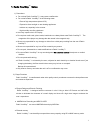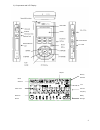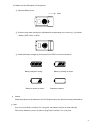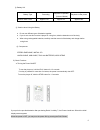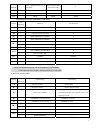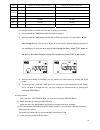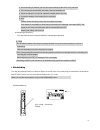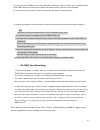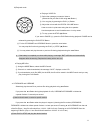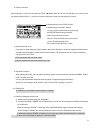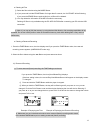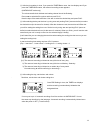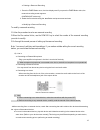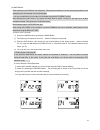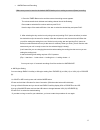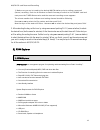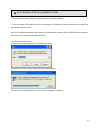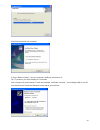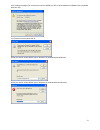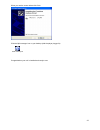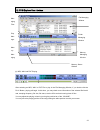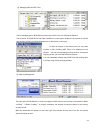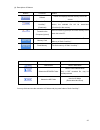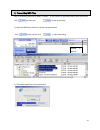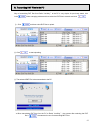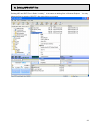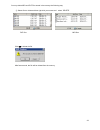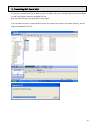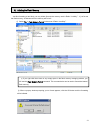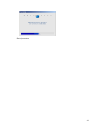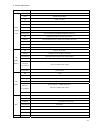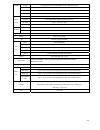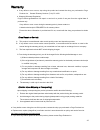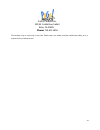1 1. Radio yourway™ series 1). Precautions ● do not drop radio yourway™, it may cause a malfunction. ● do not leave radio yourway™ in the following areas: - place of high temperature (above 60℃) - exposed to direct sunlight or near heating appliances. - inside a car; especially in the summer - high ...
2 ● record am/fm radio with radio yourway™ you can record live or future am/fm broadcasts. ● ryw-explorer with radio yourway™ you can transmit data between the device and your pc and even send those files to a friend using e-mail. ● recording timer radio yourway™ can be programmed to record voice or...
3). Components and lcd display hold on/off d.C jack repeat reserved record order of file file info/ frequency battery strength lock memory selection mode selection 3.
4). Battery use and description of components ① open the battery cover. Open ② close the cover after inserting two aaa batteries corresponding to the correct (+) (-) polarities. Battery: (size "aaa" or um-4) ③ check the battery strength by pressing the play/stop or record mode button. Battery streng...
④ battery life battery type recording playback via speaker (volume: middle) playback via ear phone alkaline “aaa” lr-03 approx 11hr approx 9hr approx 15hr ⑤ caution when using the battery ● do not use different types of batteries together. ● if you do not use this recorder & player for a long time, ...
● how to use the hold function when the lock button is in the upper position, the player is in hold and will not operate. Use this recorder & player only after checking the lock switch is released from the hold position. Hold off hold on released player not operable 6). Voice/am/fm/mp3 buttons ● voi...
7 remain ㅡ shows remaining record time in voice mode shows remaining record time in voice mode x vol+ volume+ volume+ volume+ vol- volume- volume- volume- hold on/off on/off on/off ● am/fm radio domain (radio/key operation) buttons key operations receiving upon recording ㅡ preset the station x ㅡ cha...
A-b ㅡ selects from the external/internal memory repeats playing section between a-b repeat ㅡ changes repeat setting changes repeat setting ㅡ deletes the current file x erase ㅡㅡ deletes all files x eq ㅡ rock/classic/normal/pop/live rock/classic/normal/pop/live vol+ volume+ volume+ vol- volume- volume...
※ once recording is initiated, you may not stop recording for the first five (5) seconds. ※ the recording is automatically recorded in the next available slot. ※ when recording for a long time, replace the battery with a new one. ※ check the capacity of the battery prior to recording. ※ note perform...
10 ① if you press the a-b button in the stop status after inserting an external memory card, the display screen of int/card will be converted and the internal and external memory domains will be separated. ② you may record, play, save from the pc and transfer files with the external memory. ③ insert...
9) playback mode ● playing a voice file 11 ① select the message you want to listen to. (select the file you want 01-99 using button.) ② you may play by pressing the play () button. ③ adjust the volume with the digital volume button. Listen to music in quiet areas using the micro speaker. Use the ear...
● resume function while listening to a file, press and hold the stop () button (this will turn the unit off) when you power on the unit again (pressing play ), the file will continue (resume) to play from the section you left off. ● repeat playing in the voice domain ● repeat playing in the mp3 doma...
● deleting all files ① select the files to delete using the mode button. ② if you press and hold the erase button for longer than 5 seconds, the “al.Erase” will be flickering. If you press the erase button again at this time, all files will be deleted. ③ you may delete the information in the mp3 dom...
③ after the time setting is done, if you press the timer button once, the time displays and if you press the timer button twice, the reserved recording screen appears. (am/fm/voice mode only) the minute needle clock indicator and setting channel should be flickering. Press to select the file number ...
● deleting a reserved recording 1. Press the timer button once, the time displays and if you press the timer button twice, the reserved recording screen appears. (am/fm/voice mode only) 2. Select the file to delete using the button and press erase two times ● modifying a reserved recording to modify...
13) am/fm radio when listening to the fm radio, use earphones. They act as the antenna. You can also plug an antenna in the headphone jack of the player and use the speaker. * it is very convenient for you to listen to a broadcast using the auto seek function. After selecting the radio mode, if you ...
17 • am/fm reserved recording * make sure you are in tuned to the desired am/fm station prior to setting a reserved (future) recording. 1. Press the timer button twice and the reserved recording screen appears. The minute needle clock indicator and setting channel should be flickering. Press to sele...
Am/fm sd card reserved recording 1. Make sure you are in tuned to the desired am/fm station prior to setting a reserved (future) recording. Push the a-b button on radio yourway to switch to the sd/mmc card and next press the timer button twice and the reserved recording screen appears. The minute ne...
2). Quick software & drivers installation guide follow these instructions to load the software and drivers for radio yourway™ 1. Place the software cd label side up into your computer’s cd-rom drive. After a few seconds you should see the software selection screen. Note: if the installation software...
Click finish and restart your computer. 2. Plug in radio yourway™ into your computer’s usb port and power it on. Tip> to power on your unit hold play for 2-3 seconds your computer now should display “found new hardware” and radio yourway™ should display usb on its lcd. You should see the found new h...
Click continue anyways (do not worry this will not harm your pc we have tested this software to be compatible with your os) if you see the screen below click ok. When you see the screen below, type or browse to c:\windows\system32\drivers when you see the screen below, type or browse to c:\windows\i...
When you see the screen below click finish. Click the mp3 manager icon on your desktop (with the player plugged in) radio yourway.Lnk congratulations your unit is installed and ready to use. 22.
3). Ryw-explorer user interface 23 man- aging files file managing window play folder managing window man- ager mem ory man- aging (1). Mp3, wav and rvf playing memory managing window memory status window after selecting an mp3, wav or rvf file to play in the file managing window, if you double click...
(2). Managing mp3 and rvf files the file managing part of ryw-explorer looks very similar to the one of windows explorer. The hard disk, cd-rom driver and folder installed are in the system display on the window on the left and numbers of files in the folder displayed are on the window on the right....
(4). Descriptions of buttons buttons functions details refresh reads and displays the new memory info on the screen. Transmit to radio yourway™ (download) after selecting the files to transmit, if you press this button, the selected file will be transmitted (download) to the memory. Transmit to the ...
4). Transmitting mp3 files way of transmitting mp3 files to radio yourway™ is very simple. As previously stated, select the file and click and then click to start downloading ① select the mp3 files to transmit in the file managing window. Click button and then click to start downloading. Transfer to...
5). Transmitting dmf files to the pc way of transmitting rvf files from radio yourway™ to the pc is very simple. As previously stated, click in the folder managing window and then select the rvf files to transmit and click ① click and then select rvf files to upload. ② click to start uploading. ③ th...
6). Deleting mp3 & rvf files deleting mp3 and rvf files in radio yourway™ is the same as deleting files in windows explorer. You may delete the files by selecting ‘delete’ after right clicking your mouse. 28.
You may delete mp3 and rvf files stored in the memory the following way: ① select files to delete and then right click your mouse and select ‘delete’ rvf files mp3 files click ok to delete the file. 29 after few seconds, the file will be deleted from the memory..
7). Transferring rvf files to wav it is possible to transfer rvf files to wav in order to be able to play your recordings without the ryw software. 1.In the ryw-explorer select the uploaded rvf file. Now click the file menu and select rvf to wav option. 2.You should now have a larger wav file with t...
8). Initiating the flash memory just like formatting a hard disk, you may initiate (format) the memory used in radio yourway™. If you format the flash memory, all data stored in the memory will be lost. ① select file -> flash memory format in the menu of radio yourway™. ※ if you right click the mous...
*end of procedure 32.
33 3. General specification model pry900m2 record time 32mbyte : 135min/270min mode adpcm 32kbps/16kbps file voice : 99 / mp3 fm record fm band, stereo (76mhz-108mhz) (usa 87.5-108) am record 530khz – 1710khz timer record date / daily / weekly mic built-in mic / line (external mic) record device bui...
34 system cpu200mhz more than, ram 64mb more than, 20mb of free space os windows 98, 2000, me, xp sound card sound blaster 16 compatible interface display 640x480 more than ext line in ∮3.5 plug-in power microphone(mini plug/stereo) imp less than 3kΩ earphone ∮3.5 earphone(mini plug/stereo) imp less...
35 warranty ● if any defect or error occurs, stop using the product and contact the shop you purchased or pogo products inc. General directory number: (714) 671-1854 ● warranty (warranty regulation) pogo! Products guarantees a free repair or service for a period of one year from the original date of...
Pogo! Products inc. 590 w. Central ave suite e brea, ca 92821 phone: 714-671-1854 the warranty may be used only in the usa. Please keep your dated purchase order/receipt safely as it is required for any warranty service. 36.