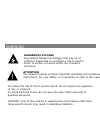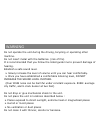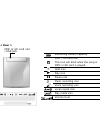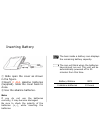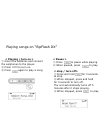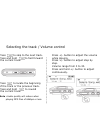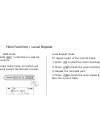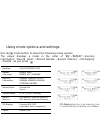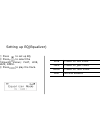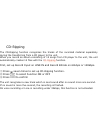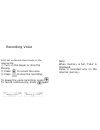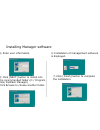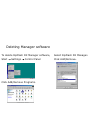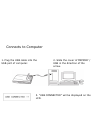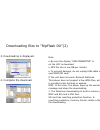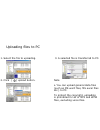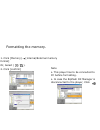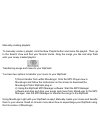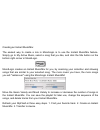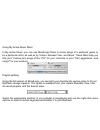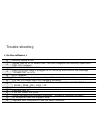Summary of RipFlash DX 256MB
Page 3: Preparations
Table of contents - - preparations preparations – – warning components using buttons and controls inserting the batteries adding mmc / sd card - - basic operation basic operation - - playing songs on “dmr-300” selecting the track and volume control remote control hold function/ local repeat - - addi...
Page 4: Dangerous Voltage
Warning dangerous voltage uninsulated dangerous voltage, that may be of sufficient magnitude to constitute a risk of electric shock to person is present within this product’s enclosure. ! Attention the owner’s manual contains important operating and maintenance instructions. For your safety, it is n...
Page 5
Do not operate the unit during the driving, bicycling or operating other machine. Do not insert metal with the batteries. (risk of fire) it is recommended that you follow the listed guide line to prevent damage of hearing. Establish a safe sound level. ► slowly increase the level of volume until you...
Page 6
Components software installation cd stereo ear phone remote control usb cable 2 aaa size batteries line in cable carrying bag necklace.
Page 7
Using buttons and controls lcd neck strap holder mic menu record local repeat hold switch volume line-in earphone jack forward reverse power on/off play/pause/stop record (voice/music) mode menu local repeat hold switch play the previous track / rewind the current track volume play the next track / ...
Page 8
Hold icon play icon pause icon music recording icon voice recording icon local repeat icon play mode icon mmc / sd card icon this icon will blink while the song in mmc or sd card is played. Volume level remaining battery capacity mmc & sd card slot / usb jack.
Page 9
Inserting battery ① slide open the cover as shown in the figure. ② insert 2 aaa alkaline batteries (supplied). Slide the cover back to close. ③ use the alkaline batteries. Note if you do not use the batteries correctly, it may become damaged. Be sure to check the polarity of the batteries (+,-), whi...
Page 10
Adding mmc / sd card if you need additional memory, you can purchase the mmc (the multi media card) or sd card(secure digital memory card) as shown in the figure. ② turn on the unit to display the memory capacity of the mmc or sd card on the lcd. Eject mmc / sd card, ① press the mmc / sd card in the...
Page 11
Playing songs on “ripflash dx” ① insert the batteries and connect the earphones to the player. ② press to turn on. ③ press again to play a song. ① press and hold for 3 seconds to stop. ② when stopped, press and hold for 3 seconds to turn off. The unit automatically turns off 5 minutes after it stops...
Page 12
Selecting the track / volume control ……………………………………………………………………………… press to skip to the next track. Press and hold to fast forward the current track. Note : audio quality will reduce when playing mp3 files of 64kbps or less. Press +/- button to adjust the volume while playing. Press +/- button to a...
Page 13: Note :
Using the remote control ☼ note : under hold mode, no buttons on the remote control will work. You can adjust the volume while playing. Press to skip to the next track. Press and hold to fast forward the current track. ① press and hold ▶ ▍▍ to turn on the player. ② press ▶ ▍▍ to play. ③ press ▶ ▍▍ t...
Page 14
Hold function / local repeat slide in direction to lock all controls. Under hold mode, no button will work except the remote control. Hold mode local repeat mode to repeat a part of the current track, ① press to start the local recording. ② press to finish the local recording. ③ repeat the recorded ...
Page 15
Using mode options and settings function on / off (automatic track recognition) cd-ripping int memory (internal memory) ext memory (external memory) record memory 8 ,16 ,32, 64, 128 kbps record bitrate erase file delete internal mic line in record input inernal memory total / inernal memory remain /...
Page 16
Setting up eq(equalizer) ① press to set up eq. ② press to select the following menus; flat, live, jazz, rock. ③ press to play the track. Normal balance flat preset for rock music rock preset for jazz music jazz preset for live music live.
Page 17
Press twice to set up repeat. Press to select repeat menu. The mode will be scrolled in the order of ‘normal repeat’ → ’repeat one’ → ‘repeat all’ → ’random play’ → ’random all’ as you press . Repeating tracks random play - play tracks at random. Repeat all - repeat all tracks. Repeat one - repeat t...
Page 18
Memory information press three times to display the memory information. Press to indicate memory status in the order of ‘internal memory total’→’internal memory remain 128mb’→‘external memory total’ →’external memory remain ??Mb’, as you press..
Page 19
Record input press four times to set up record input. Press to select ‘internal mic” or “line in” line in headphone.
Page 20
Press six times to set up record memory. Press to search int memory (internal memory) or ext memory (external memory). Press to confirm record memory. Record bitrate press five times to set up record bitrate. Press to select record bitrate menu. The mode will be scrolled in the order of ‘8kbps’→’16k...
Page 21
The cd-ripping function recognizes the tracks of the recorded material separately during the transferring from a cd player to the unit. When you record an album consisting of 12 songs from cd player to the unit, the unit automatically creates 12 files with the cd-ripping function. First, set up reco...
Page 22
Delete ① press seven times to delete a track (or eight times with cd-ripping function) ② press to search the track. ③ press to select the track. ④ when ‘confirm:yes’ is displayed, press to delete the track. If you do not need to delete the track, press or to display ‘confirm:no’ and press to return ...
Page 23
Encoding function first, set up record input mode on line in. ① turn on the player or stop the playing. ② plug in the line-in cable into the line in jack of the player and line out jack of other device. ③ press of other device and press of the player to record..
Page 24
Recording voice note when memory is full, ‘full’ is displayed. Voice is recorded only on the internal memory. First, set up record input mode on the internal mic. ① turn on the player or stop the playing. ② press to record the voice. ③ press to stop the recording. To pause the voice recording, press...
Page 25
Installing manager software ① insert the installation cd into your cd-rom drive. ② the installation cd will auto-run when loaded into a pc. ③ click [next]in the set up window to start the installation of dmr-300. Click note : do not connect the player to pc before this installation. For manual setup...
Page 26
Installing manager software ④ enter user information. ⑤ click [next] button to install into the recommended folder.(c:/ program files/ ripflash manager) click browse to choose another folder. ⑥ installation of management software is displayed. ⑦ click [finish] button to complete the installation..
Page 27: Select Ripflash Dx Manager.
Deleting manager software to delete ripflash dx manager software, start → settings → control panel click add/remove programs. Select ripflash dx manager. Click add/remove..
Page 28
Connects to computer 1. Plug the usb cable into the usb port of computer. 2. Slide the cover of memory / usb in the direction of the arrow. 3. “usb connected” will be displayed on the lcd..
Page 29
Ripflash dx manager software file management window file management window memory information memory information mp3/wma player mp3/wma player memory manager files currently in the unit ’s memory. Memory manager files currently in the unit ’s memory..
Page 30
Downloading files to “ripflash dx”(1) ① double click the icon of the manager software on the desk. ② select files to download to the player. ③ click download button. Or, click ‘file(f)’ and ‘download to mp3 player (d)’..
Page 31
3. Downloading is displayed. 4. Complete the download. Note ► be sure the display “usb connected” is on the lcd to download. ► mp3 file size is one mb per minute. ► to prevent damage, do not unplug usb cable or eject mmc/sd card. If the unit does not work. Reinsert batteries. This player does not su...
Page 32
Uploading files to pc 1. Select the file to uploading. 2. Click ( ) upload button. Note ► you can upload general data files (such as ms word files, ms excel files etc.) to pc. To protect the copyright, uploading is prohibited for all of mp3 and wma files, excluding voice files. 3. A selected file is...
Page 33
Deleting files 1. Select the file to delete. 2. Click [file (f)] → [file delete] or, click ( ) or, click right-click file delete 3. Click [confirm]. 3. Click [confirm]..
Page 34
Formatting the memory. 1. Click [memory] → [internal/external memory format] or, select ( / ). 2. Click [confirm] note ► this player has to be connected to pc before formatting. ► in case the ripflash dx manager is disconnected to the player, click ..
Page 35: What Is Moodlogic?
What is moodlogic? Moodlogic is music mix management software. It is designed to enhance the experience with your ripflash. The moodlogic light version is included with your mp3 manager cd. It is recommended that you install moodlogic to manage your songs and create mixes. You can then transfer your...
Page 36
How to install moodlogic from the cd to install moodlogic: 1) place the mp3 manager cd in the cd-rom drive of your computer. The mp3 download program window is displayed. 2) click the moodlogic button. The moodlogic installer launches. 3) follow the instructions in the moodlogic installer to add you...
Page 37
Manually creating playlists: to manually create a playlist, click the new playlist button and name the playlist. Then, go to the search view and find your favorite tracks. Drag the songs you like and drop them onto your newly created playlist. Transferring songs and mixes to your ripflash: you have ...
Page 38
What are the features available in the full version of moodlogic? The moodlogic light version activates 25 of your songs for more advanced browsing by genre, artist, tempo, release year, and mood. The full version allows you to activate up to 10,000 songs! Go to the my active music view to get a tas...
Page 39
Creating an instant musicmix: the easiest way to create a mix in moodlogic is to use the instant musicmix feature. Simply go to my active music, select a song that you like, and click the mix button on the bottom right corner in moodlogic. Moodlogic creates an instant musicmix for you, by scanning y...
Page 40
Using my active music filters: in my active music, you can use moodlogic filters to locate songs of a particular genre or by a particular artist, as well as by tempo, release year, and mood. These filters help you find your “mellow jazz songs of the ‘70s” for your commute or your “fast, aggressive, ...
Page 41
How to add and activate new songs to add songs to moodlogic, click add music in the activation center. Whenever you add songs to your computer, you should add them to moodlogic. To activate songs (identify the songs in your collection and allow them to be filtered in my active music), click activate...
Page 42
First, copy the ripped songs onto your computer and add these files to moodlogic. If you installed the pogo! Ripflash plug-in from moodlogic, you can copy these songs to your computer from your moodlogic mp3 player view. Select the songs you want to copy and use the copy from device right-click menu...
Page 43: Note
System requirements cd-rom drive 32mb and above main memory available usb port windows 95 / 98 / me / 2000 / xp operating system pentium 133mhz or higher cpu ibm ® pc / at and compatibles ☼ note while up-loading the voice file or data to pc, hard disk space for the file is required..
Page 44
Trouble shooting install management software manually. “installing manager software” a i did not install the drive. Q usb cable is disconnected q make sure usb cable is plugged to pc correctly and confirm the message “connected”on lcd. A error appears q it is a temporary memory error by static elect...
Page 45
Frequently asked question check batteries in the player. Replace or reinsert the batteries. A no battery, the power is almost out or the inserted batteries are in the wrong polarity. Q in (hold) mode q unlock your hold button. A press (+) to increase volume. A sound is too low. Q.
Page 46
Specification approximately 13 hrs 2 alkaline batteries dmr-300t4:128mb memory capacity 20㎐ ~ 20㎑ frequency range 2.83” x 1.96” x 0.70” dimensions 3.5㎜ earphone jack 54g (without batteries) weight live/jazz/rock/flat equalizer 5㎽ + 5㎽(1㎑, 0㏈/16Ω) output level aaa alkaline battery. Battery.