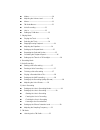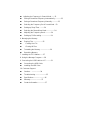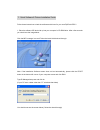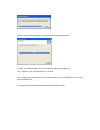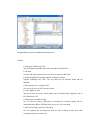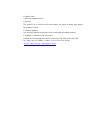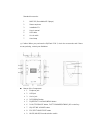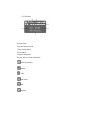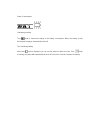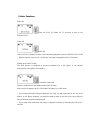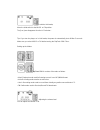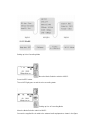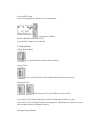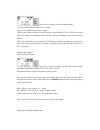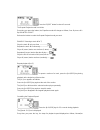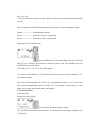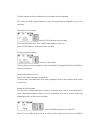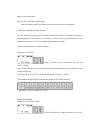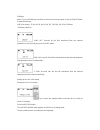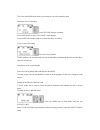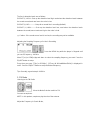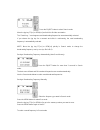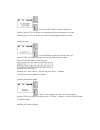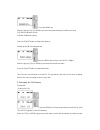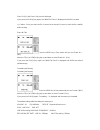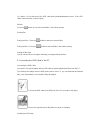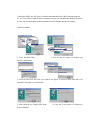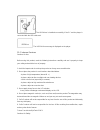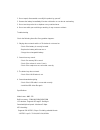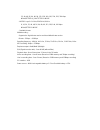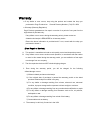User’s manual (ripflash pro 2) copyright notice the copyright owner of this manual is pogo! Products inc., and unauthorized reproduction or distribution of the manual, or any portion of it, may result in severe civil and criminal penalties. Freerip is a registered trademark of mg shareware wma is a ...
Modes ---------------------------------------------10 adjusting the volume level -----------------11 menus ---------------------------------------------11 fm mode menus -------------------------------12 voice recording ------------------13 line in -----------------------------13 setting up...
adjusting the frequency in search mode ------21 saving a broadcast frequency automatically ------------23 saving a broadcast frequency manually ------------23 selecting the frequency set in preset mode --23 setting up sleep time ---------24 selecting the stereo/mono mode ---------------2...
1. Quick software & drivers installation guide. Follow these instructions to load the software and drivers for your new ripflash pro 2 1. Place the software cd label side up into your computer’s cd-rom drive. After a few seconds you should see the image below. Click the mp3 manager icon and follow t...
Once the screen below disappears, you have finished installing the software. 2. Plug in your ripflash pro 2 into your computer’s usb port and power it on. Tip> to power on your unit hold play for 2-3 seconds your computer now should display “found new hardware” and your ripflash pro 2 should display...
If you see the screen below select your os (2000/xp or 98/me) driver and then click next click continue anyways (do not worry this will not harm your pc we have tested this software.
To be compatible with your os) when you see the screen below click finish. Click the mp3 manager icon on your desktop (with the player plugged in) nmp-312.Lnk now click format.
Congratulations your unit is installed and ready to use. Features ● playing mp3/wma music files stores and plays both wma (microsoft corporation) and mp3 files. ● fm radio receives fm radio signals and can record those signals as mp3 files. ● built-in backlight/lcd window supports multilingual setti...
● speed control controls the playback speed. ● resume this product has a resume function that enables the player to always start playing tracks where it left off. ● firmware upgrade you can easily upgrade the functions of this product with a firmware upgrade. ● supplied pc software for mp3 encoding ...
Standard accessories 1 nmp-312 (recordable mp3 player) 2 stereo earphone 3 installation cd 4 user’s manual 5 usb cable 6 line in cable 7 hand strap ※ caution! When you purchase the ripflash pro 2, check the accessories and if there are any missing, contact your distributor. names of the components...
¾ 10 battery cover ¾ 11 led ¾ 12 lcd window ¾ 13 built-in speaker ¾ 14 built-in microphone tip> press the play [icon] for more than 2 seconds to turn the player on. Press play [icon] again for more than 2 seconds to turn it off..
Lcd window repeat mode repeat playback mode track number/menu sound effect playback time/menu bit-rate, title and other information remaining battery volume sync hold status vad playback.
Power cconsumption low battery warning the [ ] mark is lowered according to the battery consumption. When the battery is fully discharged, the player automatically shuts off. Tip> remaining battery when this [ ] mark is displayed, you can use the player for about one hour. If the [ ] mark is blinkin...
2. Basic functions power on press the play [ ▶] button for 1~2 seconds to turn on the ripflash pro 2. Power off power off press the play [ ▶] button for about 2 seconds during playback to turn the ripflash pro fm off. ▷ when the power is turned off, a "good bye" message is displayed on the lcd windo...
To exit the hold mode, move the slide switch to the music or fm position. The [icon] now disappears from the lcd window. . Tip> if you turn the player on in hold mode, the power is automatically shut off after 5 seconds. Make sure you select music or fm before turning the ripflash pro fm on. Setting...
To increase the volume, press the upward arrow on the volume key. Keep it pressed down to increase the volume faster. To decrease the volume, press the downward arrow on the volume key. Keep it pressed down to decrease the volume faster. Setting up the menu the ripflash pro fm has 2 menus for music ...
Setting up voice recording mode move the mode selection switch to music. Press the rec button. The red led light goes on and the voice recording starts. Setting up line in recording mode move the mode selection switch to music. Connect the supplied line in cable to the external audio equipment as sh...
Press the rec button. The red led light goes on and the line in recording starts. Setting up the fm mode move the mode selection switch to fm. Press the rec button to record fm radio. 3. Playing mode setting up music mode first, move the mode selection switch to music. Playing tracks press play[ ▶] ...
Press play[ ▶] to pause a track in playback mode. The [icon] blinks and the current track is paused. Press play[ ▶] again to play the track again. Tip1> to stop a track, first press play[ ▶] to pause a track and then ff[▶▶] or rew[◀◀] to stop it. Tip2> the power is automatically turned off if the un...
Press the eq/rpt button for about 2 seconds. The repeat playback mode icon blinks. Every time you press the button, the equalizer mode will change as follows; one →rpt one→all→ rpt all →intro→shuff. Release the button to select the repeat playback mode you want. Example: listening to track #2 of 7, ...
Icon) →sl1→sl2. To play the track at the speed you want, select the speed you want and wait without pressing any key. Tip> this function is useful for language study because you can control the playback speed. Normal -------------------- normal playback speed slow 1--------------------- reduced by 1...
The track number and the recording time for the new file are also displayed. Tip> press the menu during playback to check the remaining time available for your voice recording. Pausing a voice recording press record during a voice recording. The red led will blink and a "rec pause" mark appears on t...
Button to select that mode. Tip> vad off : normal recording mode. Vad on : memory saving recording mode that records only the voice detected setting up the recording quality (bit-rate) you can adjust the bit-rate of any recording. Basically the higher the bit-rate, the better the recording quality w...
128 kbps. Move ff[ ▶▶] or rew[◀◀]up and down to select the bit-rate you want. Press the eq/rpt button to setup that bit-rate. Line in recording : 32, 40, 48, 56, 64, 80, 96, 112, 128, 160, 192, 224, *256 kbps * 256 kbps (48 khz) sync off: records all the files transferred from the external equipment...
Tip> press the menu button during a recording to check the remaining time. Pausing a line in recording press record during a recording. The red led blinks and the "rec pause" mark appears. Press the record button again to continue the line in recording. Finish a line in recording press the play[ ▶] ...
The line in detection levels are as follows; silence (l) high—sets up the detection level high used whent the detection levels between the sound source/tracks are low or the noise is low. Silence (l) mid------------setup for a normal line in recording (default). Silence (l) low-----------sets up the...
Press the eq/rpt button to select search mode. Move the jog key ff[ ▶▶] or rew[◀◀] and hold it to find the next station. The "searching …" mark appears and broadcasting frequencies are automatically selected. If you release the jog key for a moment and slide in continuously, the next broadcasting fr...
Press the eq/rpt button to select preset mode. Move the jog key ff[ ▶▶] or rew[◀◀] continuously to select the frequency you want. Hold the jog key ff[ ▶▶] or rew[◀◀] to select a saved broadcast frequency faster. Setting up sleep press the menu key until you see sleep time : off. Move the ff[ ▶▶] or ...
Press the menu key. Move the jog key ff[ ▶▶] or rew[◀◀] to select the proper frequency band for your area. 1.87.5mhz~108.0mhz (usa) 2.74mhz~108.0mhz (japan) press the eq/rpt button to setup the frequency. Setting up the fm recording bit rate press the menu key until you see fm rec: 64kbps. Move the ...
Press play[ ▶], the erase. [yes] mark is displayed. If you press the play[ ▶] key again, the “wait! File erase” is displayed and the file is erased ※ caution : once you erase the file, it cannot be recovered. Be sure to check the file carefully before erasing. Erase all files press the menu key in s...
El on time : 5 sec fm sleep : off / fm recording bit-rate : 64kbps band : fm band 87.5~108mhz(us) mono/stereo : stereo memory information checking the memory information press the menu key in stop mode until you see "memory:000.0/000.0m files:000". The remaining memory information is displayed as a ...
3. Press the next to continue. 4. Press the next to continue. 5. Installing the s/w to a pc. 6. The installation process is automatically completed after installing the program. ※ caution : the minimum requirements for installing this software are as follows; pentium mmx or higher/cd-rom drive/over ...
Memory format to download a file, the memory has to be formatted first. If the built-in memory is not formatted, press the [ ] button. Tip> the default settings after formatting the memory are: volume: volume 10 equalizer: normal (no icon) repeat playback mode (rpt): repeating all files once vad (vo...
※ caution : do not disconnect the usb cable during download/upload process. If the usb cable is disconnected, connect it again. Refresh press the [ ] button to check the saved files in the built-in memory. Erasing files erasing the files : press the [ ] button to erase the selected files. Erasing al...
In windows 98/me, the usb driver is installed automatically with the mp3 manager program. So, you don’t need to install the driver separately, but you can reinstall it after deleting the driver , in case of a communications problem between the mp3 manager and the mp3 player. Install the software 1. ...
The usb driver is installed successfully, if the pc and the player is connected with the usb cable and. The usb on line message is displayed on the player. 10. Customer services cautions for use before using this product, read the following instructions carefully and use it properly to keep your saf...
1. Do not repair, disassemble or modify this product by yourself 2. Remove the battery immediately if smoke or distortion occurs due to overheating. 3. Do not use the product in an airplane or any restricted area. 4. Do not use while you are driving or working. It may cause an accident. Troubleshoot...
32, 40, 48, 56, 64, 80, 96, 112, 128, 160, 192, 224, 256, 320 kbps mono/stereo/ joint stereo mode * mpeg1 layer3 : 16 khz/22.05 khz/24 khz 8, 16, 24, 32, 40, 48, 56, 64, 80, 96, 112, 128, 144, 160 kbps mono/stereo mode * variable bit-rate wma decoding : supports the high bit-rate version and the mid...
Warranty ● if any defect or error occurs, stop using the product and contact the shop you purchased or pogo products inc. General directory number: (714) 671-1854 ● warranty (warranty regulation) pogo! Products guarantees a free repair or service for a period of one year from the original date of pu...
(caution upon shipping or transporting) upon shipping or transporting the product, please be careful about the following: 1. Enclose the original dated purchase order/receipt with the product during the warranty period. 2. Avoid damage to the product during shipping/transportation using proper packi...