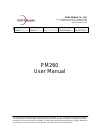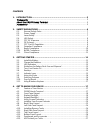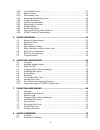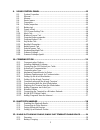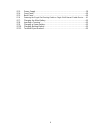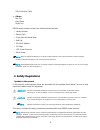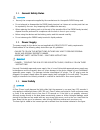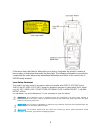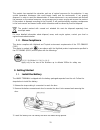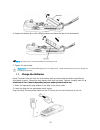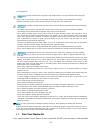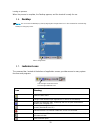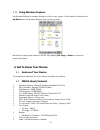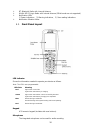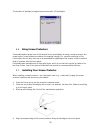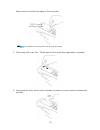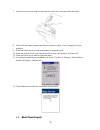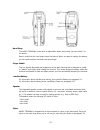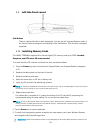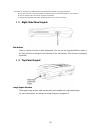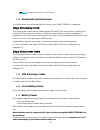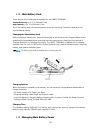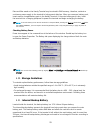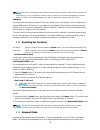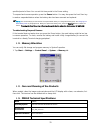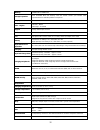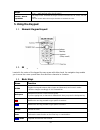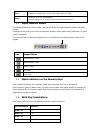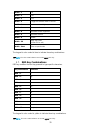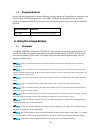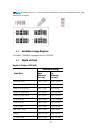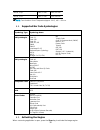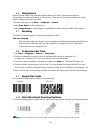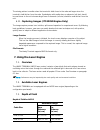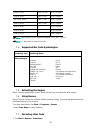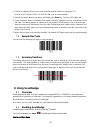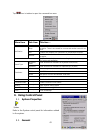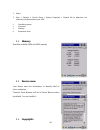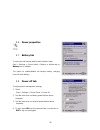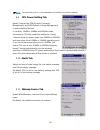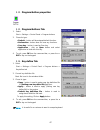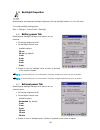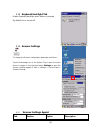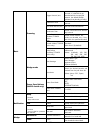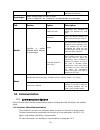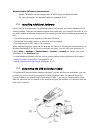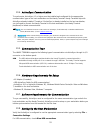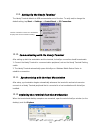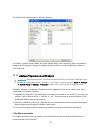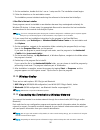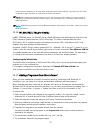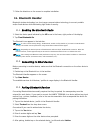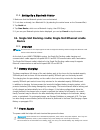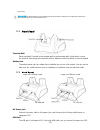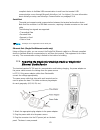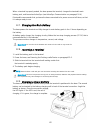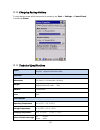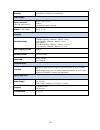- DL manuals
- Point Mobile
- Payment Terminal
- PM260
- User Manual
Point Mobile PM260 User Manual
Model :
PM260
Originator :
Chloe Kim
Version :
1.0
Dept.
PC/PE/ID/PM/QA
Date :
May. 15
th
, 2013
PM260
User Manual
POINT MOBILE CO., LTD.
B-9F, Kabul Great Valley, 32, Digital-Ro 9Gil
Geumcheon-gu, Seoul, Korea 153-709
www.pointmobile.co.kr
The Point Mobile name and logo are trademarks of Point Mobile Co., Ltd. in Korea and many other countries.
All rights reserved. This document and any enclosed documents contain confidential or privileged information
belonging to Point Mobile and/or its affiliates. You are hereby notified that any disclosure, copying, distribution
or the taking of any action based on the contents of this information is strictly prohibited.
Summary of PM260
Page 1
Model : pm260 originator : chloe kim version : 1.0 dept. Pc/pe/id/pm/qa date : may. 15 th , 2013 pm260 user manual point mobile co., ltd. B-9f, kabul great valley, 32, digital-ro 9gil geumcheon-gu, seoul, korea 153-709 www.Pointmobile.Co.Kr the point mobile name and logo are trademarks of point mobi...
Page 2
Contents 1. Introduction ·················································································· 5 trademarks ································································································ 5 about the pm260 handy terminal ·················································...
Page 3
4.16. Li-ion battery packs ·········································································· 27 4.17. Battery power ·················································································· 27 4.18. Main battery pack ·································································...
Page 4
9. Using control panel ····································································· 43 9.1. System properties ············································································ 43 9.2. General ························································································...
Page 5
12.3. Power supply ·················································································· 59 12.4. Front panel ····················································································· 60 12.5. Back panel ·······································································...
Page 6: 1. Introduction
1. Introduction thank you for purchasing pm260 handy terminal. This manual generally provides you with the safety information and basic features and operations of the pm260 device. Please read all safety precautions and this manual carefully before using your handy terminals and peripherals to ensur...
Page 7: 2. Safety Regulations
Usb activesync cable others belt clip hand strap stylus pen pm260 handy terminal contains the following items basically: • handy terminal • battery pack • stylus pen with hand strap • belt clip • 5v/2a ac adaptor • ac plugs • lcd screen protector • eula sleeve ☞ note: keep the original packaging for...
Page 8
2.1. General safety rules caution • use only the components supplied by the manufacturer for the specific pm260 being used. • do not attempt to disassemble the pm260 handy terminal, as it does not contain parts that can be repaired by the user. Any tampering will invalidate the warranty. • when repl...
Page 9
Laser light label if the above laser light label is attached to your device, it indicates the product contains a laser engine or laser aimer that emits the laser light. The following information is provided to comply with the rules imposed by international authorities and refers to the correct use o...
Page 10
2.4. Led safety the led output on this device has met iec62471 led safety and certified to be under the limits of a class 1 led product. 2.5. Fcc rf exposure this device complies with fcc rf exposure guidelines set forth for an uncontrolled environment. 2.6. Cb scheme this device complies with cb sc...
Page 11
Under industry canada regulations, this radio transmitter may only operate using an antenna of a type and maximum (or lesser) gain approved for the transmitter by industry canada. To reduce potential radio interference to other users, the antenna type and its gain should be so chosen that the equiva...
Page 12
This product has required the extraction and use of natural resources for its production. It may contain hazardous substances that could impact health and the environment, if not properly disposed. In order to avoid the dissemination of those substances in our environment and diminish the pressure o...
Page 13
4. Replace the battery door with a hinging motion and move the door’s lock downwards. ☞ note: the battery door must be installed prior to booting the unit. 5. Tighten the hand strap. Warning: use only pointmobile-approved li-ion battery packs. Unauthorized battery may result in damage not covered by...
Page 14
Warning: use only pointmobile-approved peripherals, power cables, and power adapters. Unauthorized peripherals, cables, or power adapters may cause batteries to explode or damage your device. Do not attempt to charge damp/wet handy terminals or batteries. All components must be dry before connecting...
Page 15
To local guidelines. Warning: storage of batteries for long time at fully charged status or at fully discharged status should be avoided. Only in case of long storage, in order to avoid deep discharge of the battery, it's recommended to partially recharge the battery every two-three months to keep t...
Page 16
Turning on process. When the process is complete, the desktop appears, and the terminal is ready for use. 3.6. Desktop ☞ note: you can access the desktop any time by tapping the change views icon in the command bar and selecting desktop on the popup menu tab to change views 3.7. Indicator icons the ...
Page 17
Indicates the status of battery power. Double tap to open the power control panel setting. When this icon shows a red power plug, it indicates the device is using external power. Displays the current time. Double tap to change the time and date. Indicates whether the keypad is standard alpha (upper ...
Page 18
3.11. Using windows explorer use windows explorer to navigate through the files on your system. On the desktop, double tap the my device icon and windows explorer opens to the root level. Move files by tapping and holding on the file, then tapping cut, copy or paste on the pop-up menus that appear. ...
Page 19
Bt: bluetooth radio with internal antenna wlan: 802.11 b/g/n radio with internal antenna (5ghz bands are not supported.) notification leds 1) power indications, 2) warning indications, 3) scan reading indications notification vibration motor 4.3. Front panel layout led indicator shows the informatio...
Page 20
Touch screen display the display is a lcd (liquid crystal display) with a 4-wire analog resistive touch screen. The 2.8” (1/4) vga (video graphic array) is transmissive active matrix color and backlit. The resolution is 240 x 320; see display backlight on paragraph 4.4. For touch screen input, use t...
Page 21
The duration of backlight of keypad synchronizes with lcd backlight’s. 4.6. Using screen protectors pointmobile defines proper use of the terminal touch panel display as using a screen protector and proper stylus. Screen protectors maintain the ongoing integrity (i.E., prevent scratching) of the tou...
Page 22
Make sure that it lies flush with edges of the touch panel. ☞ note: to reposition the screen protector, lift up gently and reapply. 5. Yellow tag with cover film: “please peel off this mask after application completed. 6. Press gently but firmly. Use the card a necessary to smooth out any air pocket...
Page 23
7. Press the power key to weak the terminal and check the touch panel with the stylus. 8. Verify that the screen accepts input from the stylus as usual. If not, re-apply the screen protector. 9. Press the power key to put the terminal back in suspend mode. 10. Clean the surface of the screen protect...
Page 24
Hand strap the handy terminal comes with an adjustable, elastic hand strap. You can attach it to the device. Keep in mind that the hand strap covers the battery. When you want to replace the battery, you will need to adjust the hand strap accordingly. Finger saddle this is a slightly depressed and a...
Page 25
4.9. Left side panel layout side button there is a button like this on both side panels. You can use the programs buttons option in the control panel to change the functionality of the side buttons. Scan function is assigned by default. 4.10. Installing memory cards the handy terminal supports micro...
Page 26
Not limited to, working on an esd mat and ensuring that the operator is properly grounded. Do not force the card. If you feel resistance, remove the card, check the orientation, and reinsert it. Do not use the micro sd card slot for any other accessories. It is highly recommended to lock the card ho...
Page 27
4.13. Bottom panel layout dc power jack the dc power jack receives external power from the handy terminal power cable that is included with the terminal. When connected to the handy terminal power cable, the terminal is powered and the main battery pack is charging. I/o connector the i/o mechanical ...
Page 28
☞ note: signals referenced are for a dte device. 4.14. Peripherals and accessories the following items are sold separately and enhance your handy terminal’s capabilities. Single slot docking cradle this charging and communication cradle supports usb and rs-232 communication, enabling your terminal t...
Page 29
4.18. Main battery pack there are two li-ion battery packs available for the handy terminal: standard capacity: li-ion 3.7v/2200mah/8.1wh high capacity: li-ion 3.7v/3300mah/12.2wh the li-ion battery pack is the primary power source for the handy terminal as well as for the internal backup battery. C...
Page 30
Data and files saved on the handy terminal may be stored in ram memory; therefore, maintain a continuous power supply to the terminal to help prevent data loss. When you remove a battery pack, insert another charged battery pack in the handy terminal. If the main battery pack is low, insert the term...
Page 31
☞ note: even if the internal backup battery fails, data and programs stored in flash memory(mounted as root directory) or on an optional sd card are not lost. However, the terminal automatically cold boots when you install a fully charged battery pack, and you need will to reset the real-time clock....
Page 32
Specified period of time. You can set this time period in the power setting. To suspend and resume operation, press the power button. You may also press the front scan key to wake a suspended device unless the battery door has been removed and replaced. ☞ note: you should always put the terminal in ...
Page 33
Memory 128mb ram x 128mb flash storage expansion user accessible micro sd memory card slot. Please contact your toshiba sales representative for available qualified card options. Display 2.8 in. Transmissive active matrix 65k color lcd with backlight, qvga (240 x 320) scan engine 1d laser : n4313 2d...
Page 34: 5. Using The Keypad
Weight 1) 1d ; 293g (318g with high capacity battery) 2) 2d ; 288g (313g with high capacity battery) scanner / decode capabilities 2d imager model: it5300sr 2d imager. Decodes all standard 1d, 2d, postal, and ocr codes. 1d laser model: n4313 laser engine. Decodes all standard 1d codes. 5. Using the ...
Page 35
Scan activates the image engine to scan a bar code or take an image. Space moves the cursor one space forward. If you are typing text, it moves the text one space forward as well. 5.4. Alpha/numeric modes the keypad defaults to numeric mode. Use the alpha key to toggle between numeric and alpha mode...
Page 36
Blue + 1 f9 blue + 2 f10 blue + 3 f11 blue + 4 toggle the wireless radio on and off blue + 5 increase screen brightness blue + 6 increase volume blue + 8 decrease screen brightness blue + 9 decrease volume blue + 0 delete blue + sp align the screen (press esc to exit) blue + start enter suspend mode...
Page 37
5.8. Program buttons buttons can be programmed to execute different functions using the program button program in the control panel. The following buttons on the handy terminal are programmed for the listed function. Press and hold blue key and press the appropriate function key to execute the indic...
Page 38
☞ note: misreading may occur, if the bar code isn’t positioned correctly. Recommended scanner beam positions are as follows 6.2. Available image engines the handy terminal is equipped with an it5300sr 6.3. Depth of field depth of field for it5300sr code size reference range near distance (in/cm) far...
Page 39
Ocr a, 12 pt 2.4in / 6.1cm 8.9in / 22.7cm ocr b, 12 pt 2.6in / 6.7cm 9.5in / 24.1cm ☞ note: test condition: room temperature(approx. 20°c), 450 ~ 500 lux. 6.4. Supported bar code symbologies symbology type symbology name 1d symbologies codabar code 11 code 128 code 39 code 93 / 93i ean-8 ean-13 inte...
Page 40
6.6. Using demos handy terminal demos are software utilities loaded on all handy terminal terminals that demonstrate the advanced features of the terminal. There are two demos that feature the image engine: image demo and scan demo. To access these demos, tap start -> programs -> demos. • select sca...
Page 41
The aiming pattern is smaller when the terminal is held closer to the code and larger when the terminal is held farther from the code. Symbologies with smaller bars or elements (mil size) should be read closer to the unit whereas larger bars or elements (mil size) should be read farther from the uni...
Page 42
Code 39 7.5 mil 4.1in / 10.4cm 10.7in / 27.4cm cede 39 10 mil 3.4in / 8.7cm 14.5in / 36.9cm upc 13 mil, 100% 1.9in / 4.7cm 16.8in / 42.8cm code 39 15 mil 1.9in / 4.7cm 19.9in / 50.4cm code 39 20 mil (*) 25.5in / 64.6cm code 39 40 mil (*) 26.7in / 67.5cm code 39 55 mil (*) 31.8in / 80.8cm ☞ note: tes...
Page 43: 8. Using Scanwedge
2. Position the handy terminal over one of the sample bar codes on paragraph 7.8. A range of 4-10 inches (10-25 cm) from the bar code is recommended. 3. Project the aiming beam by pressing and holding the scan key. The scan led lights red . 4. Center the aimer beam horizontally over the bar code and...
Page 44
Tap icon in taskbar to open the command bar menu. Menu item sub item this item … notification beep enables and disables the audio notification for decode/data reception. There is one sound for success and another sound for an error. Led enables and disables led notification for decode/data reception...
Page 45
1. Select 2. Start > settings > control panel > system properties > general tab to determine the following information about your pda: • operating system • processor • memory • expansion cards 9.3. Memory specifies available rom and ram capacity 9.4. Device name your device uses this information to ...
Page 46
9.6. Power properties 9.7. Battery tab to see main and backup battery level indicators open start > settings > control panel > battery or double tap on battery icon in taskbar. The option to enable/disable the backup battery charging from the main battery 9.8. Power off tab to adjust power managemen...
Page 47
☞ note: to save battery life it is recommended to set idle time as short as possible. 9.9. Cpu power setting tab handy terminal has dfm(dynamic frequency management) and dvm(dynamic voltage management) to extend battery life time. It has auto, 104mhz, 416mhz and 624mhz mode. According to cpu time ne...
Page 48
9.12. Program button properties 9.13. Program buttons tab 1. Select start > settings > control panel > program buttons 2. Chose its type: • default – button will be assigned default function. • no function – button does not have any functions. • scan key – button is used as scan key. • application –...
Page 49
9.15. Backlight properties modify display and keyboard backlight brightness. Also set backlight options (i.E. Turn off time). To modify backlight settings open: start > settings > control panel > backlight 9.16. Battery power tab modify display backlight settings when device runs on batteries. • set...
Page 50
9.18. Keyboard backlight tab enable keyboard backlight when button is pressed by default this is turned off. 9.19. Scanner settings to change the scanner configuration parameter as follows: tap the scanwedge icon in the system tray to open the menu shown in image on the right and select settings to ...
Page 51
Basic scanning trigger timeout (sec) specifies the trigger time out in seconds. If a barcode is not decoded within the specified timeout, the default notifier indicates that decoding is failed enable auto scan enable auto scan with specified interval. Auto scan interval (sec) set auto scan interval ...
Page 52: 10. Communication
Suffix enter suffix to be sent after the decoded/received data symbologies select barcode types you want to read there is “enable all” and “disable all” to enable/disable all symbologies tab section option description details specifies or enable available detail settings in symbologies enable this c...
Page 53
Wireless radios (wireless communication) handy terminals can be equipped with an 802.11b/g/n and bluetooth radio. For more information, see wireless radios on paragraph 10.14. 10.2. Installing additional software handy terminal is shipped with the operating system, radio drivers, and custom software...
Page 54
10.4. Activesync communication to synchronize, activesync 4.1 or higher must be installed and configured for the appropriate communication type on the host workstation and the handy terminal. Handy terminals ship with activesync already installed. Therefore, if activesync is already installed on the...
Page 55
10.9. Setting up the handy terminal the handy terminal defaults to usb communication out of the box. To verify and/or change the default setting, tap start -> settings -> control panel -> pc connection. 10.10. Communicating with the handy terminal after setting up both the workstation and the termin...
Page 56
The mobile device folder opens in windows explorer. The handy terminal is now treated as a mass storage device, and transferring files is as simple as dragging and dropping or copying and pasting as you would for moving files between folders on your hard drive. 10.13. Adding programs via activesync ...
Page 57
1. On the workstation, double-click the *.Exe or *.Setup.Exe file. The installation wizard begins. 2. Follow the directions on the workstation screen. The installation process includes transferring the software to the terminal via activesync. If the file is not an installer some programs cannot be i...
Page 58
Terminal resumes, depending on the radio power mode and security protocol selected, it may take up to 30 seconds for the 802.11 b/g/n radio driver to re-associate the radio to the network. ☞ note: area coverage and radio performance may vary, due to environmental conditions, access points types or i...
Page 59: 11. Bluetooth Handler
7. Follow the directions on the screen to complete installation. 11. Bluetooth handler bluetooth wireless technology is a short-range communications technology to connect portable and/or fixed devices while maintaining high levels of security. 11.1. Enabling the bluetooth radio 1. Select the device ...
Page 60: Device
11.4. Setting up a bluetooth printer 1. Make sure that the bluetooth printer is on and activated. 2. If not done so already, turn bluetooth on (by selecting the vertical arrow on the command bar). 3. Tap serial tab. 4. Tap scan device, which runs a bluetooth inquiry, then sdp query. 5. If you see yo...
Page 61
By warranty. Warning: do not attempt to charge damp/wet handy terminals or batteries. All components must be dry before connecting to an external power source. 12.4. Front panel terminal well place the handy terminal in the terminal well to communicate with a host device, power the terminal, and cha...
Page 62
Compliant device to facilitate usb communication to and from the terminal. Usb communication occurs through microsoft activesync (v.4.1 or higher). For more information about activesync setup, see activesync communication on paragraph 10.4. Serial port the serial port supports serial communication b...
Page 63
When a terminal is properly seated, the base powers the terminal, charges the terminal’s main battery pack, and lasunches activesync (see activesync communication on paragraph 10.4). Pointmobile recommends that you leave the base connected to its power source at all times, so that it is always ready...
Page 64
12.10. Charging backup battery to check battery power while the terminal is operating, tap start -> settings -> control panel - > double tap power. 12.11. Technical specifications model 260-hb (single slot docking cradle) 260-ehb (single slot ethernet cradle) structural dimensions 135.7mm(d) x 116.4...
Page 65
Humidity 90% relative humidity (non-condensing) power supply input (universal) (from the power source) ac 100–240 v, 0.4 a 50/60hz included with handy terminal output (to the cradle) dc 5v , 2.0 a charging standard charge main battery standard capacity: 2200mah – approx. 4 hours high capacity: 3300m...