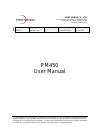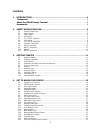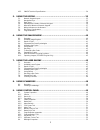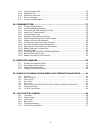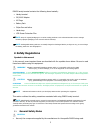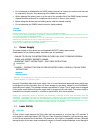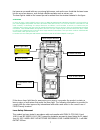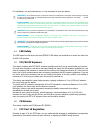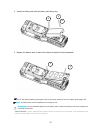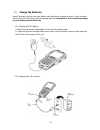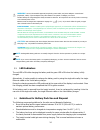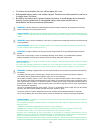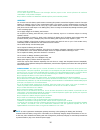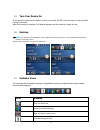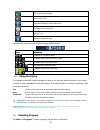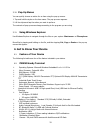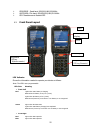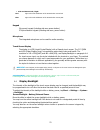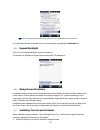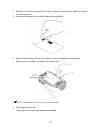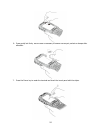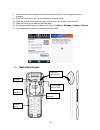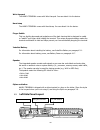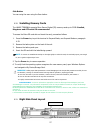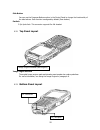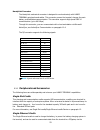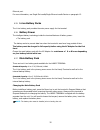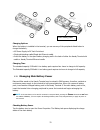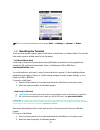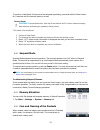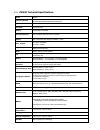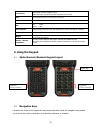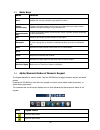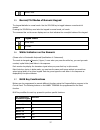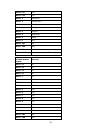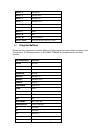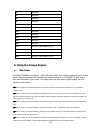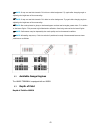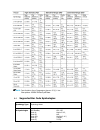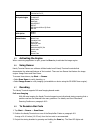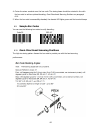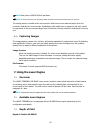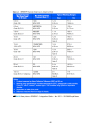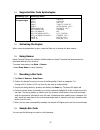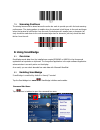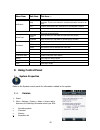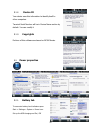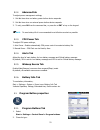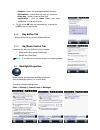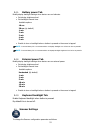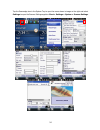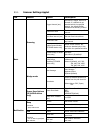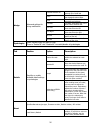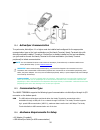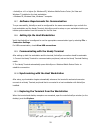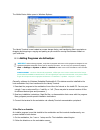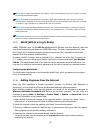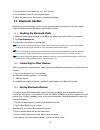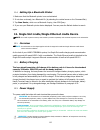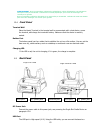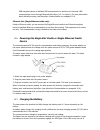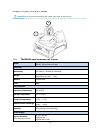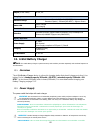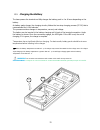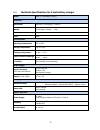- DL manuals
- Point Mobile
- Handhelds
- PM450
- User Manual
Point Mobile PM450 User Manual
The Point Mobile name and logo are trademarks of Point Mobile Co., Ltd. in Korea and many other countries.
All rights reserved. This document and any enclosed documents contain confidential or privileged information
belonging to Point Mobile and/or its affiliates. You are hereby notified that any disclosure, copying, distribution
or the taking of any action based on the contents of this information is strictly prohibited.
Model :
PM450
Originator :
Rachel. Choi
Version :
1.5
Dept.
PC/PE/ID/PM/QA
Date :
Feb. 5, 2015
PM450
User Manual
POINT MOBILE CO., LTD.
B-9F, Kabul Great Valley, 32, Digital-Ro 9Gil
Geumcheon-gu, Seoul, Korea 153-709
www.Pointmobile.co.kr
Summary of PM450
Page 1
The point mobile name and logo are trademarks of point mobile co., ltd. In korea and many other countries. All rights reserved. This document and any enclosed documents contain confidential or privileged information belonging to point mobile and/or its affiliates. You are hereby notified that any di...
Page 2
1 contents 1. Introduction ·················································································· 4 trademarks ································································································ 4 about the pm450 handy terminal ···············································...
Page 3
2 4.23. Pm450 technical specifications ············································································· 34 5. Using the keypad ··········································································· 35 5.1. Numeric keypad layout ······················································...
Page 4
3 9.4.1 program buttons tab ················································································ 53 9.4.2 key define tab ························································································ 53 9.4.3 up/down control tab··················································...
Page 5: 1. Introduction
4 1. Introduction thank you for purchasing pm450 handy terminal. This manual generally provides you with the safety information and basic features and operations of the pm450 device. Please read all safety precautions and this manual carefully before using your handy terminals and peripherals to ens...
Page 6: 2. Safety Regulations
5 pm450 handy terminal contains the following items basically: • handy terminal • 5v/2a ac adaptor • ac plugs • battery pack • stylus pen and tether • hand strap • lcd screen protection film ☞ note: keep the original packaging for use when sending products to the technical assistance center. Damage ...
Page 7
6 do not attempt to disassemble the pm450 handy terminal, as it does not contain parts that can be repaired by the user. Any tampering will invalidate the warranty. When replacing the battery pack or at the end of the operative life of the pm450 handy terminal, disposal must be performed in complian...
Page 8
7 the beam as one would with any very strong light source, such as the sun. Avoid that the laser beam hits the eye of an observer, even though reflective surfaces such as mirrors, etc. The laser light is visible to the human eye and is emitted from the window indicated in the figure. Attention un la...
Page 9
8 for installation, use and maintenance, it is not necessary to open the device. Warning: do not attempt to open or otherwise service any components in the optics cavity. Opening or servicing any part of the optics cavity by unauthorized personnel may violate laser safety regulations. The optics sys...
Page 10
9 this device complies with part 15 of the fcc rules. Operation is subject to the following two conditions: (1) this device may not cause harmful interference, and (2) this device must accept any interference received, including interference that may cause undesired operation. This device has been t...
Page 11
10 conformément à la réglementation d'industrie canada, le présent émetteur radio peut fonctionner avec une antenne d'un type et d'un gain maximal (ou inférieur) approuvé pour l'émetteur par industrie canada. Dans le but de réduire les risques de brouillage radioélectrique à l'intention des autres u...
Page 12
11 2.11. Weee compliance information for the user in accordance with the european commission directive 2012/19/eu of the european parliament and of the council of 4 july 2012 on waste electrical and electronic equipment (weee) this product has required the extraction and use of natural resources for...
Page 13
12 2. Insert the battery well with the battery cells facing top. 3. Replace the battery door to start from bottom to top door’s lock downwards. ☞ note: two points of battery guide stopper must be pertinently inserted to rear cover battery guide stopper hole ☞ note: the battery door must be installed...
Page 14
13 3.2. Charge the batteries handy terminals ship with only main battery pack significantly charged of power. Charge the main battery pack with the handy terminal charging cable for a minimum of 4 or 6 hours depending on your battery before initial use. 3.2.1 charging with dc adaptor a. Attach the a...
Page 15
14 warning: use only pointmobile-approved peripherals, power cables, and power adapters. Unauthorized peripherals, cables, or power adapters may cause batteries to explode or damage your device. Do not attempt to charge damp/wet handy terminals or batteries. All components must be dry before connect...
Page 16
15 to achieve the best battery life, turn off the radios not in use. Rechargeable battery packs is not initially charged. Therefore the initial operation to perform is to charge them. See below. By default, the battery pack is disconnected at the factory to avoid damage due to excessive draining. An...
Page 17
16 causer la perte de la garantie. Le local dans lequel les terminaux sont rechargés doit être propre et sans aucune présence de matériaux combustibles ou de produits chimiques. Ne pas utiliser la batterie en dehors de l’utilisation prévue pour le terminal portable. Warning do not short-circuit the ...
Page 18
17 3.5. Turn your device on if you apply the power to your device, it turns on by itself. Do not press any keys or interrupt while turning on process. When the process is complete, the desktop appears, and the terminal is ready for use. 3.6. Desktop ☞ note: you can access the desktop any time by tap...
Page 19
18 shows phone signal mode shows the volume indicates the battery control panel (cpl) indicates clock & alarm cpl zoom in/ out access the bluetooth radio left and right arrows are used to scroll through additional icons icon meaning indicates ac connection mode indicates wan (phone) connection mode ...
Page 20: 4. Get To Know Your Device
19 3.10. Pop-up menus you can quickly choose an action for an item using the pop-up menus. 1. Tap and hold the stylus on the item name. The pop-up menu appears. 2. Lift the stylus and tap the action you want to perform. The contents of pop-up menus change according to the program you are using. 3.11...
Page 21
20 gprs/edge : quad band, 850/900/1800/1900mhz umts/hspa: five band, 800/850/900/1900/2100mhz gps: standalone and assisted gps 4.3. Front panel layout led indicator shows the information needed to operate your device as follows: note: the led is user-programmable. Led color meaning front left red ...
Page 22
21 side and bottom left / right red light at the side and bottom of the terminal when a scan fails blue light at the side and bottom of the terminal when a scan pass. Keypad 34 numeric keypad (including side scan power button). 57 alpha-numeric keypad (including side scan, power button). Microphon...
Page 23
22 ☞ note: using the backlight option while on battery power substantially reduces battery life. You may make the same changes when on external power by tapping the external tab. 4.5. Keypad backlight to turn on the keypad backlight, check the checkbox. The duration of backlight of keypad synchroniz...
Page 24
23 2. Clean the touch panel thoroughly with a clean, non-abrasive, lint-free cloth, make sure nothing is on the touch panel. 3. Blue tag with backing film: peel off this mask before application. 4. Align the exposed edge of the screen protector along the left edge of the touch panel. Make sure that ...
Page 25
24 6. Press gently but firmly. Use the card a necessary to smooth out any air pockets or bumps after allocation 7. Press the power key to weak the terminal and check the touch panel with the stylus. Lcd 보호테이프 붙이는 그림 stylus 펜 & 손 그림.
Page 26
25 8. Verify that the screen accepts input from the stylus as usual. If not, re-apply the screen protector. 9. Press the power key to put the terminal back in suspend mode. 10. Clean the surface of the screen protector with a clean, non-abrasive, lint-free cloth. 11. Press the power key to wake the ...
Page 27
26 wrist lanyard the handy terminal comes with wrist lanyard. You can attach it to the device. Hand strap the handy terminal comes with hand strap. You can attach it to the device. Finger saddle this is a slightly depressed and angled area of the back housing that is designed to cradle or “saddle” y...
Page 28
27 side button you can using the scan using the scan button. 4.10. Installing memory cards the handy terminal supports micro secure digital (sd) memory cards up to 32gb. Sandisk, kingstone and atp micro sd recommended to access the micro sd card slot and insert the card, proceed as follows: 1. Press...
Page 29
28 side button you can use the programs buttons option in the control panel to change the functionality of the side buttons. Scan function is assigned by default (scan button). Earjack 3.5pi 4pole jack. This connector supports ear-mic headset 4.12. Top panel layout image engine window the angled ima...
Page 30
29 handylink connector the handylink mechanical connector is designed to work exclusively with handy terminal peripherals and cables. This connector powers the terminal, charges the main battery, and facilitates communication. This connector supports high speed usb 2.0 communication (up to 480 mbps)...
Page 31
30 ethernet port. For more information, see single slot cradle/single ethernet cradle device on paragraph 12. 4.15. Li-ion battery packs the li-ion battery pack provides the main power supply for the terminal. 4.16. Battery power the intelligent battery technology inside the terminal features of bat...
Page 32
31 charging options when the battery is installed in the terminal, you can use any of the peripherals listed below to charge the battery. • ac power supply to dc jack port direct. • single slot docking cradle/single slot ethernet cradle • insert the battery in the spare battery charging well in the ...
Page 33
32 ☞ note: you can also check battery power by tapping start -> settings -> system -> power . 4.19. Resetting the terminal there are three types of system resets: a soft reset, a hard reset, or a factory reset. The soft and hard resets preserve all data stored in the file system. Soft reset (warm bo...
Page 34
33 to perform a hard reset if the terminal has stopped responding, press and hold the power button for 8 seconds until the terminal starts to re-boot. Factory reset caution: to prevent data loss, back up all user data to an sd card or external memory device before performing an upgrade or factory re...
Page 35
34 4.23. Pm450 technical specifications model pm450 operating system windows embedded ce 6.0 professional windows embedded handheld 6.5 professional application software tools and demos processor cortex-a8 1ghz memory 512mb ram x 1gb flash storage expansion user accessible micro sd memory card slot ...
Page 36: 5. Using The Keypad
35 construction high impact resistant pc/abs housings magnesium alloy internal chassis with component shock mounts drop 2.0m multiple drops to concrete, mil-std-810g tumble 600 tumble at 1.0m esd air: ± 15kv direct: ± 8kv environmental independently certified to meet ip65 standards for moisture and ...
Page 37
36 5.3. Basic keys name function blue modifies the next key pressed to type specific functions. Yellow (numeric key) toggles the keypad between alpha (upper and lowercase) and numeric modes. Indicator changes accordingly on the command bar. Yellow (alpha-numeric key) toggles the keypad between norma...
Page 38
37 numeric mode. 5.5. Normal/ctrl modes of numeric keypad the keypad defaults to normal mode. Use the yellow key to toggle between normal and ctrl modes. Pressing the yellow key once locks the keypad in normal mode, ctrl mode. The command bar on the screen displays an icon that indicates the normal/...
Page 39
38 blue + f11 f15 blue + f12 f16 blue + 1 volume up blue + 4 volume down blue + 3 backlight up blue + 6 backlight down blue + 5 page up blue + 0 page down blue + 1 home blue + 9 end blue + ent ok blue + tab esc blue + sp windows manu blue + bksp align the screen(press esc to exit) key combination of...
Page 40
39 blue + a volume up blue + f volume down blue + e backlight up blue + j backlight down blue + h page up blue + r page down blue + l home blue + n end blue + sp windows manu blue + shift align the screen(press esc to exit) 5.8. Program buttons buttons can be programmed to execute different function...
Page 41: 6. Using The Image Engine
40 f6 no action f7 no action f8 no action f9 no action f10 no action f11 no action f12 no action f13 no action f14 no action f15 no action f16 no action f17 no action (alpha-numeric only) f18 no action (alpha-numeric only) f19 no action (alpha-numeric only) f20 no action (alpha-numeric only) 6. Usin...
Page 42
41 ☞ note: it may not read the barcode if it is blue on white background. Try again after changing angle or adjusting the brightness of the surrounding. ☞ note: it may not read the barcode if it is black on silver background. Try again after changing angle or adjusting the brightness of the surround...
Page 43
42 ☞ note: test condition: room temperature (approx. 23°c), 0 lux. New picture :n560x-im revc.Pdf base. 6.4. Supported bar code symbologies symbology type symbology name 1d symbologies upc,/ean/jan gs1 databar, code 11, code 39, code 128, code 32, code 93, isbt 128, gs1-128, matrix 2 of 5, msi, stra...
Page 44
43 codabar, interleaved 2 of 5, trioptic code 2d symbologies aztec code codablock f data matrix maxicode micropdf417 pdf417 qr code and micro qr code han xin ocr option ocr-a ocr-b postal codes australian post british post canadian post china post japanese post korea post netherlands(kix) pst postal...
Page 45
44 4. Center the aimer crosshair over the bar code. The aiming beam should be oriented in line with the bar code to achieve optimal decoding; omni-directional scanning positions on paragraph 6.10. 5. When the bar code is successfully decoded, the decode led lights green and the terminal beeps. 6.9. ...
Page 46: 7. Using The Laser Engine
45 ☞ note: new picture :n560x-im revc.Pdf base. ☞ note: to achieve the best read, the aiming beam should be centered horizontally across the bar code. The aiming pattern is smaller when the terminal is held closer to the code and larger when the terminal is held farther from the code. Symbologies wi...
Page 47
46 ☞ note: new picture :se965hp – integration guide – jan 2013 – 15156605a.Pdf base..
Page 48
47 7.4. Supported bar code symbologies symbology type symbology name 1d symbologies upc a upc e upc e1 ean 8 ean 13 bookland ean gs1 128(ean 128) gs1_databar 14 gs1_databar limited gs1_databar expanded code 11 code 39 code 93 code 128 isbt 128 trioptic code 39 interleaved 2 of 5 discrete 2 of 5 coda...
Page 49: 8. Using Scanwedge
48 7.9. Scanning positions the aiming beam must be aimed across the entire bar code to provide you with the best scanning performance. The aiming pattern is smaller when the terminal is held closer to the code and larger when the terminal is held farther from the code. Symbologies with smaller bars ...
Page 50: 9. Using Control Panel
49 menu item sub item this item … notification beep enables and disables the audio notification for decode/data reception. There is one sound for success and another sound for an error. Led enables and disables led notification for decode/data reception. Vibrator enables and disables vibrator notifi...
Page 51
50 9.1.2. Device id your device uses this information to identify itself to other computers. Terminal serial number will be in device name section by default. You can modify it 9.1.3. Copyrights portions of this software are based on ncsa mosaic. 9.2. Power properties 9.2.1. Battery tab to see main ...
Page 52
51 9.2.2. Advanced tab to adjust power management settings, 1. Set idle time when on battery power before device suspends. 2. Set idle time when on external power before device suspends. 3. To exit, press ok from the command bar, or press the key on the keypad. ☞ note: to save battery life it is rec...
Page 53
52 default – button will be assigned default function. No function – button does not have any functions. Scan key – button is used as scan key. Application – click on open button and select application to bind with this key. 4. To exit, press ok from the command bar, or press the key on the keypad 9...
Page 54
53 9.4.1. Battery power tab modify display backlight settings when device runs on batteries. Set display brightness level set backlight timeout time. Available options: 10 sec 30 sec (by default) 1 min 2 min 3 min 4 min 5 min enable to turn on backlight when a button is pressed or the screen is tapp...
Page 55
54 tap the scanwedge icon in the system tray to open the menu shown in image on the right and select settings to open the scanner settings applet or start > settings > system > scanner settings.
Page 56
55 9.5.1. Scanner settings applet tab section option description basic scanning trigger timeout (sec) specifies the trigger time out in seconds. If a barcode is not decoded within the specified timeout, the default notifier indicates that decoding is failed enable auto scan enable auto scan with spe...
Page 57
56 wedge advanced settings for string modification transmit barcode id enable to transmit predefined barcode id in detail tab prefix enter prefix to be sent prior to the decoded/received data. Suffix enter suffix to be sent after the decoded/received data translate translate designated text in the s...
Page 58: 10. Communication
57 10. Communication 10.1. Communication options handy terminal offers several communication options including microsoft activesync and wireless radios. Handylink connector (wired communication) the mechanical connector on the bottom panel connects the terminal to various handy terminal communicatio...
Page 59
58 10.4. Activesync communication to synchronize, activesync 4.1 or higher must be installed and configured for the appropriate communication type on the host workstation and the handy terminal. Handy terminals ship with activesync already installed. Therefore, if activesync is already installed on ...
Page 60
59 • activesync v4.1 or higher (for windows xp), windows mobile device center (for vista and windows 7) installed on the host workstation • windows xp, windows vista, windows 7 computer. 10.7. Software requirements for communication to sync successfully, activesync must be configured for the same co...
Page 61
60 the mobile device folder opens in windows explorer. The handy terminal is now treated as a mass storage device, and transferring files is as simple as dragging and dropping or copying and pasting as you would for moving files between folders on your hard drive. 10.12. Adding programs via activesy...
Page 62
61 the installation process includes transferring the software to the terminal via activesync. If the file is not an installer some programs cannot be installed on workstations because they are designed exclusively for windows embedded pointmobile 6.5 pro devices. In these cases, the appropriate fil...
Page 63
62 ☞ note: 802.11 a/b/g/n radio module is off by default, in order to avoid wasting energy, you can switch it off using the wireless communications applet ☞ note: suspending the terminal powers off the 802.11 b/g/n radio and drops the radio connection. When the terminal resumes, depending on the rad...
Page 64: 11. Bluetooth Handler
63 5. On the terminal, the installer file; e.G., the *.Exe file. 6. The installation wizard for the program begins. 7. Follow the directions on the screen to complete installation. 11. Bluetooth handler bluetooth wireless technology is a short-range communications technology to connect portable and/...
Page 65
64 11.4. Setting up a bluetooth printer 1. Make sure that the bluetooth printer is on and activated. 2. If not done so already, turn bluetooth on (by selecting the vertical arrow on the command bar). 3. Tap scan device, which runs a bluetooth inquiry, then sdp query. 4. If you see your bluetooth pri...
Page 66
65 avertissement : nous recommandons l'utilisation des périphériques, câbles d'alimentation et les adaptateurs électriques fournis par pointmobile. L'utilisation de tout autre périphérique, peut causer des dommages non couverts par la garantie. Nous recommandons l'utilisation de batteries li-ion app...
Page 67
66 usb-compliant device to facilitate usb communication to and from the terminal. Usb communication occurs through microsoft activesync (v.4.1 or higher). For more information about activesync setup, see activesync communication on paragraph 10.4. Ethernet port (single ethernet cradle only) using an...
Page 68
67 charging; if it is green, the charge is complete warning: do not short-circuit between each contact of the cradle. It may cause fire. Avertissement : provoquer un court-circuit entre les contacts de la station d’accueil, pourrait provoquer un incendie. 12.8. Technical specifications for cradle mo...
Page 69
68 output (to the cradle) dc 5v , 4a charging standard charge main battery: standard capacity:3120mah (450-btsc) – approx. 4hours extended capacity : 5200mah(450-btec) – approx. 6hours status led green: charged red: charging communication interface microusb connector supports data transmission of up...
Page 70
69 tous les pièces et parties doivent être sèches avant la connexion à une source d'alimentation externe 13.3. Front panel charging slots the charger contains four charging slots. Each slot holds one battery. When a battery is placed in a slot, it immediately begins charging and its status led light...
Page 71
70 13.5. Charging the battery the base powers the terminal and fully charges the battery pack in 4 or 6 hours depending on the battery. As battery packs charge, the charging circuitry follows the two-step charging process (cc-cv) that is recommended for li-ion batteries. The process monitors changes...
Page 72
71 13.6. Technical specifications for 4-slot battery charger model 4sbc (4- slot battery charger) structural dimensions 256mm(l) x 105mm(w) x 37mm(h) weight 4- slot battery charger - 434g material polycarbonate color black environmental operating temperature -20° to 55°c storage temperature -25° to ...